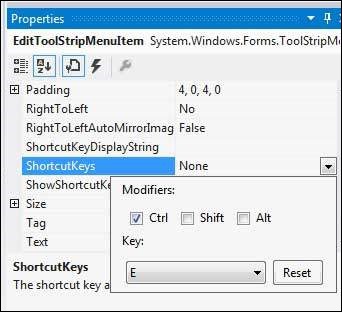- VB.Net Basic Tutorial
- VB.Net - Home
- VB.Net - Overview
- VB.Net - Environment Setup
- VB.Net - Program Structure
- VB.Net - Basic Syntax
- VB.Net - Data Types
- VB.Net - Variables
- VB.Net - Constants
- VB.Net - Modifiers
- VB.Net - Statements
- VB.Net - Directives
- VB.Net - Operators
- VB.Net - Decision Making
- VB.Net - Loops
- VB.Net - Strings
- VB.Net - Date & Time
- VB.Net - Arrays
- VB.Net - Collections
- VB.Net - Functions
- VB.Net - Subs
- VB.Net - Classes & Objects
- VB.Net - Exception Handling
- VB.Net - File Handling
- VB.Net - Basic Controls
- VB.Net - Dialog Boxes
- VB.Net - Advanced Forms
- VB.Net - Event Handling
- VB.Net Advanced Tutorial
- VB.Net - Regular Expressions
- VB.Net - Database Access
- VB.Net - Excel Sheet
- VB.Net - Send Email
- VB.Net - XML Processing
- VB.Net - Web Programming
- VB.Net Useful Resources
- VB.Net - Quick Guide
- VB.Net - Useful Resources
- VB.Net - Discussion
VB.Net - StripMenuItem Control
The ToolStripMenuItem class supports the menus and menu items in a menu system. You handle these menu items through the click events in a menu system.
Properties of the ToolStripMenuItem Control
The following are some of the commonly used properties of the ToolStripMenuItem control −
| Sr.No. | Property & Description |
|---|---|
| 1 | Checked Gets or sets a value indicating whether the ToolStripMenuItem is checked. |
| 2 | CheckOnClick Gets or sets a value indicating whether the ToolStripMenuItem should automatically appear checked and unchecked when clicked. |
| 3 | CheckState Gets or sets a value indicating whether a ToolStripMenuItem is in the checked, unchecked, or indeterminate state. |
| 4 | Enabled Gets or sets a value indicating whether the control is enabled. |
| 5 | IsMdiWindowListEntry Gets a value indicating whether the ToolStripMenuItem appears on a multiple document interface (MDI) window list. |
| 6 | ShortcutKeyDisplayString Gets or sets the shortcut key text. |
| 7 | ShortcutKeys Gets or sets the shortcut keys associated with the ToolStripMenuItem. |
| 8 | ShowShortcutKeys Gets or sets a value indicating whether the shortcut keys that are associated with the ToolStripMenuItem are displayed next to the ToolStripMenuItem. |
Events of the ToolStripMenuItem Control
The following are some of the commonly used events of the ToolStripMenuItem control −
| Sr.No. | Event & Description |
|---|---|
| 1 | CheckedChanged Occurs when the value of the Checked property changes. |
| 2 | CheckStateChanged Occurs when the value of the CheckState property changes. |
Example
In this example, let us continue with the example from the chapter 'VB.Net - MenuStrip control'. Let us −
- Hide and display menu items.
- Disable and enable menu items.
- Set access keys for menu items
- Set shortcut keys for menu items.
Hide and Display Menu Items
The Visible property of the ToolStripMenuItem class allows you to hide or show a menu item. Let us hide the Project Menu on the menu bar.
Add the following code snippet to the Form1_Load event −
Private Sub Form1_Load(sender As Object, e As EventArgs) _ Handles MyBase.Load ' Hide the project menu ProjectToolStripMenuItem1.Visible = False ' Set the caption bar text of the form. Me.Text = "tutorialspoint.com" End Sub
Add a button control on the form with text 'Show Project'.
Add the following code snippet to the Button1_Click event −
Private Sub Button1_Click(sender As Object, e As EventArgs) _ Handles Button1.Click ProjectToolStripMenuItem1.Visible = True End Sub
When the above code is executed and run using Start button available at the Microsoft Visual Studio tool bar, it will show the following window:
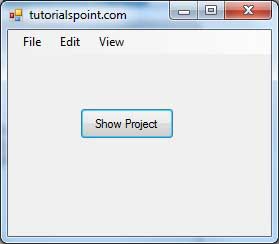
Clicking on the Show Project button displays the project menu −
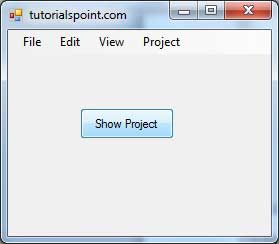
Disable and Enable Menu Items
The Enabled property allows you to disable or gray out a menu item. Let us disable the Project Menu on the menu bar.
Add the following code snippet to the Form1_Load event −
Private Sub Form1_Load(sender As Object, e As EventArgs) _ Handles MyBase.Load ' Disable the project menu ProjectToolStripMenuItem1.Enabled = False ' Set the caption bar text of the form. Me.Text = "tutorialspoint.com" End Sub
Add a button control on the form with text 'Enable Project'.
Add the following code snippet to the Button1_Click event −
Private Sub Button1_Click(sender As Object, e As EventArgs) _ Handles Button1.Click ProjectToolStripMenuItem1.Enabled = True End Sub
When the above code is executed and run using Start button available at the Microsoft Visual Studio tool bar, it will show the following window −
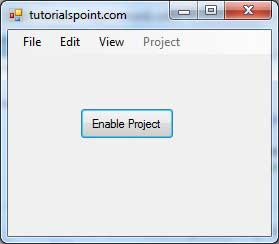
Clicking on the Enable Project button enables the project menu −
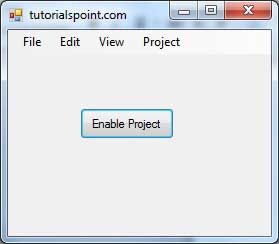
Set Access Keys for Menu Items
Setting access keys for a menu allows a user to select it from the keyboard by using the ALT key.
For example, if you want to set an access key ALT + F for the file menu, change its Text with an added & (ampersand) preceding the access key letter. In other words, you change the text property of the file menu to &File.
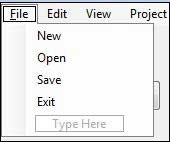
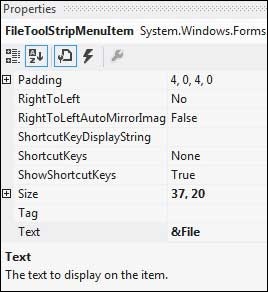
Set Shortcut Keys for Menu Items
When you set a shortcut key for a menu item, user can press the shortcut from the keyboard and it would result in occurrence of the Click event of the menu.
A shortcut key is set for a menu item using the ShortcutKeys property. For example, to set a shortcut key CTRL + E, for the Edit menu −
Select the Edit menu item and select its ShortcutKeys property in the properties window.
Click the drop down button next to it.
Select Ctrl as Modifier and E as the key.