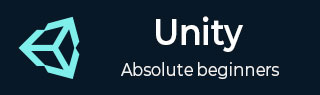
- Unity Tutorial
- Unity - Home
- Unity - Introduction
- Unity - Installation and Setting Up
- Unity - Creating Sprites
- Unity - Modifying Sprites
- Transforms and Object Parenting
- Unity - Internal Assets
- Unity - Saving and Loading Scenes
- Unity - Basic Movement Scripting
- Unity - Understanding Collisions
- Unity - Rigidbodies and Physics
- Unity - Custom Collision Boundaries
- Understanding Prefabs and Instantiation
- Unity - GameObject Destruction
- Unity - Coroutines
- Unity - The Console
- Unity - Introduction to Audio
- Unity - Starting with UI
- Unity - The Button
- Unity - Text Element
- Unity - The Slider
- Unity - Materials and Shaders
- Unity - The Particle System
- Unity - Using the Asset Store
- Unity Useful Resources
- Unity - Quick Guide
- Unity - Useful Resources
- Unity - Discussion
Unity - Using the Asset Store
The Asset Store is one of Unity’s greatest strengths in the game engine market; it comprises a large number of assets, tools, scripts and even entire readymade projects for you to download.
To use the Asset Store, you need to have a valid Unity ID. If you do not have one, you can create one at the Unity website.
Once you create a Unity ID, click on the Asset Store tab in the same row as the Scene View.
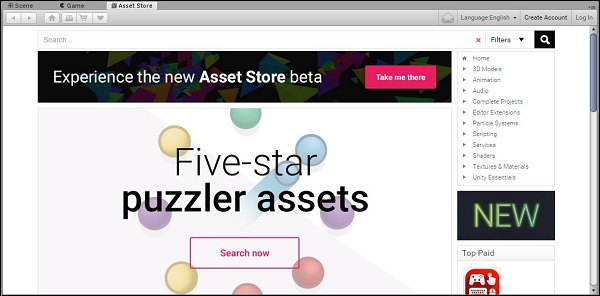
Once you login, you should be able to see your username on the top right.
In this example, we will be importing the Survival Shooter Tutorial project. To do so, we will search for it in the tab, and click on the asset published by Unity.
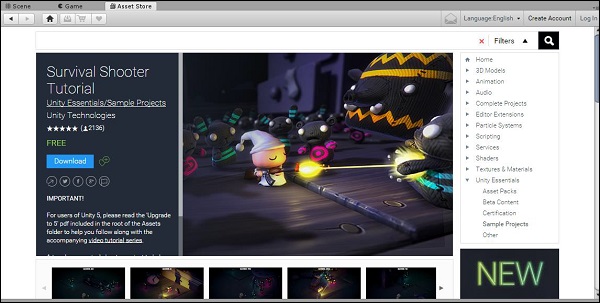
We will hit Download, and let it complete. Once it finishes, the Download button will change to Import; click on it again to import your new Asset to the currently open project.
(Note − in this particular case, we are importing a full project; in case Unity warns you about this, create a new project or overwrite the existing one if you want. Either way is fine.)
A new window will pop up, listing all the contents of the new Asset you just imported. Depending on what you downloaded, this could be a single file, or a bunch of files, or entire tree with hierarchies of folders and files. By default, Unity will import all asset components when you hit Import, which is what we want. Now, let us click on Import for Unity do its job.
Attempting to download assets without paying for them is illegal, and always has the possibility of viruses, bugs or lack of updates.