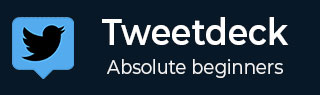
- TweetDeck Tutorial
- TweetDeck - Home
- Twitter & Microblogging
- TweetDeck - The Twitter API
- Third-Party Twitter Clients
- TweetDeck - The TweetDeck Client
- Using Multiple Twitter Accounts
- TweetDeck - Team Access
- TweetDeck - Advanced Functions
- TweetDeck - Pro-Tips
- Common Troubleshooting
- TweetDeck - Development Status
- TweetDeck Useful Resources
- TweetDeck - Quick Guide
- TweetDeck - Useful Resources
- TweetDeck - Discussion
TweetDeck - Advanced Functions
TweetDeck supports a host of advanced functions. In this chapter, we shall review two of them, which are −
- Collections and
- Lists
Let us begin with Collections and then later we will discuss regarding the Lists function.
Collections
Collections are organized tweets based on topics, interests, conversations, etc. A collection can be added as a column in TweetDeck and the link to the Collection can be shared with other users.
From the Add Column menu described earlier, select Collections. Select the account to which the Collection belongs to (if using multiple accounts) and enter a name for the Collection and an optional description and click on Save.
These can be changed even after the Collection is created.
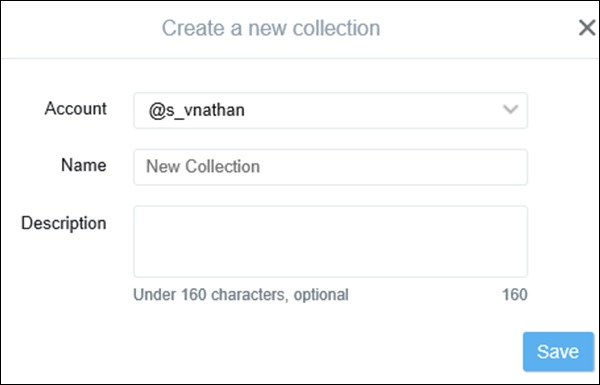
You can drag and drop tweets onto this pane or select Add to Collection… from the ellipses under each tweet. A tweet can be added to multiple collections at a time. Each new tweet added is placed first in the Collection, but the order can be customized by dragging each tweet and dropping them in the desired position.
To remove a tweet from a collection, click on the X icon on the tweet within the collection. Collections can be embedded, viewed on twitter.com or tweeted about.
Lists
A list is a group of Twitter accounts. A list allows streaming only the updates from the accounts in that list. To create a list in TweetDeck, click on Add Column on the side pane and then click on Lists. Then click on Create List and select the options as described for Collections. An option here is to make the list either Public or Private.
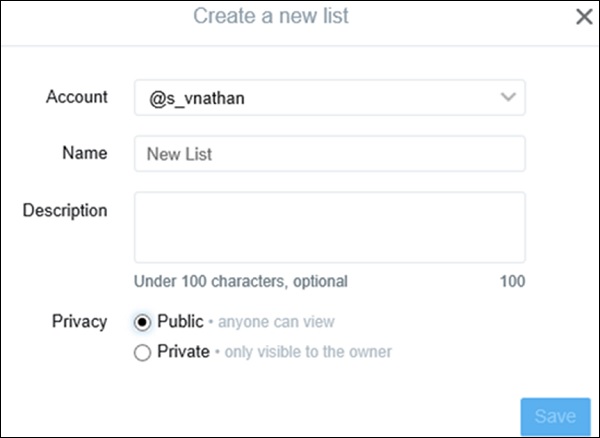
One can subscribe to public lists which can offer valuable information such as the details of upcoming conferences, job lists, news updates, etc. Like Collections, the list can be edited post creation and can also be embedded on the timeline.