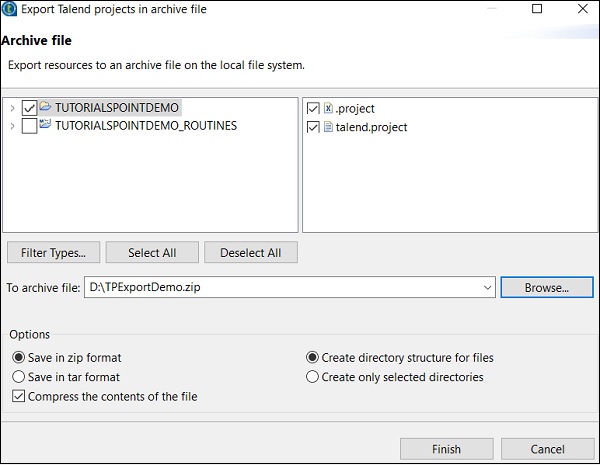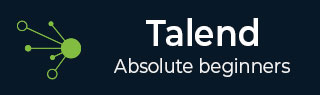
- Talend Tutorial
- Talend - Home
- Talend - Introduction
- Talend - System Requirements
- Talend - Installation
- Talend Open Studio
- Talend - Data Integration
- Talend - Model Basics
- Components for Data Integration
- Talend - Job Design
- Talend - Metadata
- Talend - Context Variables
- Talend - Managing Jobs
- Talend - Handling Job Execution
- Talend - Big Data
- Hadoop Distributed File System
- Talend - Map Reduce
- Talend - Working with Pig
- Talend - Hive
- Talend Useful Resources
- Talend - Quick Guide
- Talend - Useful Resources
- Talend - Discussion
Talend - Data Integration
Most organizations get data from multiple places and are store it separately. Now if the organization has to do decision making, it has to take data from different sources, put it in a unified view and then analyze it to get a result. This process is called as Data Integration.
Benefits
Data Integration offers many benefits as described below −
Improves collaboration between different teams in the organization trying to access organization data.
Saves time and eases data analysis, as the data is integrated effectively.
Automated data integration process synchronizes the data and eases real time and periodic reporting, which otherwise is time consuming if done manually.
Data which is integrated from several sources matures and improves over time, which eventually helps in better data quality.
Working with Projects
In this section, let us understand how to work on Talend projects −
Creating a Project
Double click on TOS Big Data executable file, the window shown below will open.
Select Create a new project option, mention the name of the project and click on Create.
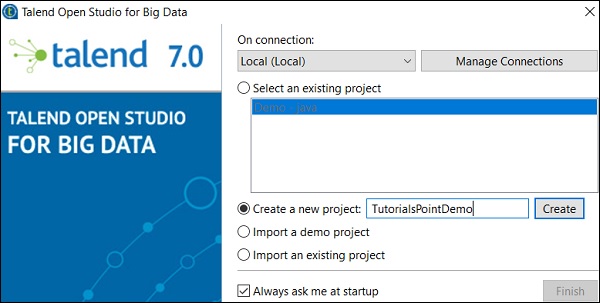
Select the project your created and click Finish.
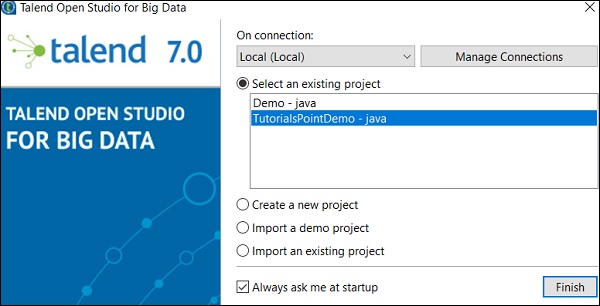
Importing a Project
Double click on TOS Big Data executable file, you can see the window as shown below. Select Import a demo project option and click Select.
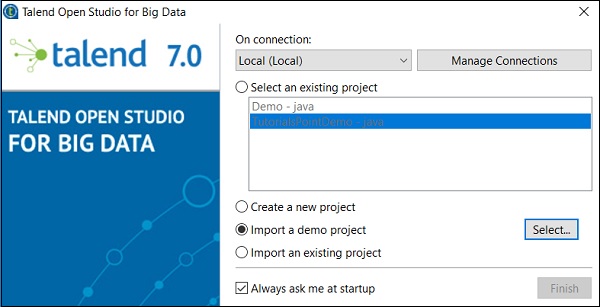
You can choose from the options shown below. Here we are choosing Data Integration Demos. Now, click Finish.
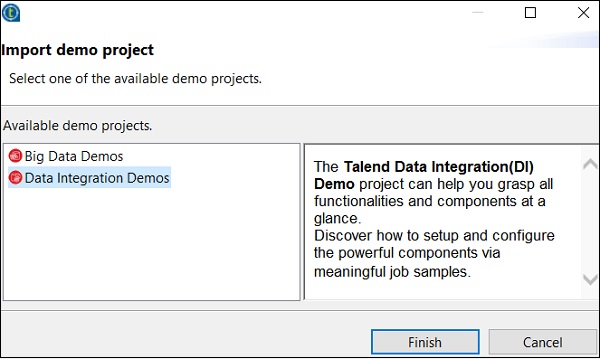
Now, give the Project name and description. Click Finish.
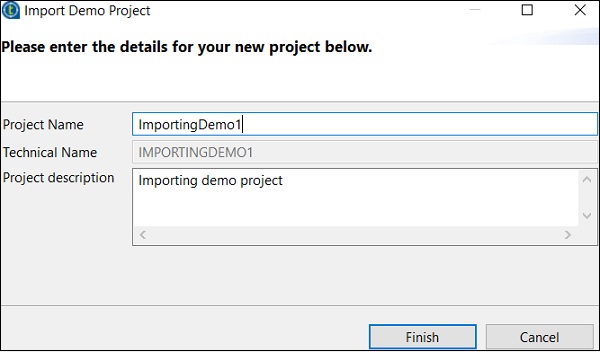
You can see your imported project under existing projects list.
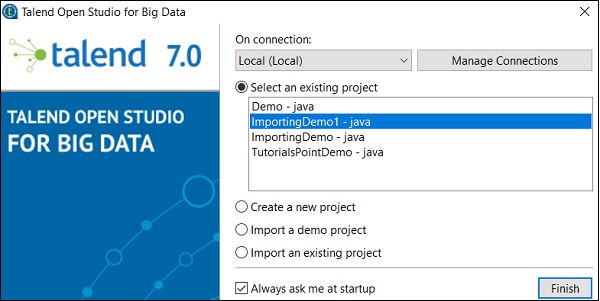
Now, let us understand how to import an existing Talend project.
Select Import an existing project option and click on Select.
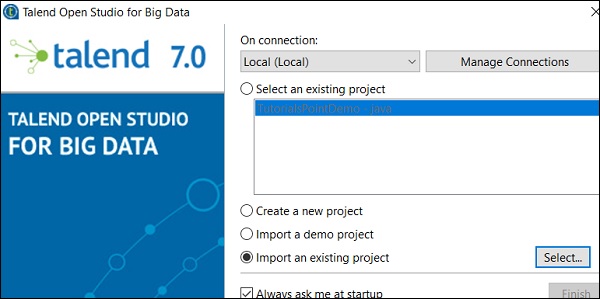
Give Project Name and select the “Select root directory” option.
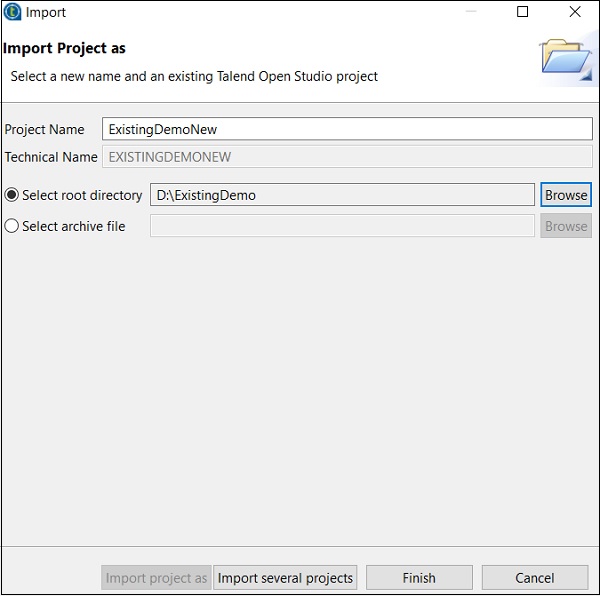
Browse your existing Talend project home directory and click Finish.
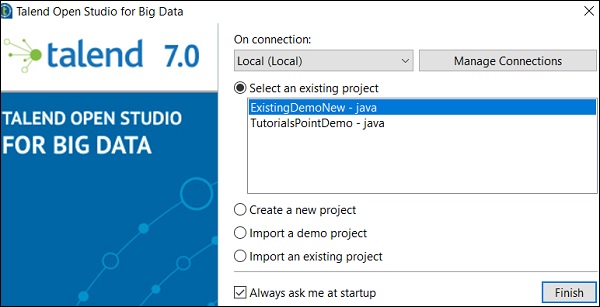
Your existing Talend project will get imported.
Opening a Project
Select a project from existing project and click Finish. This will open that Talend project.
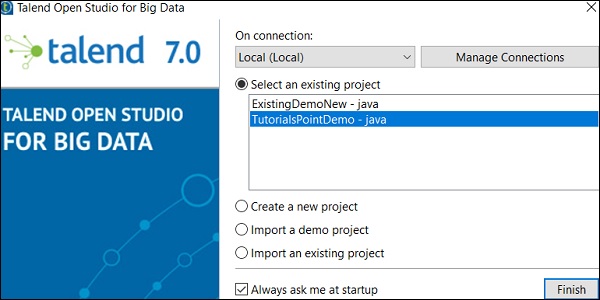
Deleting a Project
To delete a project, click Manage Connections.
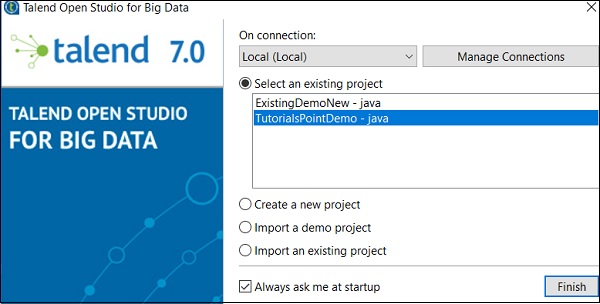
Click Delete Existing Project(s)
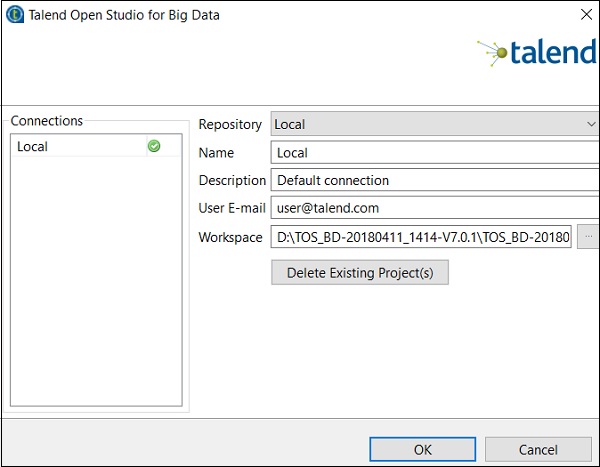
Select the project you want to delete and click Ok.
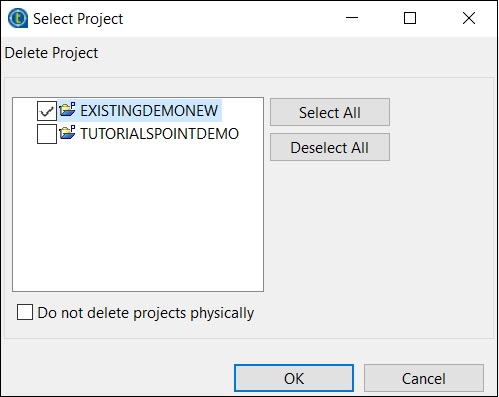
Click OK again.
Exporting a Project
Click Export project option.
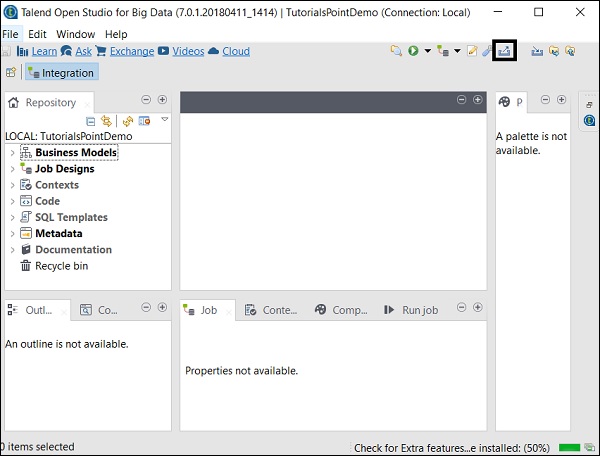
Select the project you want to export and give a path to where it should be exported. Click on Finish.