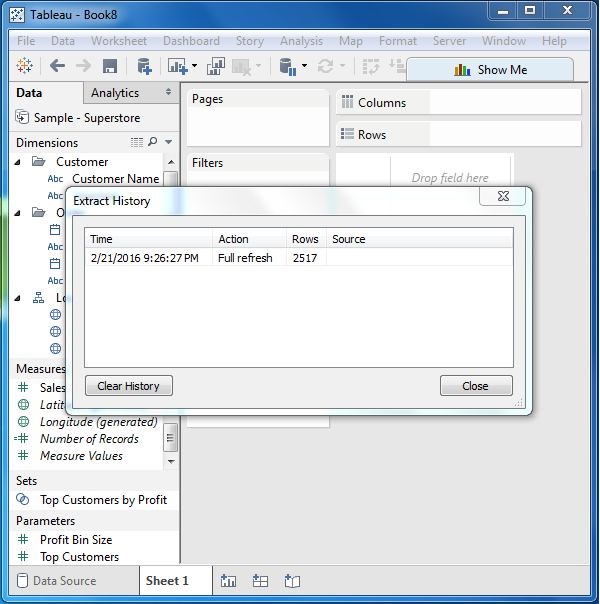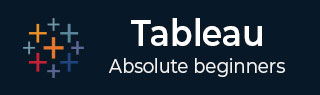
- Tableau Tutorial
- Tableau - Home
- Tableau - Overview
- Tableau - Environment Setup
- Tableau - Get Started
- Tableau - Navigation
- Tableau - Design Flow
- Tableau - File Types
- Tableau - Data Types
- Tableau - Show Me
- Tableau - Data Terminology
- Tableau Data Sources
- Tableau - Data Sources
- Tableau - Custom Data View
- Tableau - Extracting Data
- Tableau - Fields Operations
- Tableau - Editing Metadata
- Tableau - Data Joining
- Tableau - Data Blending
- Tableau Worksheets
- Tableau - Add Worksheets
- Tableau - Rename Worksheet
- Tableau - Save & Delete Worksheet
- Tableau - Reorder Worksheet
- Tableau - Paged Workbook
- Tableau Calculations
- Tableau - Operators
- Tableau - Functions
- Tableau - Numeric Calculations
- Tableau - String Calculations
- Tableau - Date Calculations
- Tableau - Table Calculations
- Tableau - LOD Expressions
- Tableau Sort & Filters
- Tableau - Basic Sorting
- Tableau - Basic Filters
- Tableau - Quick Filters
- Tableau - Context Filters
- Tableau - Condition Filters
- Tableau - Top Filters
- Tableau - Filter Operations
- Tableau Charts
- Tableau - Bar Chart
- Tableau - Line Chart
- Tableau - Pie Chart
- Tableau - Crosstab
- Tableau - Scatter Plot
- Tableau - Bubble Chart
- Tableau - Bullet Graph
- Tableau - Box Plot
- Tableau - Tree Map
- Tableau - Bump Chart
- Tableau - Gantt Chart
- Tableau - Histogram
- Tableau - Motion Charts
- Tableau - Waterfall Charts
- Tableau Advanced
- Tableau - Dashboard
- Tableau - Formatting
- Tableau - Forecasting
- Tableau - Trend Lines
- Tableau Useful Resources
- Tableau - Question Answers
- Tableau - Quick Guide
- Tableau - Useful Resources
- Tableau - Discussion
Tableau - Extracting Data
Data extraction in Tableau creates a subset of data from the data source. This is useful in increasing the performance by applying filters. It also helps in applying some features of Tableau to data which may not be available in the data source like finding the distinct values in the data. However, the data extract feature is most frequently used for creating an extract to be stored in the local drive for offline access by Tableau.
Creating an Extract
Extraction of data is done by following the menu - Data → Extract Data. It creates many options such as applying limits to how many rows to be extracted and whether to aggregate data for dimensions. The following screen shows the Extract Data option.
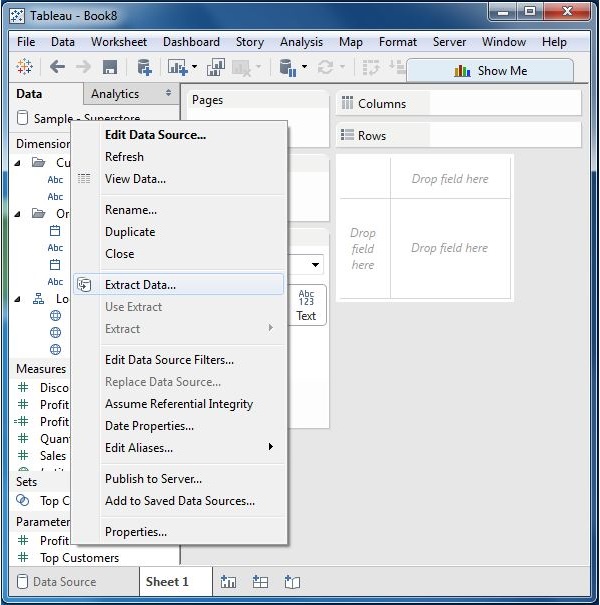
Applying Extract Filters
To extract a subset of data from the data source, you can create filters which will return only the relevant rows. Let’s consider the Sample Superstore data set and create an extract. In the filter option, choose Select from list and tick mark the checkbox value for which you need to pull the data from the source.
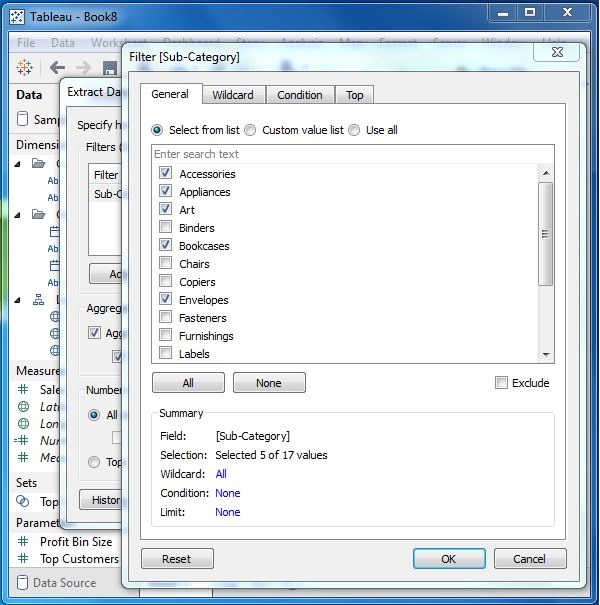
Adding New Data to Extract
To add more data for an already created extract, you can choose the option Data → Extract → Append Data from File. In this case, browse the file containing the data and click OK to finish. Of course, the number and datatype of columns in the file should be in sync with the existing data.
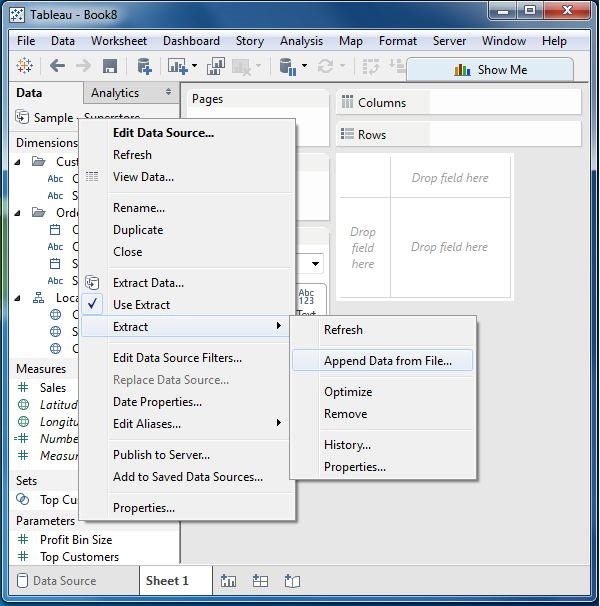
Extract History
You can verify the history of data extracts to be sure about how many times the extract has happened and at what times.
For this, you can use the menu - Data → Extract History.