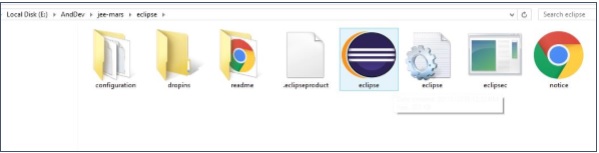- SL4A Tutorial
- SL4A - Home
- SL4A - Android Overview
- SL4A - Android Architecture
- SL4A - Scripting Layer for Android
- SL4A - Architecture
- SL4A - Python Library
- SL4A - Development Environment
- SL4A - Configuring Your Device
- SL4A - Navigating the Android SDK
- SL4A - Working with Eclipse
- SL4A - Exploring Android API
- SL4A - Building GUIs
- SL4A - Utilities using Python Facades
- SL4A - Background Script with Python
- SL4A - Packaging & Distributing
- SL4A Useful Resources
- SL4A - Quick Guide
- SL4A - Useful Resources
- SL4A - Discussion
SL4A - Development Environment
This chapter details the procedure to set up your development environment. It also discusses how to configure your device to use SL4A.
Development Environment
You must download and install several pre-requisites before you can start developing with SL4A.
Java Development Kit (JDK)
To begin with, you should have a recent version of JDK (JDK 5 or upwards) installed on your system.
To confirm that a compatible version of the JDK installed available to the environment, execute the following on the command line or console terminal, as follows −
$javac –version $java –version
Note − Set the PATH environment variable to jdk/bin folder
Python
It is likely that Python is installed on Mac OS X and Linux, by default. Windows OS, by default, does not have Python installed. Python can be downloaded from http://python.org.
Once installed, modify your Windows path to add the Python directory.
To verify if Python is installed on your system, open the terminal window and enter Python.
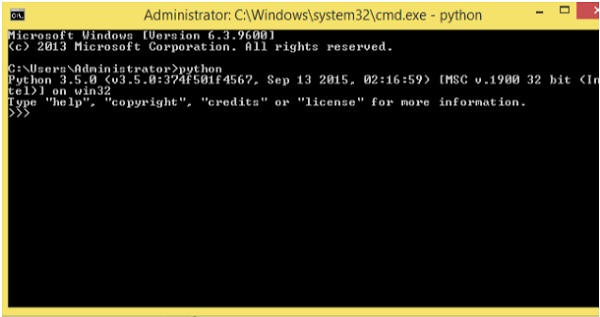
Android.py file
The only additional file that one needs to download is the android.py file. Include a copy of this file under /Lib/site-packages in the Python installation directory. This file includes python modules for Android development.
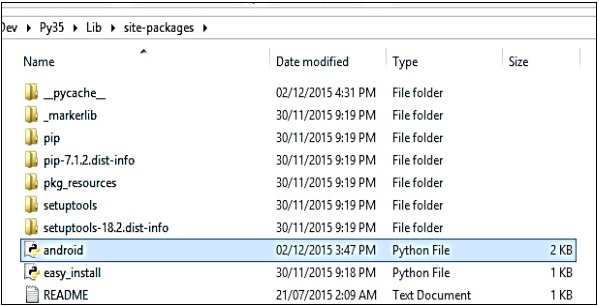
Android SDK
A number of tools are provided with the Android SDK. The first step is to download the appropriate install file for your operating system. Installers for Mac OS X, Linux and Windows are available. The SDK installer can be found at https://developer.android.com/sdk.
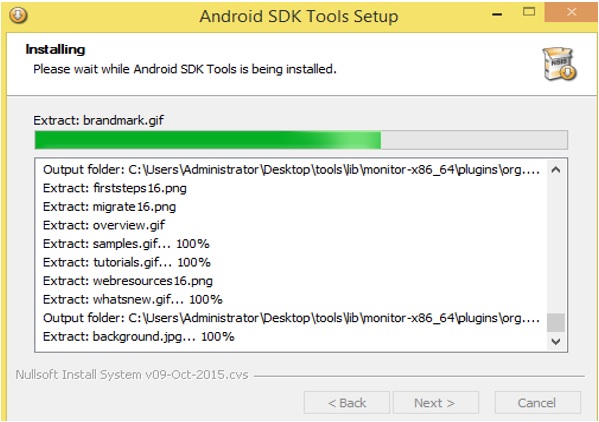
The development environment discussed here is Windows. Google provides a zip file and an executable to install SDK on Windows.
Installing Eclipse on a Development Machine
Eclipse was developed as an extensible, Integrated Development Environment (IDE) written in Java language. It requires an installation of Java to work. Eclipse comes in many flavors − Classic, Galelio, Luno, Mars, Neon, etc.
It is distributed in a single .zip file. All you have to do is unpack the program contents. The extracted folder has an Eclipse.exe file. Double click the file to start the program.