
- Silverlight Tutorial
- Silverlight - Home
- Silverlight - Overview
- Silverlight - Environment Setup
- Silverlight - Getting Started
- Silverlight - XAML Overview
- Silverlight - Project Types
- Silverlight - Fixed Layouts
- Silverlight - Dynamic Layout
- Constrained vs. Unconstrained
- Silverlight - CSS
- Silverlight - Controls
- Silverlight - Buttons
- Silverlight - Content Model
- Silverlight - ListBox
- Silverlight - Templates
- Silverlight - Visual State
- Silverlight - Data Binding
- Silverlight - Browser Integration
- Silverlight - Out-of-Browser
- Silverlight - Applications, Resources
- Silverlight - File Access
- Silverlight - View Model
- Silverlight - Input Handling
- Silverlight - Isolated Storage
- Silverlight - Text
- Silverlight - Animation
- Silverlight - Video and Audio
- Silverlight - Printing
- Silverlight Useful Resources
- Silverlight - Quick Guide
- Silverlight - Useful Resources
- Silverlight - Discussion
Silverlight - CSS
Since Silverlight content always runs inside a web page, the object tag is subject to normal CSS layout rules. There is no way for the plug-in to push a preferred size back to the browser, so regardless of what size the Silverlight content may want to be, its size and position will be wholly determined by the containing web page.
The default Silverlight project template puts CSS in the web page that gives the object tag the whole of the browser window.
The default XAML appears to have a fixed size, but if you look closely, you will see that the template sets the design width, and design height properties.
These tell Visual Studio, or Blend, how large the user interface should look in the designer, but they allow it to resize at runtime.
In Solution Explorer you will see {project name}TestPage.html file, which is the default HTML you get when you create a new Silverlight project in Visual Studio as shown below.
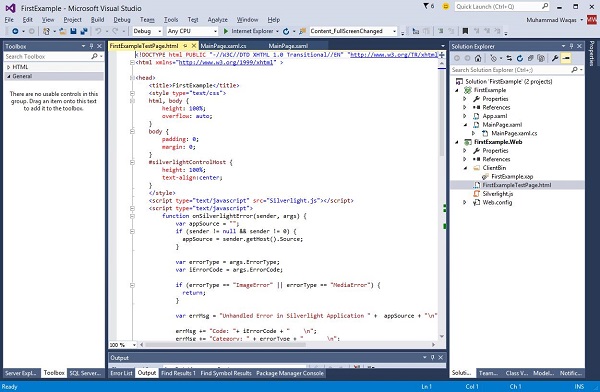
The CSS at the top here, sets the HTML and body style to be 100%, which may seem a bit odd.
Here is the complete html file, which contains different settings.
<!DOCTYPE html PUBLIC "-//W3C//DTD XHTML 1.0 Transitional//EN"
"http://www.w3.org/TR/xhtml1/DTD/xhtml1-transitional.dtd">
<html xmlns = "http://www.w3.org/1999/xhtml" >
<head>
<title>FirstExample</title>
<style type = "text/css">
html, body {
height: 100%;
overflow: auto;
}
body {
padding: 0;
margin: 0;
}
#silverlightControlHost {
height: 100%;
text-align:center;
}
</style>
<script type = "text/javascript" src = "Silverlight.js"></script>
<script type = "text/javascript">
function onSilverlightError(sender, args) {
var appSource = "";
if (sender != null && sender != 0) {
appSource = sender.getHost().Source;
}
var errorType = args.ErrorType;
var iErrorCode = args.ErrorCode;
if (errorType == "ImageError" || errorType == "MediaError") {
return;
}
var errMsg = "Unhandled Error in Silverlight Application " + appSource + "\n" ;
errMsg += "Code: "+ iErrorCode + " \n";
errMsg += "Category: " + errorType + " \n";
errMsg += "Message: " + args.ErrorMessage + " \n";
if (errorType == "ParserError") {
errMsg += "File: " + args.xamlFile + " \n";
errMsg += "Line: " + args.lineNumber + " \n";
errMsg += "Position: " + args.charPosition + " \n";
} else if (errorType == "RuntimeError") {
if (args.lineNumber != 0) {
errMsg += "Line: " + args.lineNumber + " \n";
errMsg += "Position: " + args.charPosition + " \n";
}
errMsg += "MethodName: " + args.methodName + " \n";
}
throw new Error(errMsg);
}
</script>
</head>
<body>
<form id = "form1" runat = "server" style = "height:100%">
<div id = "silverlightControlHost">
<object data = "data:application/x-silverlight-2,"
type = "application/xsilverlight-2" width = "100%" height = "100%">
<param name = "source" value = "ClientBin/FirstExample.xap"/>
<param name = "onError" value = "onSilverlightError" />
<param name = "background" value = "white" />
<param name = "minRuntimeVersion" value = "5.0.61118.0" />
<param name = "autoUpgrade" value = "true" />
<a href = "http://go.microsoft.com/fwlink/?LinkID=149156&v=5.0.61118.0"
style = "textdecoration:none">
<img src = "http://go.microsoft.com/fwlink/?LinkId=161376"
alt = "Get Microsoft Silverlight" style = "border-style:none"/>
</a>
</object>
<iframe id = "_sl_historyFrame" style = "visibility:hidden;height:0px;
width:0px;border:0px"></iframe>
</div>
</form>
</body>
</html>
Looking at the silverlightControlHost, we need to make sure it stars with a fixed height, say 300 pixels, and a width of 400 pixels, which matches the default design width and height in the XAML. You can also change these settings according to your application requirements.
Overlapping Content
By default, Silverlight and HTML contents cannot share the same space on the screen. If you make a content from both, such that they occupy the same space then only the Silverlight content will be visible.
This is because, by default, Silverlight will ask the browser for its own private window, rendering all the content into that. It is a child window inside the browser, so it looks like a part of the web page, but it prevents the content from overlapping.
The main reason for this is performance. By getting its own private area on the screen, Silverlight does not have to coordinate its rendering with a web browser.
However, sometimes it is useful to have an overlapping content. There is a performance price to pay. You might find that animations do not run as smoothly when Silverlight and HTML share space on screen, but the extra layout flexibility may be worth the price. To use the overlapping content, you need to enable Windowless mode.
In Windowless mode, the Silverlight plug-in renders to the same target window handler as the browser allowing the content to mingle.
Zed index, or Z index is significant when the contents overlap. As far as HTML is concerned, the Silverlight content is a single HTML element, so it appears at exactly one place in the HTML Z order.
This has an impact on mouse handling. If the Silverlight plug-in is at the top of the HMTL Z order, any mouse activity anywhere within its bounding box, will be delivered to the plug-in.
Even if some areas of the plug-in are transparent, and you can see the HTML behind, you won't be able to click it.
However, if you arrange for the Z index with some HTML content to be on top, it will continue to be interactive even when it overlaps with Silverlight content.
Example
Take a look at the simple example given below in which we have a layout with a container, in which three divs have all been arranged to overlap inside of this containing div.
<!DOCTYPE html PUBLIC "-//W3C//DTD XHTML 1.0 Transitional//EN"
"http://www.w3.org/TR/xhtml1/DTD/xhtml1-transitional.dtd">
<html xmlns = "http://www.w3.org/1999/xhtml" >
<head>
<title>HtmlOverlap</title>
<style type = "text/css">
#container {
position: relative;
height: 300px;
font-size: small;
text-align:justify;
}
#silverlightControlHost {
position: absolute;
width: 400px;
height: 300px;
}
#underSilverlight {
position: absolute;
left: 4px;
width: 196px;
}
#overSilverlight {
position: relative;
left: 204px;
width: 196px;
}
</style>
<script type = "text/javascript" src = "Silverlight.js"></script>
<script type = "text/javascript">
function onSilverlightError(sender, args) {
var appSource = "";
if (sender != null && sender != 0) {
appSource = sender.getHost().Source;
}
var errorType = args.ErrorType;
var iErrorCode = args.ErrorCode;
if (errorType == "ImageError" || errorType == "MediaError") {
return;
}
var errMsg = "Unhandled Error in Silverlight Application " +
appSource + "\n" ;
errMsg += "Code: "+ iErrorCode + " \n";
errMsg += "Category: " + errorType + " \n";
errMsg += "Message: " + args.ErrorMessage + " \n";
if (errorType == "ParserError") {
errMsg += "File: " + args.xamlFile + " \n";
errMsg += "Line: " + args.lineNumber + " \n";
errMsg += "Position: " + args.charPosition + " \n";
} else if (errorType == "RuntimeError") {
if (args.lineNumber != 0) {
errMsg += "Line: " + args.lineNumber + " \n";
errMsg += "Position: " + args.charPosition + " \n";
}
errMsg += "MethodName: " + args.methodName + " \n";
}
throw new Error(errMsg);
}
</script>
</head>
<body>
<form id = "form1" runat = "server" style = "height:100%">
<div id = 'container'>
<div id = 'underSilverlight'>
This is below. This is below. This is below. This is below. This is below.
This is below. This is below. This is below. This is below. This is below.
This is below. This is below. This is below. This is below. This is below.
This is below. This is below. This is below. This is below. This is below.
This is below. This is below. This is below. This is below. This is below.
This is below. This is below. This is below. This is below. This is below.
This is below. This is below. This is below. This is below. This is below.
This is below. This is below. This is below. This is below. This is below.
This is below. This is below. This is below. This is below. This is below.
This is below. This is below. This is below. This is below. This is below.
This is below. This is below. This is below. This is below. This is below.
This is below. This is below. This is below. This is below. This is below.
</div>
<div id = "silverlightControlHost">
<object data = "data:application/x-silverlight-2,"
type = "application/xsilverlight-2" width = "100%" height = "100%">
<param name = "source" value = "ClientBin/HtmlOverlap.xap"/>
<param name = "onError" value = "onSilverlightError" />
<param name = "background" value = "transparent" />
<param name = "windowless" value = "true" />
<param name = "minRuntimeVersion" value = "4.0.50401.0" />
<param name = "autoUpgrade" value = "true" />
<a href = "http://go.microsoft.com/fwlink/?LinkID=149156&v=4.0.50401.0"
style = "text-decoration:none">
<img src = "http://go.microsoft.com/fwlink/?LinkId=161376"
alt = "Get Microsoft Silverlight" style = "border-style:none"/> </a>
</object>
<iframe id = "_sl_historyFrame" style = "visibility:hidden; height:0px;
width:0px; border:0px"> </iframe>
</div>
<div id = 'overSilverlight'>
This is on top. This is on top. This is on top. This is on top.
This is on top. This is on top.
This is on top. This is on top. This is on top. This is on top.
This is on top. This is on top.
This is on top. This is on top. This is on top. This is on top.
This is on top. This is on top.
This is on top. This is on top. This is on top. This is on top.
This is on top. This is on top.
This is on top. This is on top. This is on top. This is on top.
This is on top. This is on top.
This is on top. This is on top. This is on top. This is on top.
This is on top. This is on top.
This is on top. This is on top. This is on top. This is on top.
This is on top. This is on top.
This is on top. This is on top. This is on top. This is on top.
This is on top. This is on top.
This is on top. This is on top. This is on top. This is on top.
</div>
</div>
</form>
</body>
</html>
This div is going over to the left, and it will be at the back of the Z order, because it comes first.
Then in the middle, we have the Silverlight content that is going to fill the whole width.
Then on top of this, there is a div over on the right containing the text- This is on top.
Given below is the XAML file in which one rectangle is added with some properties.
<UserControl x:Class = "HtmlOverlap.MainPage"
xmlns = "http://schemas.microsoft.com/winfx/2006/xaml/presentation"
xmlns:x = "http://schemas.microsoft.com/winfx/2006/xaml"
xmlns:d = "http://schemas.microsoft.com/expression/blend/2008"
xmlns:mc = "http://schemas.openxmlformats.org/markup-compatibility/2006"
mc:Ignorable = "d"
d:DesignHeight = "300" d:DesignWidth = "400">
<Grid x:Name = "LayoutRoot">
<Rectangle Margin = "0,120" Fill = "Aquamarine" />
</Grid>
</UserControl>
When you run this application, you will see two columns, one saying below on the left, and on top on the right. Silverlight plug-in sits in the same area as both of these, and in the Z order the Silverlight content is in the middle of those two.
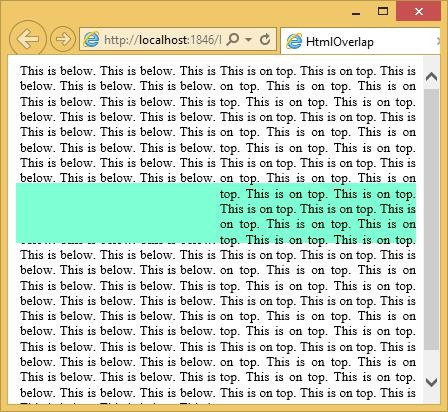
You can see that the semi-transparent green fill here has slightly tinted the text on the left because it is on top of that, but it has not tinted the text on the right, because it is behind that text.
You can select the text on the right. If you try that with this text on the left, nothing happens, and that is because, as far as the browser is concerned, this whole space here is occupied by the Silverlight control. Since it is above the text in the Z order, the Silverlight control that gets to handle the input.