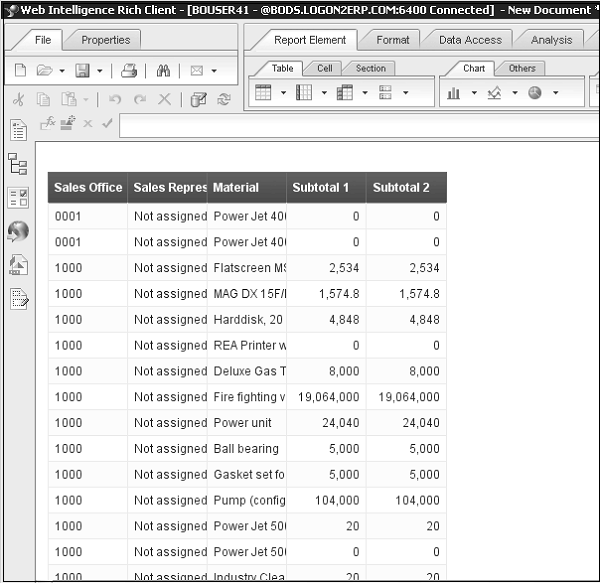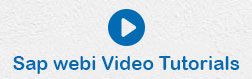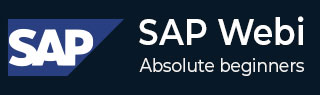
- SAP Webi Tutorial
- SAP Webi - Home
- SAP Webi - Overview
- SAP Webi - BI Launchpad
- SAP Webi - BI Preferences
- SAP Webi - Application Modes
- SAP Webi - Creating Documents
- Editing & Opening Documents
- Web Intelligence Sending Documents
- SAP Webi - Managing Reports
- SAP Webi - Using Queries
- SAP Webi - Queries Using Universe
- SAP Webi - Queries Using Bex
- Queries Using Analysis View
- SAP Webi - Query Filters
- SAP Webi - Query Filter Types
- SAP Webi - Ranking Data
- SAP Webi - Working With Reports
- SAP Webi - Breaks
- SAP Webi - Sorts
- SAP Webi - Charts
- SAP Webi - Conditional Formatting
- SAP Webi - Filtering Report Data
- SAP Webi - Input Controls
- SAP Webi - Formulas and Variables
- SAP Webi - Drill Options in Reports
- SAP Webi - Sharing Reports
- SAP Webi - Merge Dimension
- SAP Webi Useful Resources
- SAP Webi - Questions Answers
- SAP Webi - Quick Guide
- SAP Webi - Useful Resources
- SAP Webi - Discussion
SAP Webi - Queries using BEx
You can create Webi documents based on BEx (Business Exchange Queries) created by BEx Query Designer, which is based on InfoCube in SAP BW system. You can connect to a BEx query in Webi with the use of BI Consumer Service (BICS) connection. You need not create Universe for BEx queries, and all attributes, hierarchies, dimensions and measures are automatically mapped in Webi document.
You can edit, create, and refresh documents based on BEx using Web Intelligence Rich Internet Application Interface (Applet based) or Webi Rich Client. If you are using Webi DHTML web interface, you can only view or refresh a Webi document based on BEx but you cannot edit them.
Following important points about BEx should be considered −
You can only use BEx queries, which are flagged with “Allow External Access to the Query”.
To manage object mapping, refer to restriction and equivalent pages to ensure correct use of queries.
Following metadata objects are supported from BEx in Webi −
- Hierarchies
- Characteristics
- Navigation Attributes
- Display Attributes
- Basic Key Figures
- Calculation figures and formulas
- Restricted Key figures
- Variables
- Customized Structure
How to Enable Access to BEx Query?
Open BEx Query Designer and select the query you want to use in BO tool. Go to Properties → Advanced tab and select Allow External access to Query. Save the query.
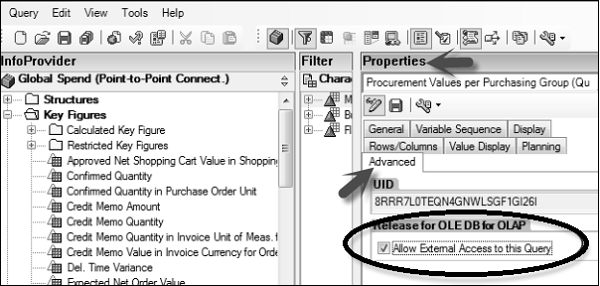
BICS Connection in CMC
You can create a BICS connection in CMC or also in Information Design Tool. A connection can be created to a single BEx query or to an Info Provider.
Login to CMC console → Select OLAP connection from the dropdown list.
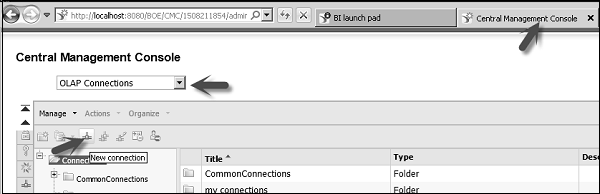
Click on a New Connection → In Provider list, select SAP NetWeaver Business Warehouse.
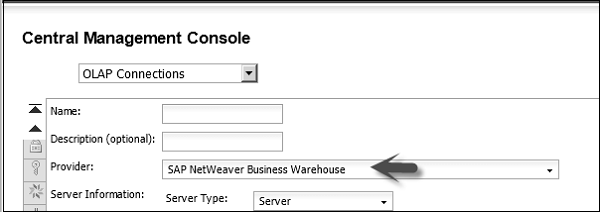
Similarly, you can define a BICS connection in IDT. Select an OLAP connection and choose SAP NetWeaver Business Warehouse → SAP BICS Client Middleware driver.
How to Use BEx as Data Source in WebI Rich Client?
Open Webi Rich Client → New Document.
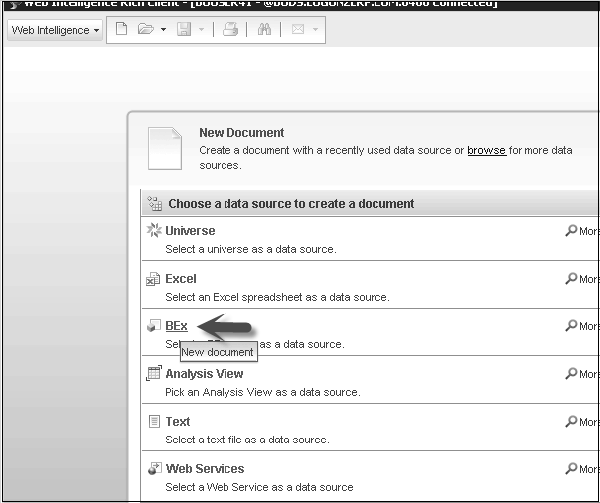
Click on select a BEx query as data source. In the new window, select BICS connection in the right pane and corresponding BEx query → Ok.
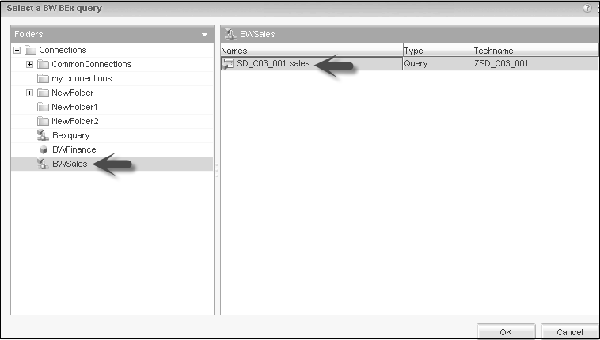
All the objects from BEx will be added to Query Panel on the left side. You can drag the objects to Result Objects.
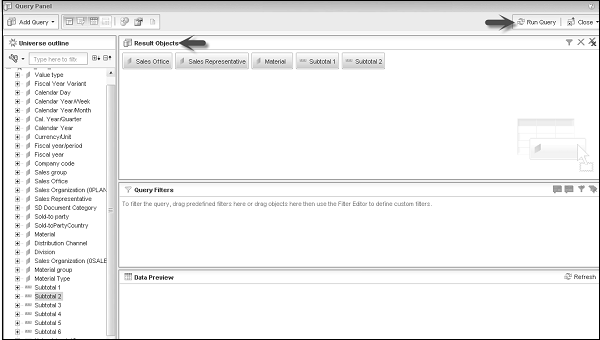
Once you click on Run query, all the result objects will be added to a new Webi document as shown in the following snapshot.