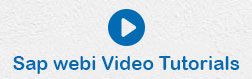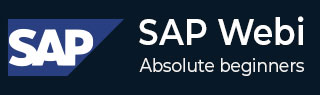
- SAP Webi Tutorial
- SAP Webi - Home
- SAP Webi - Overview
- SAP Webi - BI Launchpad
- SAP Webi - BI Preferences
- SAP Webi - Application Modes
- SAP Webi - Creating Documents
- Editing & Opening Documents
- Web Intelligence Sending Documents
- SAP Webi - Managing Reports
- SAP Webi - Using Queries
- SAP Webi - Queries Using Universe
- SAP Webi - Queries Using Bex
- Queries Using Analysis View
- SAP Webi - Query Filters
- SAP Webi - Query Filter Types
- SAP Webi - Ranking Data
- SAP Webi - Working With Reports
- SAP Webi - Breaks
- SAP Webi - Sorts
- SAP Webi - Charts
- SAP Webi - Conditional Formatting
- SAP Webi - Filtering Report Data
- SAP Webi - Input Controls
- SAP Webi - Formulas and Variables
- SAP Webi - Drill Options in Reports
- SAP Webi - Sharing Reports
- SAP Webi - Merge Dimension
- SAP Webi Useful Resources
- SAP Webi - Questions Answers
- SAP Webi - Quick Guide
- SAP Webi - Useful Resources
- SAP Webi - Discussion
SAP Webi - Filtering Report Data
You can filter the data in a report to limit the data displayed in a Webi document. You can select filter condition to present the data that is of your interest.
Data filtered using Report filters remain in the document and any time you can remove the filters to check hidden data.
You have to mention the following elements to create report filters −
- Filtered object
- Operator
- Filter value
- Report element where filter has to be applied
Example − You can apply a filter to see data related to a specific customer or sales region.
Query Filters vs Report Filters
Query filters are defined at query level in query panel and they are used to limit the data retrieved from the data source and return to a Webi document.
Report filters are used to hide the data in a table, report, chart, section in a Webi document. Report filters don’t edit the data that is retrieved from the data source.
Report Filter Operators
You can use various operators to filter the data at the report level. Following are some of the common report filter operators −
- Equal To
- Not Equal To
- Different From Operator
- Greater Than
- Greater Than or Equal To
- Less Than
- Less Than or Equal To
- Between
- Not Between
- In List
- Not In List
- Is Null
- Is Not Null
Types of Report Filters
You can create the following types of report filters −
Standard Report Filters − These filters are used to filter on a single value or lists of values. These are most flexible type of report filters.
Simple Report Filters− They provide an easy way to create filters using Equal to operator. These filters apply on single value.
Create, Edit, Delete Standard Report Filters
Select the Report Element you want to apply a filter. Go to Filter → Add Filter.
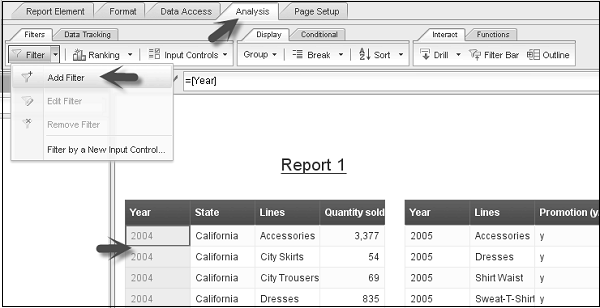
It will open the Report Filter dialog box. You can add objects, operand and value to apply filter at the report level.
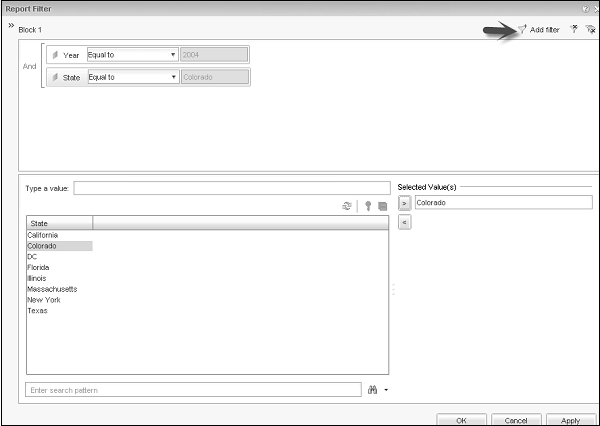
Using the functions − Add Filter, Remove or Remove All − you can add or delete filters accordingly.
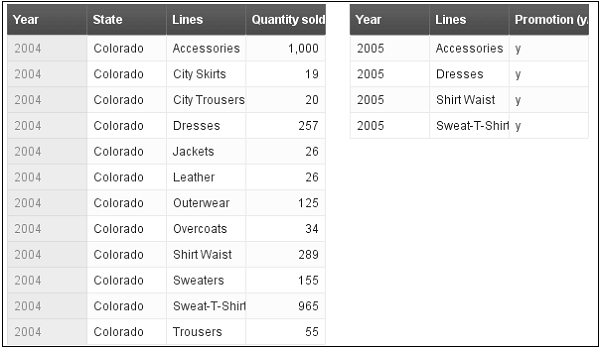
To Edit a Filter → Go to Analysis Tab → Filter → Edit Filter.
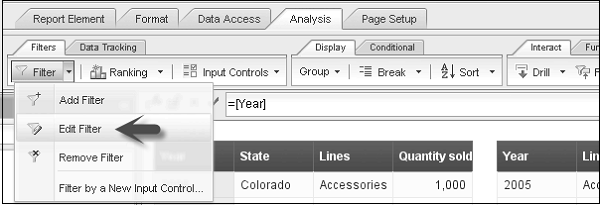
You can make changes to filters in Report Filter Dialog box. Click Ok to apply.
To Delete a Filter, Go to Analysis → Filter → Remove Filter. Click “Yes” to remove the filter.