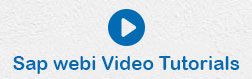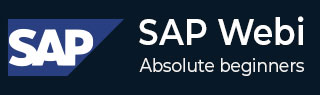
- SAP Webi Tutorial
- SAP Webi - Home
- SAP Webi - Overview
- SAP Webi - BI Launchpad
- SAP Webi - BI Preferences
- SAP Webi - Application Modes
- SAP Webi - Creating Documents
- Editing & Opening Documents
- Web Intelligence Sending Documents
- SAP Webi - Managing Reports
- SAP Webi - Using Queries
- SAP Webi - Queries Using Universe
- SAP Webi - Queries Using Bex
- Queries Using Analysis View
- SAP Webi - Query Filters
- SAP Webi - Query Filter Types
- SAP Webi - Ranking Data
- SAP Webi - Working With Reports
- SAP Webi - Breaks
- SAP Webi - Sorts
- SAP Webi - Charts
- SAP Webi - Conditional Formatting
- SAP Webi - Filtering Report Data
- SAP Webi - Input Controls
- SAP Webi - Formulas and Variables
- SAP Webi - Drill Options in Reports
- SAP Webi - Sharing Reports
- SAP Webi - Merge Dimension
- SAP Webi Useful Resources
- SAP Webi - Questions Answers
- SAP Webi - Quick Guide
- SAP Webi - Useful Resources
- SAP Webi - Discussion
SAP Web Intelligence - Sending Documents
In this chapter, we will get acquainted with the various ways of sending a document.
Sending a Document via E-mail
Open the document in Webi Rich client → Click ‘Send by e-mail attachment’
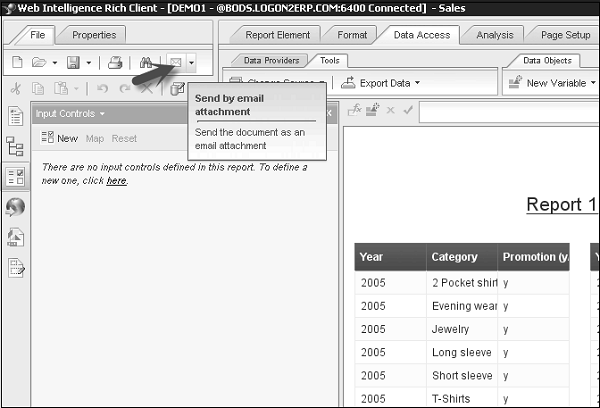
You have an option to select the different attachment formats like PDF, XLS, CSV, Text, and/or unsecured wid.
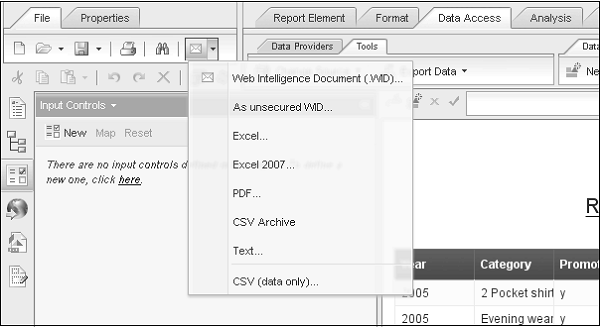
Sending Documents to Other Users
To send a document to other users/groups, open the document via BI Launchpad. Click ‘Send’ on toolbar → Send to User.
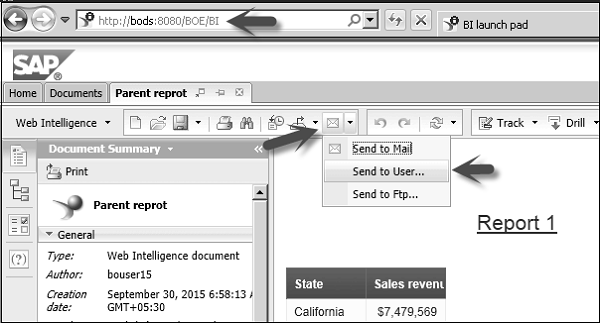
Select the users/groups to which you want to send the document to from the list of users and groups. You can select ‘automatically generated’ to send the document with an auto generated name. Select the specific name and enter the name you want to send the document.
You can also select “shortcut” to send a shortcut or “Copy” option to send a copy of the document.
Sending Documents Using FTP
To send a document via ftp, login to BI Launchpad. You have to save the document first. Click ‘Save’ icon at the top of the screen to save the document.
Click ‘Mail’ icon in the tool bar → Select ‘Send to Ftp’.
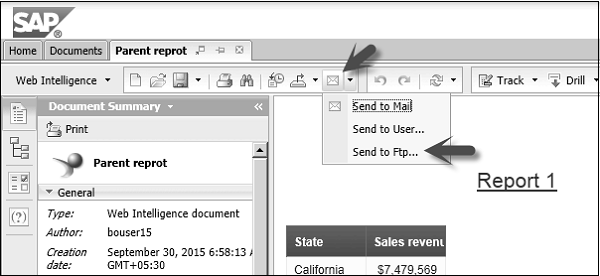
You have to enter the host name, port number, user name and password. Select the naming method for document to send. Click ‘Send’.