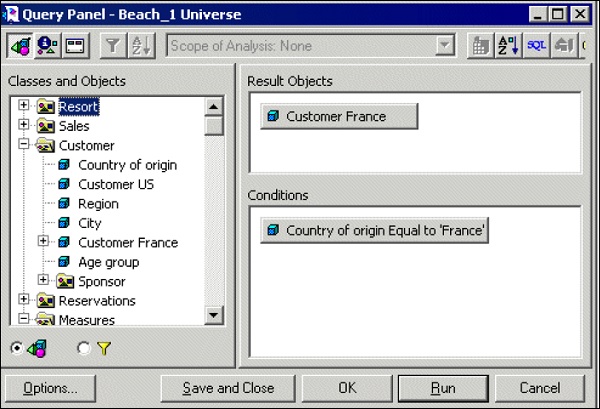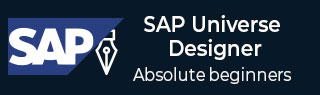
- SAP Universe Designer Tutorial
- SAP Universe Designer - Home
- SAP Universe Designer - Introduction
- SAP Universe Designer - Object Types
- SAP Universe Designer - User Interface
- Creating, Editing and Saving
- Creating Parameters
- Creating Schemas
- Table Browser
- Using Derived Tables
- Using Formula Bar
- Universe Building
- List of Values (LOVs)
- OLAP Data Sources
- Using Connection Wizard
- Creating Calculated Measures
- Aggregate Awareness
- Deploying Universe
- Managing Access of Universe
- User and Groups
- UDT vs. IDT Comparison
- unv File to unx File
- Job Responsibilities
- SAP Universe Designer Resources
- SAP Universe Designer - Quick Guide
- SAP Universe Designer - Resources
- SAP Universe Designer - Discussion
SAP Universe Designer - List of Values (LOVs)
Using LOVs in Universe, you can allow business users to select associated value with an object while running reports. LOVs take values from database and they are displayed when a designer selects to show list of values for object in Universe.
Follow the below steps to define LOVs for an object −
Double click on an object in Universe pane and this will open edit properties dialog box. Go to Properties tab. Select or clear check boxes in the list of values group box at the bottom of the page.
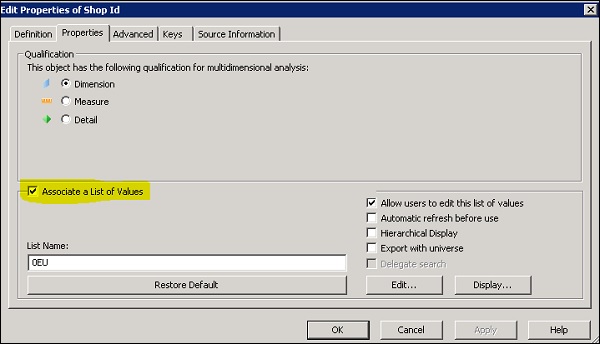
Enter the name for the associated .LOV file in the List Name box as shown in above snapshot. You can also use edit option to define restrictions on the list values. Use query pane to create a query on the list data.
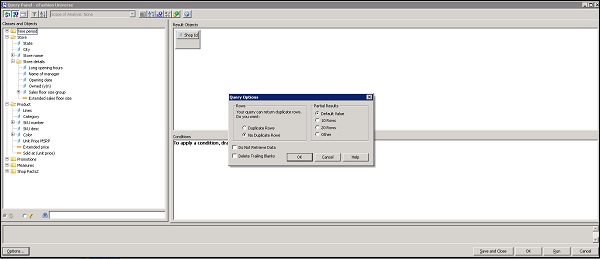
To view list of values associated with an object, double click on an object and navigate to Properties tab. To see values, click on Display tab. You can see table or hierarchical view of associated list of values.
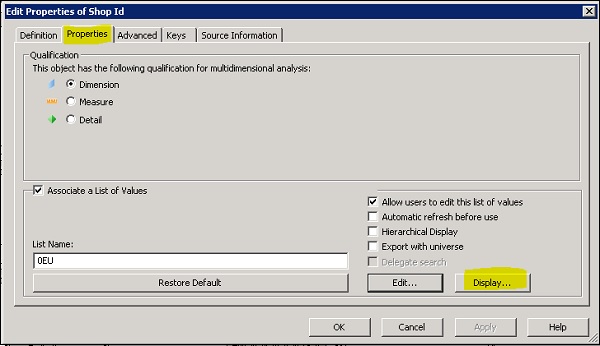
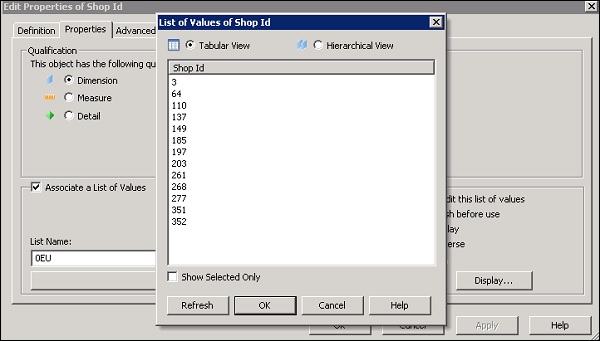
You can also set a condition to LOVs using the below steps −
In query pane, drag an object that you want to serve as a condition on the list of values for the active object over to the Conditions pane and double click the operator in the Operators pane. Double click an operand in the Operand pane → Select or type values as required.