
- SAP SRM Tutorial
- SAP SRM - Home
- SAP SRM - Overview
- SAP SRM - Navigation
- SAP SRM - Functions
- SAP SRM - Software Components
- SAP SRM - Deployment Options
- SAP SRM - Contract Management
- SAP SRM - Creating Central Contract
- SAP SRM - Bid Invitation
- Quotation & Live Auction Cockpit
- SAP SRM - Procurement
- Invoicing And Purchase Order
- SAP SRM - Shopping Cart
- SAP SRM - Supplier Self-Service
- SAP SRM - Post Installation For LAC
- Configuring Single Sign-on
- SAP SRM - Supplier Evaluation
- SAP SRM - MDM Catalog Upgrade
- SAP SRM - Security
- SAP SRM - System Landscape
- Network & Communication Security
- SAP SRM - Auditing & Logging
- SAP SRM Useful Resources
- SAP SRM - Questions Answers
- SAP SRM - Quick Guide
- SAP SRM - Useful Resources
- SAP SRM - Discussion
SAP SRM - Supplier Evaluation
Supplier evaluation is one of the key processes in maintaining and improving long term relationships with the suppliers.
SAP supports two main methodologies for Supplier Evaluation −
Event-driven evaluation, triggered from confirmation, invoice, and advanced supplier list.
Ad-hoc surveys using the Supplier Survey Cockpit
Creating Supplier Survey Cockpit
Each supplier survey has a unique id and you need to configure the number range in SAP server. Go to SRM Server → Cross Application Basic Settings → Number Ranges → SRM Server Number ranges → Define number range for survey.
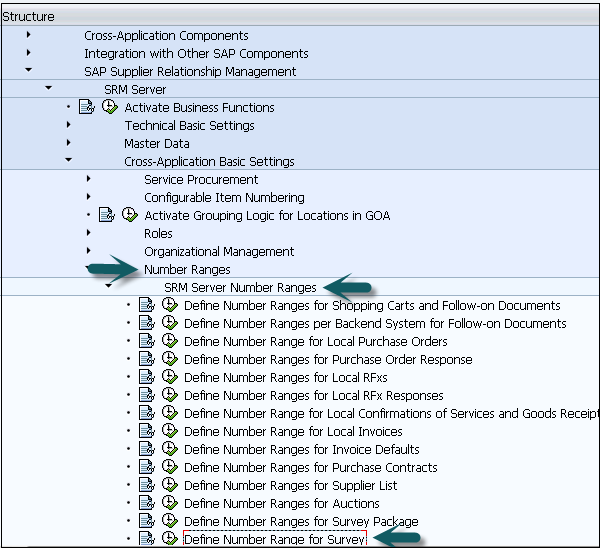
You can enter numeric and alphanumeric ranges in the number range.

Evaluation Area
You can also define the evaluation area — how a survey can be classified and a part of the organization is evaluated.
Example
Evaluation areas could be Marketing, Production and Finance.
Step 1 − To define Evaluation Area, go to SRM Server → Supplier Evaluation → Evaluation Area
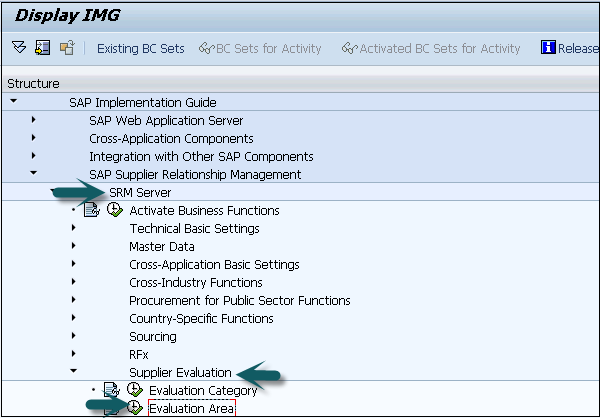
Step 2 − Click on new entries and enter the area and description. To save the area click on the Save icon at the top
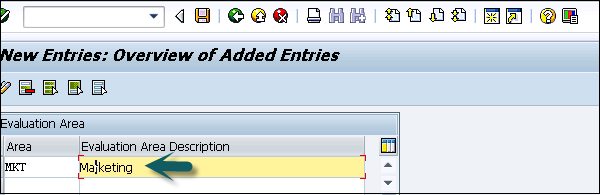
Evaluation Category
In supplier evaluation, you can divide each survey as per the evaluation category. This refers to the questionnaire and the target group.
Example
Delivery, Quality, etc.
Step 1 − To define the Evaluation area, go to SRM Server → Supplier Evaluation → Evaluation category.
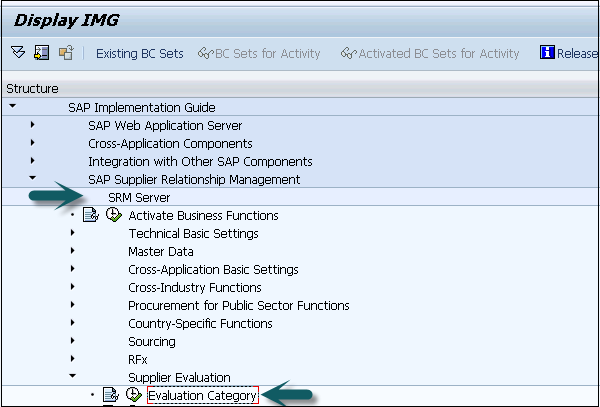
Step 2 − To send and receive questionnaires via email, you have to create mail user using transaction SU01.