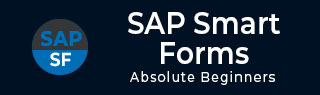
- SAP Smart Forms Tutorial
- SAP Smart Forms - Home
- SAP Smart Forms - Overview
- SAP Smart Forms - Architecture
- SAP Smart Forms - Structure
- SAP Smart Forms - Form Logic
- SAP Smart Forms - Navigation
- SAP Smart Forms - Form Builder
- SAP Smart Forms - Style Builder
- SAP Smart Forms - Output Types
- Advance Development Concepts
- SAP Smart Forms - Form Graphics
- Applications & Migration
- SAP Smart Forms Useful Resources
- SAP Smart Forms - Quick Guide
- SAP Smart Forms - Useful Resources
- SAP Smart Forms - Discussion
SAP Smart Forms - Output Types
In this chapter, we will discuss in detail about the different output types of SAP Smart Forms. This chapter will also cover the various Output Formats and Output Media along with an understanding on how to Run a Trace in SAP Smart Forms.
SAP Smart Forms – Output Formats
You can print smart forms in the Output Text format and many other output formats with different uses like – XML format for smart forms and HTML to display a form in the web browser.
The following output formats are some of the most commonly used ones −
Output Text Format − This is a standard output text format and it is an established format for printing forms in a SAP system. You can also convert it into other formats like PDF.
XSF Output − This is an XML format for smart forms. It contains the form content of a processed form without showing any layout information.
HTML Format − It is also possible to display the form in a Web browser. It is a combination of the XSF output and HTML format where content is processed without any layout information and data is displayed in the form format to a web browser.
XDF Output − It is in an XML format that doesn’t contain neither the form nor its layout and shows the data application passed at the form interface.
The output format setting is defined under Form Attributes. When you call a smart form, you can use the standard parameters to override the output settings.
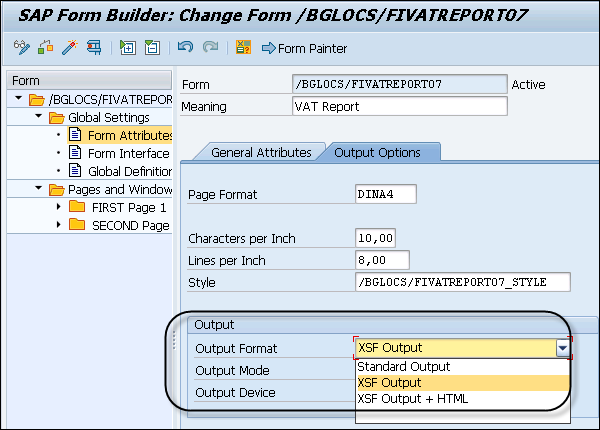
SAP Smart Forms – Output Media
You can send a smart form to different output mediums. A few examples of different output mediums are −
- Printers
- Fax
- Emails or
- XML formats
Smart forms are forwarded to other interfaces to transfer the form to different output media.
Example − To take printing output on a Printer, you need to setup the Printer first.
To control the output, you need to pass different parameters at the interface of smart forms. SAP Smart Forms passes the parameter value to a different output medium.
You can set different output medium for each output format −
OTF Format
You can use different output processing methods such as −
- Spool Processing
- In E-mail
- To Fax machine
Parameters values to send the form in Email − When you want to send the smart form in email, the following email parameters should be filled for a generated function module.
MAIL_SENDER/MAIL_RECIPIENT − You should set these parameters to pass the sender and the recipient of the document. To set the parameter values, you need to create BOR objects of object type RECIPIENT and enter the parameters.
MAIL_APPL_OBJ Parameter − You can use this parameter to link the application object with the sent document. You should create a BOR object for this parameter too.
Parameters for sending form by Telefax − To send the form in a Fax format, you need to set the device parameter to TELEFAX instead of Spool mode. It opens a dialog box where the user can enter a Fax number to use the output medium as Fax.
XSF Format
You can pass this output format to different output mediums such as −
- Spool Processing
- Return as table in the Application program
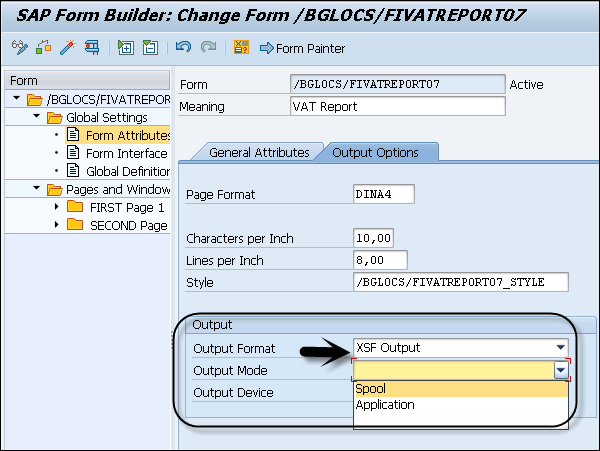
To pass the output format for spool processing, you need to pass the parameter to spool dialog of a SAP System. This dialog can be used to control the form output. There are different options that can be used in a Spool Dialog −
- New Spool request
- Defining retention time of a request in queue
- To select a page
- Link an authorization to spool request
- Specify archive settings
HTML Format
You can use this output medium to return it as a table in the application program.
SAP Smart Forms – Running Trace
This function allows you to trace the printing function of a smart form. Using this, it can trace how the printing request is processed for a smart form.
Transaction: SFTRACE
To perform a trace for the printing request, you can use Transaction: SFTRACE.
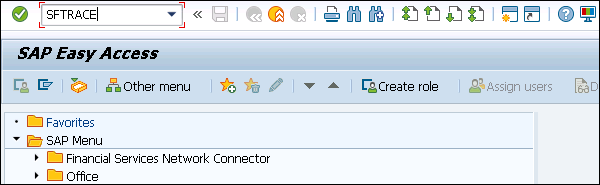
When the trace is activated using the function module generated for the smart form, it stores the trace on the database for each output.
Using this trace option, you can determine the sequence in which nodes are processed or when the processing is terminated due to an error. This option is specific to users and it is recorded only for the user who activates it.
Trace Level
Trace level is used to determine how detailed the trace is. Trace level 5 contains general information and trace level 80 determines the most detailed trace level. To activate Trace level, click on the Switch on option in the screenshot given below.
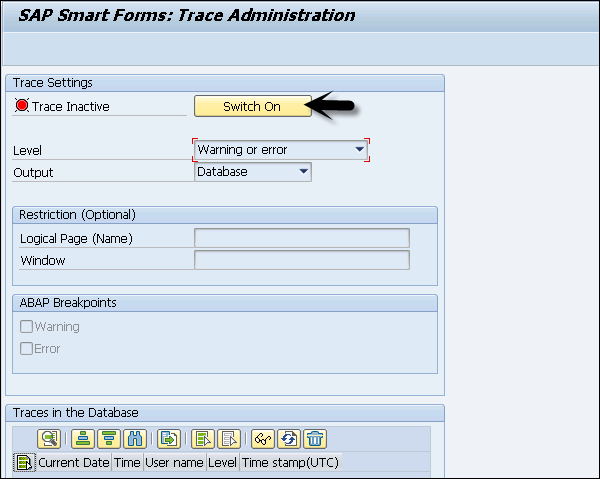
The following settings are possible when a trace is active −
Level − Detailed level in a trace output.
Logical Page − This is used to restrict the trace output to a specific page. This is useful at Trace level 30.
Window − This is used to restrict the trace output to a specific window in a smart form.
ABAP Break Point − These options are used internally while performing a trace level.
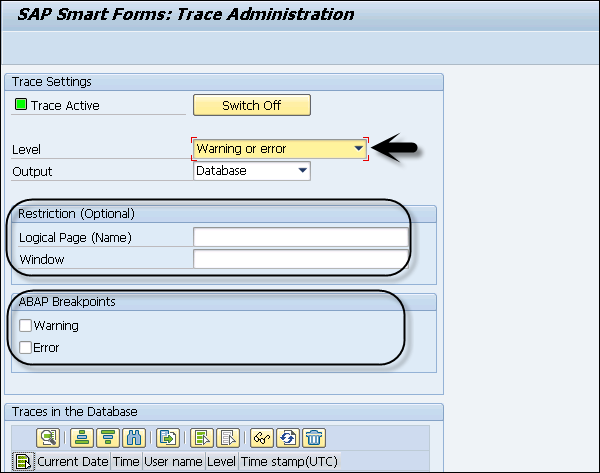
Trace Settings
Various trace levels are defined in Trace settings. Some of the most common ones are listed below −
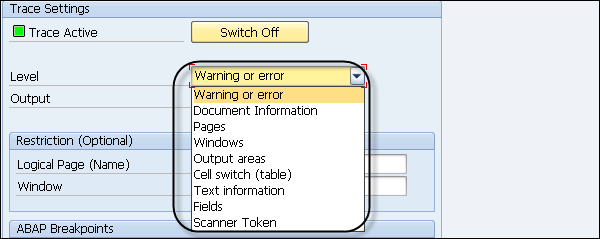
Warning or Error (Trace Level 5) − Trace level, trace version, date and time and system information.
Document Information (Trace Level 15) − This contains additional information- Output channel, form attributes, form structure and output results.
Pages (Trace Level 30) − This is used to contain name of processed pages.
Window (Trace Level 40) − This contains information about name of processed windows.
Output area (Trace Level 45) − This contains information about table output areas.
Cell change (Trace Level 47) − This trace level is used to contain outputs on line types and cells processed in tables.
Text information (Trace Level 50) − This is used to contain attribute values of processed output nodes.
Fields (Trace Level 60) − This is used to contain names and values of fields in output texts.
Scanner token (Trace Level 80) − This is maximum trace level and defines the scanner outputs while analyzing texts in text nodes.
In the next chapter, we will discuss in detail regarding the Advance Development Concepts in SAP Smart Forms.