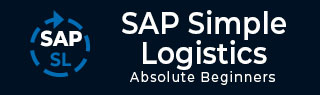
- SAP Simple Logistics Tutorial
- SAP Simple Logistics - Home
- SAP Simple Logistics - Overview
- Main Components
- Simplification Item
- Business Partner
- SAP Simple Logistics - MIGO
- Check Simplification List
- SAP Fiori UX
- Deployment Types
- Supply Chain Planning
- Integrated Business Planning
- Create PIR
- MRP Procedures
- MRP Key Features
- Procurement Types
- Execute MRP Live
- Operational Procurement
- Invoice Management
- Contract Management
- Perform Procurement & Transfer Stock
- Manufacturing
- Execute Discrete Production
- Create a Business Partner
- Analyze Incoming Sales Orders
- Job Responsibilities
- SAP Simple Logistics Resources
- SAP Simple Logistics - Quick Guide
- SAP Simple Logistics - Resources
- SAP Simple Logistics - Discussion
Perform Procurement Transfer Stock
To perform procurement and transfer stock, open SAP Fiori App → Manage Purchase Requisitions.
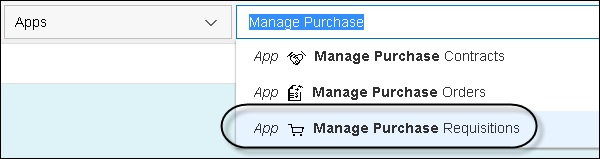
Select Filters → More Filters, enter the Material # and choose OK. Key in the material number and click the Go button.
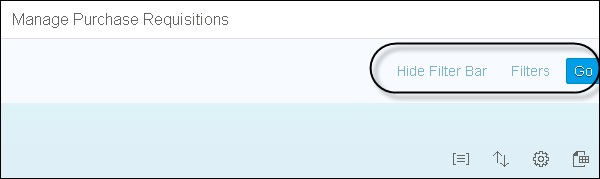
You can view the sources in column Assigned Supplier. Select PR and click Create Purchase Order and note down the PO#.
Next, open Fiori app → My Purchasing Document Items.

In field Search, enter the material number and click Go. Select Purchase Order from the list and choose Post Goods Receipt for PO. Select storage location for goods receipt and PO item. Click the Post button.
Create a Supplier Invoice for Your PO

Enter the Transaction Invoice, key in the Invoice Date today, Company Code, and Gross Invoice Amount Select References Purchase Order. Then, key in your PO number and click Create Item.
To post invoice and generate Invoice #, click Post.
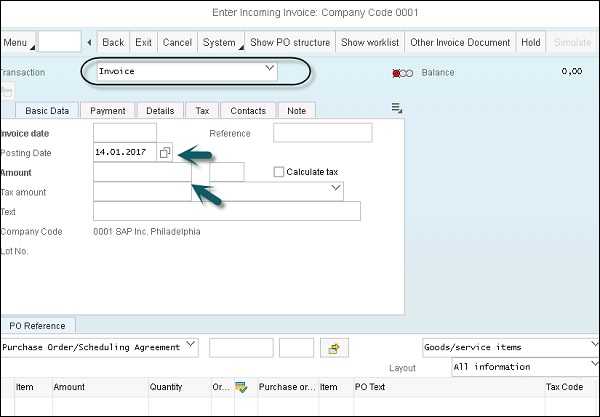
Check the Stock for Material
Start the app Stock (Single Material) in your group Materials Management & Inventory Management on the SAP Fiori Launchpad.
Enter the material number in the field Material on the top of the screen and press Enter.
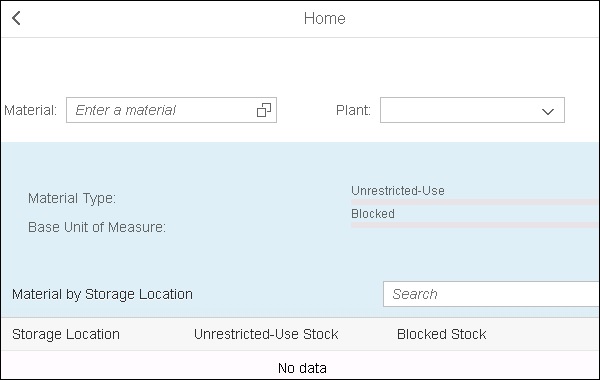
You can see the stock information for material on the screen. Note down the quantities of unrestricted-use stock and blocked stock.
You can transfer the whole quantity from blocked stock to unrestricted-use stock.