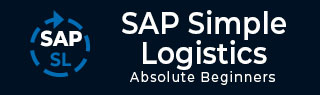
- SAP Simple Logistics Tutorial
- SAP Simple Logistics - Home
- SAP Simple Logistics - Overview
- Main Components
- Simplification Item
- Business Partner
- SAP Simple Logistics - MIGO
- Check Simplification List
- SAP Fiori UX
- Deployment Types
- Supply Chain Planning
- Integrated Business Planning
- Create PIR
- MRP Procedures
- MRP Key Features
- Procurement Types
- Execute MRP Live
- Operational Procurement
- Invoice Management
- Contract Management
- Perform Procurement & Transfer Stock
- Manufacturing
- Execute Discrete Production
- Create a Business Partner
- Analyze Incoming Sales Orders
- Job Responsibilities
- SAP Simple Logistics Resources
- SAP Simple Logistics - Quick Guide
- SAP Simple Logistics - Resources
- SAP Simple Logistics - Discussion
Execute Discrete Production
To execute discrete production, you have to login to SAP Fiori Launchpad of S/4 HANA Enterprise Management system.
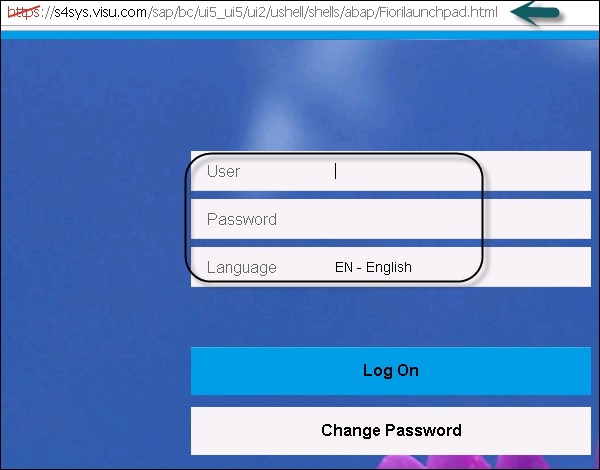
Enter the User and Password and click the Log On button.
Select app Monitor Material Coverage in the Material & Production Planning group.

The first step in the manufacturing process is the conversion of Planned Order to a Production Order. Select a planned order to display order information on the PldOrd screen.
On the PldOrd screen, partially convert the planned order into a production order by choosing Change Order, choose Convert to Production Order and select the quantity → OK.
Release the Production Order
The next step is to release the production order. Search for SAP Fiori app → Release Production Orders.
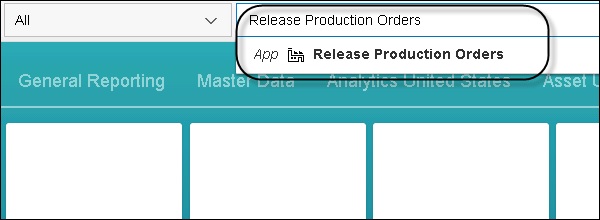
In Fiori App, you have to ensure that the following fields are maintained −
List: Order Headers
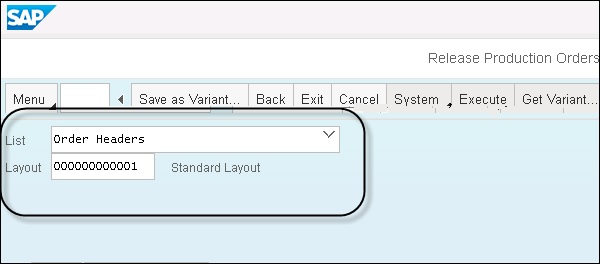
On Selection tab −
- Material
- Production Plant
- Order Type
- Syst. Status
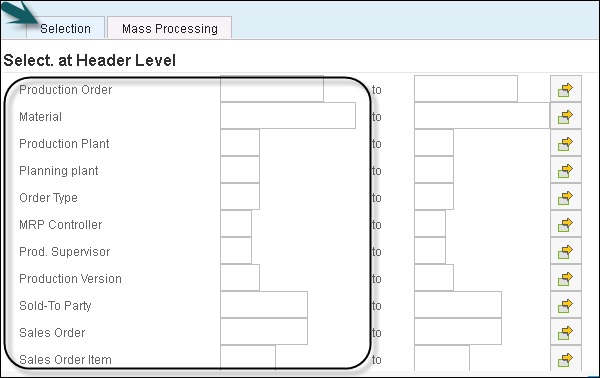
Next is to move to On the Mass Processing - Release tab in the Function Parameters area. Select Release control order: Order release.
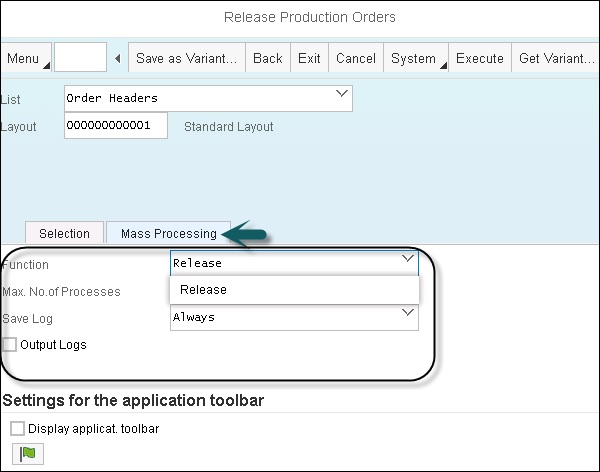
In the Mass Processing - Order Headers list, select your order, open menu collective processing by selecting the small black triangle and select Execute (F8).
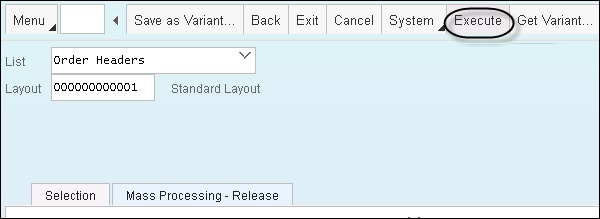
Display and note down the status of your production order. In the Manufacturing group, choose the application Display Production Order.
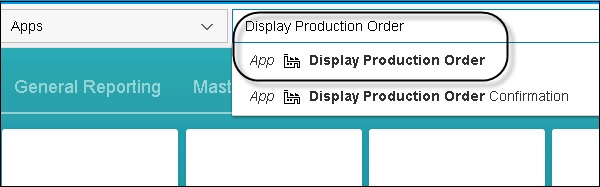
Enter your production order number and confirm your entry by pressing the ENTER key.
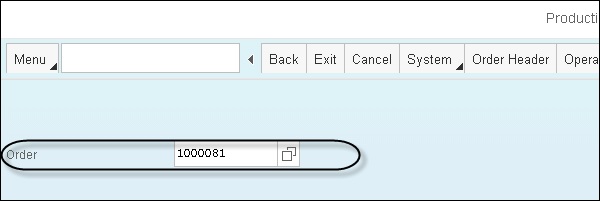
Check the status of your production order. Following status are possible: REL PRC MACM SETC
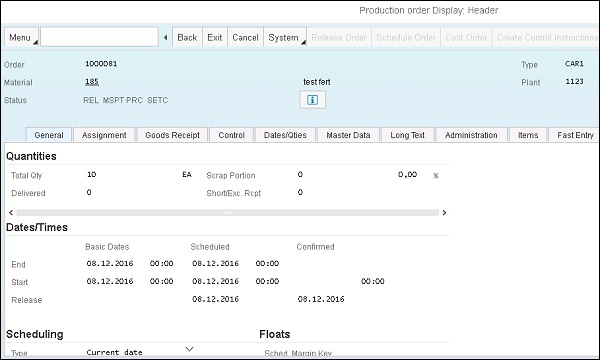
Next step is to execute the material staging for the production order by posting the goods issues for its components. In the Materials Management & Inventory Management group, open Post Goods Movement.

Make the following entries on the selection screen and select Enter.
First top-left frames − Goods Issue, Order
Order − your production order number
Set all the Item OK indicators for the three assemblies and click check to confirm that the document is okay.
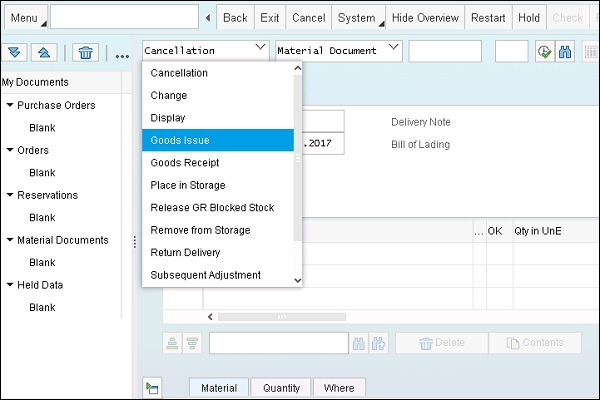
Click the Post button at the top to finally post Goods Issue for the Production Order and note down the material document number reported by the system.
Confirm the executed operations of the production order. In the Manufacturing group, open Confirm Production Order Operation.
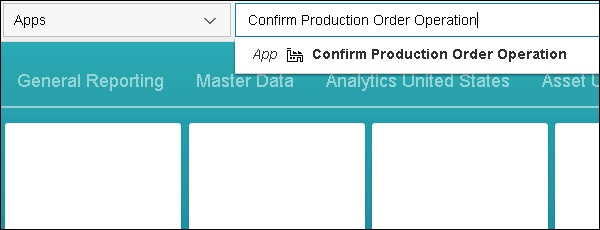
On the Enter Time Ticket for Production Order screen, make the following entries and confirm with Enter.
- Order − Your production order number
- Operation
Make the following entries −
- Confirm. Type: Final confirmation
- Yield: The full order quantity of your order
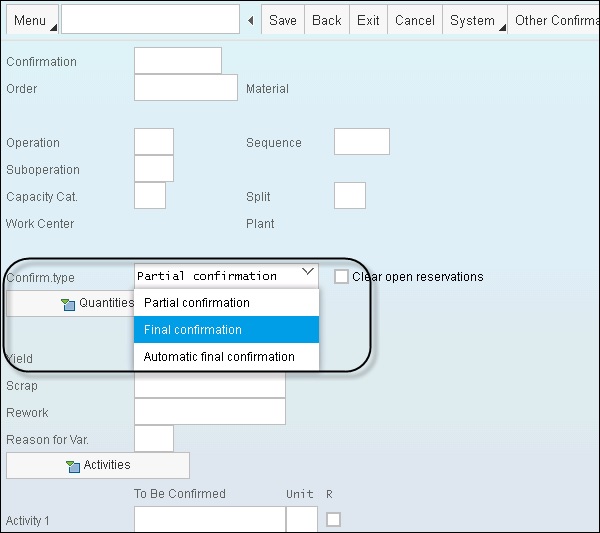
Choose Save to confirm the operation.

Next, check if the posting has been executed. Open the app Monitor Stock / Requirements List in the group Manufacturing.
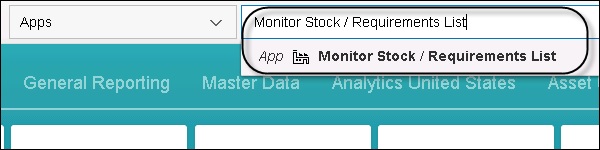
In the next window, make the following entries and choose Enter.
- Material
- Plant
Your production order is no longer displayed on the list. Instead, you can see that stock has built up.
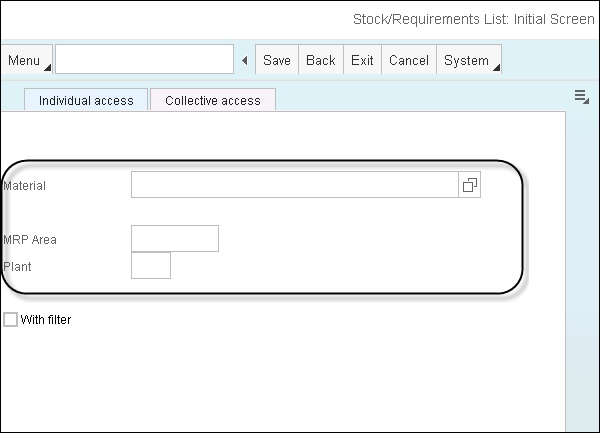
This way you can perform discrete manufacturing in SAP S/4 HANA Enterprise Management system.