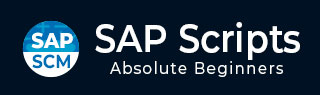
- SAP Scripts Tutorial
- SAP Scripts - Home
- SAP Scripts - Overview
- SAP Scripts - Smart Forms
- SAP Scripts - Form Painter
- SAP Scripts - Layout Set
- SAP Scripts - Print Program
- SAP Scripts - Creating a Window
- SAP Scripts - Output Area
- SAP Scripts - Text Module
- SAP Scripts - Grouping Text
- SAP Scripts - Format Options
- SAP Scripts - Output Types
- SAP Scripts - Control Print Output
- SAP Scripts - Data Formats
- SAP Scripts - Export
- SAP Scripts - Import
- SAP Scripts - Control Tables
- SAP Scripts - Text & Graphics
- SAP Scripts - Control Commands
- SAP Scripts - Copy Scripts
- SAP Scripts - Standard Text
- SAP Scripts - Word Processing
- SAP Scripts - Create a Document
- SAP Scripts - Update a Document
- SAP Scripts - Find a Document
- SAP Scripts - Save a Document
- SAP Scripts - Delete a Document
- Print Preview of a Document
- SAP Scripts - Format Conversion
- SAP Scripts - Raw Data Interface
- SAP Scripts - Output Mode Spool
- SAP Scripts - Output Mode IDOC
- Create a Script in the System
- SAP Scripts Useful Resources
- SAP Scripts - Quick Guide
- SAP Scripts - Useful Resources
- SAP Scripts - Discussion
SAP Scripts - Text and Graphics
You can also add graphics to SAPscript - logo, images, etc. To use graphics in script, you need to import them to R/3 system. This can be done using Transaction code SE78 or you can also run report RSTXLDMC.
You have to enter the name of the graph and the image type supported is .tmp file or .bmp file. You can directly import images to R/3 system which are in .tif format, as they are stored as standard text and can be included in SAPscript using ‘Include’ statement.
To use the images which are not in .tif format, you need to convert them to this format.
Add Graphs to SAPscript
Step 1 − Run Transaction Code SE78.
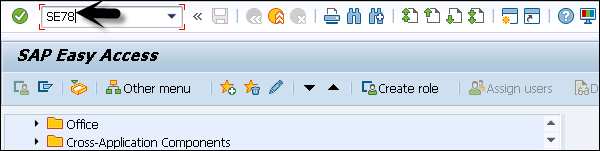
Step 2 − Expand the tree and from the left side select bitmap image. Click the Import button.
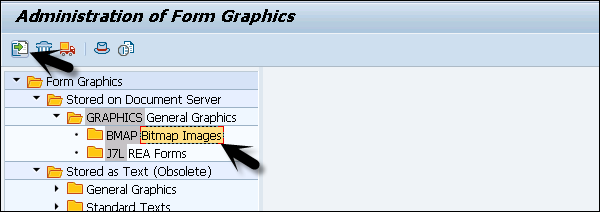
Step 3 − To select .bmp image, click the arrow as shown in the following screenshot.
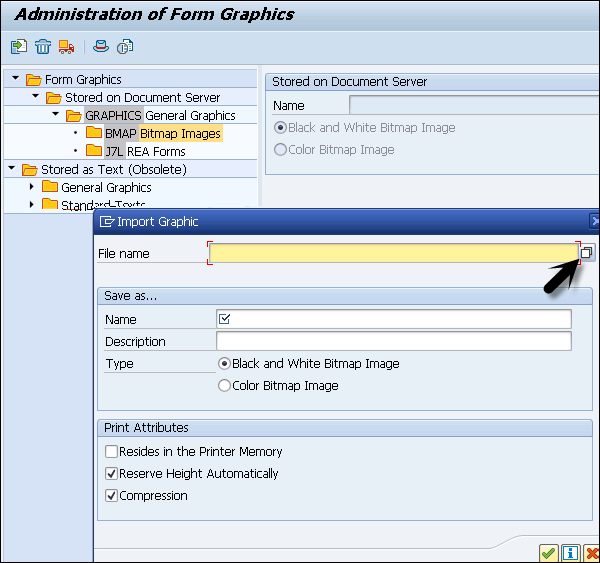
Step 4 − Once you select the file, enter the name of graph and description. Click the continue button.
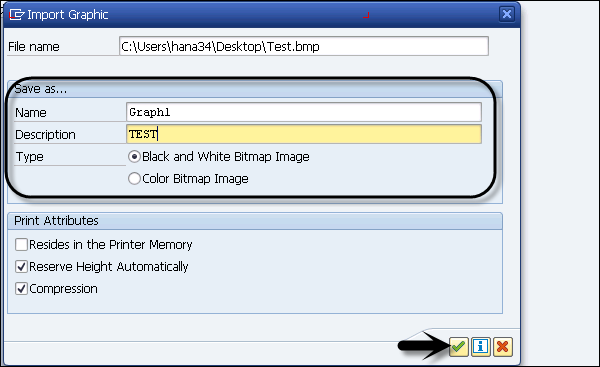
Step 5 − Click the Preview button on the application toolbar.
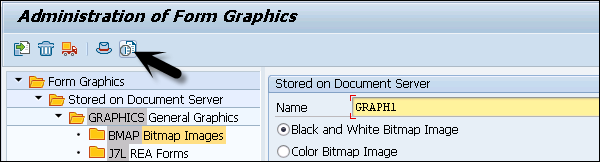
You can see a picture logo as shown in the following screenshot.
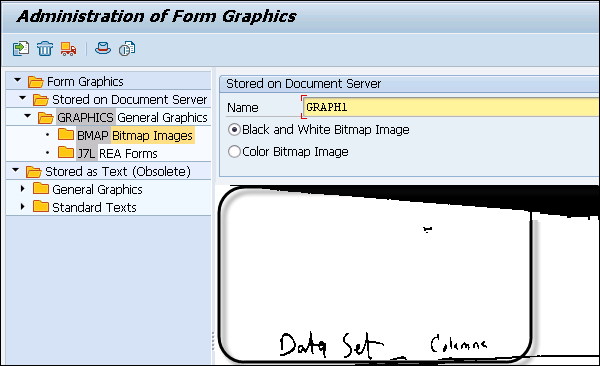
This is how you can add logos, images to SAP system.