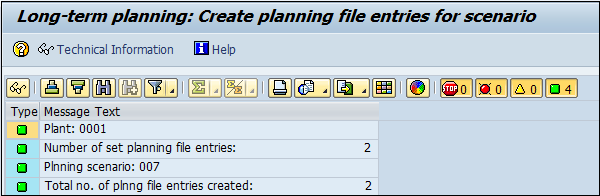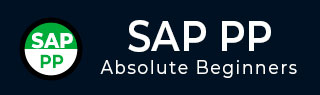
- SAP PP Tutorial
- SAP PP - Home
- SAP PP - Introduction
- SAP PP - Common Tables
- SAP PP - Organization Structure
- Integration with Other Modules
- SAP PP - Master Data
- SAP PP - Bill of Materials
- SAP PP - Work Center
- SAP PP - Routing
- SAP PP - Demand Management
- SAP PP - Creating PIR
- Material Requirement Planning
- SAP PP - MRP List
- SAP PP - Long Term Planning
- SAP PP - Production Orders
- SAP PP - Production Order Change
- Production Order Confirmation
- Canceling Production Order
- SAP PP - Capacity Planning
- SAP PP - Capacity Leveling
- SAP PP - Goods Receipt
- SAP PP - Stock Overview
- SAP PP - Goods Issue
- SAP PP - Goods Issue Reversal
- SAP PP - Lean Manufacturing
- SAP PP - Reports
- SAP PP - Material Document List
- Stock of Multiple Materials
- List in Bill of Material
- SAP PP Useful Resources
- SAP PP - Questions Answers
- SAP PP - Quick Guide
- SAP PP - Useful Resources
- SAP PP - Discussion
SAP PP - Long Term Planning
Long Term Planning (LTP) in SAP PP is used to check future demands at all BOM levels. You can check the current capacity and vendor ability to provide the material in the required time period.
This is not an actual run but is used to see if all capacity requirements can be fulfilled. You can also transfer simulative area to operative area, if requirements are fulfilled.
Also note, it is not necessary that you perform simulative planning in long duration. It can be for short term and there is no time restriction.
Key Objectives of Long Term Planning
The purchase department can use the outcome of LTP to forecast future purchase orders. This allows them to negotiate with vendors on contract terms.
PIR can be active or inactive version. For LTP, it is always inactive as it is used for simulative purpose. LTP allows you to perform simulation of demand program at all BOM levels.
You can also rerun LTP with new requirement in an inactive version. To delete LTP, you need to delete all planning scenarios.
LTP is almost similar to material requirement planning in simulate version to predict the production plan as per future requirements.
You can also use LTP to transfer routing activities to cost centers. You can use the existing BOM and routing data for LTP, and can also have different master data.
Creating an Inactive Version PIR
Use T-code: MD61 or go to Logistics → Production → Production Planning → Demand Management → PIR → Create.
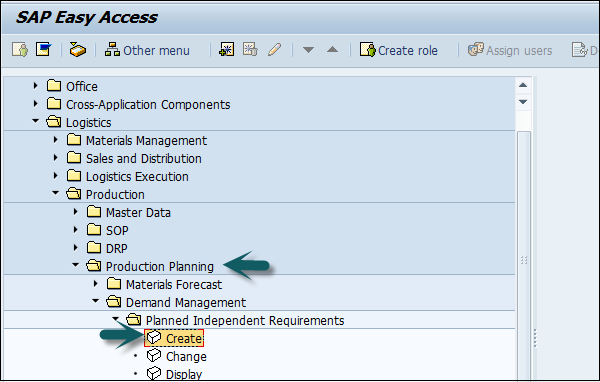
Enter the following details −
Material code for which the requirement needs to be created.
Plant Code.
Input version as 02 which is inactive version and requirements would be considered in LTP run and not MRP.
Planning horizon dates for which the demand needs to be created.
Planning period as month M.
Click the tick mark on top of the screen.
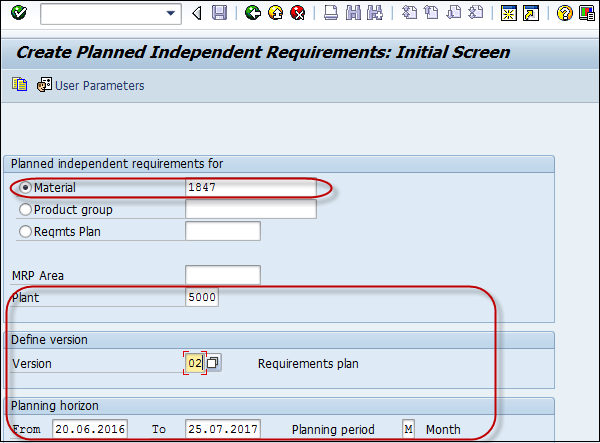
In the next window, you will see version 02 and the active checkbox will not be flagged which shows Inactive version for LTP.
Enter the quantity in the monthly box. Click the save button to save the data.
Creating Planning Scenarios
Planning scenarios are required to perform LTP run for annual simulative requirements. You can also include or exclude planned receipts or current stock from the planning run.
To create Planning scenario, use T-code: MS32 or go to Logistics → Production → Production Planning → Long Term Planning → Scenario → Create
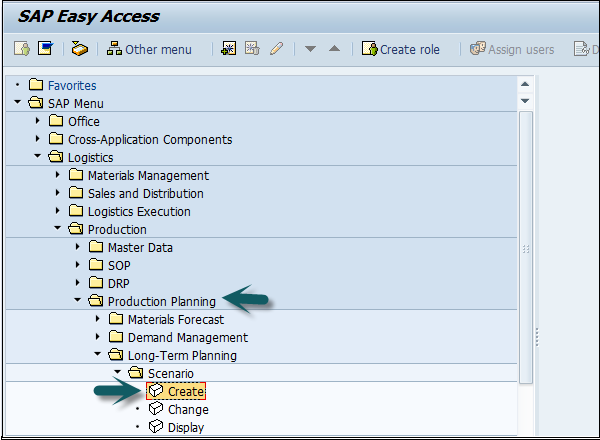
Enter the name of the Planning scenario and the description, and press Enter.
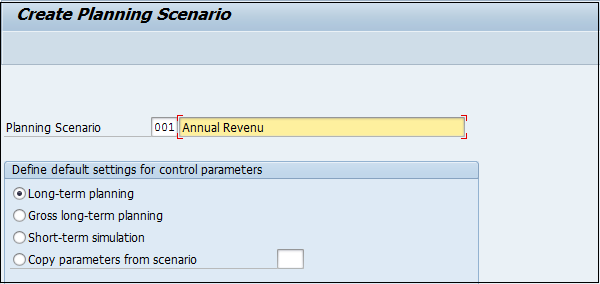
In the next screen, enter the following details −
The planning period for which LTP has to run.
Keep opening stock as blank which means it will not consider the current stock.
Select BOM as 01 to include active BOM.
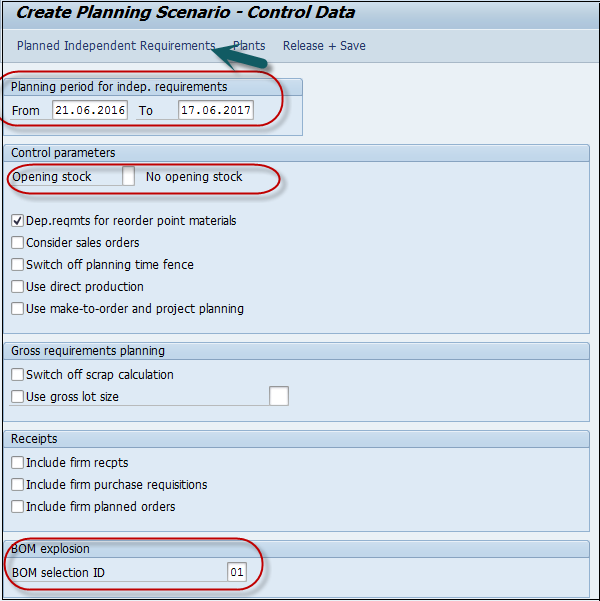
Click the PIR button on top of the screen and you will get a small pop-up window.
In the small pop-up screen, click the + sign for a new entry and enter version 02 and the planning period.
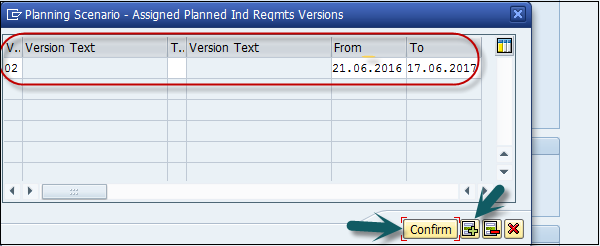
Click the Plant button at the top of the screen. Enter the Plant code and click confirm.
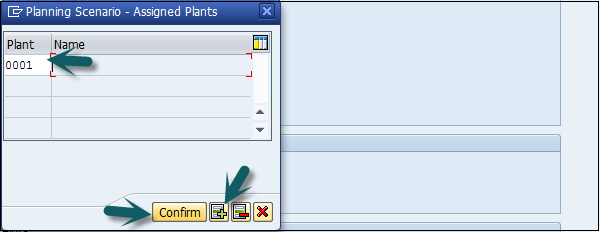
The next step is to click the Release+Save button and the entry will be saved. You will be prompted to confirm the planning scenario. Click Yes.
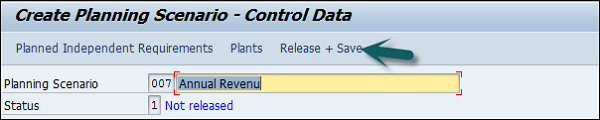
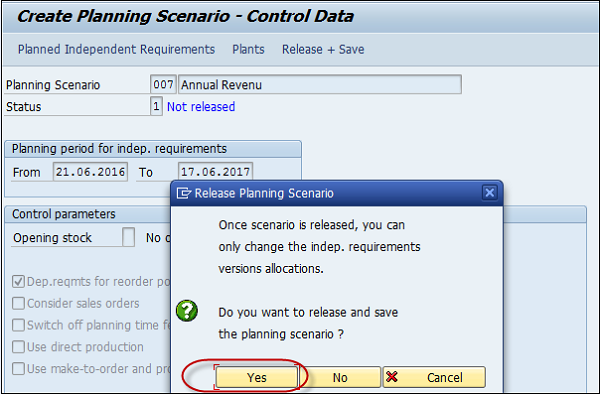
In the next window, you will get an option to run entries in the background/online.
Planning file entries are generated. Click the button "immediately" to generate the entries.
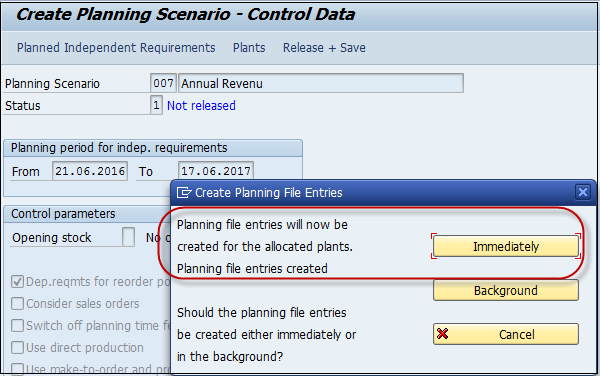
You will be notified that system has identified number of materials relevant for long term planning run.