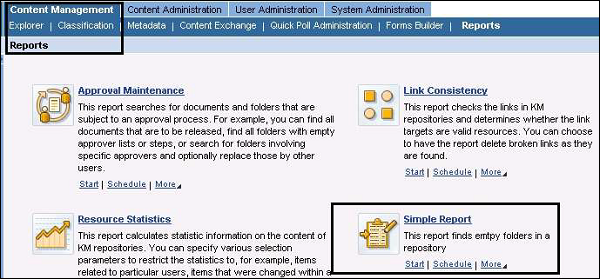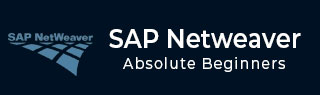
- SAP NetWeaver Tutorial
- SAP NetWeaver - Home
- SAP NetWeaver - Introduction
- SAP NetWeaver - Architecture
- SAP NetWeaver - Components
- SAP NetWeaver - Release Details
- SAP NW - NW Version in ECC System
- SAP NetWeaver - Setting Up NW
- SAP NW - Installation Options
- Passing Parameters for Installation
- SAP NW - Transport Management
- Managing Background Jobs
- SAP NW - NW Business Client
- SAP NW - Service Configuration
- Business Client Installation
- NWBC Transaction & Navigation
- SAP Application based on NW
- SAP NetWeaver - Portal
- SAP NetWeaver - Create a System
- Enterprise Portal Roles & Group
- SAP NW - Knowledge Management
- SAP NW - KM Administration
- SAP NetWeaver - Developer Studio
- SAP NetWeaver - Web Content
- Process Integration Options
- SAP NetWeaver - Gateway
- SAP NetWeaver - Security
- SAP NetWeaver - PFCG Roles
- SAP NW - Authentication Methods
- SAP NW - Communication Security
- SAP NetWeaver Useful Resources
- SAP NW - Questions and Answers
- SAP NetWeaver - Quick Guide
- SAP NetWeaver - Useful Resources
- SAP NetWeaver - Discussion
SAP NetWeaver - KM Administration
Various configuration/administration functions are performed in the respective areas of Knowledge Management in Enterprise Portal.
Initial Configuration
To make KM run, you need to perform basic configuration immediately after the installation process. These activities are mandatory to use Knowledge Management features.
- Install Search and Classification Engine (TREX)
- Template-based Basic Configuration
- Manual Configuration
System Administration
You have to perform various administrative tasks related to Knowledge Management Portal. These tasks can be performed using the Administration tab in Enterprise Portal.
- System Configuration
- Monitoring, Logging, and Tracing
You can find the tools for these tasks under the System Administration tab in the top-level navigation pane of the portal as shown in following screenshot.
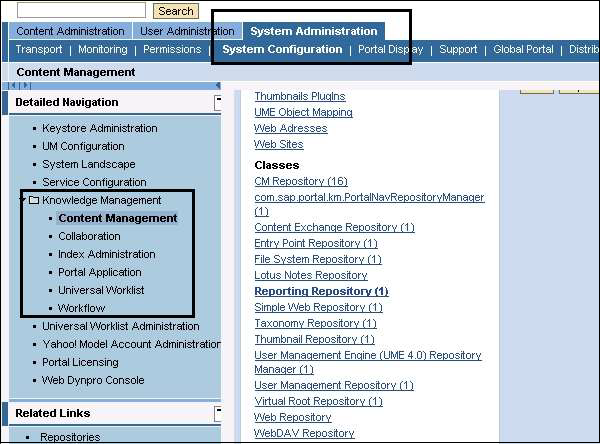
Content Administration
Content administration deals with managing different types of Knowledge Management content. Portal content and KM content are managed using Content Administration role of SAP Enterprise Portals.
Types of content in KM −
Portal Content − This includes iViews as mentioned in the previous chapter which is used to access KM functions and other Portal content directory.
KM Content − These objects are managed in the knowledge management repositories.
Add Reports to KM Repository Manager
When you deploy a report within PAR file structure, you need to assign the report to the Repository Manager.
Step 1 − Navigate to System Administration → System Configuration tab in the top-level detailed navigation bar.
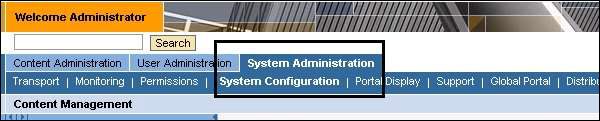
Step 2 − On the left side, in the detailed navigation bar go to Knowledge Management → Content Management → Repository Manager → Reporting Repository.
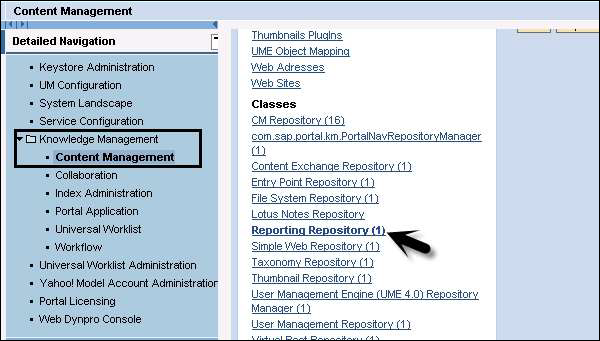
Step 3 − Next is to select the standard reporting repository manager for editing and add the Simple Report to the active reports list. Once you add the custom report to manager, you have to save the changes.
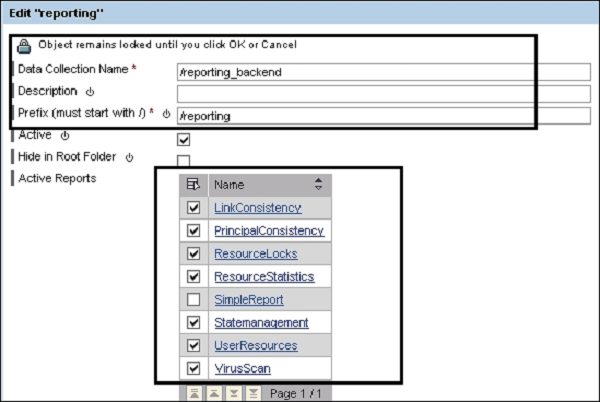
Step 4 − Go to the Content Manager Role, you can see that the new report is available for schedule. This report can be run by the Content Manager.