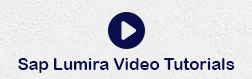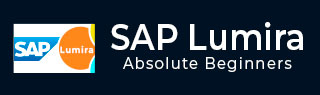
- SAP Lumira Tutorial
- SAP Lumira - Home
- SAP Lumira - Overview
- SAP Lumira - Data Sources
- SAP Lumira - Data Acquisition
- SAP Lumira - Editing Acquired Data
- SAP Lumira - Viewing Connections
- SAP Lumira - Working with Excel Files
- SAP Lumira - Working with CSV Files
- SAP Lumira - Connecting HANA Views
- SAP Lumira - Download from HANA
- SAP Lumira - Universe as a Data Src
- SAP Lumira - Using Query with SQL
- SAP Lumira - Working Modes
- SAP Lumira - Prepare Phase
- SAP Lumira - Visualize Phase
- SAP Lumira - Compose Phase
- SAP Lumira - Share Phase
- SAP Lumira - New Document
- SAP Lumira - Creating Charts
- SAP Lumira - Chart Types
- SAP Lumira - Conditional Formatting
- SAP Lumira - Preparing Data in Tab
- SAP Lumira - Editing Data
- SAP Lumira - Numbers & Dates
- SAP Lumira - Enriching Data
- SAP Lumira - Working with Datasets
- SAP Lumira - Visualizing Data
- SAP Lumira - Legend Colors
- SAP Lumira - Creating Stories
- SAP Lumira - Slideshows
- SAP Lumira - Customizing Stories
- Lumira - Charts, Stories & Datasets
- SAP Lumira - Publishing Datasets
- SAP Lumira Useful Resources
- SAP Lumira - Questions Answers
- SAP Lumira - Quick Guide
- SAP Lumira - Useful Resources
- SAP Lumira - Discussion
SAP Lumira - Preparing Data in Prepare Tab
Once data set is acquired, it appears in Prepare tab. This data needs to be formatted before charting and visualizations. Different types of formatting can be done on acquired data set −
- Data Cleansing
- Create New Measures
- Create Formula
- Add New Dataset
Prepare tab has different panels that can be used to perform these functions −
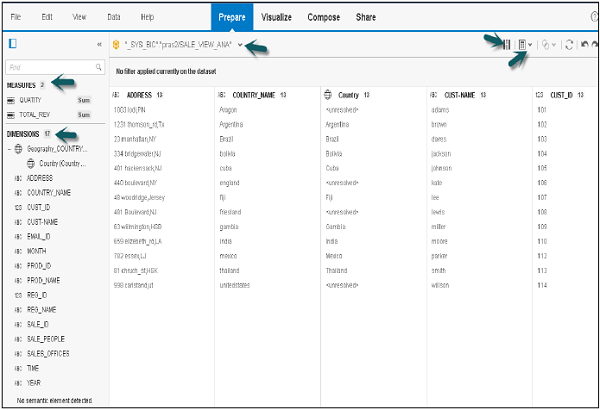
Dimension and Measure Panel
It contains a list of all the dimensions and measures acquired in the data set. The number in front of each object represents its data type.
You can use different tools in this panel to edit the data objects and to add hierarchies.
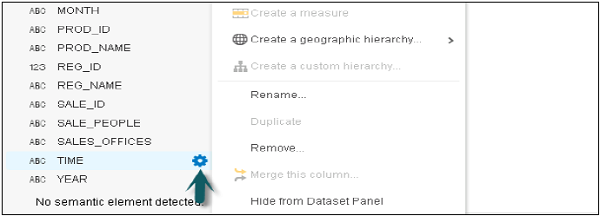
Dataset Selector
You can select between multiple datasets or you can also acquire a new dataset using this option.

Filter Bar
This represents a filter applied to any dimension in dataset. To add a filter, click the icon in front of the dataset and select the option Filter.
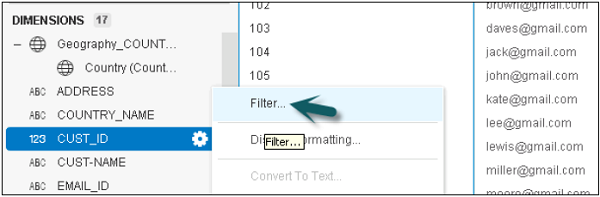
How to add new Calculated Measure?
Step 1 − To add a new Calculated Measure, Select New Calculated Measure.
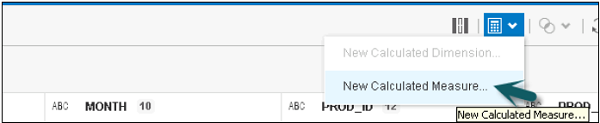
Step 2 − new Measure name.
Step 3 − Enter the formula.
Step 4 − Use a function if required and click OK.
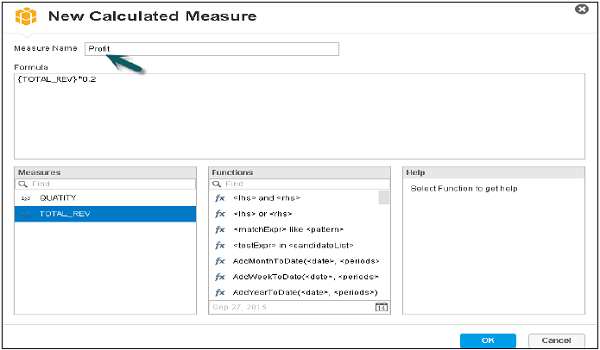
A new Calculated Measure will be added under the measures tab in dimension and measure panel.