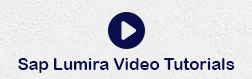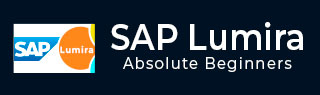
- SAP Lumira Tutorial
- SAP Lumira - Home
- SAP Lumira - Overview
- SAP Lumira - Data Sources
- SAP Lumira - Data Acquisition
- SAP Lumira - Editing Acquired Data
- SAP Lumira - Viewing Connections
- SAP Lumira - Working with Excel Files
- SAP Lumira - Working with CSV Files
- SAP Lumira - Connecting HANA Views
- SAP Lumira - Download from HANA
- SAP Lumira - Universe as a Data Src
- SAP Lumira - Using Query with SQL
- SAP Lumira - Working Modes
- SAP Lumira - Prepare Phase
- SAP Lumira - Visualize Phase
- SAP Lumira - Compose Phase
- SAP Lumira - Share Phase
- SAP Lumira - New Document
- SAP Lumira - Creating Charts
- SAP Lumira - Chart Types
- SAP Lumira - Conditional Formatting
- SAP Lumira - Preparing Data in Tab
- SAP Lumira - Editing Data
- SAP Lumira - Numbers & Dates
- SAP Lumira - Enriching Data
- SAP Lumira - Working with Datasets
- SAP Lumira - Visualizing Data
- SAP Lumira - Legend Colors
- SAP Lumira - Creating Stories
- SAP Lumira - Slideshows
- SAP Lumira - Customizing Stories
- Lumira - Charts, Stories & Datasets
- SAP Lumira - Publishing Datasets
- SAP Lumira Useful Resources
- SAP Lumira - Questions Answers
- SAP Lumira - Quick Guide
- SAP Lumira - Useful Resources
- SAP Lumira - Discussion
SAP Lumira - Download from SAP HANA
The SAP Lumira – Offline option allows you to copy the data locally and edit and manipulate the data to visualize in the charts.
Step 1 − Go to File → New
The Add new Dataset window will open. On the right pane, most recently used HANA Views, in Lumira data set, will be displayed.
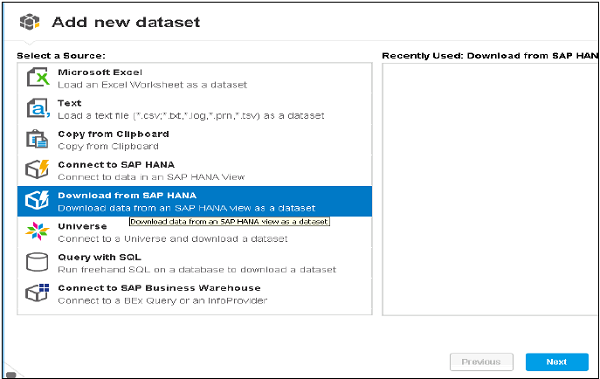
Step 2 − You should know the details of HANA system i.e. Host Name, Port Number, User Name and Password. Click Connect.
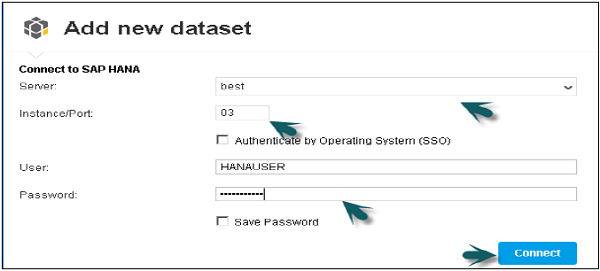
Note − You can connect via SSO. Select the Authenticate by Operating System (SSO) check box and click Connect.
Step 3 − Select a SAP HANA View and Click Next.
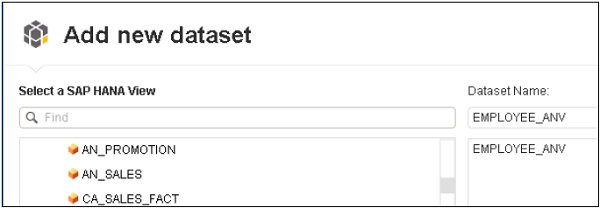
Step 4 − Select Measures and Dimensions you want to add to the data set and click Create.
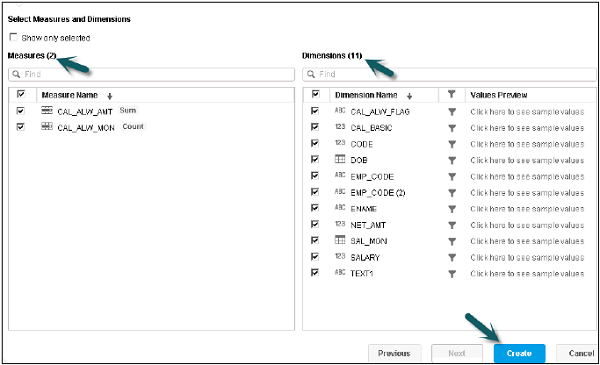
The data will be added to the Prepare tab in SAP Lumira for visualization.
Specifying values for SAP HANA variables and input parameters
If you have used input variables while creating HANA Modeling Views that will be imported to Lumira data set, you can specify a constant value for user parameter or a range of values.