
- SAP Hybris Tutorial
- SAP Hybris - Home
- SAP Hybris - Introduction
- SAP Hybris - Product Family
- SAP Hybris VS SAP C4C
- Tools Provided by Hybris
- SAP Hybris - Accelerators Concept
- Content Management Overview
- SAP Hybris - Modelling
- SAP Hybris - Bundling
- Workflow & Business Process Engine
- SAP Hybris - Catalog Management
- SAP Hybris - Media Management
- Web Content Management
- Commerce Management Overview
- SAP Hybris - Search Option
- SAP Hybris - Personalization
- SAP Hybris - Payment Options
- SAP Hybris - Promotions
- SAP Hybris - Subscriptions
- Order Management Overview
- Customer Service Module
- Assisted Services Module
- SAP Hybris - Marketing
- SAP Hybris - Billing
- SAP Hybris - Cloud for Customer
- SAP Hybris - Product for Sales
- SAP Hybris - Product for Service
- Integration with On-premise SAP Solution
- C4C Project Implementation
- Cloud Applications Studio
- Security and User Management
- SAP Hybris - Interview Questions
- SAP Hybris Useful Resources
- SAP Hybris - Quick Guide
- SAP Hybris - Useful Resources
- SAP Hybris - Discussion
SAP Hybris - Media Management
All the products available in the commerce site has images and these are called media. To add any product to a commerce site, we have to create media with that image. Media can be created using different tools like HMC or via Impex. To create media in the Hybris system, you can login to the Hybris Management Console (HMC)
How to Create Media using HMC?
Login to the Hybris Management Console – enter username and password.
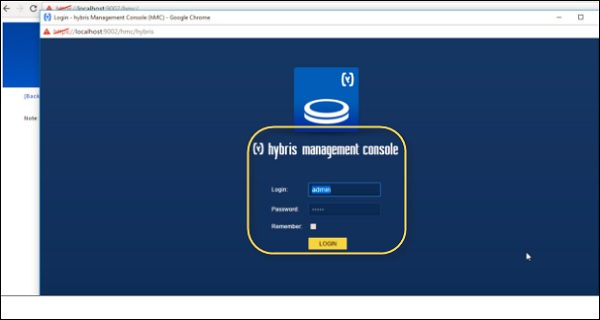
Navigate to the Multimedia tab on the right hand side → Create → Media.
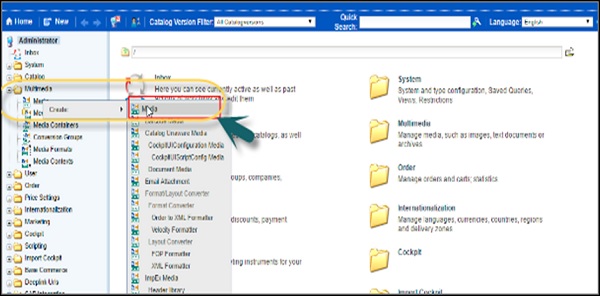
This will open a new window and you have to provide the following details −
Unique Identifier − In this field, you have to enter the unique identifier for your media.
Catalog Versions − In this field, you have to enter the catalog version, which means if you use this media for a product, enter the catalog version of the product as the media catalog version. Note that if you do not mention the catalog version of media same as the catalog version of product, media is not linked to the product.
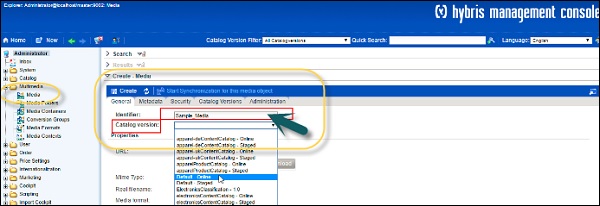
Media format − This is an identifier for a media dimension. You can see the existing standard formats in the drop down or you can also create your own format. If you upload an image of 40*40, but use the higher media format, it still accepts.
The following media formats are available −
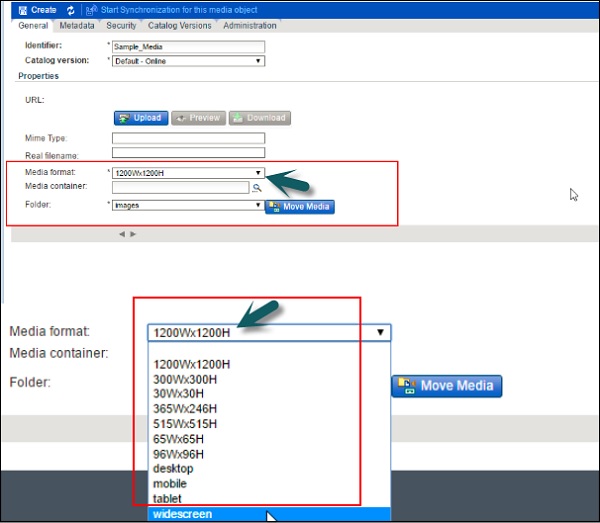
To upload an image for media, navigate to the Upload button and provide the path of the product image file by clicking on the Choose File option. Click on the Upload button to load the image.
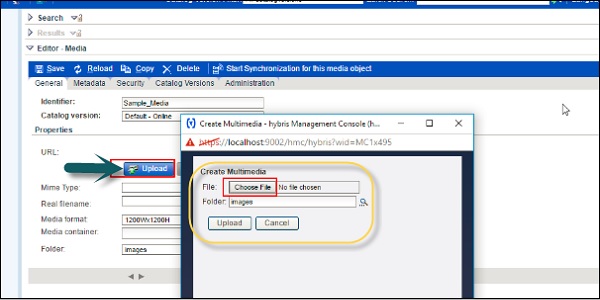
Once the image is uploaded, few of the properties like URL, real file name, etc., would come automatically.
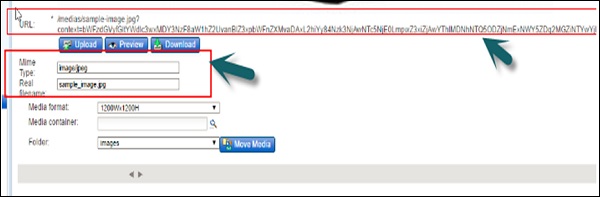
To save new media, you can click on save item button at the top as shown in the following screenshot.
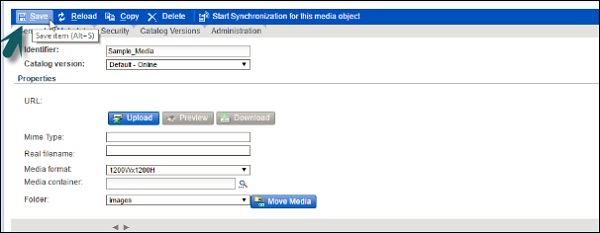
Now, if you want to search for media that you have just created, you can use different filter options under Search. You can also select checkbox for Subtypes in the Search option.
The following Search Criteria are shown in the following image −
- Identifier
- Mime Type
- Folder
- Catalog Version
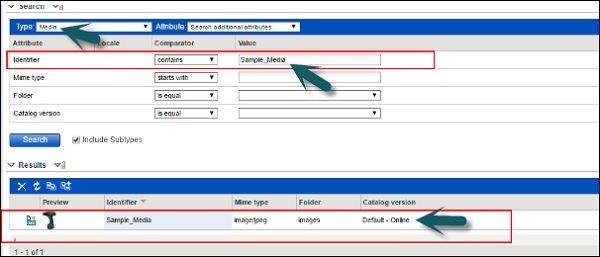
Once you click on the Search button, all items matching the search criteria are shown under the Results tab. All the information that you have entered for the media is shown along with the media image.