
- SAP Hybris Tutorial
- SAP Hybris - Home
- SAP Hybris - Introduction
- SAP Hybris - Product Family
- SAP Hybris VS SAP C4C
- Tools Provided by Hybris
- SAP Hybris - Accelerators Concept
- Content Management Overview
- SAP Hybris - Modelling
- SAP Hybris - Bundling
- Workflow & Business Process Engine
- SAP Hybris - Catalog Management
- SAP Hybris - Media Management
- Web Content Management
- Commerce Management Overview
- SAP Hybris - Search Option
- SAP Hybris - Personalization
- SAP Hybris - Payment Options
- SAP Hybris - Promotions
- SAP Hybris - Subscriptions
- Order Management Overview
- Customer Service Module
- Assisted Services Module
- SAP Hybris - Marketing
- SAP Hybris - Billing
- SAP Hybris - Cloud for Customer
- SAP Hybris - Product for Sales
- SAP Hybris - Product for Service
- Integration with On-premise SAP Solution
- C4C Project Implementation
- Cloud Applications Studio
- Security and User Management
- SAP Hybris - Interview Questions
- SAP Hybris Useful Resources
- SAP Hybris - Quick Guide
- SAP Hybris - Useful Resources
- SAP Hybris - Discussion
Integration with On-premise SAP Solution
Many companies has an On-premise solution that contains master data, customer and product information as well as the pricing data. Details from the SAP ECC system is required when opportunities are won and a sales order is generated.
Following are the key reasons why an integration is required with SAP ERP and CRM system −
To provide an organization level solution for all sales, marketing and service activities including all subsidiaries, sales offices.
Many companies prefer a SAP Cloud solution for customer user experience that helps sales representatives to provide outstanding customer experience and SAP CRM as a backend system to support key activities.
An organization wants to extend the existing CRM platform to new users.
The SAP CRM system is up and running smoothly, but the company wants to switch over to cloud solution for managing new deployments and releases.
To replace the existing cloud SFA solutions with SAP Cloud for Customer.
SAP provides standard integration scenarios for integration with SAP ERP and SAP CRM. Integration with ERP and CRM is very common.
Integration with ERP
Two common integration scenarios that are prepacked with cloud solution are −
- SAP NetWeaver Process Integrator
- SAP HANA Cloud Integration HCI
SAP HANA Cloud Integration is SAP’s Cloud middleware that can be used for Integration. It is a cloud option of the customers, who do not currently have an integration middleware. The integration middleware enables the customization of the integration as well as design of new integration scenarios.
Creating Communication System in SAP Hybris Cloud for Customer
To create a communication system in SAP Hybris Cloud for customers, let us follow the steps given below −
Step 1 − Navigate to Administration work center → Communication System → New.
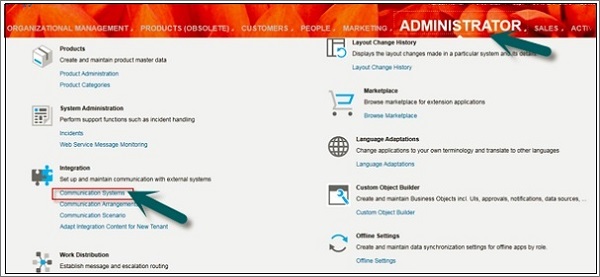
Step 2 − Enter ID, system access type and system Instance ID. Enter other fields as per the requirement. Select SAP Business Suit, if you are creating communication system for integrating SAP on the premise system (SAP ECC or SAP CRM) with SAP C4C.
Enter Business System Id, IDOC logical Systems Id, SAP Client, Preferred application protocol. These are On-premise data. Therefore, we need to get this information from the On-premise system to enter here. Click on Save.
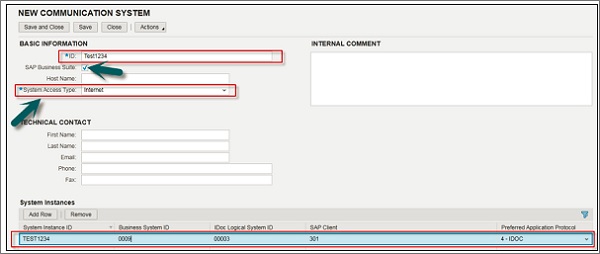
Step 3 − The next step is to enter the details in the Communication Arrangements.
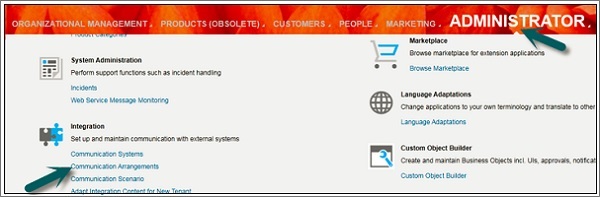
Step 4 − Click on the ‘New’ button as shown in the following screenshot.

Step 5 − A new window “New Communication Arrangement” will open. You need to select the communication scenario from the list as per the requirement. You have to select an account, as you want to replicate accounts from the On-premise system to SAP C4C system.
Under the Select Scenarios tab, select the communications scenario for which you want to create a communication arrangement and then click on Next. Based on the communication scenario you selected, the system presets the fields in the next steps with default values. You can change the values, if necessary.
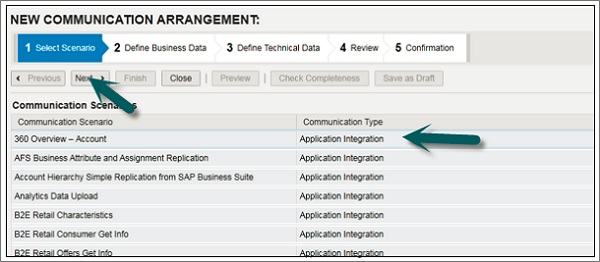
Step 6 − Under Define Business Data tab, select System Instance ID. Click Value selection. If you have selected a B2B scenario, enter the ID of the business partner and select the associated Identification type. Select the communication system that we have created from the list and click on Next.
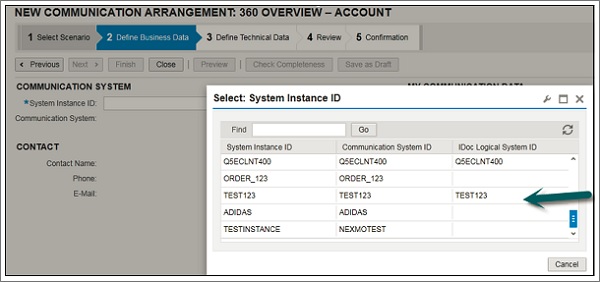
Step 7 − In the Define Technical Data step, define the technical settings for inbound and outbound communication. Enter the application method and Authentication Method → click on Next.
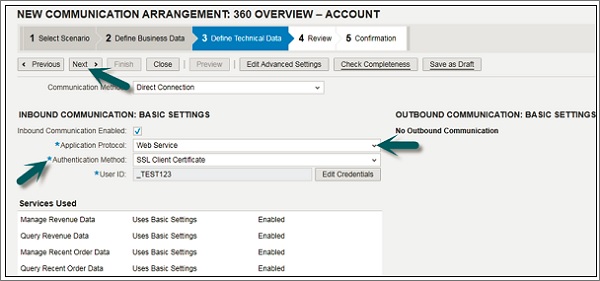
Step 8 − In the Review step, review the data you entered in the previous steps. To ensure that all data is correct, click Check Completeness.
To create and activate your communication arrangement in the system, click on Finish. You can also save an inactive version of the communication arrangement by clicking Save as Draft.
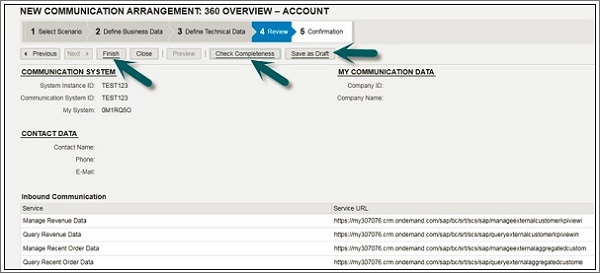
You can also create a new communication scenario by going to the Administrator work center → Communication Scenario.