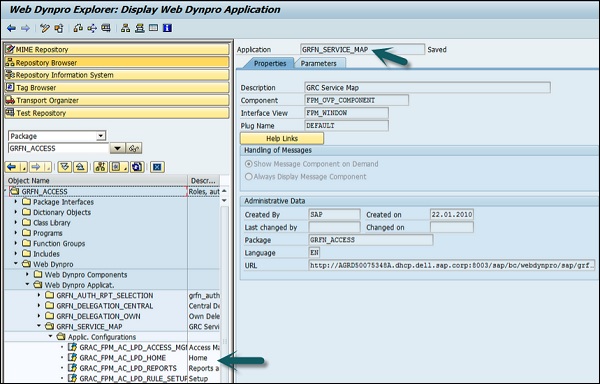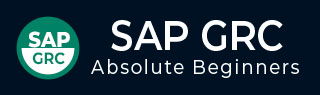
- SAP GRC Tutorial
- SAP GRC - Home
- SAP GRC - Overview
- SAP GRC - Navigation
- SAP GRC - Access Control
- Access Management Work Center
- Access & Authorization Mngmt
- SAP GRC - Authorization
- Access Control Launchpad
- Integration with Access Control
- SAP GRC - Integration with IAM
- SAP GRC - Audit Universe
- Process Control Work Centers
- SAP GRC - SoD Risk Management
- SAP GRC - Risk Management
- SAP GRC - Risk Remediation
- SAP GRC - Mitigation Controls
- SAP GRC - Superuser Privilege
- SAP GRC - Implementing Superuser
- SAP GRC - Enhanced Risk Analysis
- Assigning Mitigation Controls
- SAP GRC - Workflow Integration
- Installation and Configuration
- Data Sources and Business Rules
- SAP GRC - Creating Business Rules
- SAP GRC Useful Resources
- SAP GRC - Questions & Answers
- SAP GRC - Quick Guide
- SAP GRC - Useful Resources
- SAP GRC - Discussion
SAP GRC - Access Control Launchpad
In SAP GRC 10.0, you can use Access Control Launch Pad to maintain key functionalities under GRC Access Control. It is a single web page that can be used for Risk Analysis and Remediation (RAR).
In GRC Access Control, you can use Risk Analysis and Remediation (RAR) capability to perform security audit and segregation of duties (SoD) analysis. It is a tool which can be used to identify, analyze, and resolve risk and audit issues linked to the following regulatory compliance. Here, you can also colloaboratively define the following −
- Enterprise Role Management (ERM)
- Compliant User Provisioning (CUP)
- Superuser Privilege Management
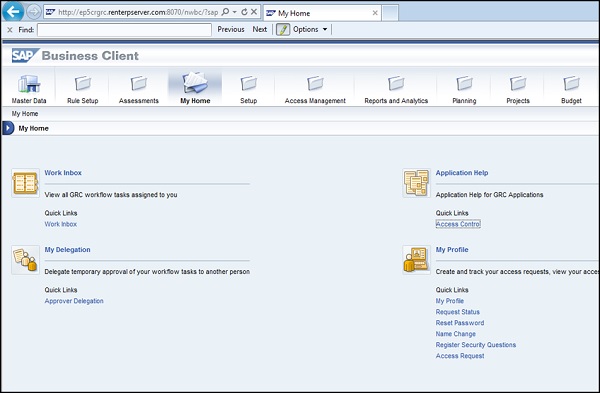
Creating a New Launchpad in NWBC
Follow these steps to create a new Launchpad in NWBC −
Step 1 − Go to PFCG roles, and open the role SAP_GRAC_NWBC
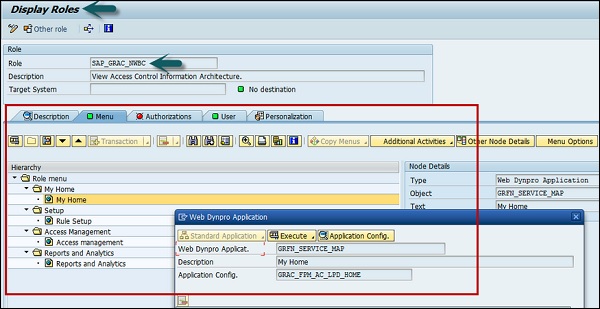
Step 2 − When you right click My Home item, you can see the application being called is grfn_service_map?WDCONFIGURATIONID=GRAC_FPM_AC_LPD_HOME and the configuration id is GRAC_FPM_AC_LPD_HOME.
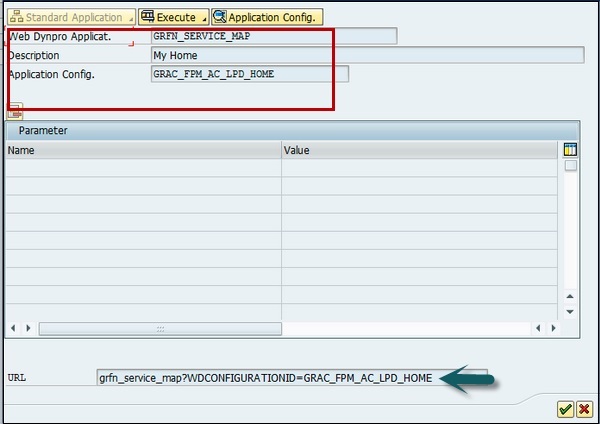
Step 3 − Select application config button and you can see the application configuration screen → display button.
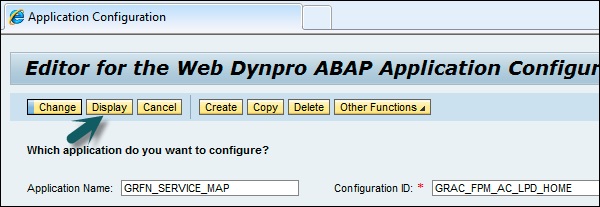
Step 4 − When you click on Display, you can see this screen −
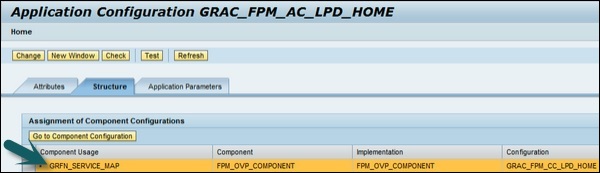
Step 5 − Now open the Component Configuration button.
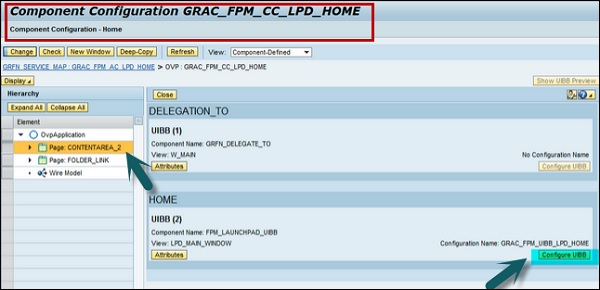
Step 6 − Click on Configure UIBB button in this screen. You will be directed to the following screen −
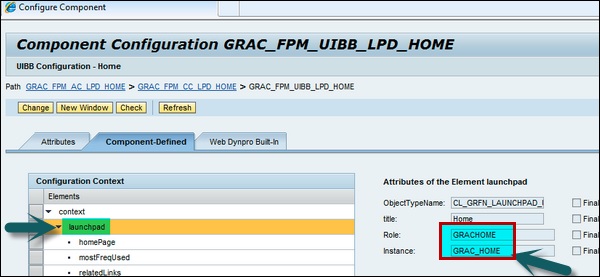
Step 7 − You can select the Launchpad to which you want to map. If you want to create a new Launchpad, you can also map it to a new role.
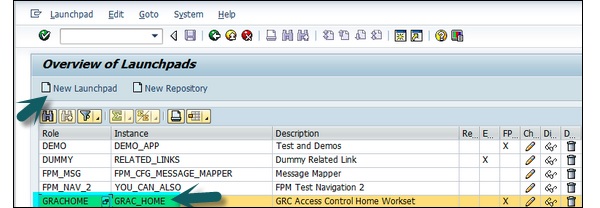
Step 8 − To create a new Launchpad, define the following −
Create a new launchpad with menu items that you want.
Create a new configuration of the application GRFN_SERVICE_MAP or you can copy configuration id GRAC_FPM_AC_LPD_HOME and customize it further.
In the new configuration select the launchpad that you want to associate.
Create a new role and add webdynpro application GRFN_SERVICE_MAP to it with the custom configuration id created in the previous step.