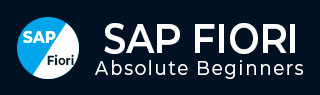
- SAP Fiori Tutorial
- SAP Fiori - Home
- SAP Fiori - Introduction
- SAP Fiori - Architecture
- SAP Fiori - NetWeaver Gateway
- SAP Fiori - Installation
- SAP Fiori - Launchpad
- SAP Fiori - OData Services
- SAP Fiori - Transactional Apps
- SAP Fiori - Fact Sheets
- SAP Fiori - Analytical Apps
- SAP Fiori - Theme Designer
- SAP Fiori - Security
- SAP Fiori - Data Flow
- SAP Fiori - WorkFlow
- SAP Fiori - Extension
- SAP Fiori - UI5 Concepts
- SAP Fiori - UI5 Design Patterns
- SAP Fiori Useful Resources
- SAP Fiori - Questions and Answers
- SAP Fiori - Quick Guide
- SAP Fiori - Useful Resources
- SAP Fiori - Discussion
SAP Fiori - Installation
SAP Fiori installation involves installation of front-end, back-end components and in case of Analytical apps, installation of HANA components. These components are delivered as separate products and hence, have to be installed separately.
With the integration of SAP Fiori apps library and Maintenance planner, installation process has been simplified. It allows you to select from the list of available apps from SAP Fiori Apps library, their installation and configuration prerequisites.
A summarized step-by-step procedure is shown in the image given below.
Step 1 shows how to check the prerequisites for the installation according to different SAP Fiori Apps.
Step 2 to Step 5 determine the front-end and back end components to be installed as per different Fiori Apps.
Step 6 to Step 10 determine the Configuration steps to be performed for setting up the SAP Fiori environment.
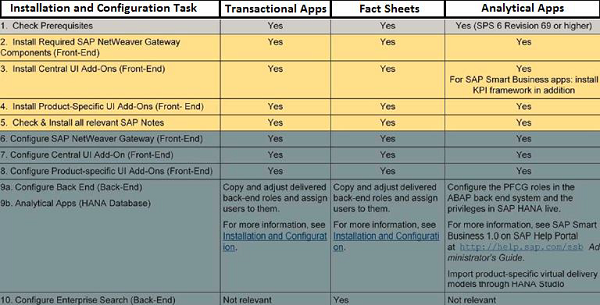
Let us understand the procedure in detail.
Step 1: SAP Fiori – Prerequisites
Checking prerequisites includes checking the following −
- NetWeaver Gateway Server NW 7.31 SPS04 or higher or NW 7.4 SPS04 or higher
- NW Central UI Add-On NW 7.31 SPS04 or higher or NW 7.4 SPS04 or higher
- Business Suite UI Add-On
- Back-End Business suite Server NW 7.4 SPS04 or higher
- Database HANA 1.0
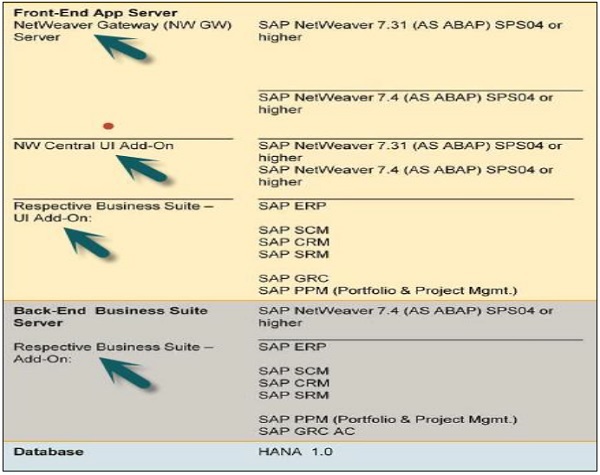
On SAP Front-End server, some components have to be installed for SAP NetWeaver gateway installation. If you install NW 7.31 SPS04 on your front-end server, the components given below have to be installed separately.
If you install NW 7.4 SPS04 on your front-end server, these components are installed automatically.
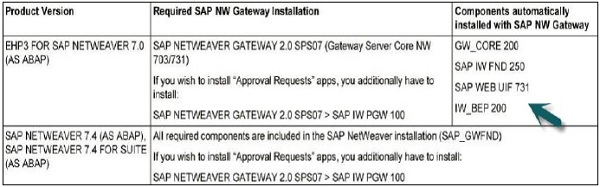
You can use Software Update Manager with Maintenance Optimizer for the installation.
Step 2: Download SAP Fiori
To download the software − SAP SWDC
Follow the procedure depicted in the images below.
Click Installation and Upgrades as shown in the following screenshot.
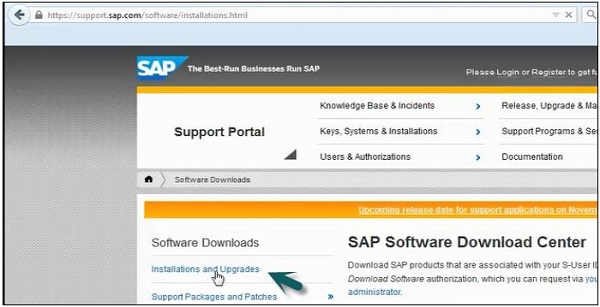
Click the link A-Z index.
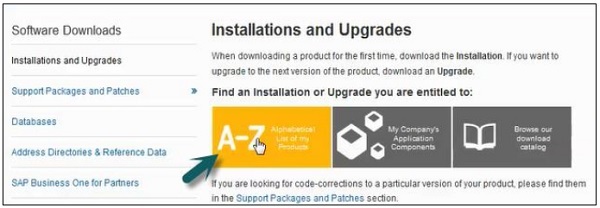
Once the page with A – Z index opens, click N → NetWeaver Gateway → SAP NetWeaver Gateway 2.0.
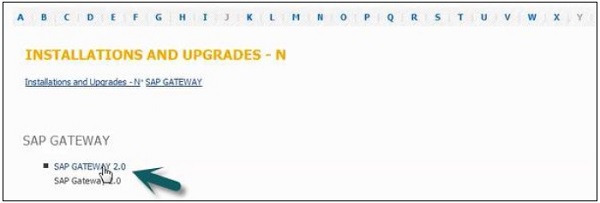
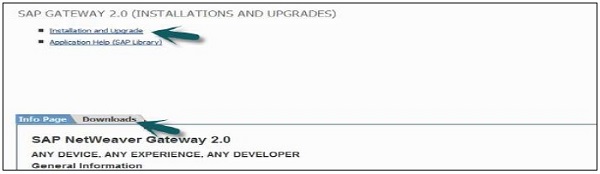
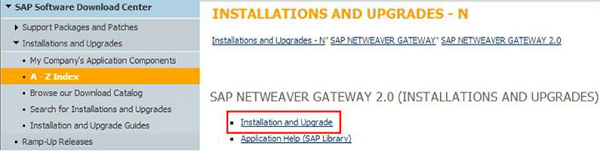
Step 3: Install SAP Fiori
The next step is to install Central UI-Add On and SAP Fiori Launchpad. Install Central UI Add-On according to your NetWeaver release.
| NetWeaver Gateway Version | Central UI Add-on | Components Names |
|---|---|---|
| EHP3 FOR SAP NETWEAVER 7.0 (AS ABAP) (SPS 04 as minimum) | UI ADD-ON 1.0 FOR NW 7.03 (SPS 06 as minimum) |
SAP UI ADD-ON INFRA V1.0 SAP UI2 SERVICES V1.0 SAP UI5 CLIENT RT AS ABAP 1.00 SAP IW BEP 200 SAP UI2 FOUNDATION V1.0 SAP UI2 IMPL. FOR NW 7.31 V1.0 |
| SAP NETWEAVER 7.4 (AS ABAP), SAP NETWEAVER 7.4 FOR SUITE (AS ABAP) (SPS 04 AND COMPONENT SAP UI 7.40 SP05 for both as minimum) |
All required components are included in the SAP NetWeaver 7.4 installation. Ensure that the above mentioned required components are in place. |
|
The next step is to install product-specific UI Add-On according to your Business suite −
- ERP: UI for EHP7 for SAP ERP 6.0
- SRM: UI for EHP3 for SAP SRM 7.0
- SCM: SAP SNC USABILITY 1.0
- CRM: UI for EHP3 for SAP CRM 7.0
- PORTF AND PROJ MGMT: UI for SAP PORTF PROJ MGMT 6.0
- GRC: UI for SAP ACCESS CONROL 10.1 SP3
All these Add-Ons are non-modifying. It means, no changes in the back-end is required and no down time is required to install these Add-Ons.
OData part is delivered via back-end enhancement pack by the product i.e EHP7 for SAP ERP 6.0. You do not require installation of SAP Fiori Add-On components separately.
Check Installed Components in SAP Fiori
To check installed components in SAP Fiori −
Login to SAP Logon → Go to Back end server → System → Status → Component version.
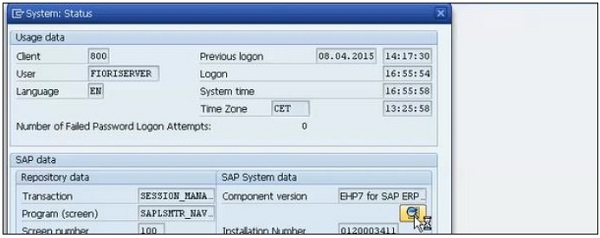
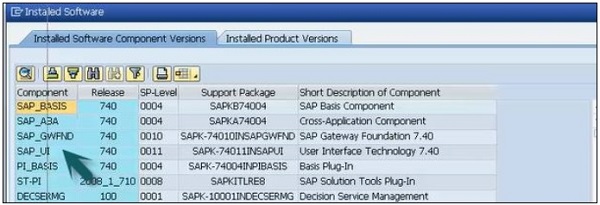
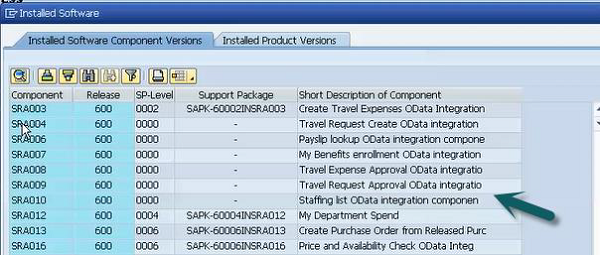
The above SRA components are for particular Apps. These are OData service available in back-end system.