
- SAP EWM Tutorial
- SAP EWM - Home
- SAP EWM - Overview
- SAP EWM - Organization Units
- SAP EWM - Master Data
- SAP EWM - Structure Elements
- SAP EWM - Work Center
- Warehouse Process Types
- Selling and Receiving Goods
- Maintaining Serial Numbers
- SAP EWM - Value Added Services
- Direct Goods Issue Process
- SAP EWM - Storage Control
- SAP EWM - Deconsolidation
- Pick, Pack, and Pass of Goods
- SAP EWM - Replenishment
- SAP EWM - Physical Inventory
- SAP EWM - Slotting
- SAP EWM - Labor Management
- SAP EWM - Production Supply
- SAP EWM - Expected Good Receipts
- SAP EWM - Cross Docking
- SAP EWM - RF Framework
- SAP EWM - Warehouse Monitoring
- Inbound and Outbound Delivery
- SAP EWM Useful Resources
- SAP EWM - Questions Answers
- SAP EWM - Quick Guide
- SAP EWM - Useful Resources
- SAP EWM - Discussion
SAP EWM - Physical Inventory
To perform financial accounting and tax regulations, you may need to perform accurate inventory to get the value of an inventory in warehouse. Physical inventory process deals with counting physical inventory of a warehouse and to get counting results.
Benefits of Physical Inventory
Physical inventory can be used by the management to count inventory so that the products can be stocked or corrected.
There are two types of physical inventory that can be performed −
- Storage bin specific
- Product Specific
You can perform physical inventory in EWM on the following stock types −
- Unrestricted-use stock in putaway
- Unrestricted-use stock in the warehouse
- Blocked stock in putaway
- Blocked stock in the warehouse
- Quality inspection stock in putaway
- Quality inspection stock in the warehouse
Procedures to Perform Physical inventory
SAP EWM supports three types of physical inventory procedures −
Periodic − The system is configured to perform an inventory on a specific day or over a short time period.
Continuous − This can be executed anytime during the physical period year.
Cycle Counting − You have divided the objects in categories – A, B, C, D. In customizing, you define the cycle counting indicator codes with an interval (in work days) after which a new physical inventory should be performed.
Ad-hoc Inventory
Ad-hoc Physical Inventory is a type of continuous physical inventory and it can be executed anytime during the fiscal year. You can perform an ad-hoc physical inventory in various scenarios, for example, if a product has been damaged. This procedure can be performed at the storage bin level or it can be product-specific.
Navigate to EWM → Monitoring → Warehouse Management monitor.
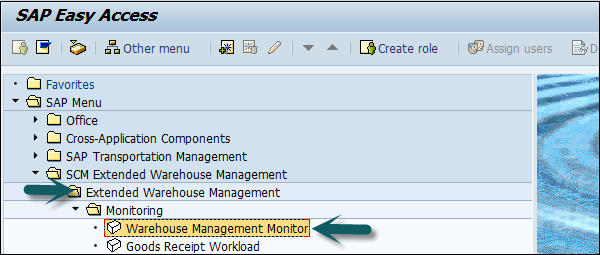
Enter the Warehouse Number # and Monitor, SAP → Execute.
Go to Stock and Bin node and then double-click on Physical Stock.
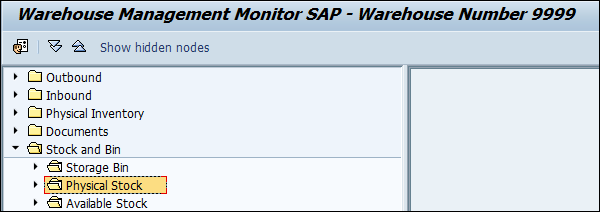
Enter Product ## and execute.
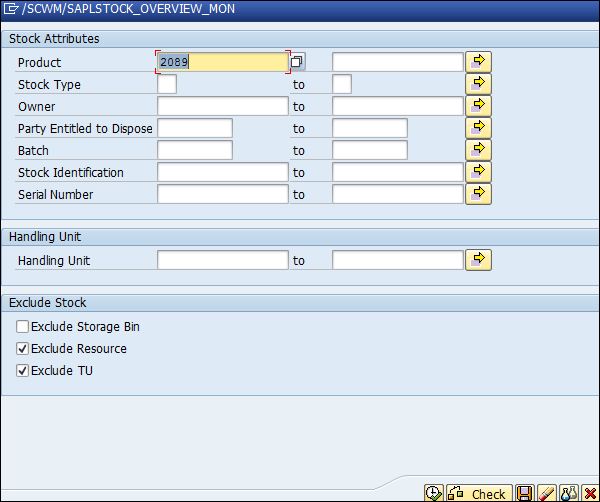
You can note down the inventory and storage type.
How to Create an Ad-Hoc Physical Inventory Document?
To create an ad-hoc physical inventory document, go to EWM → Physical Inventory → Create Physical Inventory Document.
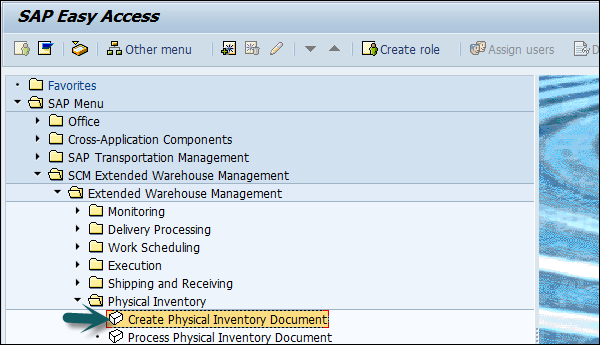
Enter Warehouse No. El##.
Select Phys. Inv. Procedure HL (Ad-hoc Physical Inventory: Storage-Bin-Specific).
Choose Continue.
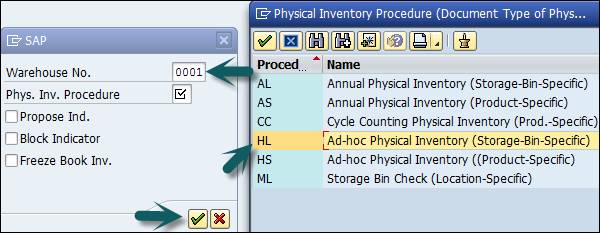
Select Storage Bin in the Find field. Enter the storage bin from the previous step. Choose Perform Search.
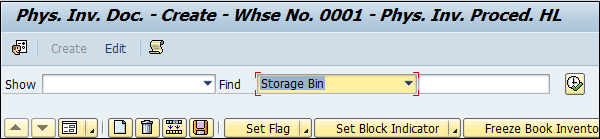
Select the checkbox for the Block Indicator. Then, select the line and choose Set Flag.
Choose Save.
Note − The Pl document number that was created (in the task bar the Pl document number is followed by the current year).