
- SAP EWM Tutorial
- SAP EWM - Home
- SAP EWM - Overview
- SAP EWM - Organization Units
- SAP EWM - Master Data
- SAP EWM - Structure Elements
- SAP EWM - Work Center
- Warehouse Process Types
- Selling and Receiving Goods
- Maintaining Serial Numbers
- SAP EWM - Value Added Services
- Direct Goods Issue Process
- SAP EWM - Storage Control
- SAP EWM - Deconsolidation
- Pick, Pack, and Pass of Goods
- SAP EWM - Replenishment
- SAP EWM - Physical Inventory
- SAP EWM - Slotting
- SAP EWM - Labor Management
- SAP EWM - Production Supply
- SAP EWM - Expected Good Receipts
- SAP EWM - Cross Docking
- SAP EWM - RF Framework
- SAP EWM - Warehouse Monitoring
- Inbound and Outbound Delivery
- SAP EWM Useful Resources
- SAP EWM - Questions Answers
- SAP EWM - Quick Guide
- SAP EWM - Useful Resources
- SAP EWM - Discussion
SAP EWM – Inbound and Outbound Delivery
In this chapter, we will discuss in detail about the Inbound and Outbound Delivery and its modules.
How to Open a Purchase Order for Inbound Query?
Go to the ERP System and create a Purchase order as shown in the following screenshot or use the command – T-code: me21
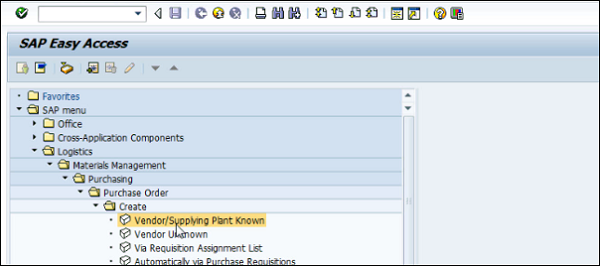
Enter the following details −
- Vendor
- Purchase Org
- Company Code
- Enter the material details
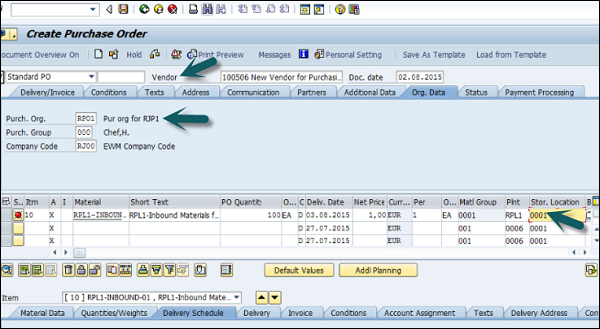
You can scroll to the bottom of the screen and the information is automatically filled.
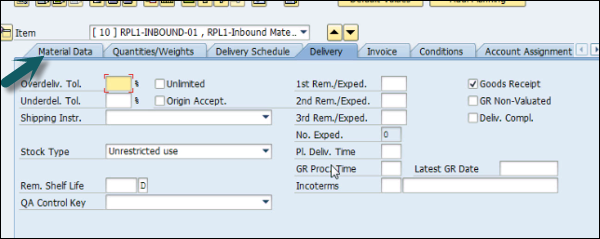
Click on save at the top to save the PO and then the PO number is created.
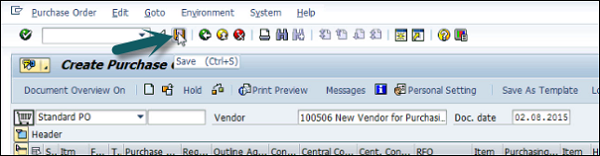
To see this purchase order, go to the diplay tab as shown in the following screenshot or use T-code: me23.
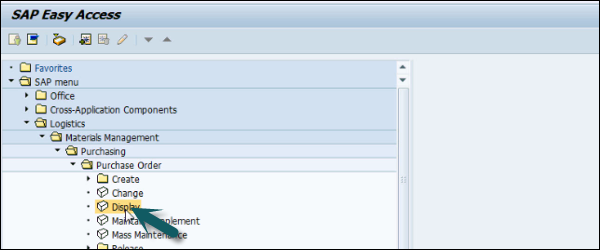
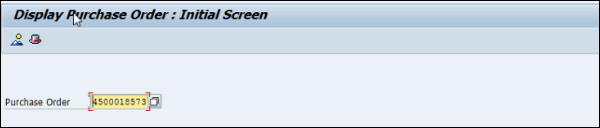
How to Create an Inbound Delivery?
The following screenshots have been lined up to explain how to create an Inbound Delivery.
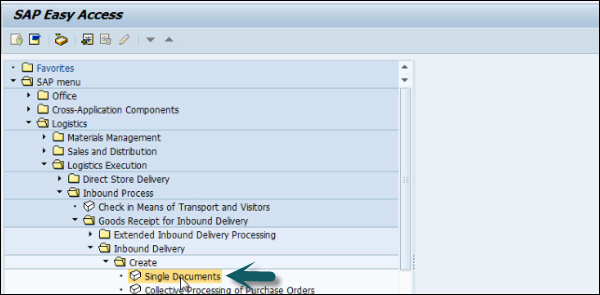
Enter the vendor and PO details.
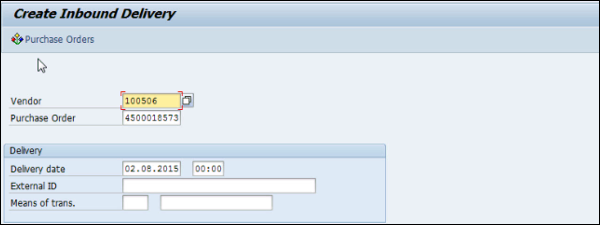
Now you can see all the details like the shipment, stock placement, etc.
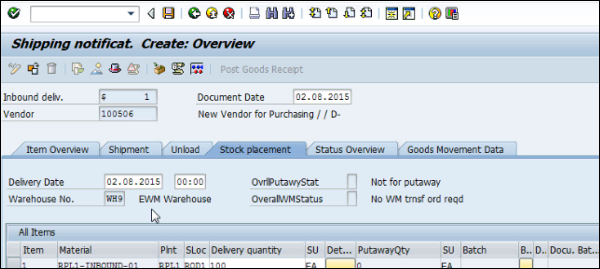

Click on the save button and you will get the confirmation.
The next step is to go to the EWM system and see that this inbound delivery notification is replicated in the EWM.
Login to the EWM system. Go to Maintain Inbound delivery notification as shown in the following screenshot.
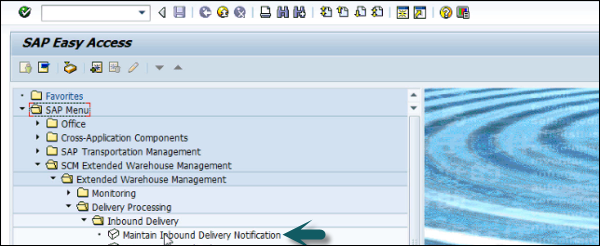
Select the warehouse number. If you want to change the default value, click on the default value. Select the warehouse # and click on the tick mark.
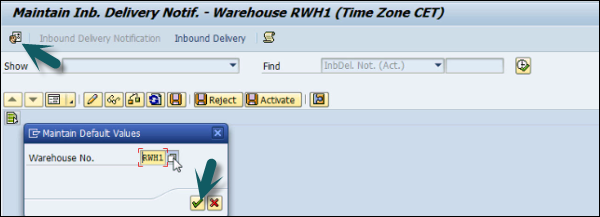
Perform a search using the purchase order created in the previous step.
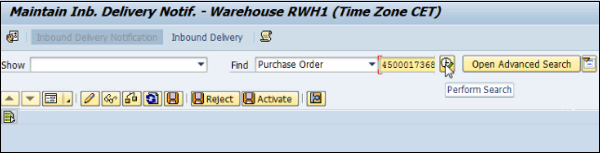
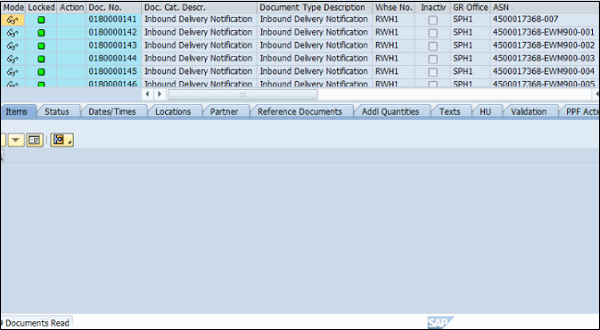
To perform check in, check out in EWM, go to EWM system and use T-code: /scwm/cico. You can perform checkpoint using various parameters.
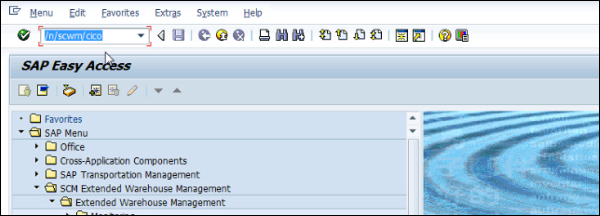
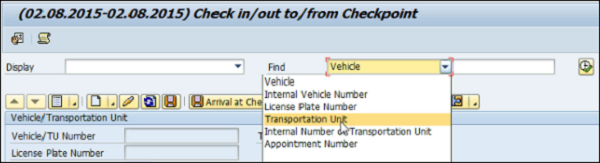
You can enter the transport unit or any of these parameters and can check the Vehicle number, planned arrival and departure period, etc.
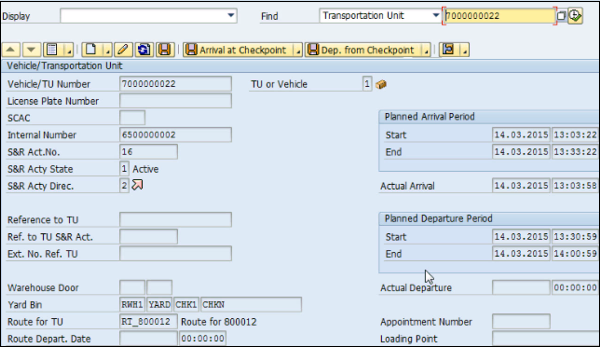
To see yard movement, you can use T-code: /scwm/ymove.

As in the previous step, you can perform a search based on various parameters. Enter the TU number and click on the Search button.

In a similar way, you can perform unload task using Transaction Code: /scwm/unload and perform a search on the TU number or any other parameters. The next step is to perform deconsolidation and put up activity.