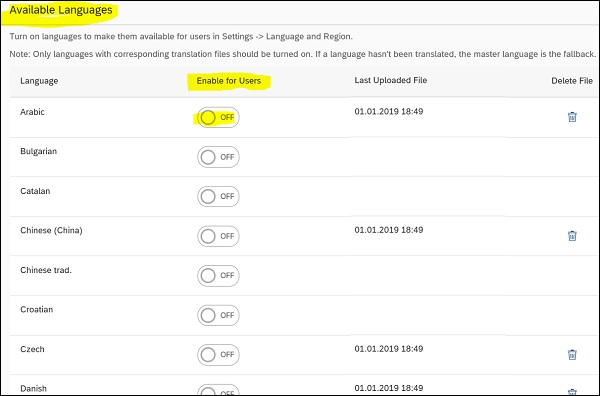- SAP Cloud Platform Tutorial
- SAP Cloud Platform - Home
- SAP Cloud Platform - Introduction
- SAP Cloud Platform - Free Trial
- Service Description
- Checklist for Site Planning
- New Site Creation
- Site Design
- Site Themes
- Cloud Foundry Environment
- Creating New Instance
- Binding an Instance to Application
- Creating Service Key
- Publishing Site
- Other Site Activities
- Translating Site
- Transferring Sites
- Cloud Repositories
- Access Management
- Site Authors
- HTML App Development
- Backend System Connection
- Trial Limitations
- Developer Responsibilities
- SAP Cloud Platform Useful Resources
- SAP Cloud Platform - Quick Guide
- SAP Cloud Platform - Useful Resources
- SAP Cloud Platform - Discussion
SAP Cloud Platform - Translating Site
You can also translate the site and download the content in PDF, HTML and other formats. Once the files are translated, you can load them to the site and users can view it in the browser language. However, note that the site is still maintained in master language.
When site is translated to other account, translations are automatically available in site content; however, when you duplicate a site using same account, translations are not available, and you need to export them and import the site to that account.
To define a site master language, you have to navigate to Site Settings menu. The site master language is also a fall back language when the selected language is not supported by browser.
Downloading Site Content
To download site content, navigate to Services and Tools and select Translation tiles in navigation pane → Configure option.
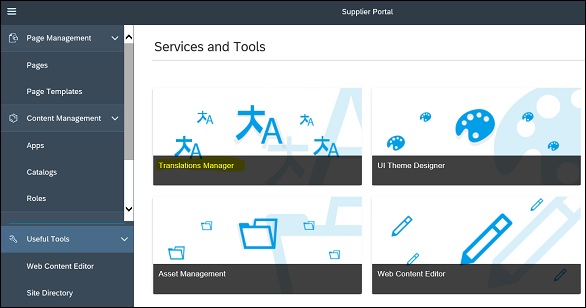
To download the master language of your portal site, click Download button as shown below. This will download the master language ZIP file onto your system.
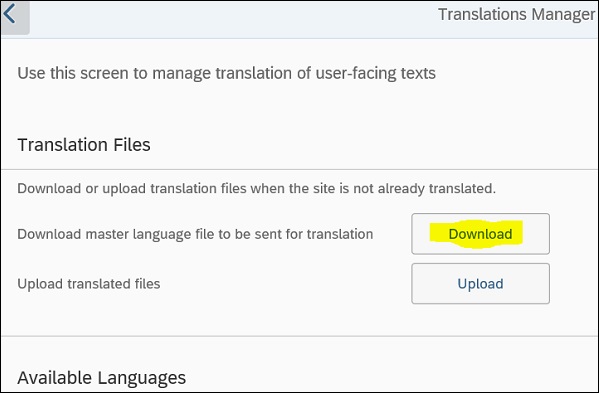
To translate this site into multiple languages, you can use SAP Translation hub service and the zip file which you have downloaded.

Go to UI for Translation workflow and create properties file for all the languages selected for translation. When translation is done, you can load the files into portal site.
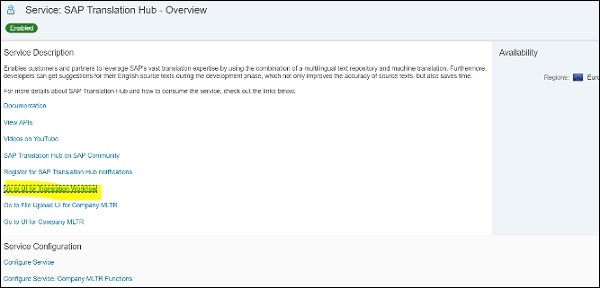
To upload, go to Translation tile → Configure → Upload
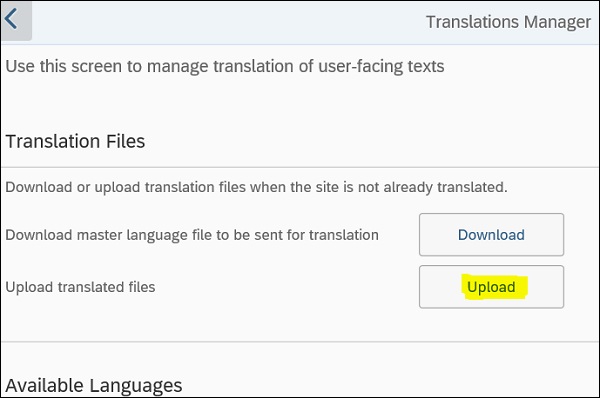
Now, browse for Zip file and open. This will process the zip files and all languages will be displayed on the screen. Note that all are inactive till you activate them. You can see the status of each language and to activate click “OFF” icon as shown below −