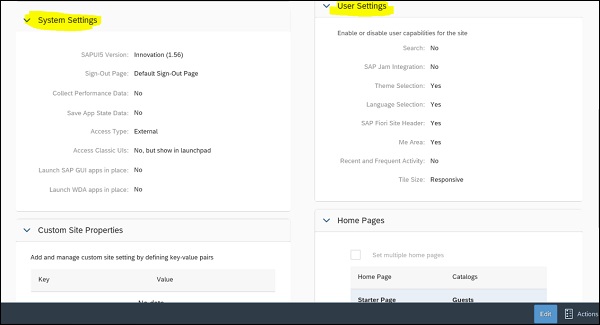- SAP Cloud Platform Tutorial
- SAP Cloud Platform - Home
- SAP Cloud Platform - Introduction
- SAP Cloud Platform - Free Trial
- Service Description
- Checklist for Site Planning
- New Site Creation
- Site Design
- Site Themes
- Cloud Foundry Environment
- Creating New Instance
- Binding an Instance to Application
- Creating Service Key
- Publishing Site
- Other Site Activities
- Translating Site
- Transferring Sites
- Cloud Repositories
- Access Management
- Site Authors
- HTML App Development
- Backend System Connection
- Trial Limitations
- Developer Responsibilities
- SAP Cloud Platform Useful Resources
- SAP Cloud Platform - Quick Guide
- SAP Cloud Platform - Useful Resources
- SAP Cloud Platform - Discussion
SAP Cloud Platform - Access Management
To manage and administrate sites, SAP Cloud platform provides different level of access and permissions. Administrators are responsible for managing content and themes of site and user level access is used to manage access related to site and published pages.
Roles
The following roles are commonly used in Cloud platform −
Administrator
This is predefined as Tenant_Admin in SAP Cloud platform cockpit. The administrator is used for adding and managing content and themes.
User Roles
This is used to manage access to published sites and pages. These are defined in SAP Cloud platform cockpit. Note that Authorization option is used to assign the roles to individual and user groups.
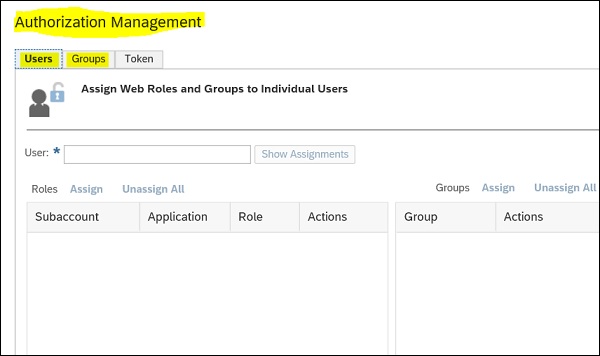
In Group tab, you can also create a new group and add users to it. To create a new group, click on New Group button and provide Group name as below −
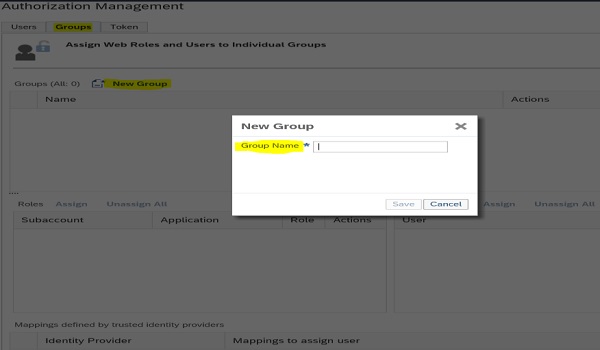
Guest Role
This role is used to allow access to individuals outside organizations for site access.
Managing Site and Page Access for Users
When you publish a site, you can allow different level of site access to users- public, authenticated or role based.
Public
When you allow public access to site, anyone on the web can access it.
Authenticated
This includes site users who are part of an organization and can access to site using predefined authentication mechanism.
Role Based
This includes only few users assigned with specific role can access the site.
Note − You can also limit page access permissions from Access Management panel on left side to manage access to site pages for one or more groups. Like site access, following access level can be granted for pages −
- Role - Based
- Public
- Guest
Go to Page settings → Page Authorization and you can see assigned access level to page. To make changes, click on Edit option on bottom right corner.
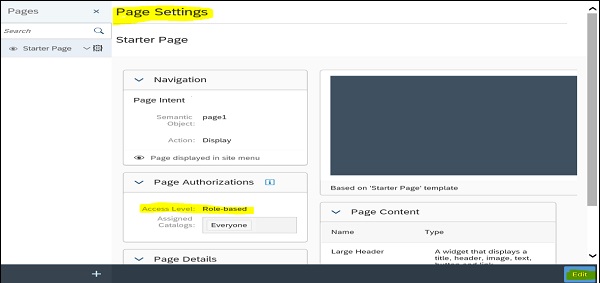
You can make changes to page access level using Access level drop down list from Page Authorizations. To save the changes, click on Save button.
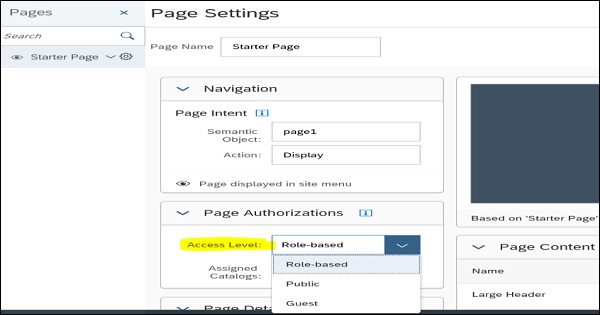
To create a new role, navigate to Roles tab under Content Management → New (+) icon at bottom.
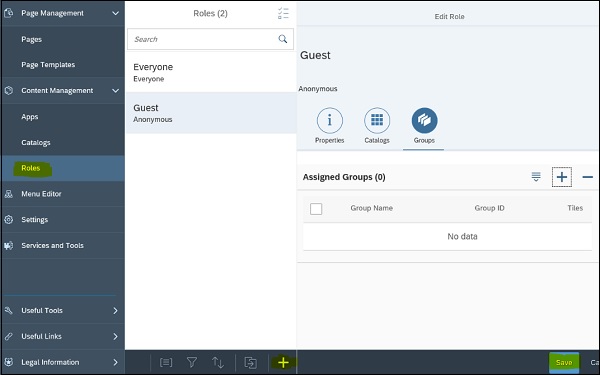
You have to define new Role properties like- Role Name and Role ID. Under Additional information, you can see Created, Creator and last modified date.
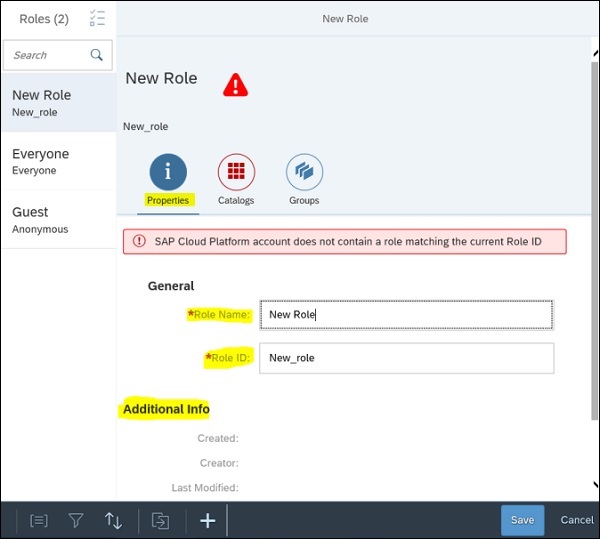
You can also assign more Catalogs and Groups to this role. Navigate to relevant tab and click on + sign to add new item. To save the changes, click on Save button.
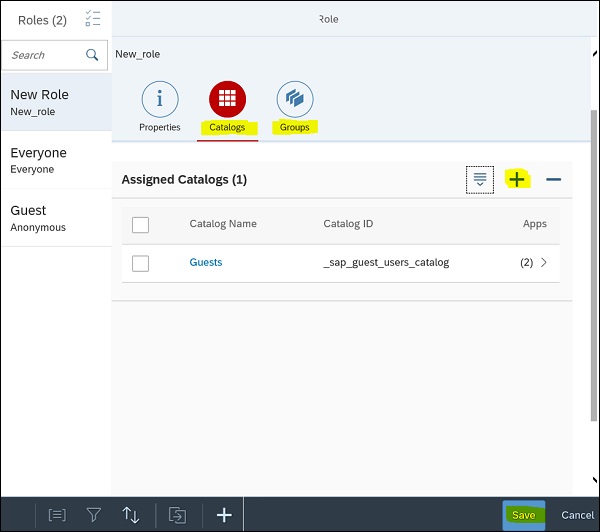
When you assign this role to any of Page, by default it takes the assigned Catalogs name as per role properties.

Managing Site Settings
You can also navigate to site setting options and edit different properties related to site- system, user and custom settings. Navigate to Settings tab on left side and this will open Site Setting menu. To make changes, click on Edit button at bottom right corner −
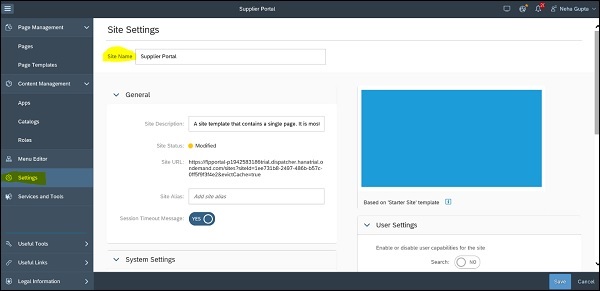
You can edit following System and User settings −