
- SAP CCA Tutorial
- SAP CCA - Home
- SAP CCA - Overview
- SAP CCA - Activity Types
- SAP CCA - Master Data
- SAP CCA - Cost Center Groups
- SAP CCA - Creating a Cost Center
- SAP CCA - Cost Center Posting
- SAP CCA - Linking Order Reason
- SAP CCA - Internal Order
- SAP CCA - Settlement of IO
- SAP CCA - Profit Center
- SAP CCA - Postings to Profit Center
- Profit Center Standard Hierarchy
- Assignment of Cost to Profit Centers
- Assigning Materials to Profit Center
- SAP CCA - Compare CO, PC, IO
- SAP CCA - Planning
- SAP CCA - Period-End Closing
- SAP CCA - Accrual Calculation
- SAP CCA - Schedule Manager
- SAP CCA - Variance Calculation
- SAP CCA - Year-End Closing
- SAP CCA - Product Costing
- SAP CCA - Profitability Analysis
- SAP CCA - Information System
- SAP CCA - Standard Reports
- SAP CCA - Important Tables
- SAP CCA - Job Responsibilities
- SAP CCA - Useful Resources
- SAP CCA - Questions Answers
- SAP CCA - Quick Guide
- SAP CCA - Useful Resources
- SAP CCA - Discussion
SAP CCA - Quick Guide
SAP CCA - Overview
A Cost center is defined as a component in an organization that adds to the cost and indirectly adds to the profit of the organization. Examples include Marketing and Customer Service.
A company can classify business unit as profit center, cost center or an investment center. The simple and straightforward division in an organization can be classified as cost center as cost is easy to measure.
To create a cost center in system, you need to define a cost center hierarchical structure. The structure of a Cost center and its characteristics depend on the accounting objective and on the system, you want to use to maintain accounting.
Use of a Cost Center
Following are the key uses to create cost centers and performing cost center accounting in an organization −
Cost center is used to align overhead costs with activities performed in an organization. It is possible to assign different activity type to a cost center.
You perform cost center accounting to manage cost in the organization and to check profitability of each functional area and decision-making data.
You can manage and analyze the overhead cost in an organization and verify if they are incurred in the organization activities.
When you plan costs at cost center, this allows you to check the cost efficiency at the point when costs are incurred in the organization.
You can directly assign the cost-to-cost centers for products, services, and market segments, which are involved in performing these activities.
You have to implement Cost Center Accounting with Financial Accounting, which includes General Ledger (G/L), Accounts Payable (AP) and Account Receivable (AR). To implement Cost Center Accounting with Finance Accounting, you need to create company code, Chart of Accounts COA’s in Financial Accounting.
Key Features of Cost Center
The key features of Cost Center are −
Actual Cost Accounting − You can transfer actual cost from other components like Material Management MM, Asset Accounting AA, etc. and you can also record other actual cost in the system.
Actual Cost Allocation − There are different methods that you can use to record actual cost. Actual cost can be distinguished as per transaction-based allocation and period based allocation.
Plan cost allocation − You can also plan the actual cost allocations for the cost centers.
Activity Accounting − This is used to calculate the operating cost. For a cost center and activity, output defines the target cost of cost center.
Hierarchy of Cost Center
In the following illustration, you can see cost center hierarchy. At the top, you have organization, which is further divided as per the functional areas. Each Functional area is further divided into sub-areas and can be further divided as per the activities performed.
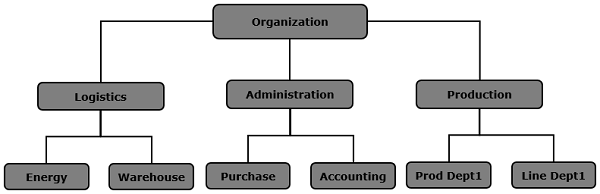
SAP CCA - Activity Types
Activity type is defined as activity performed in Cost Center within controlling area. For each cost center, you perform the following activities −
Activities performed by the Cost Center
Costs are debited to products when they use the activities of the Cost Center.
In Cost Center Accounting, to plan and allocate the activities, the system records quantities that are measured in activity units.
Each activity in a Cost Center contains activity types and the costs can be allocated to these activity types.
When you create the activity types, prices of these can be entered manually or this can be calculated in the system as per the costs allocated.
The cost planning, allocation and control can be performed while defining activity or can also be performed at Cost Center.
Setting up Activity Types
To create an activity type, follow the given steps −
Step 1 − Use the T-Code: KL01
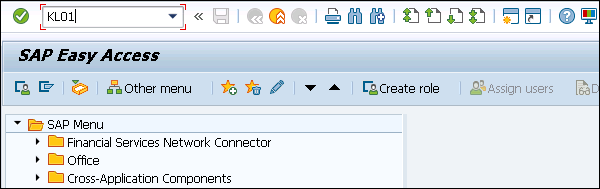
Step 2 − In the next window, you have to select Controlling Area.
- Enter the name Activity Type
- Validity Date
- Click Master data
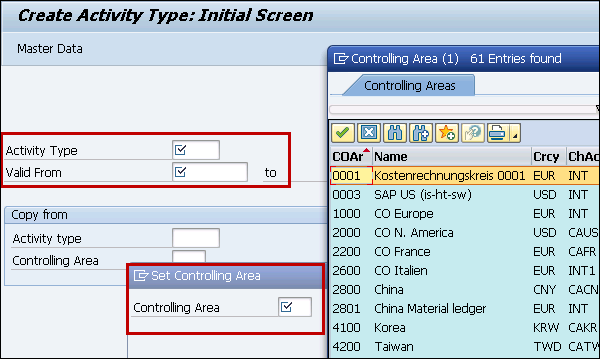
Step 3 − Go to Master data and you can see different tabs in next window. Go to basic tab and enter the following details.
- Activity Name
- Description
- Activity Unit
- CCtr Categories
Activity type category − You can select from the following options.

Step 4 − Enter the details in other fields as shown below.
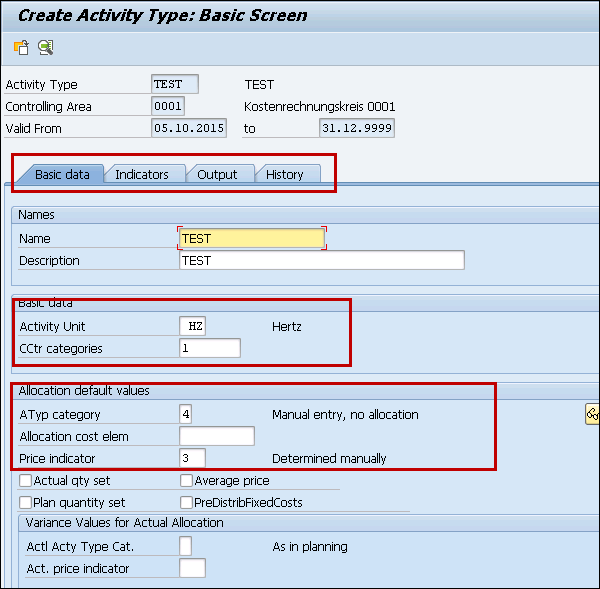
Step 5 − Go to the Output tab to define the output unit.
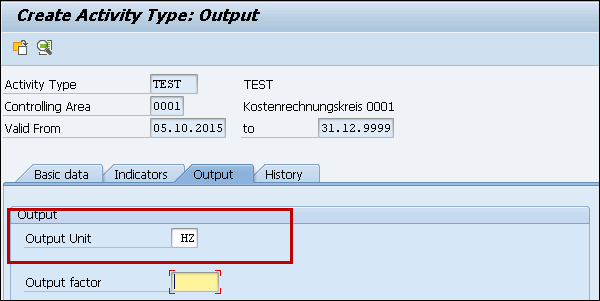
Step 6 − Once you define all the fields, click the save button at the top.

Assign rates for an activity
Step 1 − If you want to assign the Rates for an activity type & Cost Center in the combination, you can use T-Code: KP26
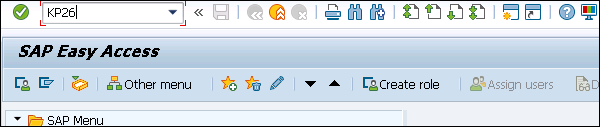
Step 2 − In next screen, you have to enter the following details.
- Enter version as 0 from period 1 and to period as 12
- Fiscal Year
- Enter the cost center,
- Activity type
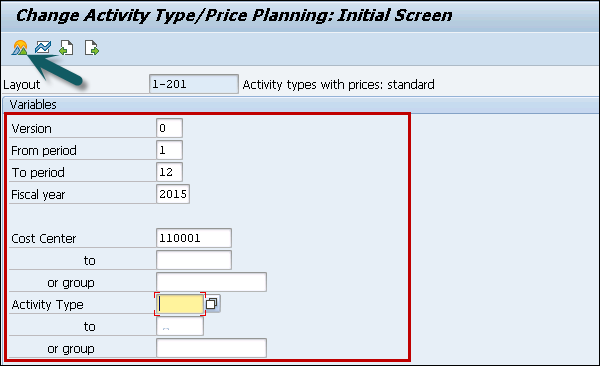
Step 3 − Next go to the Overview screen at the top to assign hourly rate.
Enter per hour Rate under Fixed price and set value as 2 for distribution key and plan price indicator as 3.
You can use this combination of activity type and Cost Center while creating work centers to be assigned.
SAP CCA - Master Data
In SAP system, you use Cost Center to determine the structure of your organization. Master data in Cost Center remains same for longer time periods. In order to find out errors in Cost Center, you need to execute Cost Center planning that generates area reports. It is necessary to keep master data same to perform these analysis.
You can maintain master data in SAP system manually or move from the external system. To load the master data, you can use following processes −
- External data from Functional modules
- External data from BAPI’s
In SAP system, you generally have two types of data −
Transaction data
Transaction data keeps on changing in system and is stored in line item tables.
Master data
You can use the following functions to create or change the master data −
- Cost Center
- Cost Elements
- Activity Types
- Key Figures
- Resources
For each of the above objects, you can perform multiple functions in SAP system. The following functions are available −
| Master Data Elements | Functions |
|---|---|
| Cost Center | Create, Change, Display, Delete and Display Changes |
| Cost Elements | Create, Change, Display, Delete and Display Changes |
| Activity Types | Create, Change, Display, Delete and Display Changes |
| Key Figures | Create, Change, Delete and Display |
| Business Processes | Create, Change, Delete and Display |
Cost Center
Cost center in accounting is used to differentiate between different activities and for differentiated controlling of costs arising in an organization. Each cost center is assigned with different activity types and each activity type shows the specific activities in cost center.
Cost centers can be further combined into Cost Center groups and they can be used to create Cost Center hierarchies by combining responsibility area and other factors. To create a Cost Center, you have to first define Cost Center hierarchical structure.
Cost Elements
Cost Element is known as cost relevant item in Chart of Accounts. In SAP Cost Center Accounting, you have the following Cost elements −
Primary Cost Elements
A Primary cost element is defined as elements for which General Ledger Account G/L exists in Finance Accounting FI.
Common primary cost element includes −
- Personnel Costs
- Material Costs
Secondary Cost Elements
These elements are maintained in Cost Accounting. To create a secondary cost element, the system first checks already existing accounts in Financial Accounting and if an account exists, then secondary cost element cannot be created.
Cost element for Order settlement is a common example of secondary cost element.
Cost Element Category Types
Cost element category is used to define if you can post to cost element directly or not. When you post a fixed amount to a cost element by mentioning account number, it is called direct posting. In direct posting, you can post directly to all primary cost elements by specifying the account number.
When you cannot enter account number with posting transaction and the system determines the account at the time of posting it automatically, is known as indirect posting.
Maintaining Cost Element Master data
In SAP system, cost element master data is maintained using time based dependencies. There are different time-based dependencies in a SAP system −
| Time-independent fields(I) | Fisco-year based fields(Y) | Period-based fields(P) | Day-based fields(D) |
|---|---|---|---|
| Description | Cost element charactersistics | None | Default account assignment |
| Name | Cost element category | ||
| Record quality indicator | |||
| Unit of measure |
Statistical Key Figures
Statistical key figures can be defined manually or you can transfer it automatically from the information system of SAP system application.
Key figures can be defined as −
Fixed values − All the key figures that you define as fixed values are available for positing in full fiscal year.
Total values − Key figures defined as total values are available only for posting in the defined period.
Resources
Resources are used to perform quantity-based cost planning for cost centers, orders and WBS element. In SAP system as per the available data, you can select from the following resource types −
- Type R for overhead cost controlling
- Type M represents for Material type
- Type B refers to base planning objects
The structure of resource master data contains the following fields −
- Resource key
- Purchasing organization
- Resource type
- Validity period of the resource
- Plant
- Resource units
- Cost element
- Resource name
- Material
- Base object costing
SAP CCA - Cost Center Groups
You can divide cost center in cost center groups. In system, it should have at least one group that contains all cost centers and represents the entire business organization. This cost center group is described as the standard hierarchy. You can assign more cost center groups to the standard hierarchy.
Note − In standard hierarchy, you can only assign each cost center to one group.
Create Cost Center Group
To create a cost center group −
Step 1 − Navigate to Accounting → Controlling → Cost Center Accounting → Master Data → Cost Element Groups → Create/Change/Display
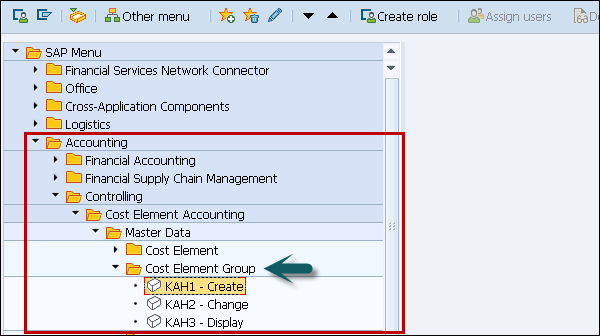
While creating a new group, it is possible to use an existing group as a template. The template group can belong to the same Controlling Area or COA.
Enter the name of new group. The highest node contains the group names entered. The existing structure is appended to the highest node. This means that every change to the original automatically affects the copy.
You can create your groups successively in the group structure display.
Step 2 − Choose the node that you want to extend the group, and select from Insert at same level or Insert at lower level.
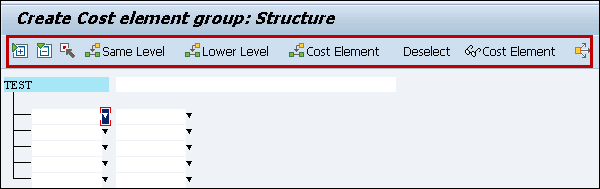
You can create your groups successively in the group structure display.
Step 3 − Choose the node from which you want to extend the group. Click insert at same level or Insert at lower level.
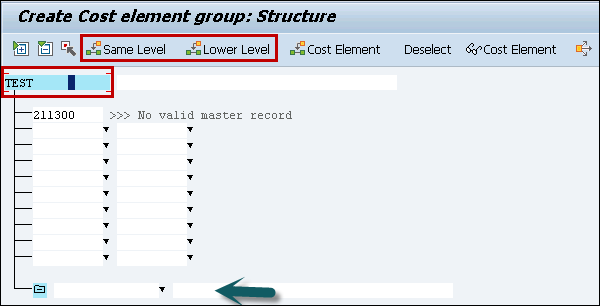
Step 4 − Enter the name and description for the new subgroup.
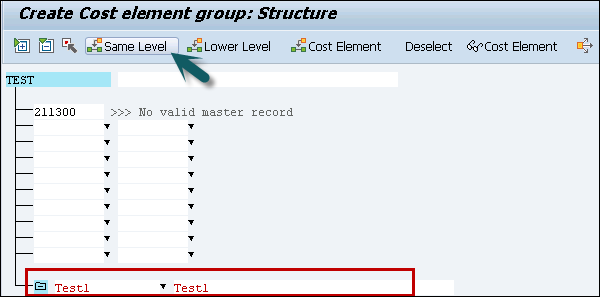
When you select the sub group and click same level, a new subgroup is created as shown below −
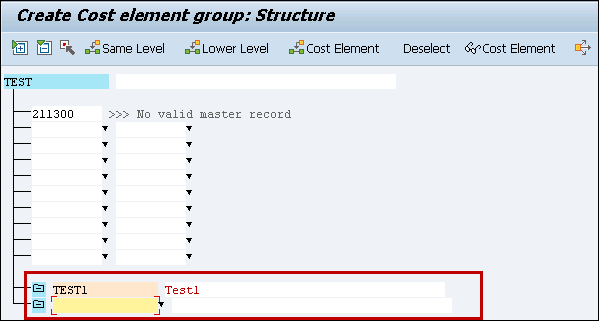
This is how you can define cost elements groups and hierarchy in system.
Step 5 − To save the hierarchy, click the save button at the top.

SAP CCA - Creating a Cost Center
In this chapter, we will learn how to create Cost Center.
Step 1 − To create Cost Center, you can use T-code: KS01.
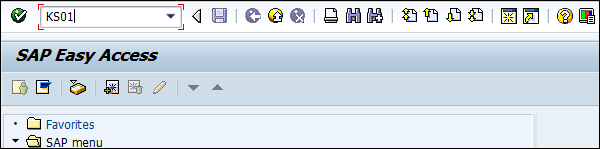
Step 2 − Enter the Controlling Area in the next screen and click the tick mark icon.
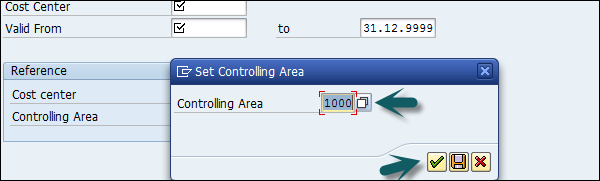
Step 3 − A new window will open. Enter the following details and click Master Data.
- New cost center number.
- Validity dates of the new cost center. You can also create a new cost center with a reference.
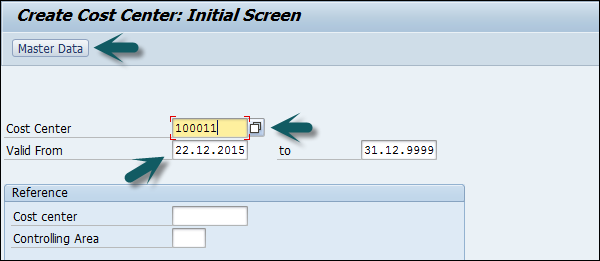
Step 4 − Once you click master data, a new window will open. Enter the following details in basic data tab −
- Enter the name of the new cost center
- Enter a description for the new cost center
- Enter the User and Person Responsible
- Cost Center Category
- Hierarchy area
- Company Code
- Profit Center
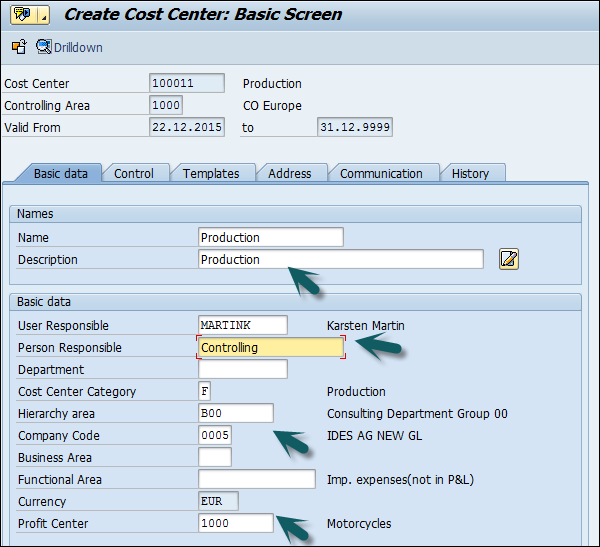
Step 5 − Next, under the Control tab, select the correct indicators.
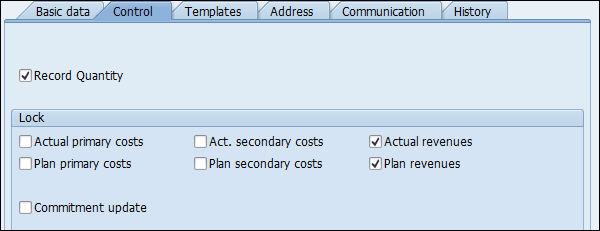
Step 6 − Click the save icon at the top.

SAP CCA - Cost Center Posting
To post to a cost center, follow the given steps.
Step 1 − Use T-code: FB50

Step 2 − Select the company code for which you want to post.
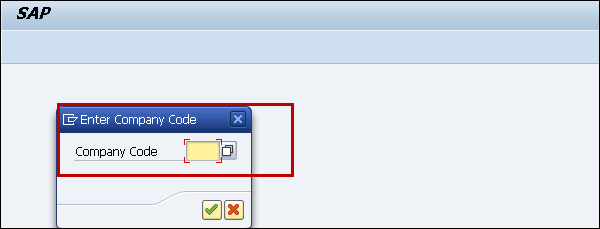
Step 3 − Enter the following details.
- Document date
- Company code
- G/L Account for the Debit Entry which is to be posted to the Cost Center
- Debit Amount
- Cost Center in which the Amount is to be posted
- G/L Account for Credit Entry
- Credit Amount
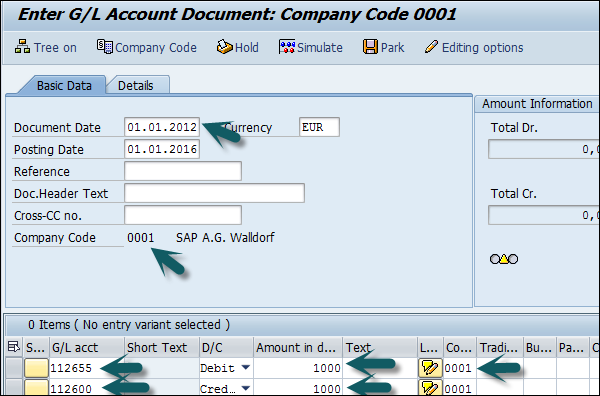
Press the save button at the top to post this cost center.
SAP CCA - Linking Order Reason
In Cost Center determination, you can link a cost center to order reason.
Step 1 − To link a cost center, you can use T-Code: OVF3 or navigate to SPRO → IMG → Sales and Distribution → Basic Functions → Account Assignment & Costing → Assign Cost Centers.
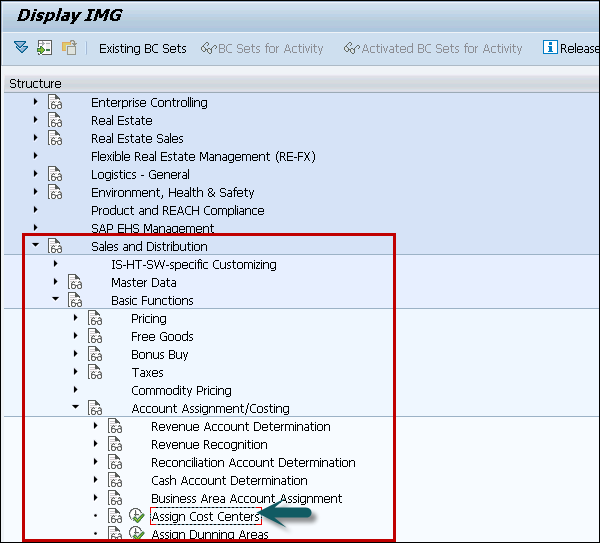
Step 2 − To create a new entry for cost center determination, click New Entries.
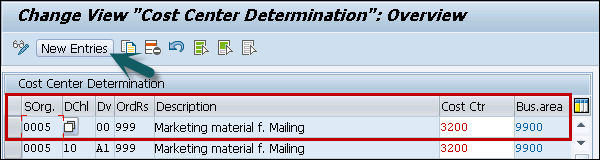
Step 3 − In the next window, you have the following fields to enter −
- SOrg
- Distribution Channel
- Division
- Order Reason: You can select from the following order reason types −
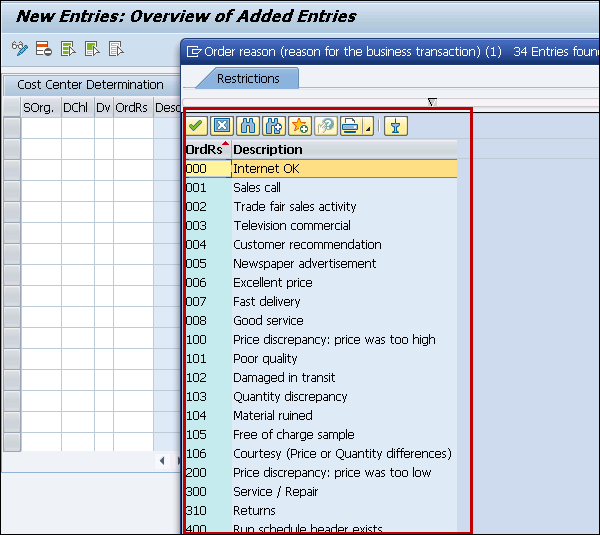
Select all the fields and click the save icon at the top.
SAP CCA - Internal Order
SAP CCA - Internal Order monitors the parts of the costs and in few cases, the revenues of the organization.
The following are the key features −
You can create an internal order to monitor the costs of a time-restricted job or the costs for the production of activities.
Internal orders can also be used for the long-term monitoring of costs.
Investment cost related to fixed assets are monitored using Investment orders.
Period-related accrual calculation between expenses in FI and the costing-based costs debited in Cost Accounting are monitored using Accrual orders.
Costs and revenues incurred for activities for external partners or for internal activities that do not form part of the core business for your organization are monitored using order with revenues.
Creating Internal Order in SAP CCA
To create internal order in SAP CCA, follow the steps given below −
Step 1 − Use T-code: KO04 or Go to Accounting → Controlling → Internal Orders → Master Data → Order Manager.
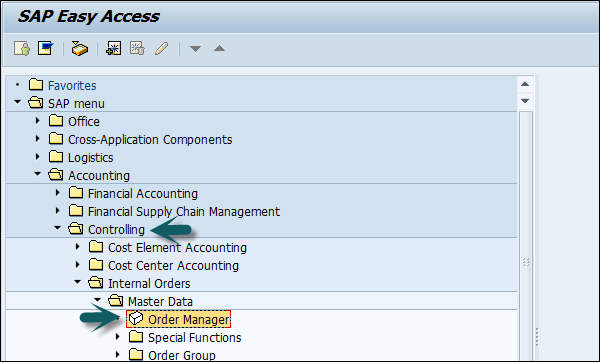
Step 2 − In the next screen, enter the controlling area as shown below.
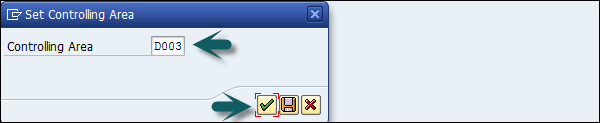
Step 3 − Click the Create button at the top to create a new internal order and enter the order type.
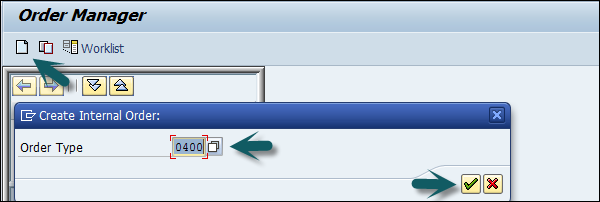
Step 4 − A new window will open; enter the following details.
- Company Code
- Business area
- Object Class of the Order
- Profit Center
- Cost Center responsible for the internal order
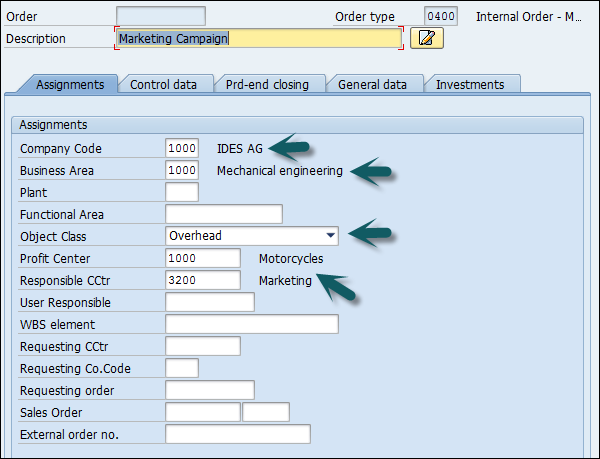
Step 5 − After entering the above details, click the save button at the top to create the internal order.

SAP CCA - Settlement of IO
An internal order is used as an interim collector of costs and is used for planning, monitoring, and controlling processes needed. When the job has been completed, you settle the costs to one or more receivers like cost centers, fixed assets, etc.
Settlement of IO to Cost Centers
We will see how to perform settlement of IO to Cost Centers.
Step 1 − Use T-code: KO02 or Go to Accounting → Controlling → Internal Orders → Master Data → Special Functions → Change.
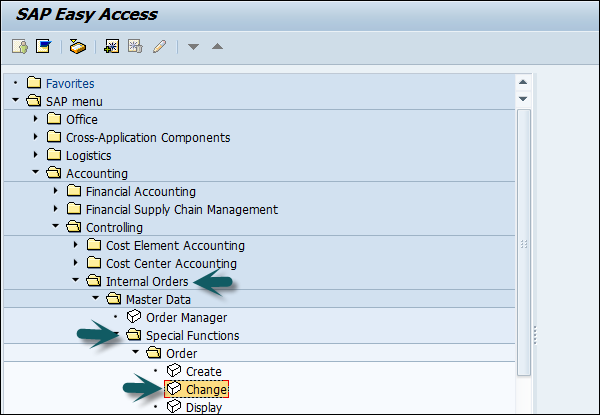
Step 2 − A new window will open, enter the Order number for which the settlement is to be done.
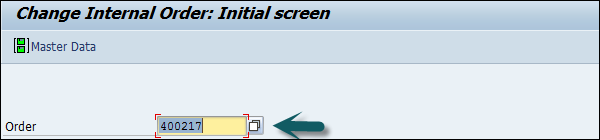
Step 3 − Click the Settlement rule button at the top.

Step 4 − Enter the following details.
- Category Column enter 'CTR' for cost center.
- Settlement receiver Column, enter the Cost Center in which the Order is to be settled.
- Enter the percentage amount which is to be settled.
- Settlement type, Enter 'PER' for periodic settlement.
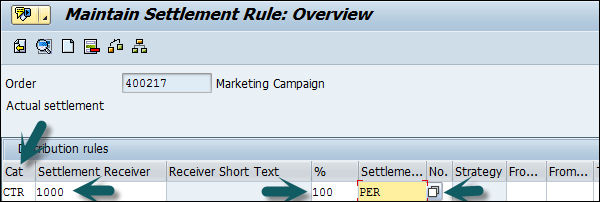
Step 5 − Click the save button at the top to save the settlement rule and come back to main screen.
Step 6 − Enter the T-code: KO88 and enter the following details.
- Order for which the settlement rule is maintained
- Period for settlement
- Fiscal Year
- Uncheck the Test Run
Step 7 − Click the Execute Button to run the settlement.
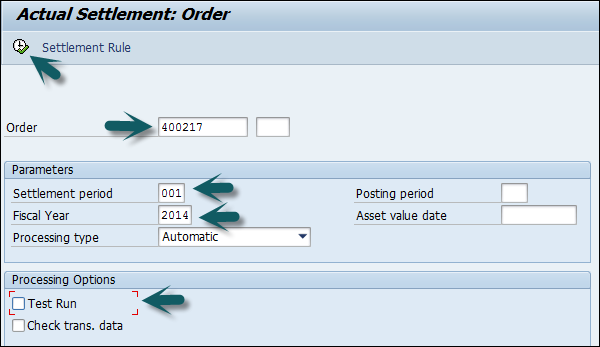
A new window will open with Settlement display message. Click the Continue button to complete the process.
SAP CCA - Profit Center
SAP CCA-Profit center is used for managing internal controlling. When you are dividing your company into profit centers, it allows you to delegate responsibilities to the decentralized units and allows you to treat those as separate companies in a company. It also allows you to calculate key figures in cost accounting like- ROI, Cash flow, etc.
Profit Center is a part of Enterprise Controlling module and is integrated with new General Ledger Accounting.
Key Features of SAP CCA Profit Center
Profit Center Accounting is used to determine profit for internal areas of responsibility.
It lets you determine profits and losses using either period accounting or the costof-sales approach.
It allows you to analyze fixed assets by profit center, thus using them as investment centers. This makes it possible to expand profit centers to investment centers.
Why do we create Profit Center?
The main aim of creating a Profit Center in Controlling is to analyze the cost of a product line or a business unit.
You can also generate profit and loss accounts according to Profit Center and also generate balance sheets however Profit center should only be used for internal reporting purposes.
The key components of a profit center includes- name of the profit center, the controlling area under which it is assigned, time period, person responsible for the profit center, standard hierarchy, etc.
To create a Profit Center, follow the steps given below −
Step 1 − Use T-code: KE51 or go to Accounting → Controlling → Profit Center Accounting → Master Data → Profit Center → Individual Processing → Create.
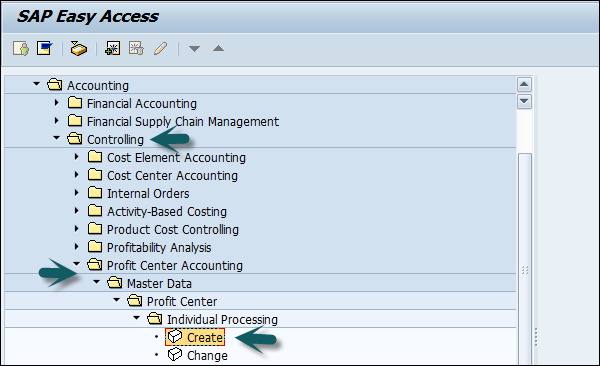
Step 2 − In the next screen, enter the controlling area in which profit center is to be created and click the tick mark icon.
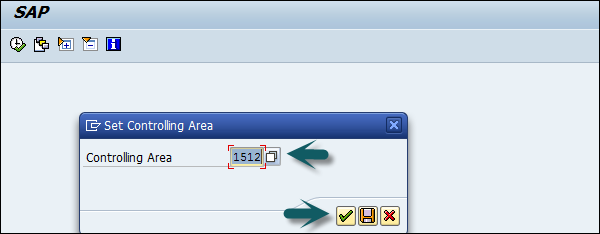
Step 3 − In the next screen, enter the unique profit center ID and click Master Data.
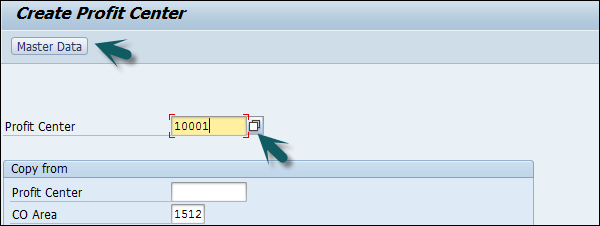
Step 4 − A new window will open, enter the following details.
- Profit center name and short description of the profit center.
- Person responsible for the profit center.
- Profit center group for which the profit center belongs.
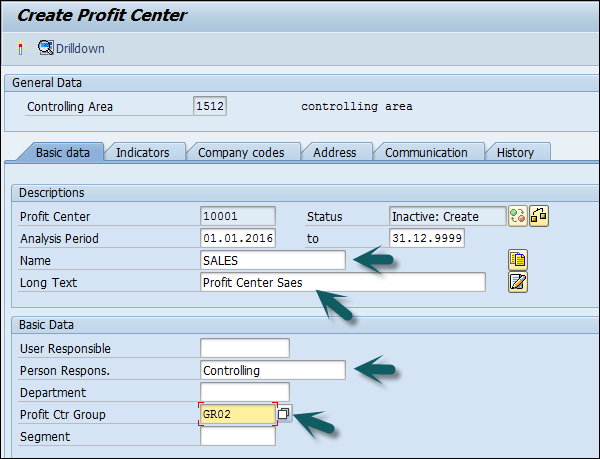
Step 5 − Click the save icon at the top to create the profit center in inactive mode. To activate the profit center, click the icon as shown below.
Create Profit Center Group
To create Profit Center Group −
Step 1 − Use T-code: KCH1 or go to Accounting → Controlling → Profit Center Accounting → Master Data → Profit Center Group → Create.
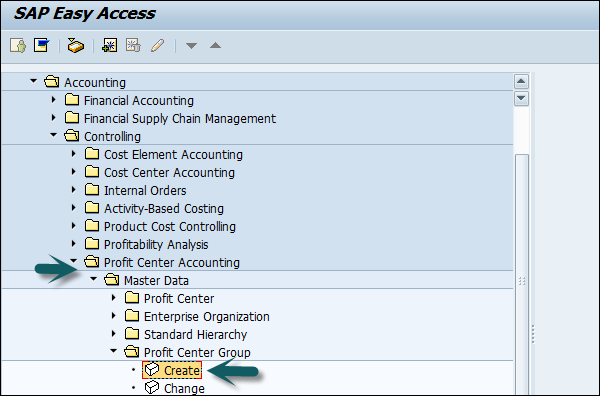
Step 2 − Enter the Controlling Area in which the profit center is to be created.
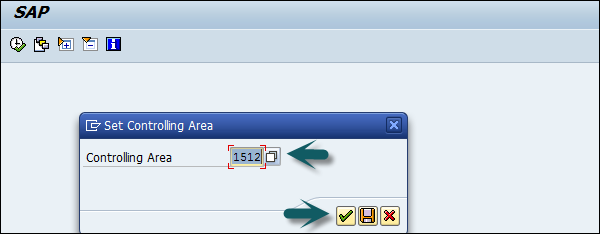
Step 3 − Enter the Unique Profit Center Group Id as shown below and press Enter.
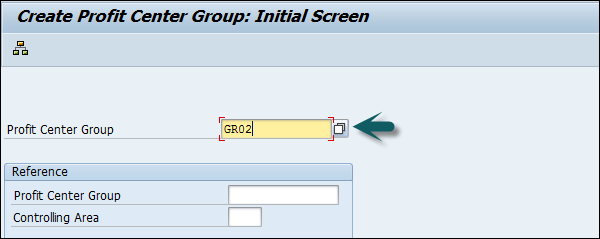
Step 4 − Enter the short description for the profit center group and click the save icon at the top.

SAP CCA - Postings to Profit Center
To make posting to Profit center, follow the steps given below −
Step 1 − Use T-Code: FB50 and enter the following details.
Document date and Company code.
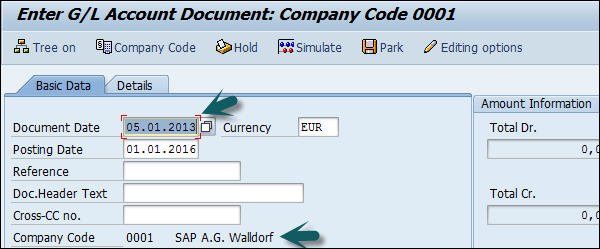
Step 2 − Enter the line items.

Step 3 − After entering the line items, select the debit line item and click the detail item button given below.
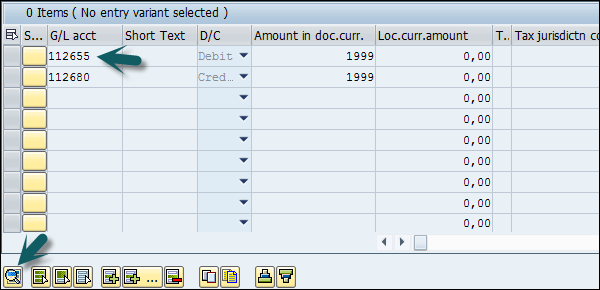
A new window will open. Enter the Profit center and click the save icon at the top.
SAP CCA - Profit Center Standard Hierarchy
SAP CCA - Profit center standard hierarchy contains all the profit centers in a controlling area. If you want to create/change the structure of standard hierarchy, it can be done at two places −
- In the Profit Center Accounting
- In Customizing for Profit Center Accounting
Creating Profit Center Standard Hierarchy
To create Profit Center Standard Hierarchy −
Step 1 − Use T-code: KCH1 or go to Accounting → Controlling → Profit Center Accounting → Master Data → Standard Hierarchy → Create.
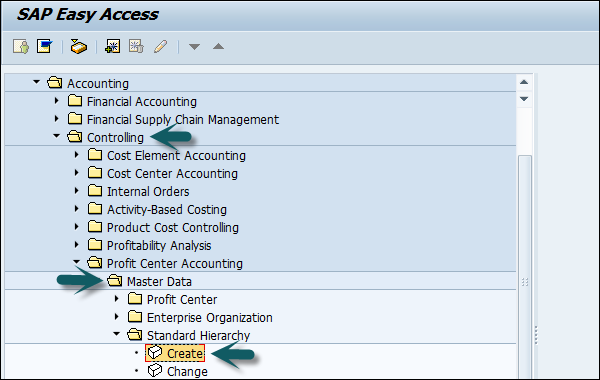
Step 2 − In the next screen, enter the Controlling area for which you want to create a Standard hierarchy.
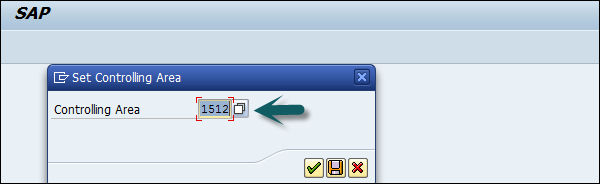
Step 3 − Enter the Profit Center Group and click the hierarchy icon at the top. Enter the sub nodes of Profit Center Standard Hierarchy.
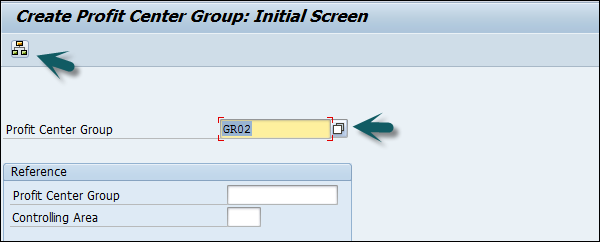
Step 4 − Click Lower lever button to create a Hierarchy. Click Profit center to assign Profit Center group.
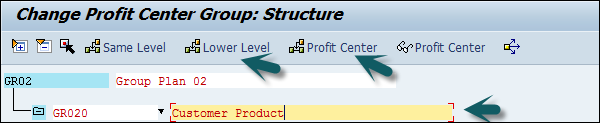
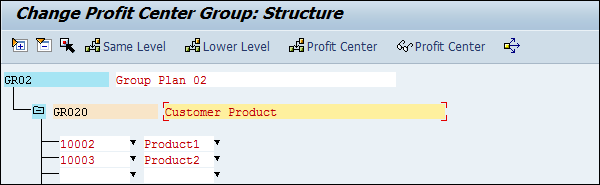
Step 5 − Click the save button at the top and you will get a confirmation message.

Assignment of Cost Centers to Profit Center
You can assign cost centers to profit center in an organization to reflect all the primary costs from Financial Accounting and all secondary allocations to profit centers in Cost Center Accounting.
When you assign a cost center to profit center, you assign all the assets of cost center to the profit center.
Step 1 − To assign Cost Center to profit center, navigate to SPRO → SAP Reference IMG → Controlling → Profit Center Accounting → Assignments of Account Assignment objects to Profit Center → Assign Cost Centers → Execute.
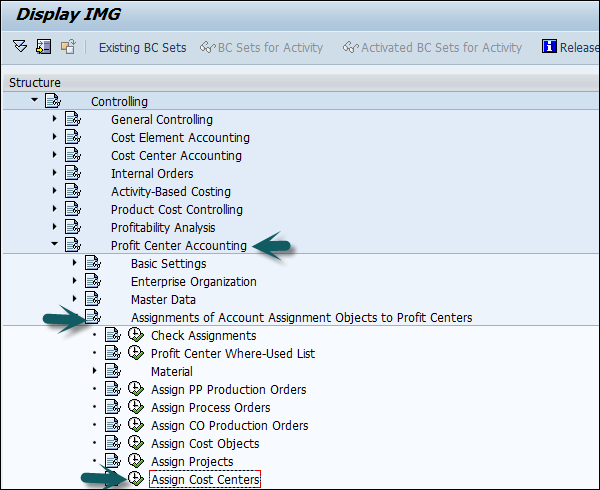
Step 2 − Enter the Cost center to be assigned to Profit center.
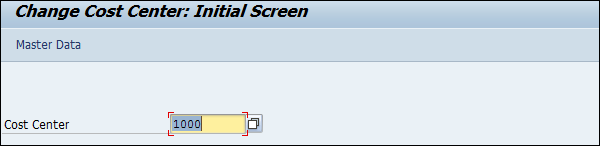
Step 3 − In the next screen, enter the profit center to which cost center is assigned and click the save icon at the top.
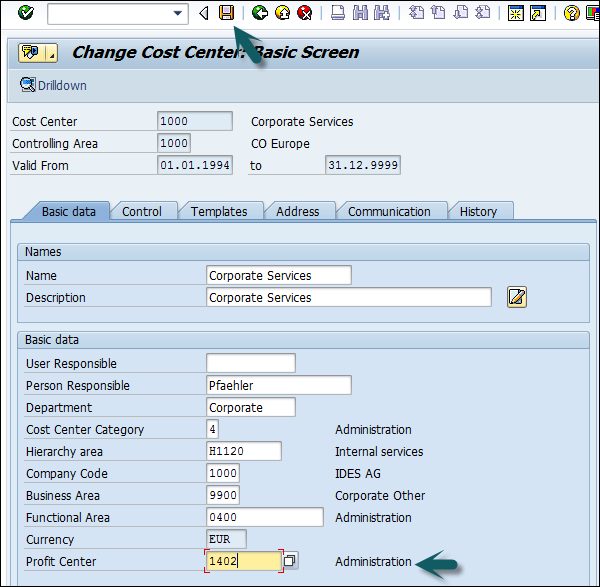
Assigning Materials to Profit Center
Assignment of material to profit center provides you with default values for sales order and manufacturing orders. The assignment of material is applicable for one plant or you can assign materials by changing material master record directly in the system.
To assign material master to Profit Center −
Step 1 − Go to SPRO → SAP Reference IMG → Controlling → Profit Center Accounting → Assignments of Account Assignment objects to Profit Center → Material → Assign Material Masters → Execute

Step 2 − A new window will open, enter the material Id for which profit center is to be assigned and press Enter.
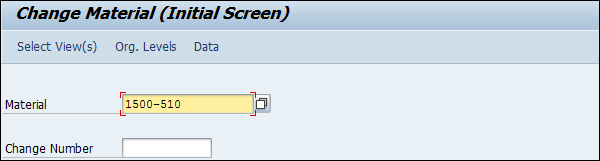
Step 3 − Select view of material master.
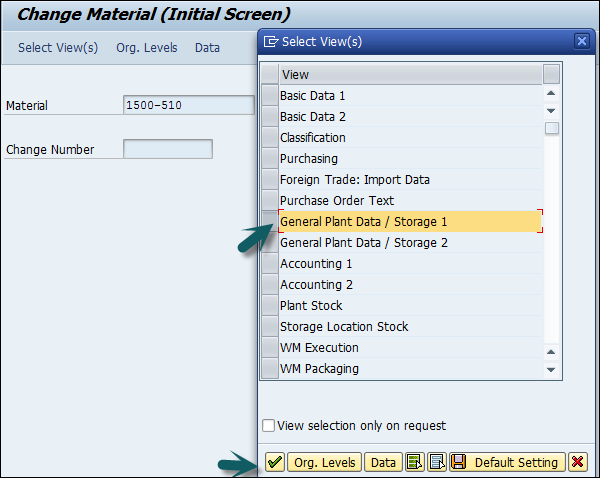
Step 4 − A new window will open, enter the following details.
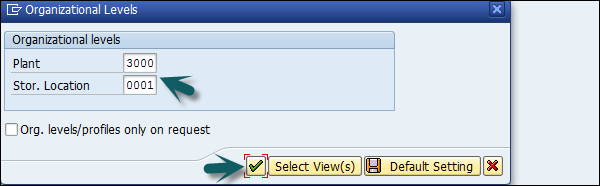
A new window will open. Enter the Profit Center and click the save icon at the top.
SAP CCA - Compare CO, PC, IO
Following are the key differences between Cost Center, Profit Center, and Internal Order.
Cost Center
A Cost center is defined as a component in an organization that adds to the cost and indirectly adds to the profit of the organization. Examples include Marketing and Customer Service.
A company can classify business unit as profit center, cost center or an investment center. The simple and straightforward division in an organization can be classified as cost center as cost is easy to measure.
To create a cost center in system, you need to define a cost center hierarchical structure. The structure of a Cost center and its characteristics depend on the accounting objective and on the system you want to use to maintain accounting.
Features of a Cost Center
Cost center is used to align overhead costs with activities performed in an organization. It is possible to assign different activity type to a cost center.
You perform cost center accounting to manage cost in the organization and to check profitability of each functional area and decision-making data.
You can manage and analyze the overhead cost in an organization and verify if they are incurred in the organization activities.
When you plan costs at cost center, this allows you to check the cost efficiency at the point when costs are incurred in the organization.
You can directly assign the cost-to-cost centers for products, services, and market segments, which are involved in performing these activities.
Profit Center
SAP CCA-Profit center is used for managing internal controlling. When you are dividing your company into profit centers, it allows you to delegate responsibilities to the decentralized units and allows you to treat those as separate companies in a company. It also allows you to calculate key figures in cost accounting like- ROI, Cash flow, etc.
Profit Center is a part of Enterprise Controlling module and is integrated with new General Ledger Accounting.
Features of a Profit Center
Profit Center Accounting is used to determine profit for internal areas of responsibility.
It lets you determine profits and losses using either period accounting or the costof-sales approach.
It allows you to analyze fixed assets by profit center, thus using them as investment centers. This makes it possible to expand profit centers to investment centers.
Internal Order
SAP CCA - Internal Order monitors the parts of the costs and in few cases, the revenues of the organization.
Features of an Internal Order
You can create an internal order to monitor the costs of a time-restricted job or the costs for the production of activities.
Internal orders can also be used for the long-term monitoring of costs.
Investment cost related to fixed assets are monitored using Investment orders.
Period-related accrual calculation between expenses in FI and the costing-based costs debited in Cost Accounting are monitored using Accrual orders.
Costs and revenues incurred for activities for external partners or for internal activities that do not form part of the core business for your organization are monitored using order with revenues.
SAP CCA - Planning
In SAP system, Cost Center Planning is used to maintain figures for cost, prices and key figures for cost center in defined period of planning. It is a part of business planning process and is required for standard costing.
You perform Cost Center planning to achieve following functions −
- To Plan the structure
- To control and monitor business growth
- To perform target comparison-plan/actual or target/actual
- Cost center planning covers following planning area
- Cost Element
- Primary Cost
- Secondary Cost
- Revenue
- Activity Type
- Statistical Key Figures
To see details about Cost Center planning in SAP system −
Step 1 − Navigate to SPRO → IMG → Controlling → Cost Center Accounting → Planning → Manual Planning → User Defined Planning Layouts.
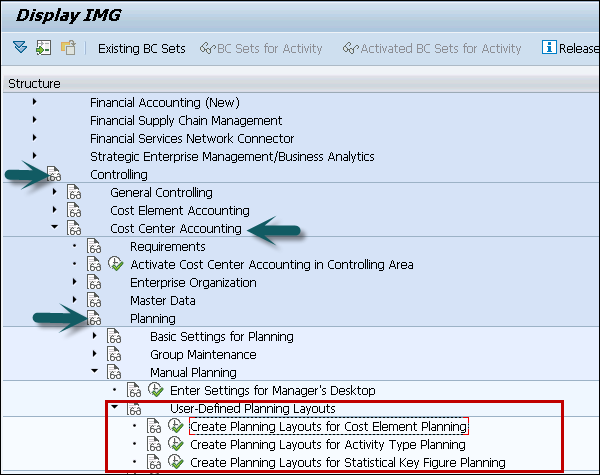
To perform manual cost planning, SAP system contains different planner profiles for the various planning areas. In planner profile, you can collect planning layouts grouped according to various criteria.
Step 2 − To perform planning and to create planner profiles in SAP system, navigate to SPRO → IMG → Controlling → Cost Center Accounting → Planning → Manual Planning → Define User Defined Planner Profiles
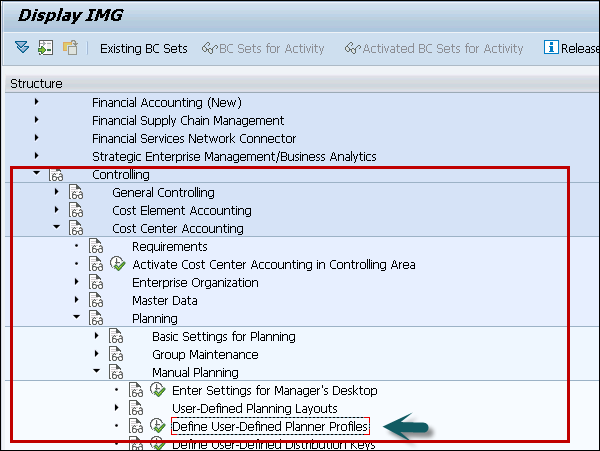
Step 3 − To create a new profile, click New Entries. To copy an existing profile, click the Copy As option.
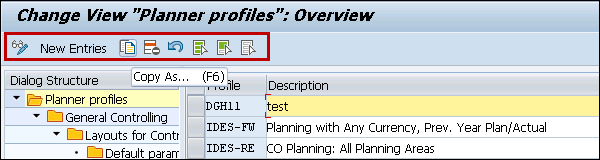
Step 4 − In the next window, you have enter Profile name, Description, and Authorization Group.
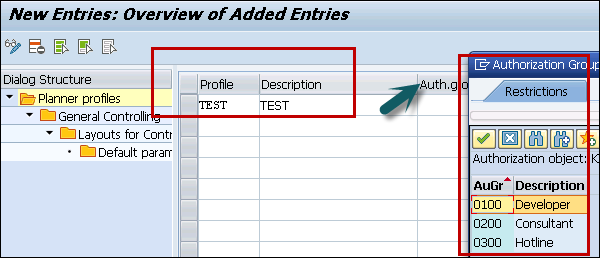
To save the profile, click the save button at the top.
SAP CCA - Period-End Closing
Period-end closing is the work carried out at the end of a period as a part of cost controlling. To perform period end closing, it is required to transfer the data from other SAP Components. You should perform all the posting in Finance Accounting.
Example
All invoices should be created and posted in Finance Accounting as a part of Sales and Distribution.
You use reconciliation posting to perform reconciliation between Finance Accounting and Controlling by doing relevant allocations in FI.
As part of period-closing, following activities are performed −
- Periodic reposting
- Accrual cost calculation
- Pre-distribution of fixed costs
- Transfer of statistical key figures from the LIS
- Overhead calculation
- Periodic allocations
- Variance calculation
- Actual price calculation
SAP CCA - Accrual Calculation
You allocate operating expenses differently in cost accounting as compared to Finance accounting. You can distribute irregular occurring expenses as per cost origin, on the months in which they are incurred. Hence, you can avoid all irregularities within cost accounting. Cost allocated in this way is known as Accrual cost.
Accrual calculation can be performed in the following way −
- Accruals in the Controlling component based on the costs posted.
- Accruals in the Financial Accounting component (FI) using recurring entries.
In order to perform the accrual calculation in plan or actual from the Cost Center Accounting menu −
Step 1 − Navigate to Accounting → Controlling → Cost Center Accounting → Planning → Planning Aids → Accrual calculation.
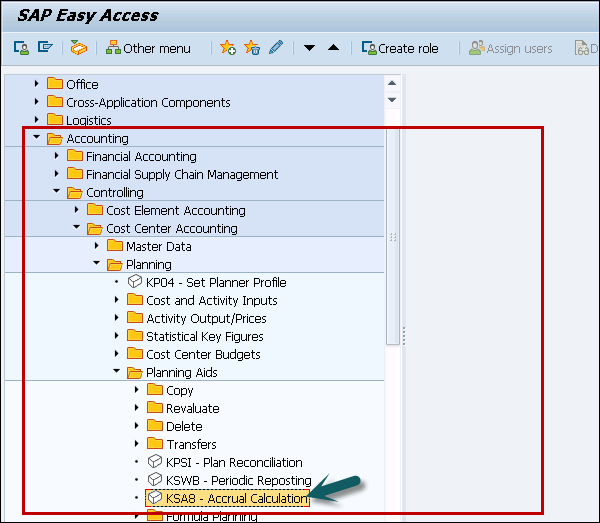
Step 2 − In the next window, enter the fiscal year and the posting period. It is possible to calculate accruals for −
- An individual cost center
- A cost center group
- All Cost centers
- Enter the version
Under Processing options, select from the following −
- Background Processing
- Test Run
- Detailed Lists
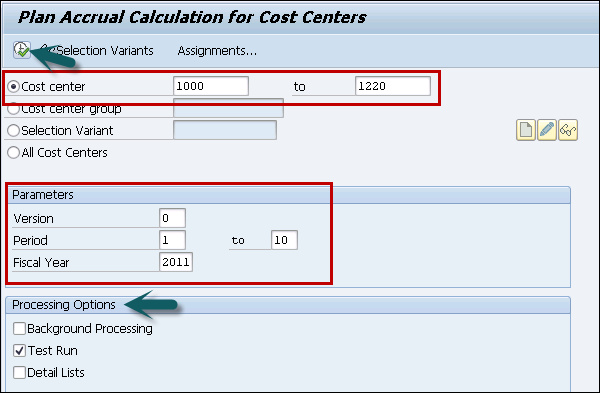
When you do not select option of background processing, accrual calculation are done online and system displays the values calculated for the accrual cost elements. When there is large amount of data it is suggested to perform accrual run in the background processing.
Results are displayed as shown below −
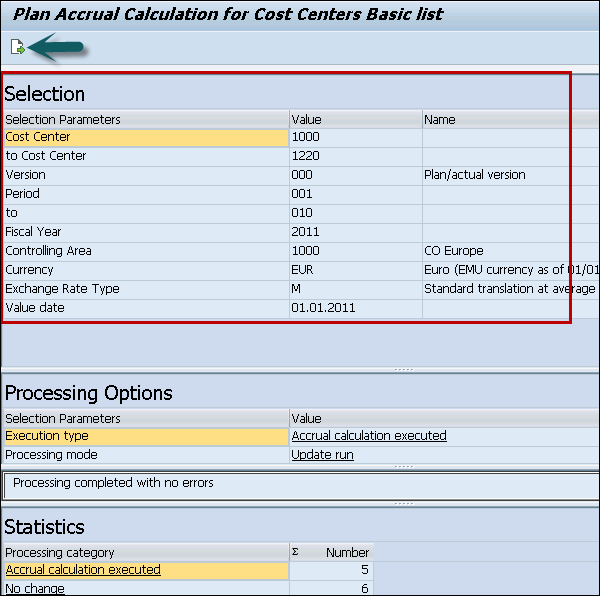
Step 3 − Click the Arrow mark to perform the calculations.
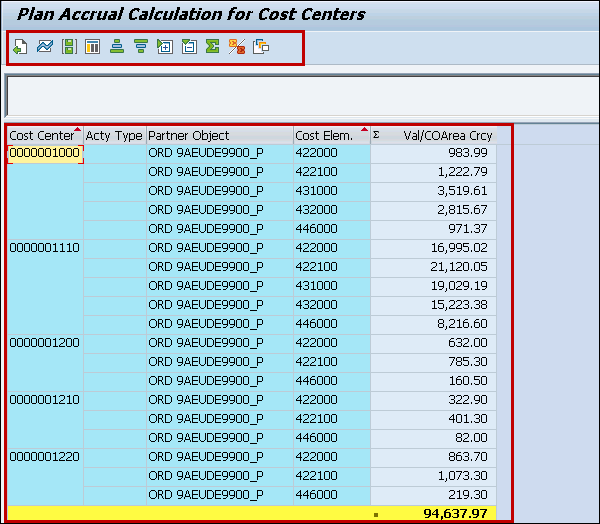
Step 4 − Now to display controlling area, overhead structure assignments, choose Start of the navigation path and go to → Assignments.

You will see the following screen.
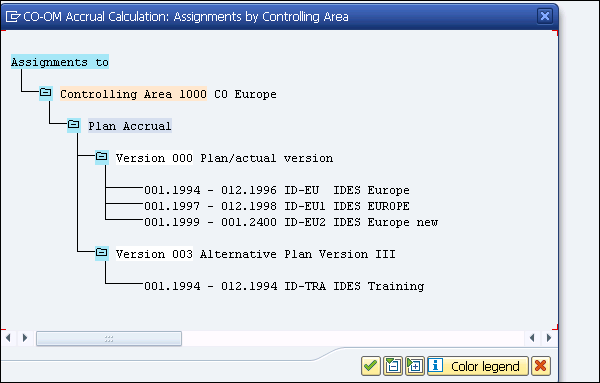
Step 5 − When the accrual calculation is done, errors can be checked by going to Statistics.
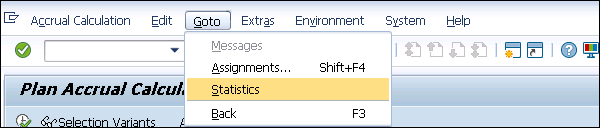
Step 6 − When you reverse an accrual calculation, you can reset target = actual credit postings and the accrual overhead rates.
You perform Accrual reversal for −
- Cost Center
- Cost Center Group
- All Cost Centers
- Fiscal year Period
Step 7 − Go to Accrual Calculation → Reverse

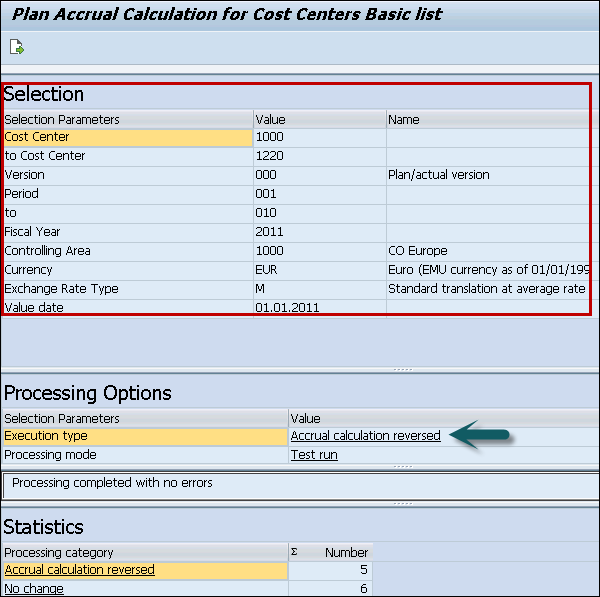
When you click the arrow mark at the top, you will see accrual reversal and the value is displayed with a –ve sign as shown below.
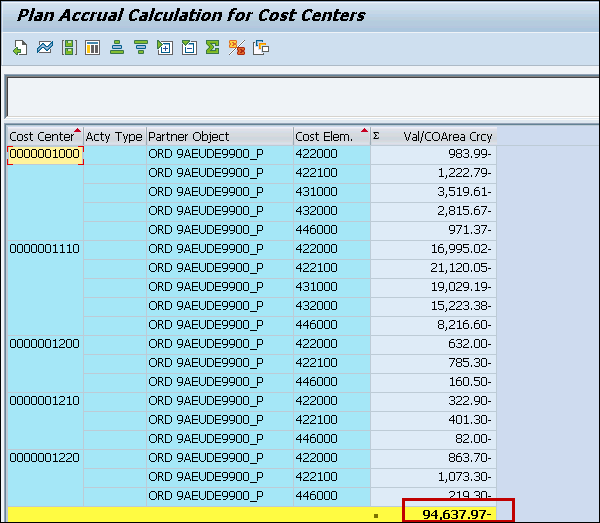
SAP CCA - Schedule Manager
You can perform different periodic in SAP system on regular basis- weekly, monthly, yearly, etc. One of the common task is period-end closing. These tasks involve the processing of a large number of individual objects and they are supported by the individual components of the Schedule Manager. To perform these tasks, you define the variables in Schedule Manager and this reduces the work that is required to perform these tasks.
You can define the following variables in Schedule Manager −
- Defining Global Variables for the Task List and Flow Definition
- Defining Selection Variables
- Specifying Selection Variables in the Program Variants
- Specifying Selection Variables for Flow Definitions With Parallel Branches
Scheduler in Scheduler Manager
You can use the Scheduler to execute and monitor complex business processes, such as period-end closing. If you have the corresponding authorization, you can define task lists.
In the structure tree, you can create the business transactions (Task) that, for example, make up period-end closing. You can schedule these tasks in the daily overview, and if required, the system executes them.
Creating a Task List in Scheduler
In SAP Schedule Manager, you can use task list as the basis of the scheduler. In Task list, you can arrange tasks or task groups into a chronological structure.
Step 1 − To open Scheduler Manager, navigate to Accounting → Controlling → Cost Center Accounting → Period End Closing → Scheduler Manager.
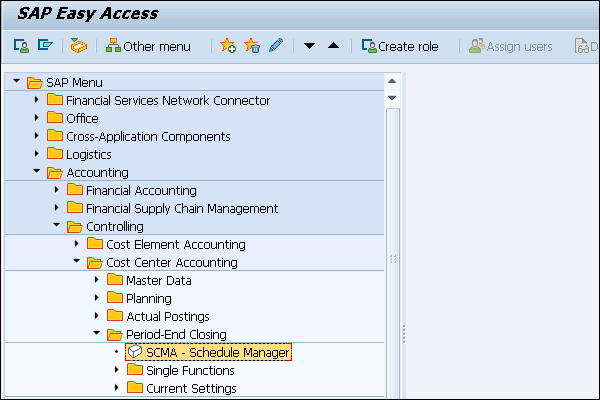
Step 2 − Go to Task list → Create
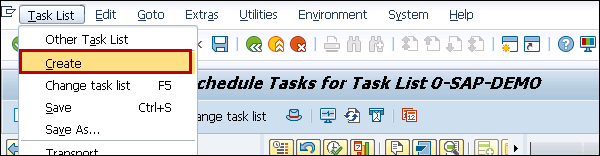
Step 3 − Enter the name for the new task list. Choose Insert.

Step 4 − You can see a new screen appears. Enter a description and the display format for the daily and monthly overviews.
To save the values, click the Save button
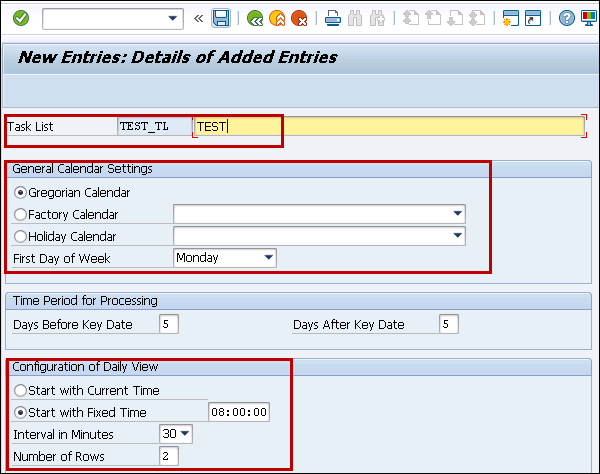
If you want to complete a process in Schedule Manager, you can split the process into parts. These can be added or deleted in the task list.
Step 5 − To insert tasks/ task groups in Task list, click Change Task list.
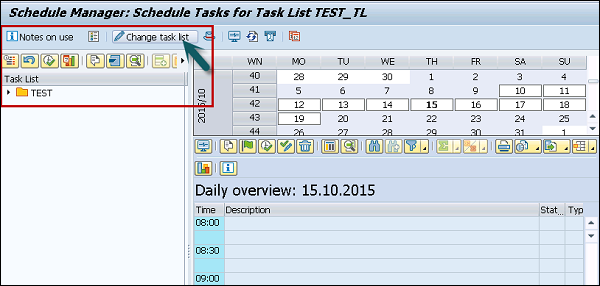
Step 6 − Next, select the highest node under which you want to create new task/task group.
Right-click to choose Insert task or click the Insert task button.
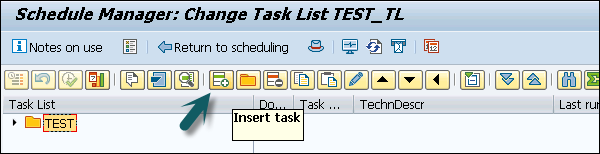
Step 7 − In the next window, you have to enter the task details. You can also select a different description for the task/task group.
Select the task type and the Task Owner.
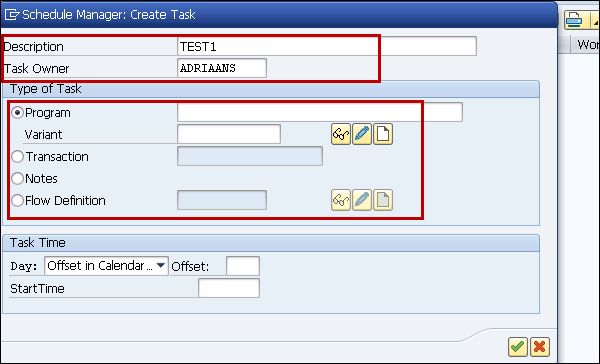
To save the task / task group, click the save button.
How to Change / Delete task?
Step 1 − Click the Change task list at the top.
Step 2 − To delete a task, right click → Select Change/delete. Save the changes.
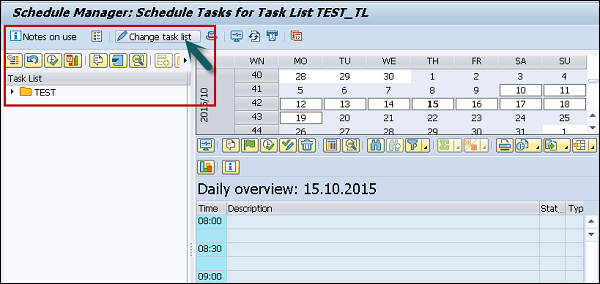
SAP CCA - Variance Calculation
When actual cost on cost center is different from target cost or planning was over/under, you can see a variance in controlling component. Using Variance calculation, you can analyze the actual balance and to find variance of actual cost from target cost with different activity types.
To perform variance calculation, follow the given steps.
Step 1 − Navigate to Accounting → Controlling → Product Cost Controlling → Cost Object Controlling → Product Cost by Period or Product Cost by Order → Period-End Closing → Single Functions: Product Cost Collector → Single Functions: Cost Object Hierarchy → Variances → Individual Processing or Collective Processing.
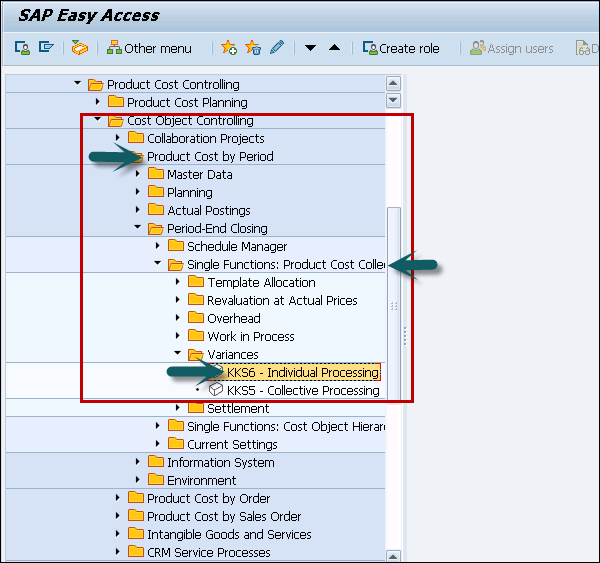
Step 2 − If you want to calculate the variances for a single cost object hierarchy, you have to select the option - Individual Processing and to calculate the variances for all cost object hierarchies in a controlling area, you have to select Collective Processing.
Step 3 − Next, define whether you want to calculate the variances for all target cost versions or only for a particular target cost version.
Step 4 − You can select the option- Selected target cost versions and specify the target cost version under → Extras → Set versions.
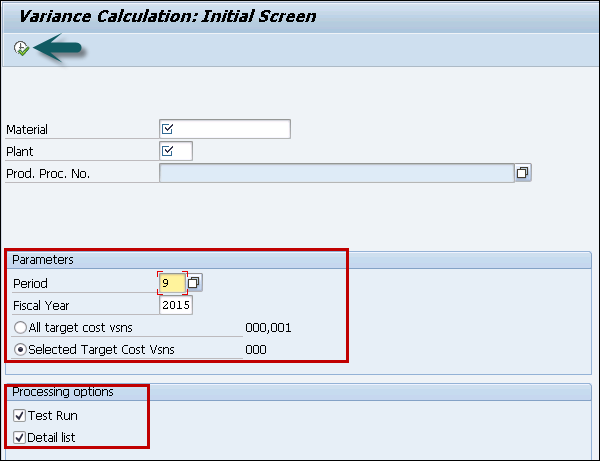
Step 5 − Set the indicators for processing options. Click the Execute button at the top. The system calculates the variances.
When you select Detail list under Processing options, the system displays Variance Calculation List.
SAP CCA - Year-End Closing
In year-end closing, you can transfer carry forward to first period of next fiscal year and this is performed for each Controlling under SAP system.
Step 1 − To carry forward a commitment, navigate to Accounting → Controlling → Cost Center Accounting → Year end Closing → Commitment Carry Forward.
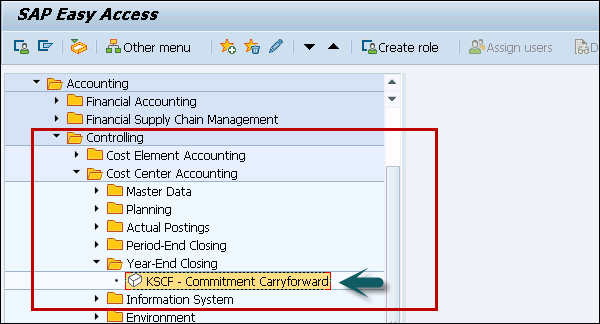
Step 2 − In the next window, you have to enter cost center.
Under processing option, you can choose from the following indicators −
Test run − Test run allows the system to carry forward the commitment, but does not update the results.
Detail lists − When you select detail list, the system displays the results of the commitment carried forward.
When you select the Detail list and Test run, this allows you to check the results of the test run.
You can use Reversal indicator to ensure that data that has been already carry forward will not be reversed again or not.
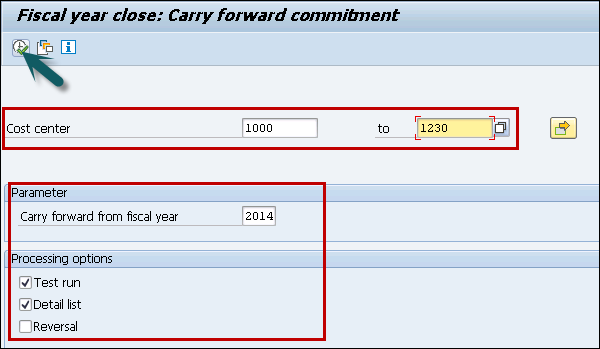
When you have large amount of data to process, you should use the background processing. This means you can process data at times of minimal system usage.
Step 3 − To perform background processing, go to Program → Execute in Background.
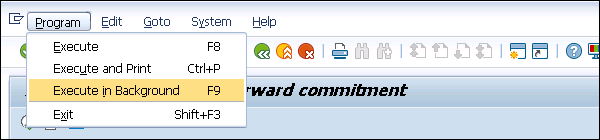
When you click the execute button while selecting detail and test run option, result will be displayed as shown below −
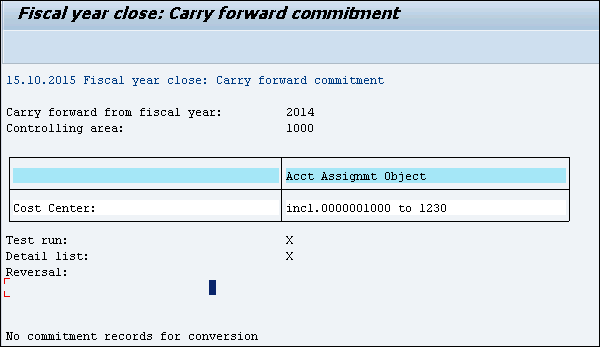
SAP CCA - Product Costing
SAP CCA – Product Costing module is used to find the value of internal cost of products. It is also used for profitability and management accounting for production.
While configuring Product Costing, it involves two areas for setting −
- Product Cost Planning
- Cost Object Controlling
The basics of Product Costing is Cost Center Planning. The goal of cost center planning is to plan total dollars and quantities in each Cost Center in a plant.
Step 1 − T-code: KP06 and enter the controlling area. Cost Center dollars are planned by Activity-Type and cost element. You can also enter the variable and fixed dollar amounts.
Step 2 − You can plan all costs in production cost centers where they will end up through allocations, or you can plan costs where they are incurred and use plan assessments and distributions to allocate.
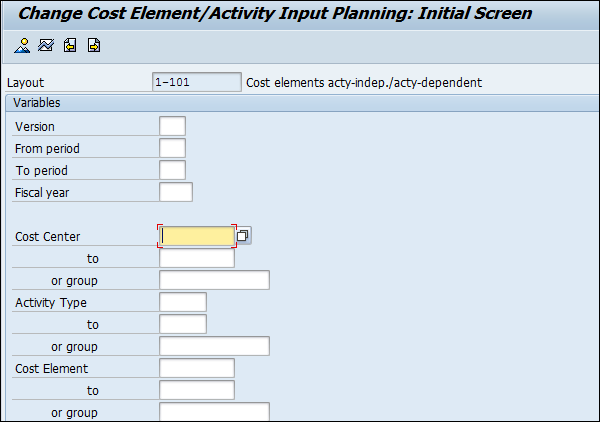
Step 2 − To define cost center activity quantities, use T-code: KP26.
You can also manually enter an activity rate based on last year's actual values. Note that if you enter an activity rate instead of using the system to calculate a rate, you lose the opportunity to review actual vs. plan and see dollar and unit variances.
It is a best practice to plan activity quantities based on practical installed capacity, which accounts for downtime. If you plan at full capacity, plan activity rates will be underestimated.
Example
Let us say we are using Product Costing to value our inventory in a cookie baking shop. This will help us value our cookies (finished good), frosting (semi-finished good), and baking items like eggs, milk, and sugar (raw materials).
In order to calculate costs, we need to come up with rates for each activity, such as mixing baking items, oven baking, and cookie cooling. Since a rate is a dollar per unit, we can either come up with a rate based on previous year's actual rates, or enter our total costs and total units.
SAP CCA - Profitability Analysis
SAP COPA is used to analyze the market segments classified as products, customers, sales area, business area, etc.
SAP CO Profitability Analysis (CO-PA) is used for the evaluation of Market segments, which is classified according to products, customers, and orders.
- or any combination of these
- or Strategic business units such as sales organizations
- or business areas, with reference to company's profit
- or contribution margin.
The following two types of Profitability Analysis are supported −
Costing-based Profitability Analysis − It is used to group the costs and revenues as per the value fields. It is used to ensure that you access at all times to a complete, short-term profitability report.
Account-based Profitability Analysis − It is used to provide you with a profitability report that is permanently reconciled with financial accounting. It is mainly used for getting information related to sales, marketing, product management, and corporate planning departments to support internal accounting and decision-making.
Key Components in SAP CO-PA
The key components in SAP CO-PA are as follows −
Actual Posting
It allows you to transfer sales orders and billing documents from the Sales and Distribution application component to CO-PA in real time.
You can also transfer costs from cost centers, orders and projects, as well as costs and revenues from direct postings or settle costs from CO to profitability segment.
Information System
It allows you to analyze existing data from a profitability standpoint using drilldown function in the reporting tool. It allows you to navigate through a multidimensional data cube using different functions like drilldown or switching hierarchies.
The system displays data in either value fields or accounts, depending on the currently active type of Profitability Analysis and the type to which the report structure is assigned.
Planning
This allows you to create a sales and profit plan. Whereas both types of Profitability Analysis can receive actual data in parallel, there is no common source of planning data. Consequently, you always plan either in accounts (account-based CO-PA) or in value fields (costing-based CO-PA).
The manual planning function allows you to define planning screens for your organization. With this you can display reference data in planning, calculate formulas, create forecasts, and more. You can perform planning at any level of detail.
For example, you can plan at a higher level, and have this data distributed top-down automatically. In automatic planning, you can copy and revaluate actual or planning data for a large number of profitability segments at once.
SAP CCA - Information System
Using information system functions, one can perform standard recurring evaluations. As per the requirement, you can create special reports for unique situations.
With background processing, you can carry out all the reports in background and this is very useful when you are dealing with huge volumes of data.
Using Information system, you can perform the following functions −
- Report Call up
- Report Processing
- Creating special reports with report painter
SAP CCA - Standard Reports
There are various standard reports that exist in the system for Cost Center Accounting.
1VK Library − This contains report related to cost accounting and is based on full costs.
1GK Library − This contains reports for cost accounting systems based on marginal costs.
1AB library − This is used to maintain the reports for variance analyses.
1 RU library − This is used to maintain summary reports related to overall cost center accounting process.
Price Reports
Price reports in Cost Center accounting are available for Activity-Types and for activity based costing. Under Activity-Based Costing, price report are used to provide an overview of the process prices for each business process.
Step 1 − To execute price report online, navigate to Information Systems → Accounting → Controlling → Reports for Cost Center Accounting → Prices
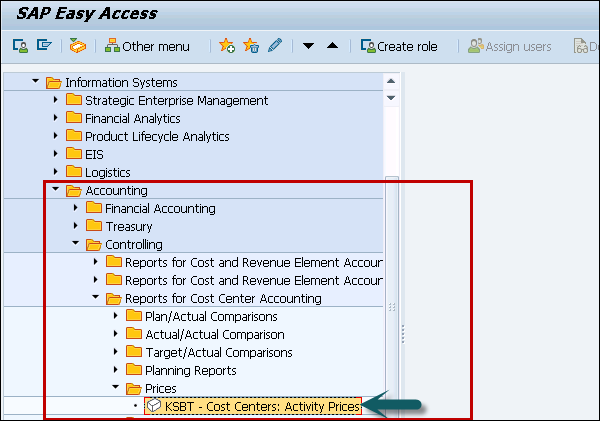
Step 2 − In the next window, you have to select the options under which you want the data in the report.
Step 3 − Enter a cost center, a cost center interval, or a cost center group. You can select either of the value as below.

Step 4 − Enter an activity type, an activity type interval, or an activity type group.

Step 5 − In selection parameters, enter the following details.
- Version
- Fiscal year
- Period from and to
To run the report, click the Execute button.
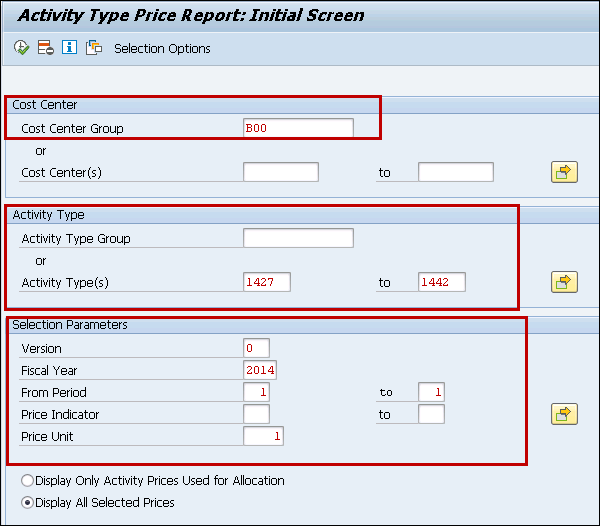
Step 6 − When you click the Execute button, Price report is displayed as per selection criteria.
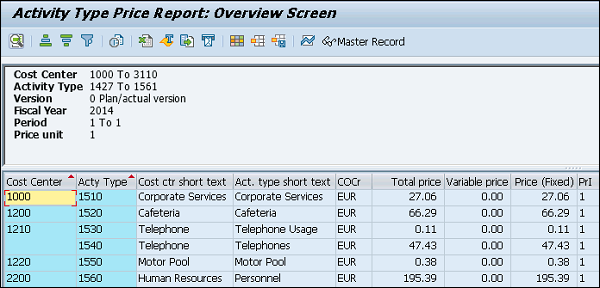
Line Item Report
You can use the following line item reports −
Actual line item report − You can display line item reports for archived actual costs.
Plan line item report − This report is used to update plan line items.
Commitment line item report − This report is used in both Cost Center Accounting and in Overhead Orders.
CO line item report for reconciliation ledger
Step 1 − To execute a line item report, navigate to Information Systems → Accounting → Controlling → Reports for Cost Center Accounting → Line Items.
Step 2 − Select Line Items/ Actual/ Commitment.
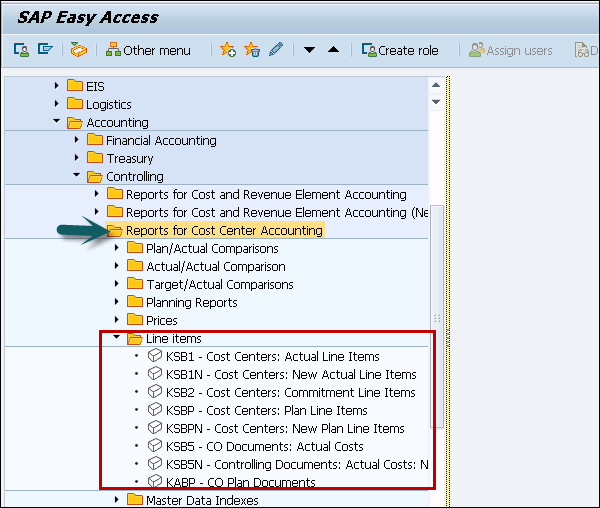
Step 3 − In the next window, you have to select an object cost element/ cost element interval/a cost element group. Enter the Posting date and Cost Element.
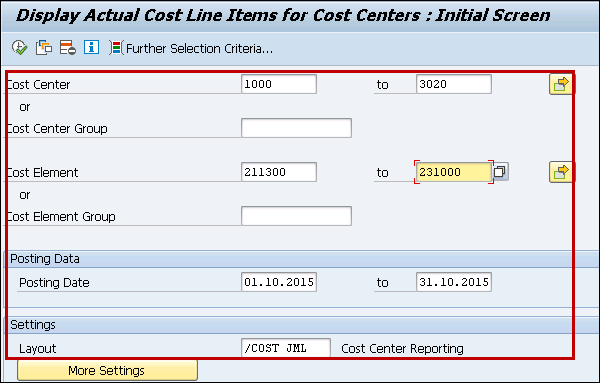
Step 4 − Click the Execute button to display the report.
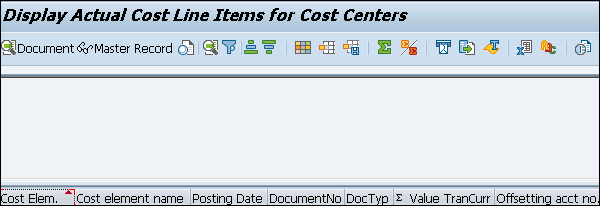
Cost Element Reports
This report is used to perform a comparison of the figures in internal and external accounting, display the costs incurred for each object class, and see the cost flows between company codes.
Step 1 − Navigate to Information Systems → Accounting → Controlling → Reports for Cost and Element Accounting.
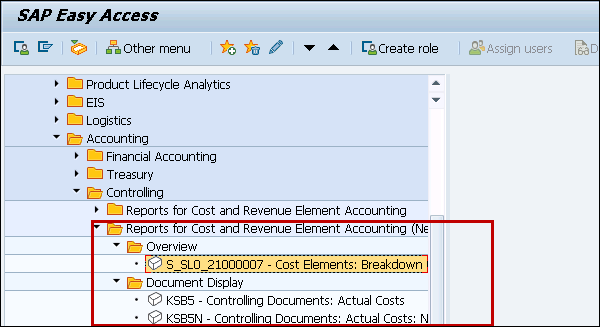
Step 2 − In the next screen, you have to select the document number as shown below.
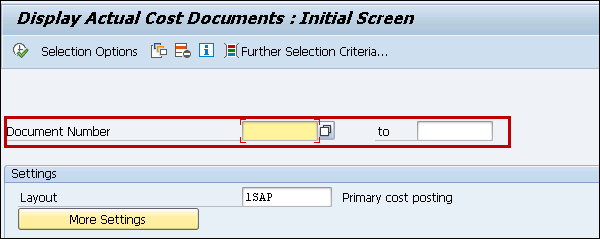
Step 3 − You can enter the document number directly or other fields if the document number is not available. Click the execute button.
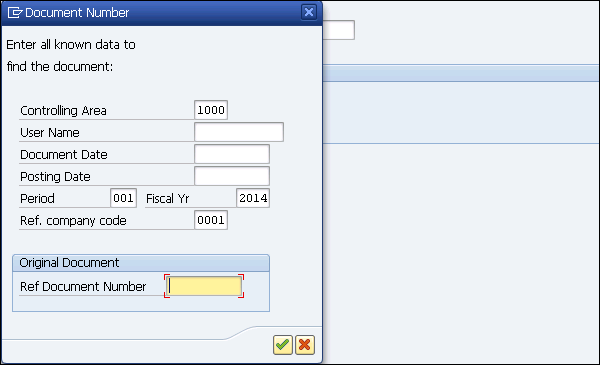
SAP CCA - Important Tables
| Important Tables in SAP CO | ||
|---|---|---|
| AUSP | Characteristic Values | MANDT / OBJEK / ATINN / ATZHL / MAFID / KLART / ADZHL |
| CO-KBAS | Overhead Cost Controlling | |
| A132 | Price per Cost Center | MANDT / KAPPL / KSCHL / KOKRS / VERSN / RESRC / KOSTL / DATBI |
| A136 | Price per Controlling Area | MANDT / KAPPL / KSCHL / KOKRS / VERSN / RESRC / DATBI |
| A137 | Price per Country / Region | MANDT / KAPPL / KSCHL / KOKRS / VERSN / RESRC / LAND1 / REGIO / DATBI |
| COSC | CO Objects: Assignment of Original Costing Sheets | MANDT / OBJNR / SCTYP / VERSN / GJAHR |
| CSSK | Cost Center / Cost Element | MANDT / VERSN / KOKRS / GJAHR / KOSTL / KSTAR |
| CSSL | Cost Center / Activity Type | MANDT / KOKRS / KOSTL / LSTAR / GJAHR |
| KAPS | CO Period Locks | MANDT / KOKRS / GJAHR / VERSN / VRGNG / PERBL |
| COKBASCORE | Overhead Cost Controlling: General Services | |
| CSKA | Cost Elements (Data Dependent on Chart of Accounts) | MANDT / KTOPL / KSTAR |
| CSKB | Cost Elements (Data Dependent on Controlling Area) | MANDT / KOKRS / KSTAR / DATBI |
| CSKS | Cost Center Master Data | MANDT / KOKRS / KOSTL / DATBI |
| CSLA | Activity Master | MANDT / KOKRS / LSTAR / DATBI | CO-OM (KACC) | Overhead Cost Controlling |
| COBK | CO Object: Document Header | MANDT / KOKRS / BELNR |
| COEJ | CO Object: Line Items (by Fiscal Year) | MANDT / KOKRS / BELNR / BUZEI / PERBL |
| COEJL | CO Object: Line Items for Activity Types (by Fiscal Yr) | MANDT / KOKRS / BELNR / BUZEI / PERBL |
| COEJR | CO Object: Line Items for SKF (by Fiscal Year) | MANDT / KOKRS / BELNR / BUZEI / PERBL |
| COEJT | CO Object: Line Items for Prices (by Fiscal Year) | MANDT / KOKRS / BELNR / BUZEI / PERBL |
| COEP | CO Object: Line Items (by Period) | MANDT / KOKRS / BELNR / BUZEI |
| COEPL | CO Object: Line Items for SKF (by Period) | MANDT / KOKRS / BELNR / BUZEI |
| COEPR | CO Object: Line Items for SKF (by Period) | MANDT / KOKRS / BELNR / BUZEI |
| COEPT | CO Object: Line Items for Prices (by Period) | MANDT / KOKRS / BELNR / BUZEI |
| COKA | CO Object: Control Data for Cost Elements | MANDT / OBJNR / GJAHR / KSTAR / HRKFT |
| COKL | CO Object: Control Data for Activity Types | MANDT / LEDNR / OBJNR / GJAHR / VERSN |
| COKP | CO Object: Control Data for Primary Planning | MANDT / LEDNR / OBJNR / GJAHR / WRTTP / VERSN / KSTAR / HRKFT / VRGNG / VBUND / PARGB / BEKNZ / TWAER |
| COKR | CO Object: Control Data for Statistical Key Figures | MANDT / LEDNR / OBJNR / GJAHR / WRTTP / VERSN / STAGR / HRKFT / VRGNG |
| COKS | CO Object: Control Data for Secondary Planning | MANDT / LEDNR / OBJNR / GJAHR / WRTTP / VERSN / KSTAR / HRKFT / VRGNG / PAROB / USPOB / BEKNZ / TWAER |
| CO-OM-CEL (KKAL) | Cost Element Accounting (Reconciliation Ledger) | |
| COFI01 | Object Table for Reconciliation Ledger COFIT | MANDT / OBJNR |
| COFI02 | Transaction Dependent Fields for Reconciliation Ledger | MANDT / OBJNR |
| COFIP | Single Plan Items for Reconciliation Ledger | RCLNT / GL_SIRID |
| COFIS | Actual Line Items for Reconciliation Ledger | RCLNT / GL_SIRID |
| CO-OM-CCA | Cost Center Accounting (Cost Accounting Planning) | |
| A138 | Price per Company Code | MANDT / KAPPL / KSCHL / KOKRS / VERSN / RESRC / BUKRS / GSBER / DATBI |
| A139 | Price per Profit Center | MANDT / KAPPL / KSCHL / KOKRS / VERSN / RESRC / PRCTR / DATBI |
| CO-OMOPA(KABR) | Overhead Orders: Application Development R/3 Cost Accounting Settlement | |
| AUAA | Settlement Document: Receiver Segment | MANDT / BELNR / LFDNR |
| AUAB | Settlement Document: Distribution Rules | MANDT / BELNR / BUREG / LFDNR |
| AUAI | Settlement Rules per Depreciation Area | MANDT / BELNR / LFDNR / AFABE |
| AUAK | Document Header for Settlement | MANDT / BELNR |
| AUAO | Document Segment: CO Objects to be Settled | MANDT / BELNR / LFDNR |
| AUAV | Document Segment: Transactions | MANDT / BELNR / LFDNR |
| COBRA | Settlement Rule for Order Settlement | MANDT / OBJNR |
| COBRB | Distribution Rules Settlement Rule Order Settlement | MANDT / OBJNR / BUREG / LFDNR |
| CO-OM-OPA (KAUF) | Overhead Orders: Cost Accounting Orders | |
| AUFK | Order Master Data | MANDT / AUFNR |
| AUFLAY0 | Entity Table: Order Layouts | MANDT / LAYOUT |
| EC-PCA (KE1) | Profit Center Accounting | |
| CEPC | Profit Center Master Data Table | MANDT / PRCTR / DATBI / KOKRS |
| CEPCT | Texts for Profit Center Master Data | MANDT / SPRAS / PRCTR / DATBI / KOKRS |
| CEPC_BUKRS | Assignment of Profit Center to a Company Code | MANDT / KOKRS / PRCTR / BUKRS |
| GLPCA | EC-PCA: Actual Line Items | RCLNT / GL_SIRID |
| GLPCC | EC-PCA: Transaction Attributes | MANDT / OBJNR |
| GLPCO | EC-PCA: Object Table for Account Assignment Element | MANDT / OBJNR |
| GLPCP | EC-PCA: Plan Line Items | RCLNT / GL_SIRID |
| EC-PCA BS (KE1C) | PCA Basic Settings: Customizing for Profit Center Accounting | |
| A141 | Dependent on Material and Receiver Profit Center | MANDT / KAPPL / KSCHL / KOKRS / WERKS / MATNR / PPRCTR / DATBI |
| A142 | Dependent on Material | MANDT / KAPPL / KSCHL / WERKS / MATNR / DATBI |
| A143 | Dependent on Material Group | MANDT / KAPPL / KSCHL / WERKS / MATKL / DATBI |
SAP CCA - Job Responsibilities
Following are the job responsibilities of a SAP CCA Consultant −
SAP implementation and support experience of 3 to 7 years with highest education ICWA/CA preferred.
Person should have hands on experience in SAP Controlling.
Worked on SAP Controlling with hands on experience in Product costing, Order costing, Cost center accounting, CO- PA Profitability Analysis, Month and Year end activities like period end Closing, Year-end closing, Standard reports in CO, etc.
Hands-on experience in areas of COPA, Product Costing and Profit Center Accounting.
Should possess Cross-functional knowledge and integration points to Production, sales and purchasing.