
- SAP CCA Tutorial
- SAP CCA - Home
- SAP CCA - Overview
- SAP CCA - Activity Types
- SAP CCA - Master Data
- SAP CCA - Cost Center Groups
- SAP CCA - Creating a Cost Center
- SAP CCA - Cost Center Posting
- SAP CCA - Linking Order Reason
- SAP CCA - Internal Order
- SAP CCA - Settlement of IO
- SAP CCA - Profit Center
- SAP CCA - Postings to Profit Center
- Profit Center Standard Hierarchy
- Assignment of Cost to Profit Centers
- Assigning Materials to Profit Center
- SAP CCA - Compare CO, PC, IO
- SAP CCA - Planning
- SAP CCA - Period-End Closing
- SAP CCA - Accrual Calculation
- SAP CCA - Schedule Manager
- SAP CCA - Variance Calculation
- SAP CCA - Year-End Closing
- SAP CCA - Product Costing
- SAP CCA - Profitability Analysis
- SAP CCA - Information System
- SAP CCA - Standard Reports
- SAP CCA - Important Tables
- SAP CCA - Job Responsibilities
- SAP CCA - Useful Resources
- SAP CCA - Questions Answers
- SAP CCA - Quick Guide
- SAP CCA - Useful Resources
- SAP CCA - Discussion
SAP CCA - Activity Types
Activity type is defined as activity performed in Cost Center within controlling area. For each cost center, you perform the following activities −
Activities performed by the Cost Center
Costs are debited to products when they use the activities of the Cost Center.
In Cost Center Accounting, to plan and allocate the activities, the system records quantities that are measured in activity units.
Each activity in a Cost Center contains activity types and the costs can be allocated to these activity types.
When you create the activity types, prices of these can be entered manually or this can be calculated in the system as per the costs allocated.
The cost planning, allocation and control can be performed while defining activity or can also be performed at Cost Center.
Setting up Activity Types
To create an activity type, follow the given steps −
Step 1 − Use the T-Code: KL01
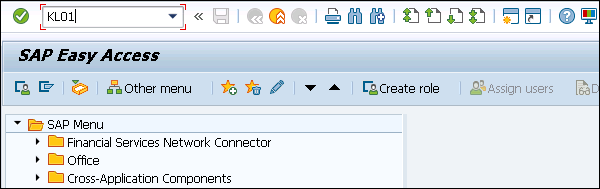
Step 2 − In the next window, you have to select Controlling Area.
- Enter the name Activity Type
- Validity Date
- Click Master data
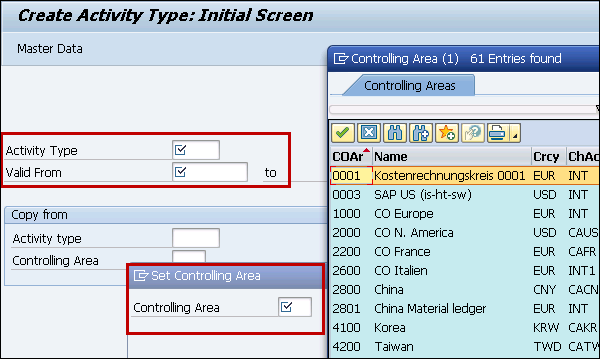
Step 3 − Go to Master data and you can see different tabs in next window. Go to basic tab and enter the following details.
- Activity Name
- Description
- Activity Unit
- CCtr Categories
Activity type category − You can select from the following options.

Step 4 − Enter the details in other fields as shown below.
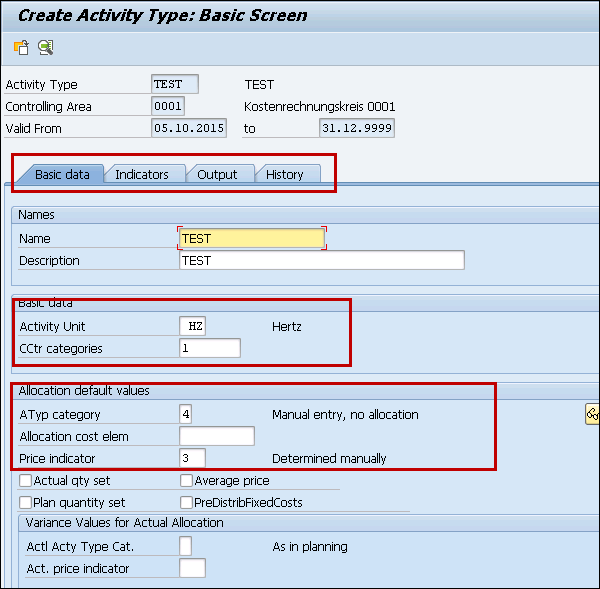
Step 5 − Go to the Output tab to define the output unit.
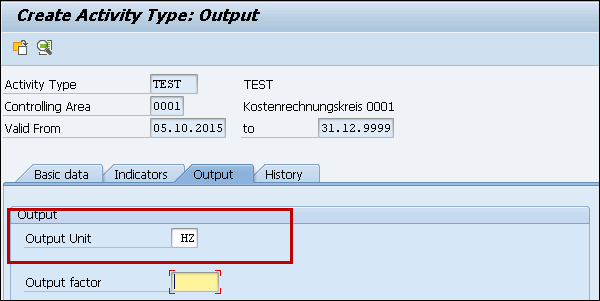
Step 6 − Once you define all the fields, click the save button at the top.

Assign rates for an activity
Step 1 − If you want to assign the Rates for an activity type & Cost Center in the combination, you can use T-Code: KP26
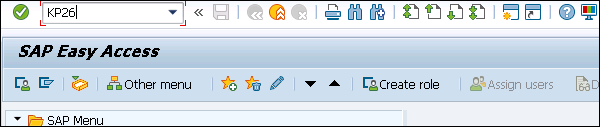
Step 2 − In next screen, you have to enter the following details.
- Enter version as 0 from period 1 and to period as 12
- Fiscal Year
- Enter the cost center,
- Activity type
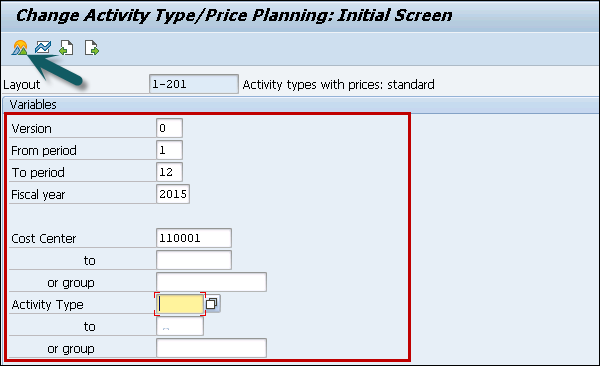
Step 3 − Next go to the Overview screen at the top to assign hourly rate.
Enter per hour Rate under Fixed price and set value as 2 for distribution key and plan price indicator as 3.
You can use this combination of activity type and Cost Center while creating work centers to be assigned.