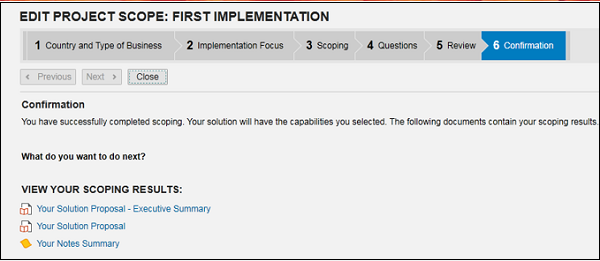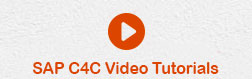- SAP C4C Tutorial
- SAP C4C - Home
- SAP C4C - Introduction
- SAP C4C - Architecture
- SAP C4C - Public vs Private
- SAP C4C - User Interface
- SAP C4C - Work Centers
- Project Implementation & Scoping
- SAP C4C - Fine-Tuning
- Organizational Management
- SAP C4C - Personalization
- SAP C4C - Adaptation
- SAP C4C - Reporting
- SAP C4C - Creating a Custom Report
- SAP C4C - Data Sources
- SAP C4C - Service Level
- SAP C4C - Service Category
- SAP C4C - User Management
- SAP C4C - Business Roles
- SAP C4C - Work Distribution
- SAP C4C - Social
- Data Migration & Workflow
- SAP C4C - Pricing
- SAP C4C - Sales Cycle
- SAP C4C - Retail
- Integration with CRM & ERP
- SAP C4C - Integration with Outlook
- SAP C4C - Mobile
- SAP C4C - Mashups
- SAP C4C Useful Resources
- SAP C4C - Questions and Answers
- SAP C4C - Quick Guide
- SAP C4C - Useful Resources
- SAP C4C - Discussion
SAP C4C - Project Implementation & Scoping
As a part of SAP C4C, there are various activities, which you need to perform under project implementation. We will discuss some of the key activities here.
Preparation Phase
First step in implementation is preparing the system. This includes creating system administrator for implementation, scoping of C4C system, defining migration strategies for data from on premise to cloud system, etc.
Fine tuning
As per the scope of project, fine tuning involves performing customization in SAP ECC onpremise system to perform configuration and set up your customizing as per the project scope. It includes creating users and business roles, defining organization structure and management rules, etc.
Data Migration and Integration
Data Migration and Integration includes performing manual data migration by using default templates cloud system. In case of integration is in scope then perform initial data load from on-premise source system to cloud system.
Test
In the Test phase, you perform unit, regression, Data test, etc.
Go Live
Go Live work center includes activities like user enablement. SAP C4C administrator is enabled who takes care of day-to-day operation and support activities before it goes live. Once this is done, you can set the system to Live.
SAP C4C Scoping
When you start project implementation in Cloud for Customer, you need to select the scoping elements that are required for business. There are the different available Scoping Elements under different categories that you can select.
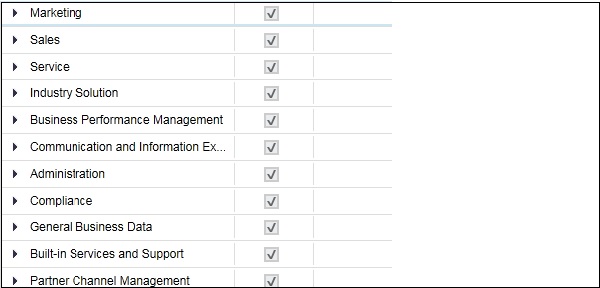
Each of these elements allows you to select activities related to project implementation. For example, for marketing, you can define project scoping from the following activities −
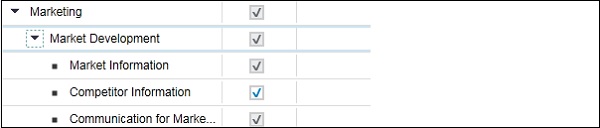
Similarly, you can select scoping elements under Sales, Service, Business Performance Management, communication and information Exchange and from other elements.
Project Implementation in SAP C4C
To implement a project in SAP C4C, follow the steps given below −
Step 1
Go to Business Configuration work center -> Implementation Project.
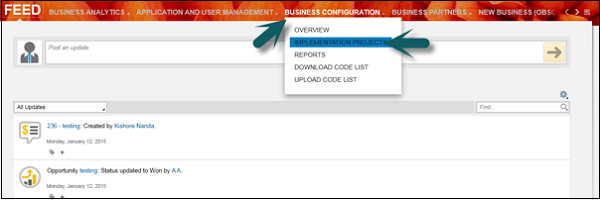
Step 2
Click the New tab to start implementing a new project. As a project already exists, click Edit Project Scope to see the steps in implementation.
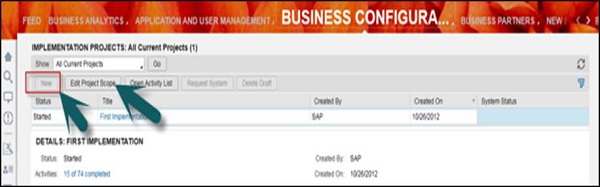
Implementation Steps
Once you click Edit Project scope, you will see the following implementation steps
Step 1 - Country and Type of Business
Select the name of the country where you have to implement the solution. This allows you to put specific country conditions like language and financial settings. Once you select the country, click Next.
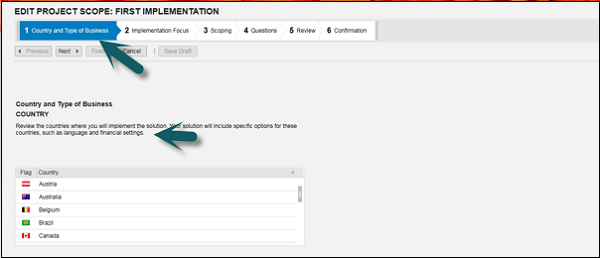
Step 2 - Implementation Focus
In this step, you need to select the solution to implement. You can select SAP Cloud for customer and click Next.
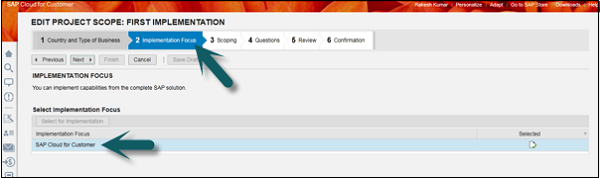
Step 3 - Scoping
Select scoping elements to implement in the new project. Different Scoping Elements are available under different categories in the left pane. In the right pane, you can see the details of each element under the Overview tab.
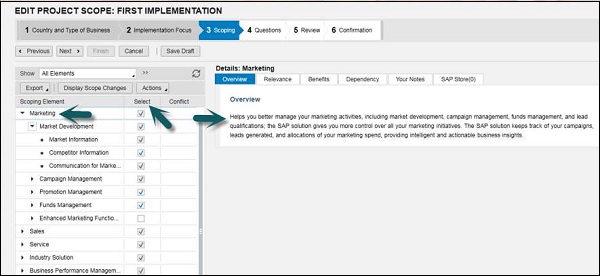
Step 4 - Questions
This is a step under scoping where you review questions as per your business needs. You have different elements to select and under each category, you have questioning information that you have to answer.
Example
Under the Marketing element, you have an option to select questions about competitor information and competitor product.
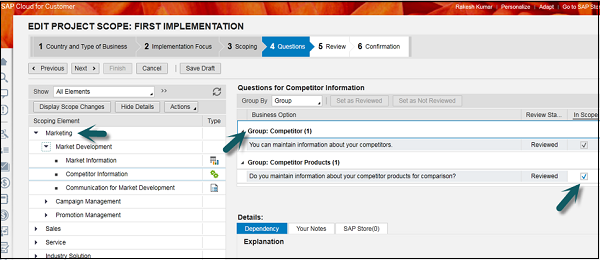
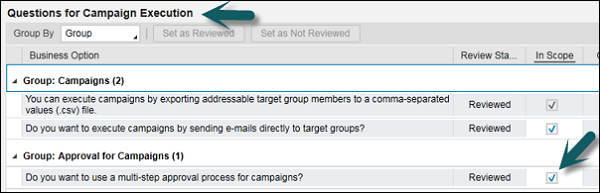
In case you do not want to review all the questions, click the Next button at the top. You will be prompted to select the answers preselected by SAP, based on the best practices for your country and type of business as shown in the following screen shot.
Click Yes.
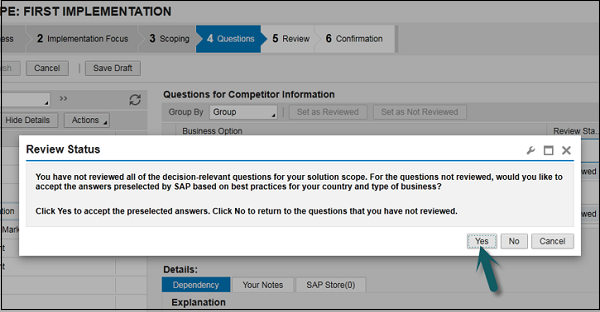
Step 5 - Review
This step allows you to review your project before you confirm the project implementation. You can view the report based on the implemented solution and project scoping.
Your Solution Proposal − Executive Summary
This option allows you to view the summary of your company’s profile, complete description of areas, work centers and business packages selected.
You can also maintain the description of your project, planned implementation time line, etc.
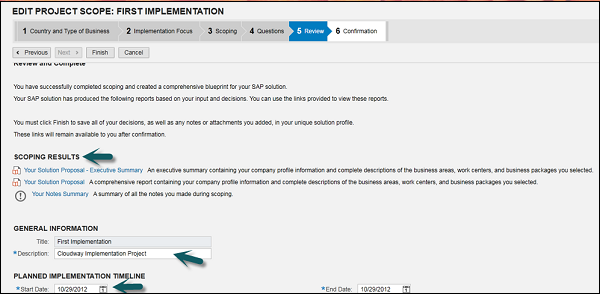
Step 6 - Confirmation
You can view your scoping results before you complete your project implementation. Just as in Review tab, you can view the scoping summary and reports under the Scoping result. Once you are done, click Close.