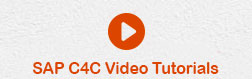- SAP C4C Tutorial
- SAP C4C - Home
- SAP C4C - Introduction
- SAP C4C - Architecture
- SAP C4C - Public vs Private
- SAP C4C - User Interface
- SAP C4C - Work Centers
- Project Implementation & Scoping
- SAP C4C - Fine-Tuning
- Organizational Management
- SAP C4C - Personalization
- SAP C4C - Adaptation
- SAP C4C - Reporting
- SAP C4C - Creating a Custom Report
- SAP C4C - Data Sources
- SAP C4C - Service Level
- SAP C4C - Service Category
- SAP C4C - User Management
- SAP C4C - Business Roles
- SAP C4C - Work Distribution
- SAP C4C - Social
- Data Migration & Workflow
- SAP C4C - Pricing
- SAP C4C - Sales Cycle
- SAP C4C - Retail
- Integration with CRM & ERP
- SAP C4C - Integration with Outlook
- SAP C4C - Mobile
- SAP C4C - Mashups
- SAP C4C Useful Resources
- SAP C4C - Questions and Answers
- SAP C4C - Quick Guide
- SAP C4C - Useful Resources
- SAP C4C - Discussion
SAP C4C - Integration with CRM & ERP
Many companies has an on premise solution that contains master data, customer and product information, and pricing data. Details from SAP ECC system is required when opportunities are won and sales order is generated.
Following are the key reasons why an integration is required with SAP ERP and CRM system −
To provide an organization level solution for all sales, marketing and service activities including all subsidiaries, sales offices.
Many companies prefer as SAP Cloud solution for customer user experience that helps sales representatives to provide outstanding customer experience and SAP CRM as back end system to support key activities.
An organization wants to extend existing CRM platform to new users.
SAP CRM system is up and running smoothly but the company wants to switch over to cloud solution for managing new deployments and releases.
To replace existing cloud SFA solution with SAP Cloud for Customer.
SAP provides standard integration scenarios for integration with SAP ERP and SAP CRM. Integration with ERP and CRM is very common.
Integration with ERP
Two common integration scenarios that are prepacked with cloud solution are −
- SAP NetWeaver Process Integrator.
- SAP HANA cloud Integration HCI.
SAP HANA Cloud Integration is SAP’s cloud middleware that can be used for Integration. It is a cloud option of the customers who do not currently have an integration middleware. The integration middleware enables the customization of the integration as well as design of new integration scenarios.
Create Communication System in C4C
Following are the steps to create communication system in SAP C4C.
Step 1
Navigate to Administration work center → Communication system → New.
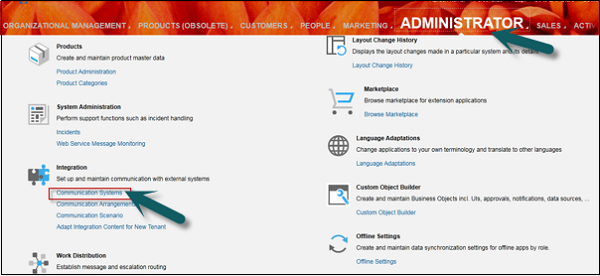
A new window - New Communication System opens.
Step 2
Enter ID, system access type and system Instance ID. Enter other fields as per the requirement.
Select SAP Business Suit if you are creating communication system for integrating SAP on premise system (SAP ECC or SAP CRM) with SAP C4C.
Enter Business System Id, IDOC logical Systems Id, SAP Client, Preferred application protocol. These are on premise data. Therefore, we need to get this information from on premise system to enter here.
Click Save.
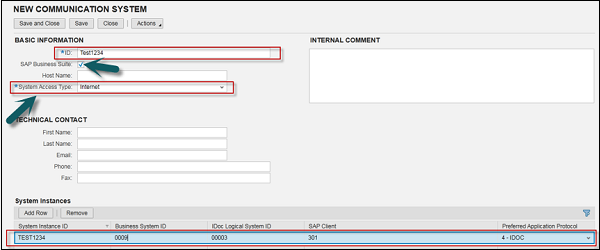
Step 3
The next step is to enter the details in Communication Arrangements.
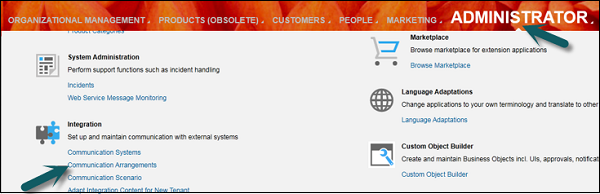
Step 4
Click New.
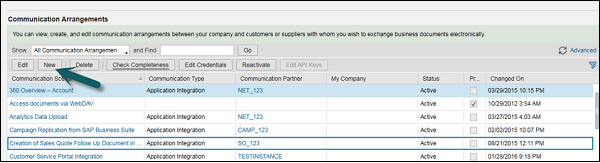
Step 5
A new window “New Communication Arrangement” will open. You need to select the communication scenario from the list as per the requirement. You have to select an account, as you want to replicate accounts from on premise system to SAP C4C system.
Under the Select Scenarios tab, select the communications scenario for which you want to create a communication arrangement and click Next.
Based on the communication scenario you selected, the system presets the fields in the next steps with default values. You can change the values, if necessary.
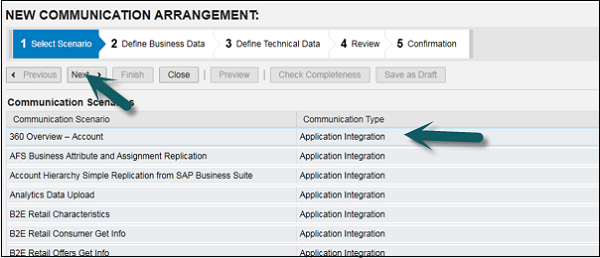
Step 6
Under Define Business Data, select system instance id. Click Value selection.
If you have selected a B2B scenario, enter the ID of the business partner and select the associated Identification type.
Select the communication system that we have created from the list and click Next.
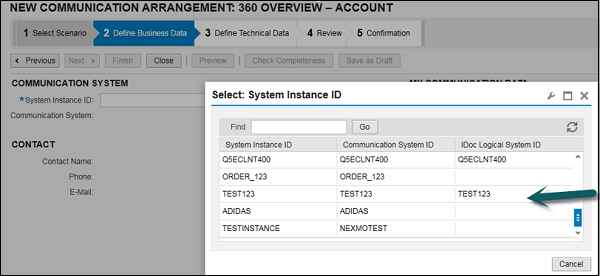
Step 7
In the Define Technical Data step, define the technical settings for inbound and outbound communication. Enter the application method and Authentication Method → Next.
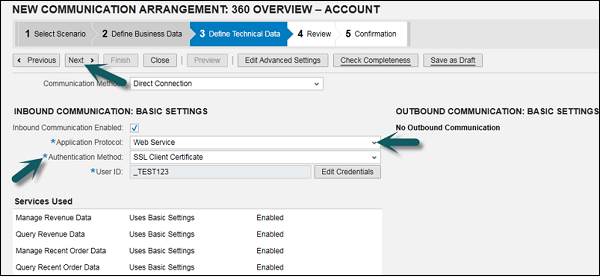
Step 8
In the Review step, review the data you entered in the previous steps.
To ensure that all data is correct, click Check Completeness.
To create and activate your communication arrangement in the system, click Finish. You can also save an inactive version of the communication arrangement by clicking Save as Draft.
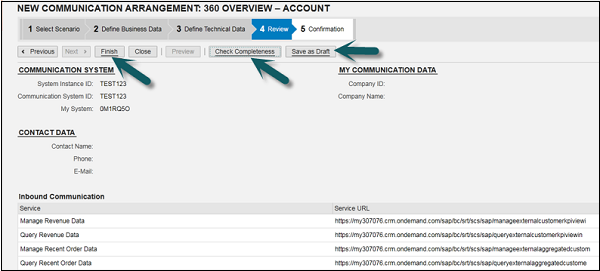
You can also create new communication scenario by going to Administrator work center → Communication scenario.