
- SAP BW Tutorial
- SAP BW - Home
- SAP BW - Overview of SAP BI
- SAP BW - Data Warehousing
- SAP BW - Data Flow
- SAP BW - Transformation
- SAP BW - InfoArea, Object & Catalog
- SAP BW - DataStore Objects & Types
- SAP BW - Write Optimized DSO
- SAP BW - Infoset
- SAP BW - InfoCube
- SAP BW - Virtual InfoProvider
- SAP BW - MultiProvider
- SAP BW - Flat File Data Transfer
- SAP BW - DB Connect
- SAP BW - Universal Data Connect
- SAP BW - Process Chain
- SAP BW - Reporting
- SAP BW Useful Resources
- SAP BW - Questions Answers
- SAP BW - Quick Guide
- SAP BW - Useful Resources
- SAP BW - Discussion
SAP BW - DB Connect
DB Connect is used to define other database connection in addition to the default connection and these connections are used to transfer data into the BI system from tables or views.
To connect an external database, you should have the following information −
- Tools
- Source Application knowledge
- SQL syntax in Database
- Database functions
Perquisites
In case the source of your Database management system is different from BI DBMS, you need to install database client for source DBMS on the BI application server.
DB Connect key feature includes loading of data into BI from a database that is supported by SAP. When you connect a database to BI, a source system requires creating a direct point of access to the external relational database management system.
DB Architecture
SAP NetWeaver component’s multiconnect function allows you to open extra database connections in addition to the SAP default connection and you can use this connection to connect to external databases.
DB Connect can be used to establish a connection of this type as a source system connection to BI. The DB Connect enhancements to the database allows you to load the data to BI from the database tables or views of the external applications.
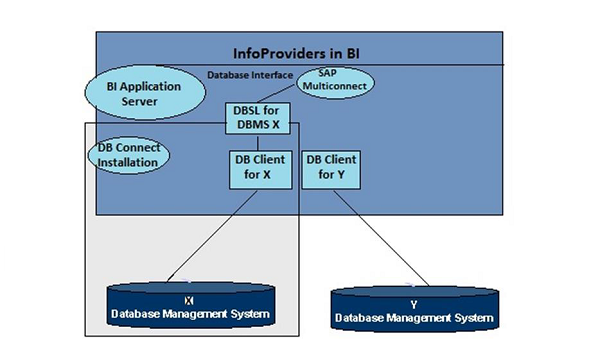
For default connection, the DB Client and DBSL are preinstalled for the database management system (DBMS). To use DB Connect to transfer data into the BI system from other database management systems, you need to install database-specific DB Client and database-specific DBSL on the BI application server that you are using to run the DB Connect.
Creating DBMS as Source System
Go to RSA1 → Administration workbench. Under the Modeling Tab → Source Systems
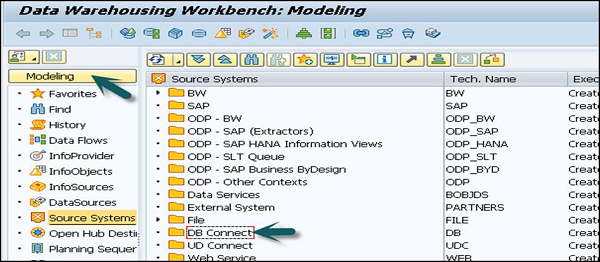
Go to DB Connect → Right click → Create.
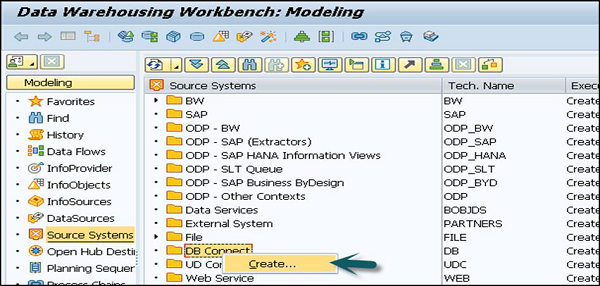
Enter the logical system name (DB Connect) and description. Click on Continue.
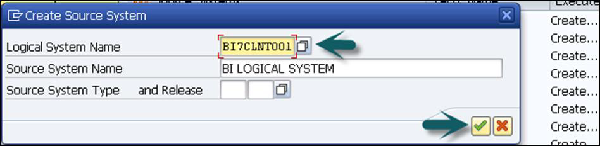
Enter the database management system (DBMS) that you want to use to manage the database. Then enter the database user under whose name you want the connection to be opened and the DB Password has to enter for authentication by the database.
In the Connection Info, you have to enter the technical information required to open the database connection.
Permanent Indicator
You can set this indicator to keep a permanent connection with the database. If the first transaction ends, then each transaction is checked to see if the connection has been reinitiated. You can use this option if the DB connection has to be accessed frequently.
Save this configuration and you can Click Back to see it in the table.