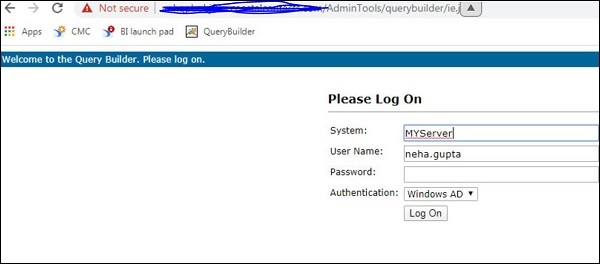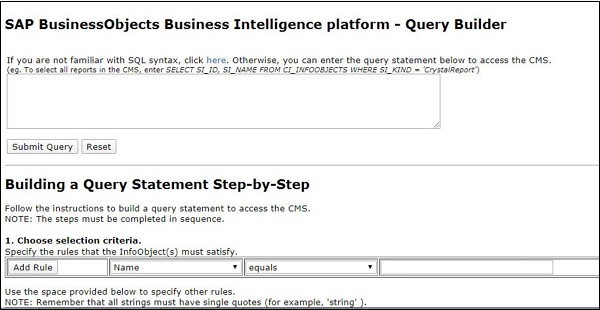- SAP BO Administration Tutorial
- Home
- Introduction
- Tools
- Databases
- Servers
- Client Applications
- Central Management Console
- Upgrade Management Tool
- Managing Licenses
- Managing Users
- Managing Groups
- Creating Guest Account
- BI Launchpad Configuration
- BI Authentication Types
- Backup
- Promotion Management
- Managing Universe and Connections
- Monitoring
- Auditing
- Roles
- SAP BO Administration Resources
- Quick Guide
- Useful Resources
- Discussion
SAP BO Administration - Tools
SAP BusinessObjects comes with set of administrative tools used to perform various administrative tasks in BI environment.
Most common BO administration tool includes −
Central Management Console (CMC)
CMC is a web based administrative tool to perform user, content and server management. You can set security settings, define monitoring and auditing policies, create and manage connections to data sources, set alerts and event management, manage license type and other activities using CMC.
The default URL for CMC is http://servername/BOE/CMC/.
Once, you click on the above URL, the screen will be displayed as shown below −

Central Configuration Manager (CCM)
CCM tool is used to manage servers in cluster environment. You can manage servers using CCM graphical user interface (GUI) or using a command line. CCM can be used to create new nodes or to stop/start your web application server. It is also used for perming troubleshooting and configuring nodes in BO environment.
To access CCM, you need to login to your BO server and navigate to All Programs → SAP BusinessObjects BI platform → Central Configuration Manager.
When you follow the above mentioned path, a screen will appear as shown below −
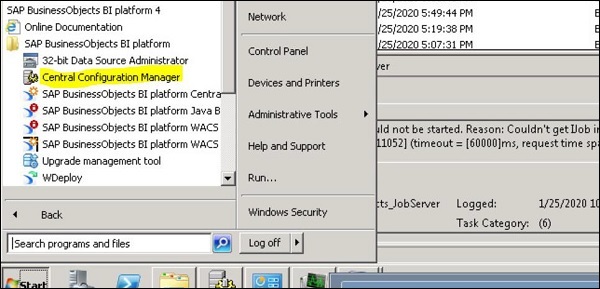
When you open CCM, it shows you Service display name, version, status and description of service, as shown below −
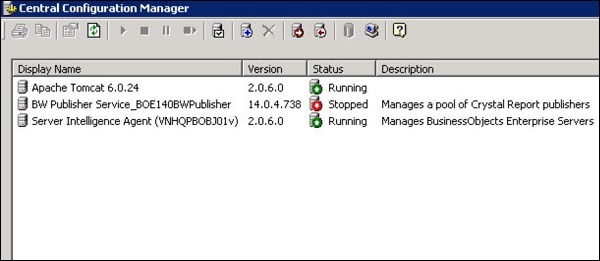
Promotion Management Tool
In BO 4.x environment, Promotion Management wizard is part of CMC console only. This is used for promoting BO environment object from the source system to the destination system. Common objects used are Universe, Connections, Users/Groups and BI reports.
The following screen will appear for the promotion management tool in CMC.
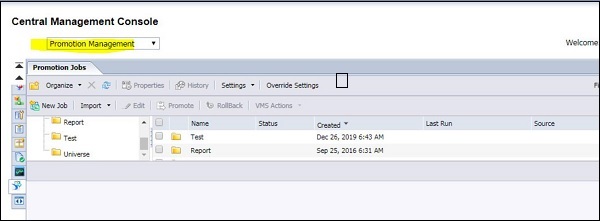
You can create new Promotion job under Promotion Management in CMC as stated below −
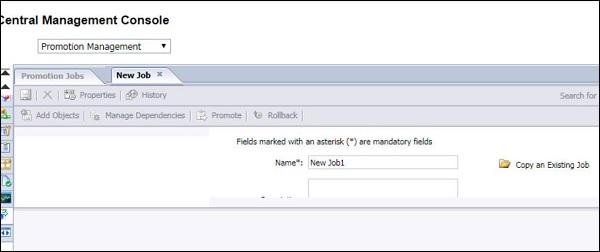
Upgrade Management Tool (UMT)
This tool is used to export and upgrade BO objects from BO to BO 4.x environment. It was earlier known as Import Wizard. You can upgrade BO objects like user accounts, groups, folders, reports, universes, security, and other objects using Upgrade Management tool. To access UMT, you need to login to your BO server and navigate to All Programs → SAP BusinessObjects BI platform → Upgrade Management Tool.
The screen that appears for the Upgrade Management Tool is given below −
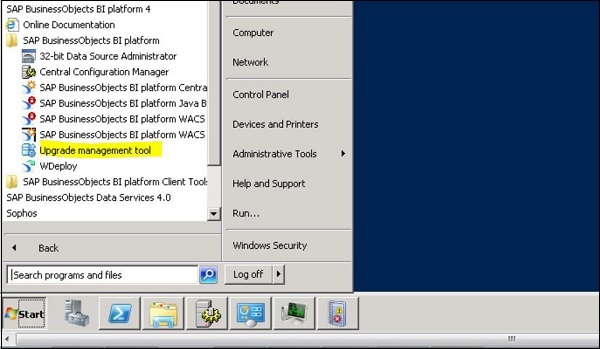
When you click on Upgrade Management Tool, it opens user interface to perform complete or incremental upgrade as shown below −
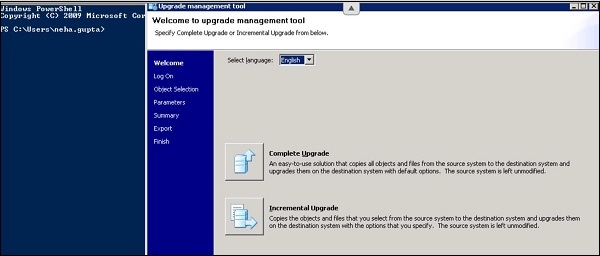
Repository Diagnostic Tool (RDT)
You can use Repository Diagnostic Tool (RDT) tool to perform a scan, diagnose, and repair inconsistencies that occur on Central Management Server (CMS) system database and the File Repository Servers (FRS) file store.
It is recommended that you run RDT with Repair option disabled to find underlying system issues in your production environment.
You can execute RDT as explained below −
On WINDOWS − “reposcan.exe” is in "<INSTALLDIR>\BusinessObjects Enterprise 12.0\win64_x64\"
RepoScan Usage is − reposcan.exe -dbdriver <dbdriver> -dbkey <cluster_key> -connect <dbconnectstring> -inputfrsdir <inputfrsdir> -outputfrsdir <outputfrsdir> [options...]
On UNIX − "boe_reposcan.sh" is in "<INSTALLDIR>/bobje/"
RepoScan Usage is − $BOBJDIR/boe_reposcan.sh -dbdriver <dbdriver> -dbkey <cluster_key> -connect <dbconnectstring> -inputfrsdir <inputfrsdir> -outputfrsdir <outputfrsdir> [options...]
For all the Operating Systems, the options list is identical except for the dbdriver "sqlserverdatabasesubsystem" which doesn't exist on Unix.
System Configuration wizard
Using System Configuration Wizard, you can easily configure BO environment deployment. With use of this wizard, you can perform basic configuration options as mentioned below −
You can define servers to start automatically with BO environment.
You can optimise your deployment for maximum performance with limited system resource.
Default setting is to run the wizard automatically when you log in to the Central Management Console (CMC), however, this can be changed using Wizard. You can change this setting in the wizard by navigating to Manage option in CMC.
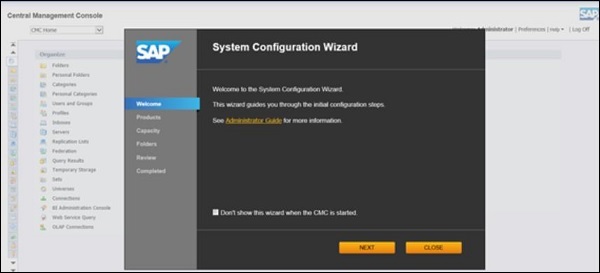
Query Builder
Query Builder is one of Administrative tool in SAP BusinessObjects environment. With its use, you can query the BusinessObjects repository and get the required information from metadata stored in repository related to Universes, reports, Users, etc. You can’t query this information directly using SQL query.
You can use the following link https://<servername>/ AdminTools/querybuilder.
The respective screens that will be displayed are given below −