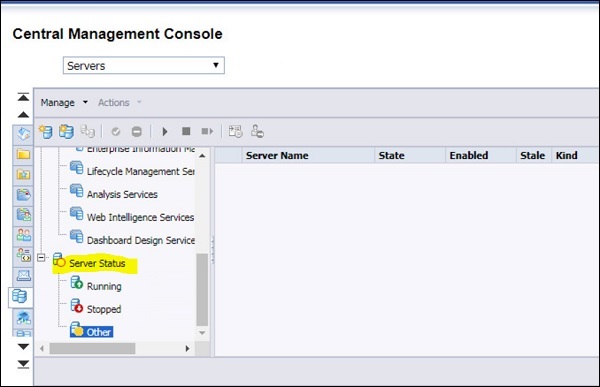- SAP BO Administration Tutorial
- Home
- Introduction
- Tools
- Databases
- Servers
- Client Applications
- Central Management Console
- Upgrade Management Tool
- Managing Licenses
- Managing Users
- Managing Groups
- Creating Guest Account
- BI Launchpad Configuration
- BI Authentication Types
- Backup
- Promotion Management
- Managing Universe and Connections
- Monitoring
- Auditing
- Roles
- SAP BO Administration Resources
- Quick Guide
- Useful Resources
- Discussion
SAP BO Administration - Servers
In SAP BO environment, you must create multiple servers responsible for performing different tasks in the environment. These servers are usually services running under SIA (Server intelligent agent) on one server. All these servers can be created in CMC console under server tab.
The servers are explained below −
Adaptive Job Server |
A generic server that processes scheduled lobs. When you add a Job server to the BI platform system. you can configure the Job server to process reports. documents. programs. or publications and send the results to different destinations. |
Adaptive Processing Server |
A generic server that hosts services responsible for processing requests from a variety of sources. The installation program installs one Adaptive Processing Server (APS) per host system. Depending on the features that you've installed. Ms APS may most a large number of services. such as the Monitoring Service. Lifecycle Management Service. Mufti-Dimensional Analysis Service (MDAS), Publishing Service, and others. |
Central Management Server (CMS) |
Maintains a database of information about your BI platform System (in the CMS System database) and audited user actions (in the Auditing Data store). All platform service, are managed by the CMS The CMS site Controls access to the system files where documents are stored, and information on users user groups. security levels (including authentication and authorization), and content. |
Connection Server |
Provides database access to Source data. It supports relational databases, as well as OLAP and other formats. The Connection Server is responsible for handling connection and interaction with the various data sources and providing a Common feature set to clients. |
Crystal Reports Cache Server |
Intercepts report requests sent from clients to the page server. If the cache server cannot fulfill the request with a cached report page, it passes the request on to the Crystal Reports Processing server, which runs the report and returns the results. The cache server then caches the report page for potential future use. |
Crystal Reports Processing Server |
Responds to page requests by processing reports and generating encapsulated page format (EPE) pages. The key benefit of EPE is that it supports page-on-demand access, so only the requested page is returned, not the entire report. This improves system performance and reduces unnecessary network traffic for large reports. |
Dashboards Cache Server |
Intercepts report requests sent from clients to the Dashboard server. If the cache server cannot fulfill the request with a cached report page, it passes the request on to the Dashboard server, which runs the report and returns the results. The cache server then caches the report page for potential future use. |
Dashboards Processing Server |
Responds to Dashboards requests by processing reports and generating encapsulated page format (EPF) pages. The key benefit of EPF is that it supports page-on-demand access, so only the requested page is returned, not the entire report. This improves system performance and reduces unnecessary network traffic for large reports. |
Event Server |
Monitors the system for events, which can act as a trigger for running a report. When you set up an event trigger, the Event Server monitors the condition and notifies the CMS that an event has occurred The CMS can then start any jobs that are set to run upon the event. The Event Server manages file-based events that occur in the storage tier. |
File Repository Server |
Responsible for the creations of file system objects, such as exported reports, and imported files in non-native formats. An Inputs FRS stores reports and program objects that have been published to the system by administrators or end users. An Output FRS stores all of the reports instances generated by the Job Server. |
To check all running servers in your BO environment, you have to login to CMC -> Servers as shown below −
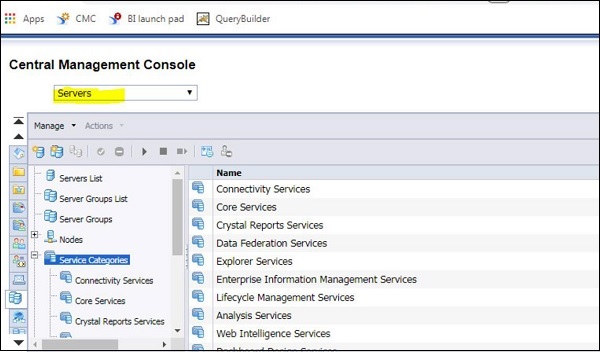
To see the list of servers, navigate to Servers List option in CMC console. It shows you name of servers, state, Host name, health status and other detail about all the servers created in CMC.
The Servers List in CMC console is shown below in the screen −
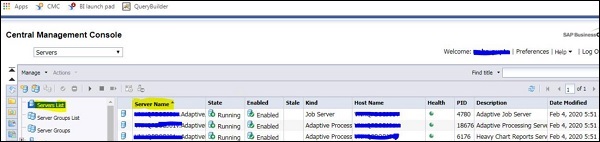
You can also check Node names where these services/servers are running using Nodes tab. When you expand, it will show you node names used for running these servers. The screen given below explains the same.
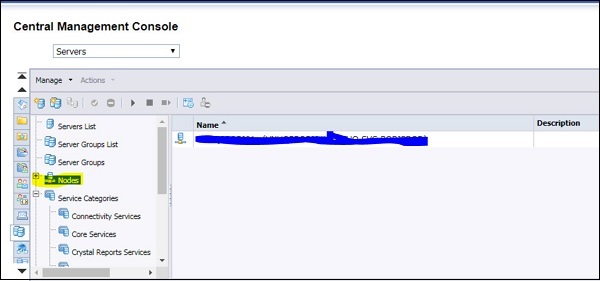
CMC console also provides you an option to check server status quickly. Go to Server status tab and you can have three different statuses, as mentioned below −
Running
Stopped
Other
You can click on any of server status and it will show you the list of servers running with that status, as shown in the screen below −