
- SAP BEx Tutorial
- SAP BEx - Home
- SAP BEx - Overview
- SAP BEx - Architecture
- SAP BEx - Query Designer
- SAP BEx - Query Designer Features
- SAP BEx - Web
- SAP BEx - Web Integration
- SAP BEx - Analyzer
- SAP BEx - Analysis Functions
- SAP BEx - Objects
- SAP BEx - Accessibility Mode
- SAP BEx - Information Broadcasting
- SAP BEx - Integration With BO
- SAP BEx Useful Resources
- SAP BEx - Quick Guide
- SAP BEx - Useful Resources
- SAP BEx - Discussion
SAP BEx - Overview
SAP Business Explorer (SAP BEx) provides you the set of tools to perform reporting, query analysis to support strategic decision. This tool provides a lot of queries and report designing functions. You can also develop Web applications on top of the SAP BI content using BEx Web Application Designer (WAD). Using the BEx Broadcast option, you can also broadcast the objects that are created using Business Explorer in email or in the form of a URL. This can also be published under the Knowledge Management Content on the NetWeaver portal.
The BI content is available in SAP NetWeaver BI system and the data is analyzed by defining the queries in BEx Query Designer. The BEx WAD can be used to develop Web Application based on the BI content available in the SAP BW system. The BEx Report Designer tool can be used to create formatted reports for printing and presentation.
The following tools are available under SAP Business Explorer −
- Analyzer
- Query Designer
- Report Designer
- Web Application Designer
Let us now understand in detail about the above given tools.
Analyzer
The Analyzer under Business Explorer is a reporting and designing tool, which provides integration with Microsoft Excel. You can use this tool to analyze data in an Info Provider under SAP BW. This can be used for planning by writing queries in a BEx Query Designer.
Query Designer
The BEx Query Designer can be used to analyze the data in InfoProviders under the SAP BW System. You can define the characteristics and the key figures in a Query Designer to analyze the data in any InfoProvider.
Report Designer
A Report Designer can be used to create formatted reports by using extensive formatting options and these reports can be used for printing and can be generated in different formats such as – PDF.
For Example −
- Invoice
- Balance Sheets
- Sales Report, etc.
Web Application Designer
The Web Application Designer can be used to create web based applications using BI Content. These applications contain HTML pages which can be accessed via Web Browsers in the client machines or can also be published on the NetWeaver Portal under the Knowledge Management Content.
To see the list of tools under Business Explorer, navigate to Program Files in your SAP system → Business Explorer.
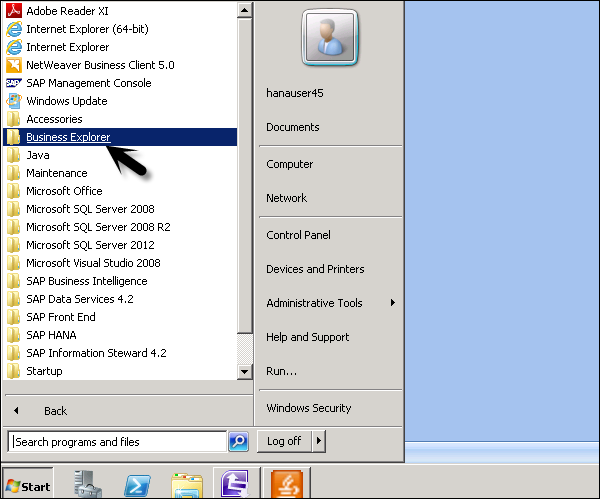
Once you expand this folder, you can see the full set of Business Explorer tools as mentioned in the previous topics.
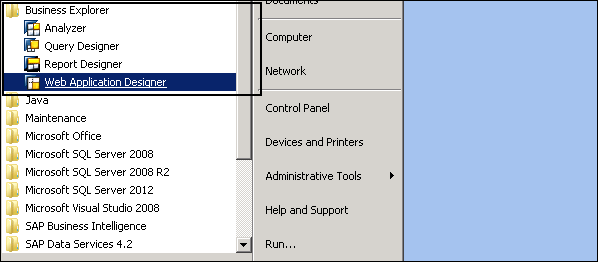
Business Explorer – Features
SAP Business Explorer is a frontend tool to design Data visualization on Business Intelligence information in SAP Business Warehouse system. It is a popular product that provides extensive report formatting and designing features along with Web Application Development and broadcasting of objects developed in Business Explorer.
The following is the list of features that are provided by SAP Business Explorer BEx Suite −
BEx Query Designer Key Features
You can use queries in the BEx Query Designer for OLAP reporting and for enterprise reporting.
Queries can contain different parameters like variables for characteristic values, hierarchies, formulas, text, etc.
In the Query Designer, you can apply a filter to restrict the whole query. While defining the filter, you can add characteristic values from one or more characteristics or also key figures in the filter. All the InfoProvider data is aggregated using the filter selection of the query.
You can also use user-defined characteristics and determine the content of the rows and columns of the query. This is used to specify the data areas of the InfoProvider through which you want to navigate.
You have an option of navigating through the query that allows you to generate different views of the InfoProvider data. This can be achieved by dragging any of the user defined characteristics into the rows or columns of the query.
BEx Analyzer Key Features
BEx Analyzer is divided into two modes for different purposes −
Analysis mode − It is used for executing OLAP analyses on queries.
Design mode − It is used for designing the interface for query applications.
Analysis Mode − You can perform the following tasks in the Analysis mode −
You can access the BEx Query Designer to define queries.
You can analyze the InfoProvider data by navigating in the queries.
You can use different functions like sorting, filtering, drilling, etc., which are common in OLAP.
Distribution of workbooks with BEx Broadcaster.
For advanced programming, you can embed your own customized VBA programs.
You can save workbooks on the server/locally on your computer or into favorites.
Design Mode − You can perform the following tasks in the design mode −
It can be used to design the query and you can embed different query design items like dropdown box, radio button groups, grid and buttons into your Microsoft Excel workbook.
You can also customize your workbook with Excel’s formatting and chart functionality.
BEx Report Designer Key Features
You can perform the following tasks with the report designer −
You can use formatting options to create report for printing and presentation.
Different Layout functions that can be used to design corporate reports to meet business requirements.
You can print web applications and reports in various formats.
BEx Web Application Designer (WAD) Key Features
You can perform the following tasks with the web application designer −
You can use BEx WAD to generate HTML pages which contain BI specific contents such as, Tables, Maps and different Chart types.
Web Applications can be published on the portal and can be accessed via a web browser.
Use of standard markup languages and Web Design API.
You can create and design web templates that can be saved and used in Web applications.
Business Explorer – Product Suite
By using SAP BEx frontend tools, you can leverage various reporting and analysis capabilities on the BI information in SAP Business Warehouse. This allows you to write queries, format and design report for printing and presentation, develop web applications and broadcast these objects. The SAP BEx frontend tools can be installed with or without SAP GUI tools.
In older versions, SAP Business Explorer was delivered with SAP GUI installer as an add-on tool. Business Explorer can be installed independently of SAP GUI for Windows 7.10 or higher or together with SAP GUI for Windows 7.10 or higher version. When the installation is done independently for BEx frontend tools, the following tools are available under BEx −
- BEx Analyzer
- BEx Query Designer
- BEx Report Designer
When the installation is done as a part of the frontend package with SAP GUI, you can also use BEx Web Application Designer (WAD). This tool is not available in Release 7.10 or higher if SAP GUI is not installed on the client machine.
Hardware and Software Requirements
Hardware Requirements − System should meet all the requirements for Microsoft Excel 2003 and Windows XP or Vista.
Software Requirements −
- Windows XP or Vista
- Microsoft .Net Framework 2.0
- Microsoft Excel 2003 or higher
To perform the installation of the frontend tools, you need an installer or a CD which contains the setup file. The user should have an administrator privilege to run the installer file.
Start SapBISetup.exe by using run as administrator option if you are not logged in with an administrator user. This will open the setup wizard as shown in the following screenshot.
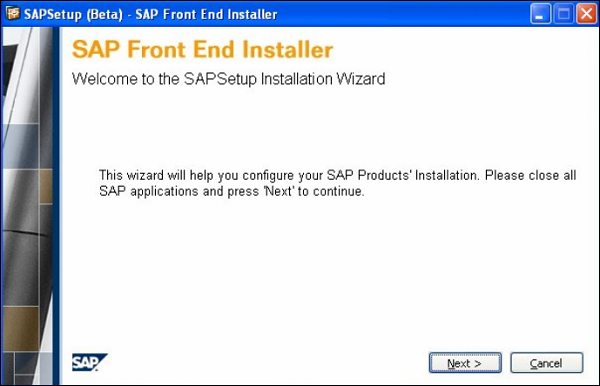
When you click on Next, you need to select the frontend tools that you want to install. Under the Product Selection, you should select SAP Business Explorer.
It also shows you the required disk space requirement.
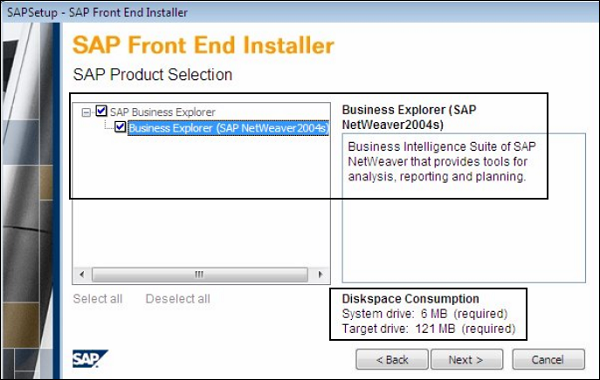
Make the selection of frontend tools, click on Next. You need to select the target drive where you want the installation to be done. Once you select the target drive, click on Next and it will start the setup installation.
You can see the status in the Progress bar, and once it is 100% done, installation is completed for the frontend tools.
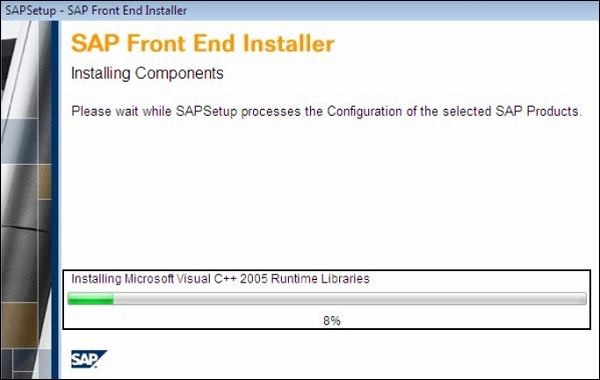
Your Business Explorer is now successfully configured and ready to use. You can navigate to Business Explorer folder under Program Files and verify the installation by checking following tools shown in the screenshot given below.
