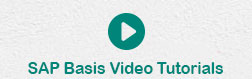- SAP Basis Tutorial
- SAP Basis - Home
- SAP Basis - Overview
- SAP Basis - Installation of SAP GUI
- SAP Basis - GUI Selection
- System Landscape & Architecture
- Hardware & Software Installation
- SAP Basis - NW System
- SAP Basis - NW Architecture
- SAP Basis - SAP Client Administration
- SAP Basis - User Activities
- Number of Login Attempts
- SAP Basis - Job Processing
- Unscheduling a Background Job
- Monitoring a Background Job
- Deleting a Background Job
- SAP Basis - Managing Transports
- Managing Transport Routes
- SAP Basis - Patch Management
- SAP Basis - Importing A Queue
- Kernel Upgrade & Patching
- SAP Basis - System Monitoring
- SAP Basis - Remote Function Call
- RFC Between ECC & HANA
- SAP Basis - New Dimensional Product
- SAP Basis Useful Resources
- SAP Basis - Questions Answers
- SAP Basis - Quick Guide
- SAP Basis - Useful Resources
- SAP Basis - Discussion
SAP Basis - Kernel Upgrade and Patching
Kernel is an executable program that exists between SAP Applications and Operating System. It consists of executable program under the path — "/sapmnt/<SID>/exe" for UNIX and \usr\sap\SID\SYS\exe\run Windows. It starts and stops application services such as message server, dispatcher, etc.
In Kernel upgrade, new .exec files replace old executable files in SAP system. To check the current version, use transaction code — SM51 > Go to Release Notes.
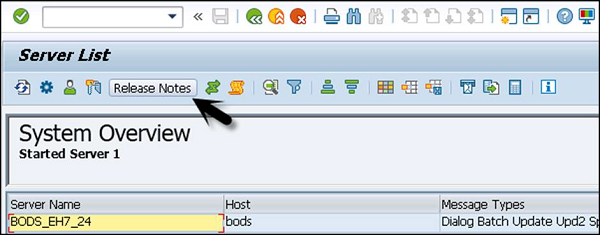
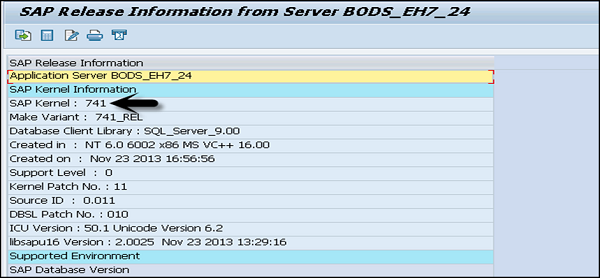
To check the status, go to System → Status tab → Other Kernel info
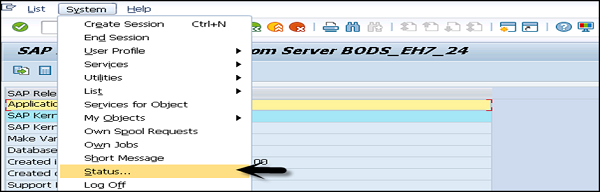
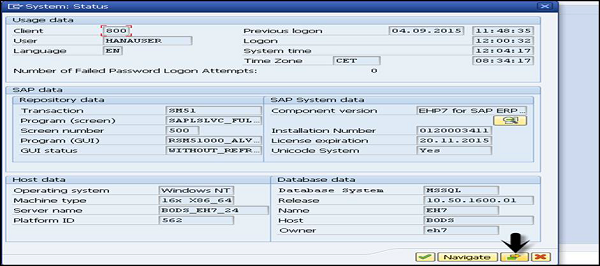
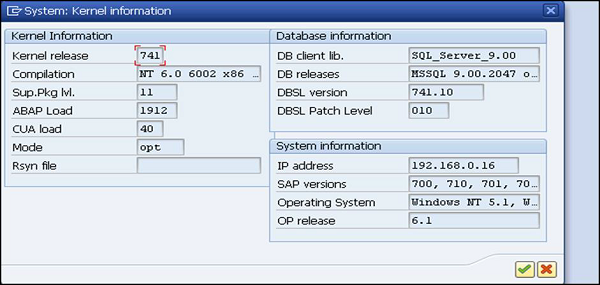
In UNIX, use disp+work − version to see information on the current Kernel version.
Follow these steps to download Kernel from SAP Market Place −
Step 1 − Open URL — https:\\service.sap.com and login with SID and password.
Step 2 − Go to SAP Support Portal from dropdown → Software Downloads.
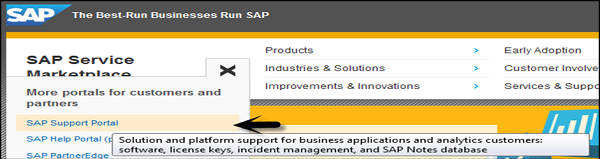

Step 3 − Go to Support Packages and patches under software downloads. Go to Software Downloads.
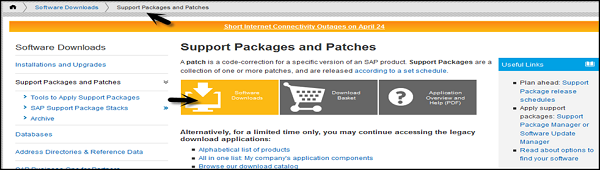
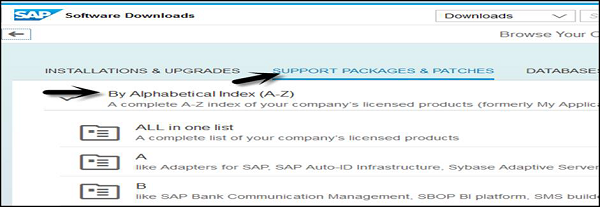
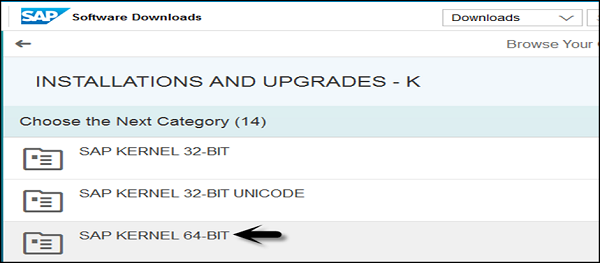
All Kernel Versions are available in 64-bit −
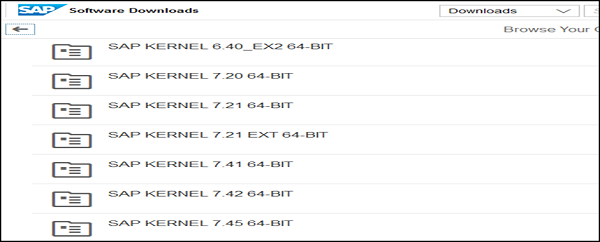
Step 4 − Select the Kernel version and download the files as per the Operating System – Windows, Linux, Solaris, AIX, and HP-UX.
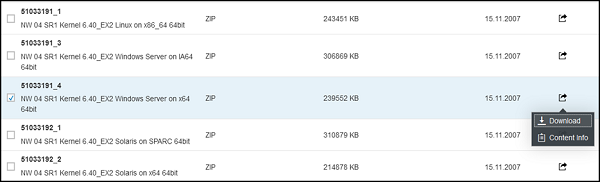
Upgrade Kernel Version
Let us now follow these steps to upgrade the Kernel version −
Step 1 − Create a directory with enough disk space and enter the name of directory.
Step 2 − Copy the upgrade files SAPEXEDB.SAR & SAPEXE.SAR files to the new directory at OS level.
Step 3 − To check directory, use 'pwd' to ensure you are in the same directory.
STep 4 − Now, uncompress .SAR files by sapcar exe.
SAPCAR –xvf sapexe.SAR
SAPCAR –xvf sapexedb.SAR

Step 5 − To take backup of existing Kernel, you have to create one more directory with the name "exe_old<ddmmyy>" and take backup of existing Kernel file.
Step 6 − To perform upgrade, stop the SAP application. You don’t need to shut down the database for Kernel upgrade but you need to stop the SAP application using this command — stopsap r3.
Step 7 − Copy the files from the new kernel directory exe_new<ddmmyy → to the existing kernel directory exe.
Step 8 − Use this command to copy — cp -rp /sapmnt/<SID>/exe_new<ddmmyy>/* /sapmnt/<SID>/exe/
Step 9 − Now if you check the current Kernel version using disp+work, then check the kernel version from OS level by the command disp+work − versions and new patch version should be displayed.
Step 10 − Login to the operating system as root specific to UNIX. Execute the script in Kernel directory — ./saproot.sh <SID>
You use this to assign correct permissions to all the executable programs in the kernel such as br* file etc.
Step 11 − Start SAP Applications using this command — startsap r3.
Step 12 − If you run Transaction SM52, you can see current kernel version level.