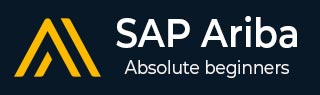
- SAP Ariba Tutorial
- SAP Ariba - Home
- SAP Ariba - Introduction
- SAP Ariba - Key Benefits
- SAP Ariba - Account Configuration
- User & Role Management
- Supplier Membership Fees
- SAP Ariba - Configuring SAP ERP
- Configuring Ariba Procurement Solution
- Buyers & Supplier Terms
- SAP Ariba - Integrating Master Data
- Integrating Transaction data
- SAP Ariba - SAP ERP Transports
- SAP Ariba - Downloading workbooks
- SAP Ariba - Installation
- SAP Ariba - Configuration
- SAP Ariba - Security Details
- SAP Ariba - Logging & Auditing
- Comparison With Other Tools
- SAP Ariba - Solution Areas
- SAP Ariba - Configurable Workflows
- SAP Ariba - Reporting Options
- Integration with S/4 HANA
- Best Practices For Integration
- SAP Ariba Useful Resources
- SAP Ariba - Quick Guide
- SAP Ariba - Useful Resources
- SAP Ariba - Discussion
SAP Ariba - Quick Guide
SAP Ariba - Introduction
SAP Ariba is a cloud-based innovative solution that allows suppliers and buyers to connect and do business on a single platform. It improves over all vendor management system of an organization by providing less costly ways of procurement and making business simple. Ariba acts as supply chain, procurement service to do business globally. SAP Ariba digitally transforms your supply chain, procurement and contract management process.
In today’s world, there is a need to control your supply chain and to collaborate with your suppliers in an efficient way. To enable healthy supply chain, you need to have suppliers with visibility to every part of procurement process so that they can maintain an efficient supply chain and help organizations to grow their and own business.
The cloud based innovative solution was first developed in 1996 by a company named Ariba and was later acquired by SAP in 2012 with a total acquisition cost of 4.3 billion USD with each share cost $45. Thus, the name SAP Ariba. At the onset, Ariba was a B2B company to do procurement over Internet and was the first one to introduce IPO in 1999.
Key Features of SAP Ariba
In this section, we will learn about the key features of SAP Ariba.
SAP Ariba is a B2B solution that allows you to connect to the world’s largest network of vendors and suppliers and enhance business collaboration with the right business partners.
SAP Ariba allows organizations to connect with the right suppliers with deep visibility to your inside vendor and procurement management processes giving way to error free business transactions.
With SAP Ariba, you can directly connect Ariba network with millions of suppliers meeting your business needs and managing supply chain.
SAP Ariba network removes overall complexity in procurement process and suppliers and buyers can manage all key terms of vendor management on a single network.
With acquisition of SAP, Ariba can easily integrate with different SAP ERP solutions like SAP ECC and S/4 HANA with easy to configure workflows to automate different processes in complete procurement cycle.
You can easily integrate master and transactional data from different ERP solution to Ariba processes.
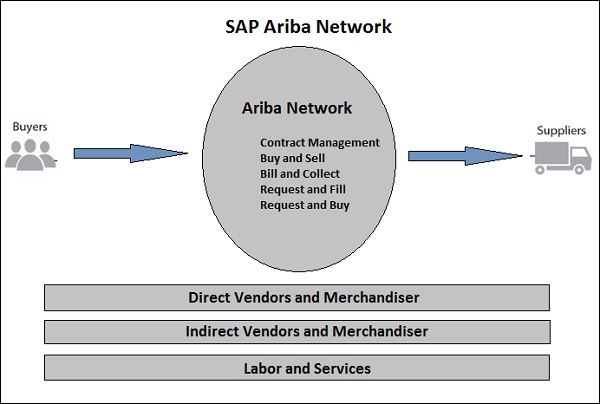
SAP Ariba - Key Benefits
SAP Ariba is a cloud-based Procurement solution, which help buyers and suppliers to meet at one single network. SAP Ariba Partner program enables you with tools, resources, and benefits to help build, run, and grow your business.
Following are the key benefits of using SAP Ariba −
One of the key advantages of using Ariba solution is that it simplifies procurement and sourcing process with easy synchronization to SAP SRM and other ERP software.
It enhances supplier, buyers and user experience by bringing in a digital transformation to the supply chain process.
With cloud-based solution, SAP Ariba can be accessed from different locations. It requires very low initial capital cost for setting up the solution.
With SAP Ariba, there is an easy setup of key procurement processes - Procure to pay (integration of purchase department with Accounts payable department), Procure to Order by maintaining shopping carts.
There is easy transfer of master data. Organization structure, suppliers and GL data can be easily transferred to Ariba solution using optimal way of integration.
SAP Ariba enables easy transfer of transactional data. Invoice details, goods receipt, PO details can be easily transferred to Ariba solution with optimum integration.
We can use integration toolkit to connect ERP system with Ariba solution.
The following illustration shows Ariba as the world's largest B2B trading platform
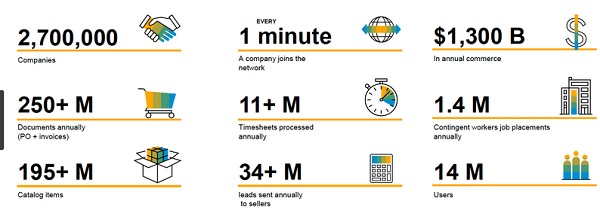
SAP Ariba - Account Configuration
In SAP Ariba, you can access and configure new accounts, set email notifications, electronic order and invoice routing and other account related configuration for new suppliers.
To login to your account, enter username and password.
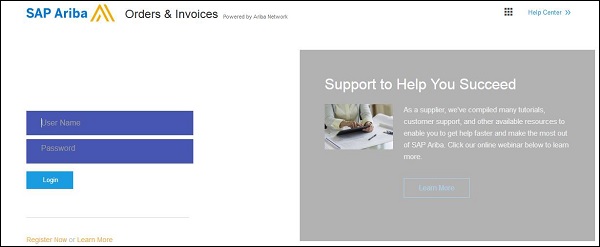
To configure account access and configuration, you need to navigate to Company Settings tab.
Navigate to Company Profile tab to update company profile information.
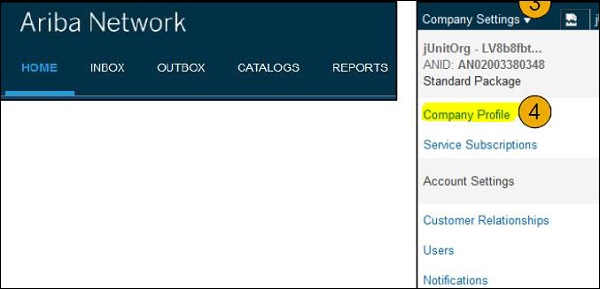
From the company profile menu, you can update the below information −
- Basic company profile
- Business Details
- Marketing
- Company Contacts
- Certification details
- Additional documents

Creating Notifications
SAP Ariba allows you to set notifications and access network notification. You can choose on the email notifications you want to receive and you can also enter the email address where you want these notifications to be sent.
To set notifications,go to Notification tab → Network
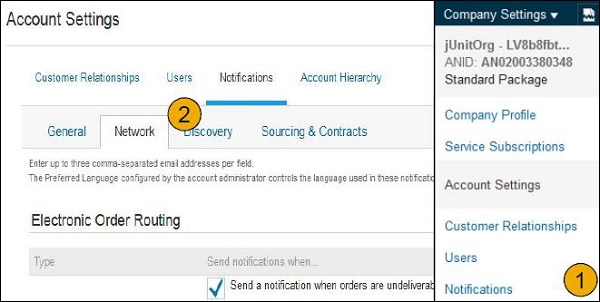
You can enter three email addresses for each notification and these should be separated with a comma. As mentioned, preferred language configured by Administrator controls the language used in sending notifications.
Managing Electronic Order Routing
You can manage electronic order routing by using Network Settings option →Electronic Order Routing. You can select from the following methods to transact business with your customers −
- Online
- cXML
- EDI
- Fax
Online Routing
Using this option, you can send PO to Ariba inbox without sending extra copies elsewhere.
Email Order Routing
You have the option to include document in email message by selecting check box; this will further send a complete copy of PO in email.
EDI Routing
The ERP system can be configured with Ariba solution and the PO can be sent via EDI.
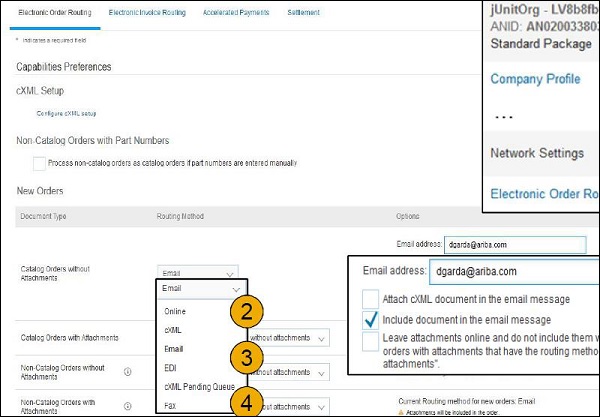
Managing Electronic Invoice Routing
There are different ways you can also manage electronic invoice routing. To set preferences −
Go to Electronic Invoice Routing
You can select from one of the following routing methods − Online, cXML, and EDI. You can also set email notification for invoice routing.
With Tax Invoicing option, you can also enter Tax ID, VAT ID and other tax related supporting data.
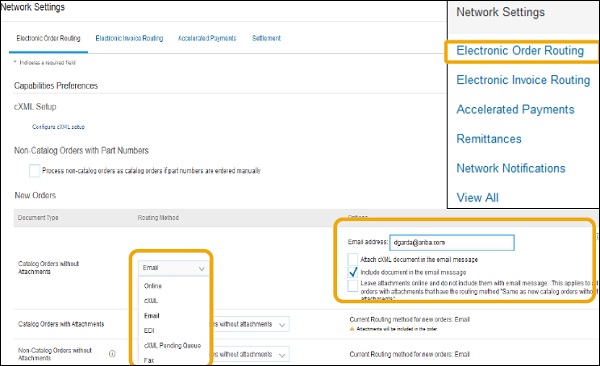
You can use Invoice Archival option to specify frequency of zipped invoice archives. Goto Tax Invoicing and Archiving tab → Invoice Archival → Configure Invoice Archival. You can select from the following frequency −
- Twice Daily
- Daily
- Weekly
- Biweekly
- Monthly
You can also select the Archive Immediately option to archive invoices in zip format immediately.
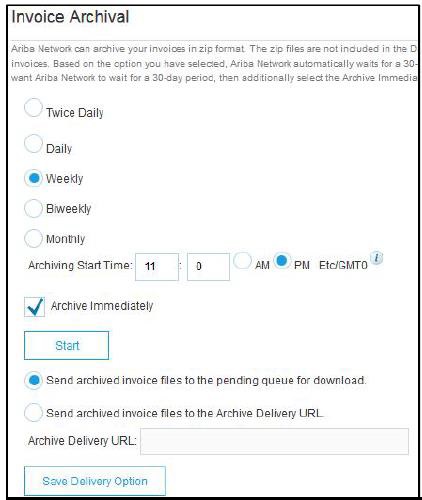
SAP Ariba - User and Role Management
In SAP Ariba, administrators and users perform different roles. Administrators of Ariba system perform the following responsibilities −
Account configuration and management – registering new accounts in SAP Ariba network.
Handle account login issues and act as primary contact for Ariba users.
Creating new roles in Ariba system.
Linked to user name and login entered during registration.
A user has the following primary tasks in Ariba system −
Users can have different roles concerning procurement and supply chain process.
Users can update their profile in Ariba system.
Configuring notifications and workflows based on roles and responsibilities.
Creating Users and Roles
Administrator’s primary task is to create new users and roles in Ariba system.
To create new user and role, navigate to Account Settings → User tab. This will open Users page.
To create new role, under Manage User Roles → Create Role button.
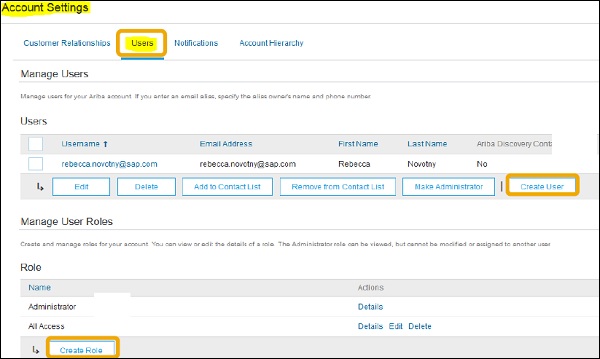
Enter the name of role and description for the role to be created.
Now, add permissions to role that is based user job responsibilities.
To save new role, click Save. You can also check detail of an existing role, edit or delete a Role.
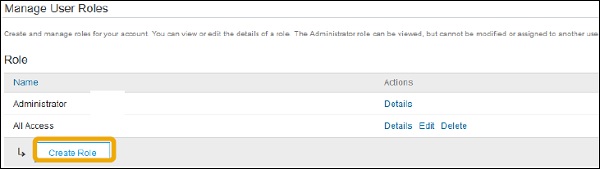
To create new User, click Create User button and mention the details about user including name and contact. Next is to select a role for new user based on roles and click Done.
Note − It is possible to create 250 users in Ariba network.
Managing User Accounts
You can also manage existing user accounts. Select an existing user under User tab and to make changes, click Edit. To make a user an administrator, click Make Administrator option.
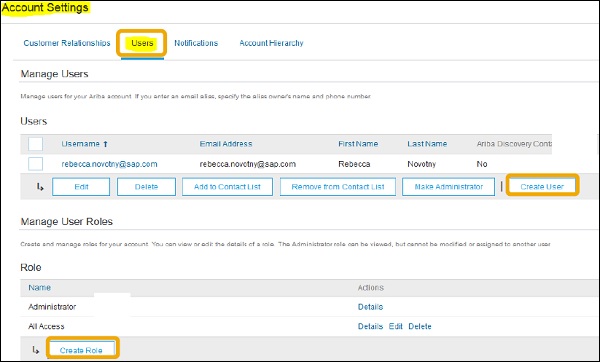
SAP Ariba - Supplier Membership Fees
SAP Ariba provides different plans based on the number of transactions allowed under each plan. There are also customized plans based on your business needs.
Following are some common Ariba plans −
- Select
- Premier
- Enterprise
- Enterprise Plus Plan Monthly Price Transaction Volume Threshold
| Plan | Monthly Price | Transaction Volume Threshold |
|---|---|---|
| Select | $ 50 | $50,000 to less than $250,000 |
| Premier | $ 495 | $250,000 to less than $1,000,000 |
| Enterprise | $ 2495 | $1,000,000 to less than $10,000,000 |
| Enterprise Plus | $ 7495 | $10,000,000 or more |
You can use SAP Ariba at no cost, if you transact five or less documents − POs, invoices, service entry sheets, etc. or your transaction volume should be less than the below threshold for one customer annually.
The below table shows the number of chargeable transactions for each currency annually −
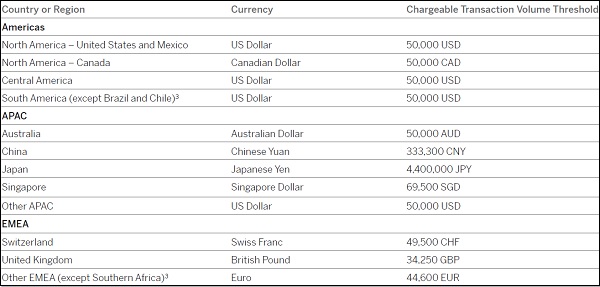
When you cross the document and transaction threshold limit for one customer as mentioned above annually, suppliers are enrolled to paid subscription and need to pay fee based on the number of transactions listed in the above table.
The Various Fee Types
In this section, we will learn about the various fee types.
Transaction fees
This fee is based on the financial volume you transact annually with all customers through Ariba Network.
Subscription fees
This fee is based on the number of documents you transact annually with all customers, as well as your technology usage.
In order to help customers with high number of annual transactions, Ariba has set up an annual cap of maximum limit of transaction fees as shown in the table below −
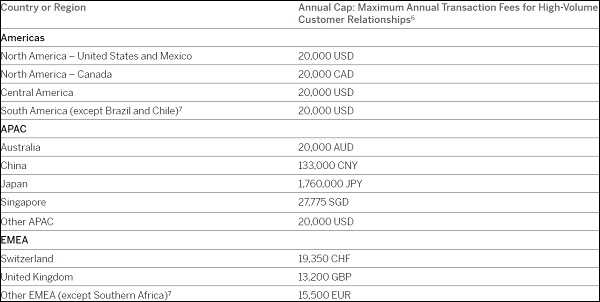
Subscription fee is based on the number of documents you processed annually. The fee also includes technology usage. Ariba offers four paid subscriptions and each subscription is based on the number of documents that can be transacted annually based on currency. There are four subscription plans −
- Bronze
- Silver
- Gold
- Platinum
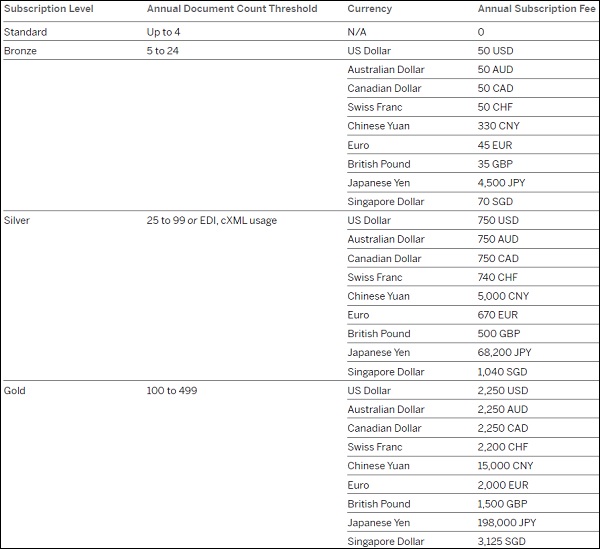
Ariba Network Billing
When you cross the document and transaction volume chargeable thresholds, SAP will charge either quarterly or annually based on selection, depending on when you first crossed the thresholds. If you are a new supplier, you will be billed quarterly, and it will be in advance for your next quarterly or annual period on the basis of your Ariba Network usage during your prior billing period.
Paying your bill
You can pay your bill by going to − https://service.ariba.com/Supplier.aw
Log in to your account with your ID and password.
Find your company name in the top right corner and click on it.
Click on Service Subscriptions.
Click the Billing tab to view your invoice(s).
Find the invoice you want to pay and click Pay Invoice.
Select your payment method (credit card, check, or electronic settlement) and click Next.
Enter your credit card information, if applicable.
Confirm your subscription package, if applicable.
If paying by cheque or electronic settlement, download your invoice and submit to your disbursement process for payment.
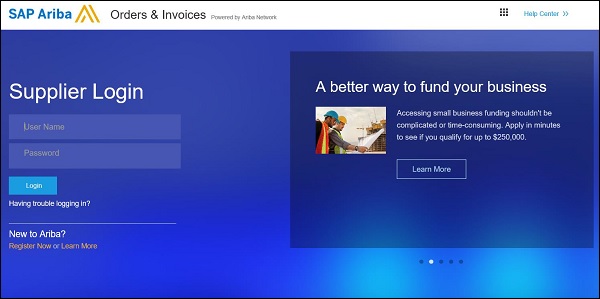
SAP Ariba Network users can make bill payment using a credit card, electronic fund transfer or by using bank cheque. For small amount invoices, you should only pay using a Credit card. The following table shows subscription fee fall below minimum threshold and should be paid by credit card −
| Currency | Credit card threshold |
|---|---|
| US Dollar(USD) | 750 |
| Australian Dollar(AUD) | 720 |
| Canadian Dollar(CAD) | 740 |
| Swiss Franc(CHF) | 395 |
| Chinese Yuan(CNY) | 130 |
| Euro(EUR) | 210 |
| Pounds Sterling(GBP) | 310 |
| Japanese Yen(JPY) | 1,540 |
| Singapore Dollar(SGD) | 25 |
For any help, a SAP Ariba Network user can visit the Help Center. After you log into your account, click the link in the upper-right corner of your dashboard.
SAP Ariba - Configuring SAP ERP
SAP Business Suite can connect to Ariba network using non-modifying add-ons that come with Ariba Network integration 1.0. Using these add-ons, you can send or receive message in the format supported by SAP Ariba- cXML.
With the use of Ariba add-ons, you can integrate single SAP ERP system or multiple systems with Ariba network. Integration can be performed directly or by using a middleware. One of the common integration options comes with the use of HANA Cloud Integration (HCI). With Ariba Network integration 1.0, following Business suites can be connected to Ariba network −
SAP ERP
SAP Supplier Relationship Management
SAP Supply Network Collaboration SNC
Following are the benefits of using Ariba Network Integration 1.0 −
You do not require an additional infrastructure or system to connect with SAP Business Suite.
Ariba Network Integration supports minimum SAP ERP 6.0.
With the use of Ariba add-ons, the network complexity is removed.
It does not require any upgrade, update to be performed.
Ariba Network integrations should be deployed on every ERP system that you want to integrate.
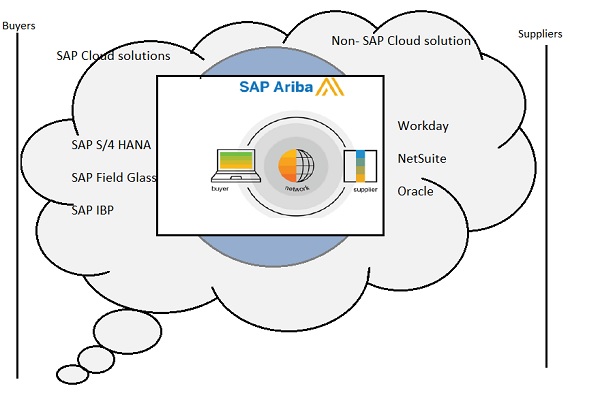
Product Requirement for Integration
In this section, we will look into the product requirement for integration.
SAP ERP version
SAP ERP system starting with SAP ERP 6.0.
Ariba integration scenario with SAP ERP core functionality supported.
Ariba Network Integration Add-ons
Ariba Foundation
Add-on “ARBFNDI1” starting with AS ABAP 7.0000
Add-on “ARBFNDI2” starting with AS ABAP 7.01
Ariba ERP
Add-on “ARBERPI1” based on add-on “ARBFNDI1”
Ariba Network (in cloud environment)
SAP NetWeaver PI (optional) − This is the middleware to connect SAP ERP with Ariba Network.
Starting with SAP NetWeaver PI 7.1.
Java stack sufficient, therefore SAP NetWeaver PI − JAVA only (AEX) supported.
ESR Content with Ariba cXML interfaces.
Ariba Network Adapter for SAP NetWeaver (starting with Release Cloud Integration 1.0) − released for SAP NetWeaver PI 7.1 up to EHP1 for SAP NetWeaver PI 7.4.
Different Ways of Integration
Ariba integration tool kit is a Java based tool which can be used to upload master data or download transaction data from the SAP ERP system. With Ariba integration tool kit, it reads CSV files, zips the files and sends them as MIME messages to Ariba procurement solution using HTTP. Integration can be done with the following ways −
File based integration
Web services based integration
Direct Connectivity
Using Middleware connectivity
File-based integration
You can move master and transactional data from SAP to Ariba system using file-based integration. Master data extracted from SAP in the form of .csv files. These .csv files are transferred to Ariba system using Ariba Tool kit.
The following illustration shows file based integration and master data import to Ariba.
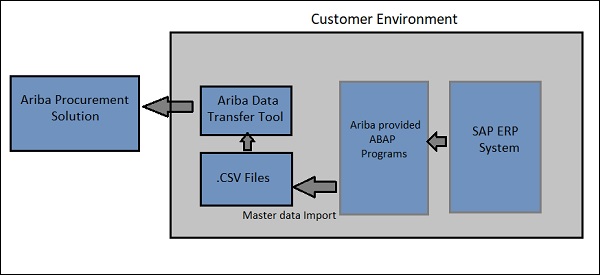
Follow these steps for transfer of transactional data from SAP to Ariba using the file-based integration method −
In the first step, the data transfer tool exports data from Ariba procurement solution in the form of *.csv files.
Ariba provided ABAP program then reads these *.csv files and transfers data to SAP ERP.
ABAP program then retrieves the status of each export transaction from SAP ERP.
The data transfer tool reads these *.csv files and updates them into Ariba.
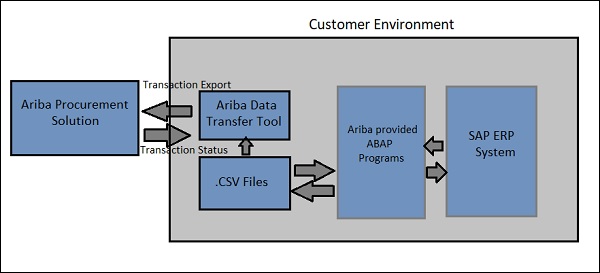
Web service based integration
This is used to perform real time integration of Ariba to SAP ERP using SAP PI and this integration option is available by default. If you use any other middleware like SOA, you will require configuring the setup manually. In Web service-based integration, a SOAP message is generated based on the WSDL and this is dispatched to a web services server using SAP Process Integration PI.
Integration using direct connectivity
With direct integration, .csv files are moved from SAP ERP to Ariba system. The .CSV files with master data is sent to Ariba system in the form of SOAP message. The direct integration option for master data is available from Ariba cloud integration 4.0 or later and transactional data integration is available from 6.0 or later.
Mediated connectivity integration
Mediated connectivity integration is available in Ariba Cloud integration 5.0 or later and the movement of transactional data from 6.0 or later. The mediated connectivity integration method can be used with SAP PI to exchange file data or by sending information as SOAP message.
When you use SAP PI for integration, you need to define receiver and sender communication channel. Note that SAP Ariba provides an Ariba Network Adapter for SAP PI/PO integration and is known as add-on module for SAP business applications that allows to send and receive document in cXML format to and from Ariba Network. By following Ariba SN cXML standards, it is also possible to develop own network adapters instead of buying a commercial one.
The following screenshot shows the receiver communication channel for SAP PI/PO integration −
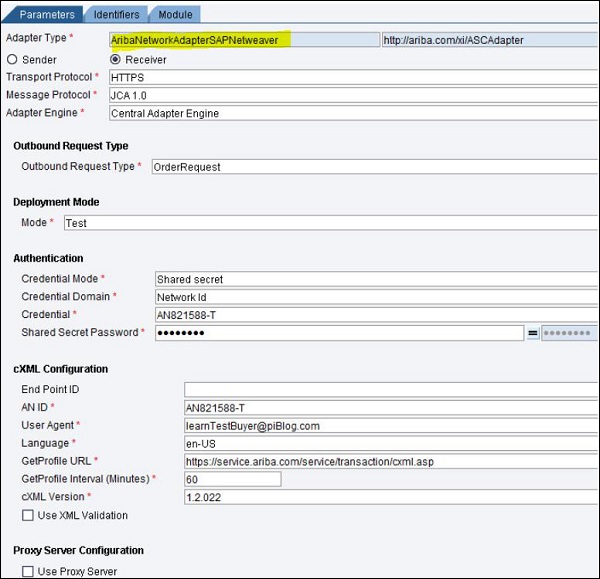
The following screenshot shows the sender communication channel for SAP PI/PO −
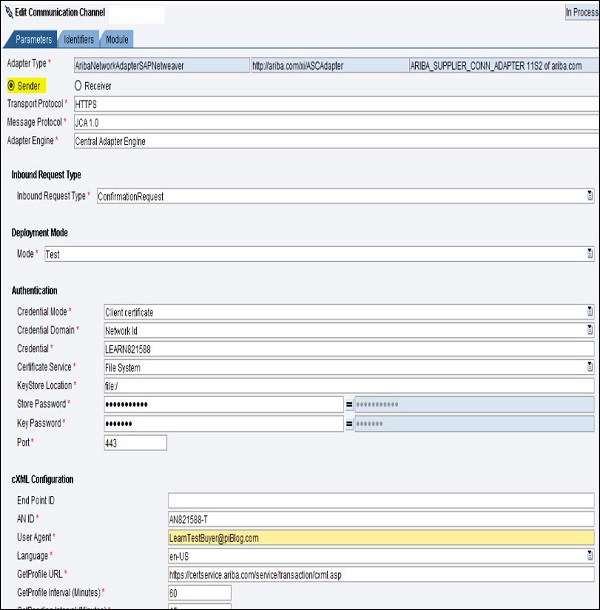
Configuring SAP Ariba Procurement Solution
Ariba Administrator is responsible for configuration of SAP PI URL for all the exports tasks in web-based integration. The sample URL looks like −
SoapURL = "http://<PIserver>:<port> <servername>:50000/XISOAPAdapter/MessageServlet?channel=:<Businessystemname>: <communication_channel_name>";
Using Ariba Procurement solution, a user can enter information about the items ordered by them. For this, Ariba system and SAP ERP system should receive information in the same way. By setting system parameters, you can configure receiving tolerances in the below system parameters. These parameters can be set by submitting a request with Ariba contact and the Ariba support representative will contact you −
- Application.Procure.OverReceivingOperator
- Application.Procure.OverReceivingPercentage
- Application.Procure.OverReceivingQuantity
- Application.Procure.OverReceivingValue
- Application.Procure.UnderReceivingOperator
- Application.Procure.UnderReceivingQuantity
- Application.Procure.UnderReceivingValue
- Application.Procure.UnderReceivingPercentage
Generating ERP Order by Default
An ERP order is generated when you create a requisition first time. To generate an ERP order by default, the default browser should be changed in the service manager.
Let us now see the steps to generate ERP order by default.
Login to the Service Manager using the Power User. On the left side, you have the Site Manager option → Customer Sites.
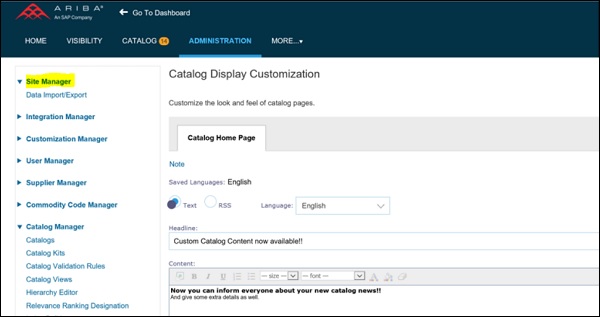
Login as Customer Support Admin and click Customization Manager → Advance Tab and then select Parameters. You need to search for order methods and click the Edit option.
Move ariba.sap.server.SAPPOERP to the top of the list → OK → Save.
While Configuring SAP Ariba Procurement Solution, you can also define preferred ordering method for Purchase Order that will be sent to suppliers. Following are the supported formats −
- cXML
- Fax
- URL
- Online
In case this field is blank, it takes the URL as the ordering method by default. If you want the Purchase Order to be downloaded in a CSV file, you must set the value of the preferred ordering method to Print. To set your preferred ordering method, please have your Designated Support Contact log a service request following which an Ariba Customer Support representative will contact you.
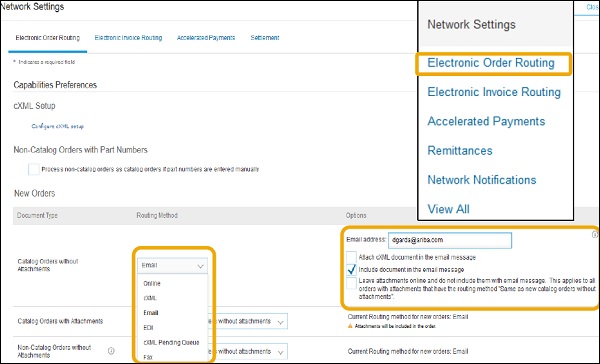
With the use of parameters, you can also enable cancel order integration. To enable this, parameter Application.Procure.UseCancelOrderIntegration must be set to “Yes”. You can submit an Ariba service request following which an Ariba support representative will contact you to set this parameter value.
You can also set a unique number for Purchase Order identifier. By default, Ariba Procurement Solution generates order number starting from EP10. To specify your unique number for Purchase Orders, you can submit an Ariba service request following which an Ariba support representative will contact you.
In Ariba, you can also create split orders where line items are in different currencies. In this case, an order that will be created should be split based on the different currency types. The SAP ERP system does not support Purchase Orders with line items having different currency types.
To split an order, you need to go to the Advance tab and select Split Order on this field and click OK. To publish order, click Publish button.
Sap Ariba - Buyers and Supplier Terms
SAP Ariba is an online platform to provide services to buyers and suppliers. Ariba’s online services are used by buyers of goods or services or by suppliers of goods and services. Ariba has set different terms applicable for the use of online services by buyers. The terms of use document shows the terms applicable to goods and services suppliers.
Terms of Use (Suppliers)
https://service.ariba.com/Authenticator.aw/ad/termsCenter?tou=supplier
Terms of Use (Buyers)
https://service.ariba.com/Authenticator.aw/ad/termsCenter?tou=marketplace
Other Terms and Policies for Services Provided by Ariba
Let us now look into the other terms and policies for services provided by Ariba −
Terms and Policies for Services
- Long-Term Document Archiving
- Country Coverage
- Dynamic Discounting Credit Memos
Terms and Policies for Payments
- AribaPay
- Supply Chain Financing
Terms and Policies for Optional Services
- Cloud Integration Gateway
- Master Content Services
To check details about the above-mentioned Ariba terms, navigate to this link − https://service.ariba.com/Authenticator.aw/ad/termsCenter
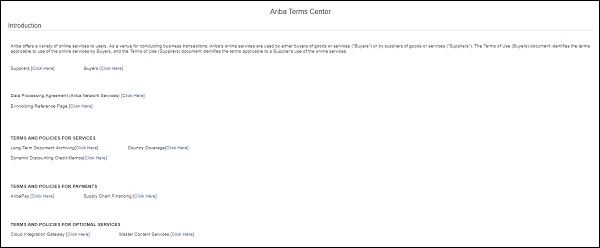
SAP Ariba - Integrating Master Data
In the SAP ERP system, you may have generation information known as master data that you need to integrate with Ariba Procurement solution. In Ariba Procurement solution, you can configure events for standard data import from SAP. Master data is known as data, which is required to perform operations in specific businesses or business units. Ex. Vendor is a type of master data, which is used for creating purchase orders or contracts.
List of commonly used SAP Master Data
In this section, we will see what are some commonly used SAP Master Data −
Customer Master
This field in ERP system is used to store customer related information in the SAP ERP system.
Vendor Master
Vendor master is used to store supplier related information in SAP ERP system.
Material Master
Material master is used to store product and component related information in SAP ERP system.
Bill of Material
Bill of material is used to store the list of components needed to produce a finished product.
Routing
This field is used to store the list of steps or operations needed to come up with a finished product.
Condition Records
Condition records are product prices, taxes, discounts or surcharges stored in SAP ERP system.
Purchasing Info Records
Purchasing info records are components' purchase prices offered by suppliers.
How to import master data in Ariba?
To import master data from ERP system to Ariba, you can use any of the following methods −
By using the Data Transfer Tool.
You can configure integrations events manually from the Ariba Administrator console.
You can also use Ariba Integration Toolkit through the Direct Connectivity Integration method.
Using SAP Process integration PI to integrate master data directly from an SAP ERP system to the Ariba Procurement Solution system.
Normally, Ariba solution imports data from ERP system which are required to create Purchase Orders, Invoice and receipt information from SAP. The following master data is imported to Ariba Procurement solution −
- Account assignment categories
- Accounting field display status
- WBS (Work Breakdown Structure) elements
- Currency conversion rates
- Material groups
- Plants
- Purchasing organizations
- Language-specific names for data imports
- Asset accounts
- Cost centers
- Company Codes
- General ledger accounts
- Supplier Locations
- Payment terms
- Remittance Locations
- User and User groups
- Internal orders
- Purchasing groups
- Vendors
- Tax codes
Perquisites for importing master data
To perform master data import, transport request must be downloaded and exported to the SAP ERP system. Before you start with the import of master data, the following SAP Note must be implemented −
1402826 1716777
Note − 1716777 is the SAP Note related to Runtime error IMPORT_WRONG_END_POS when displaying class.
Authorization object must be created to allow running import transactions. Authorization objects are part of transport system and they should have a role defined under PFCG T-code. Under PFCG role, you should assign Ariba RFC functional module. For example, /ARBA/BAPI_PO_CREATE1 and other Ariba Procure-to-Pay function modules.
Authorization objects to perform data import should be created with the following details −
Object name: F_KKMIGRAT
Description: FI-CA IS Migration Workbench
Authorization Class: FI Authorization
Fields −
EMG_ACTVT = 1
EMG_FIRMA = *
EMG_GROUP = FILCreating
To maintain authorization objects, go to T-code: SU21 and create a new Authorization Object.
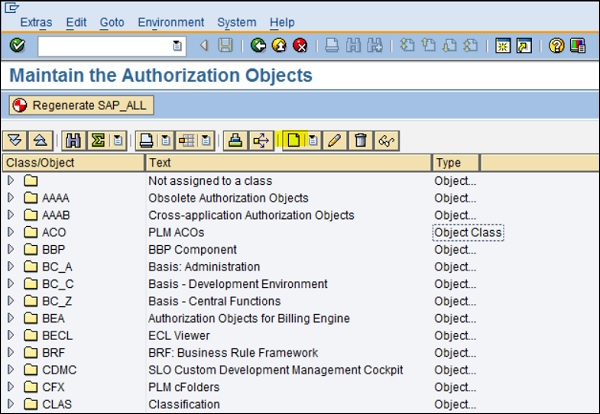
Restrictions while importing master data in Ariba
While performing master data import from SAP ERP to your Ariba procurement solution, you will come across a few limitations −
If you have supplier location linked to multiple vendors, it is not supported in integration to Ariba Procurement solution.
Master data, which is exported using direct integration tool kit cannot be archived.
In SAP system, you can create payment terms with day limit; however, Ariba Procurement solution payment terms does not support day limit.
Incremental load can be run only for specific master data tasks.
Mapping of fields in SAP ERP and Ariba
To perform master data import, you need to create mapping of SAP and Ariba Procurement field values. To perform export of data, a custom table /ARBA/FIELD_MAP must be maintained to map the SAP and Ariba Procurement Solution system field values.
The following values should be maintained −
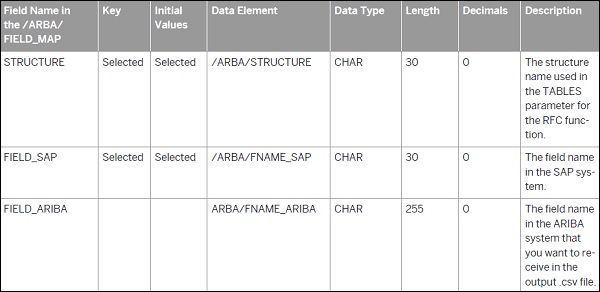
If you do not perform the mapping of fields, Ariba procurement solution integrated with SAP shows SAP field name in Ariba Procurement solution. The example given below shows how fields are mapped −
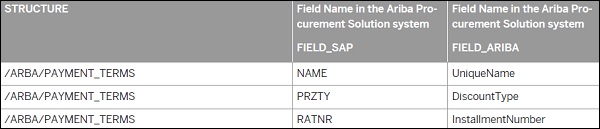
Creating Authorization Objects in SAP System
To create roles for authorization object, use T-code: PFCG and enter the name of the role.
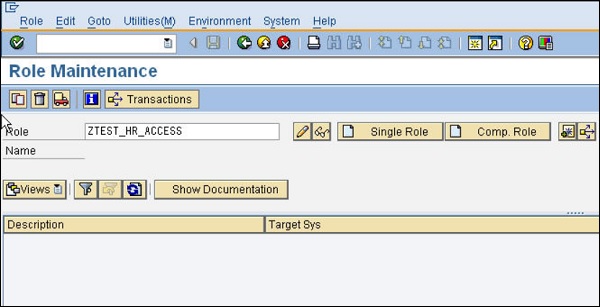
Click Single Role option; it will open Authorization tab → Change Authorization Data.
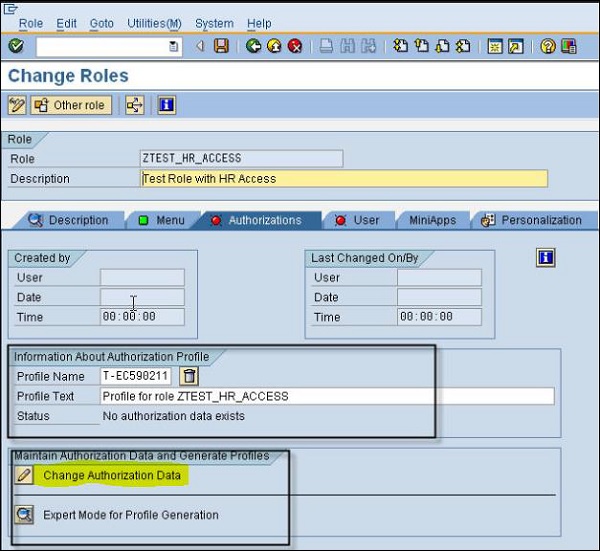
In the template page, do not select a template. In the Manual selection of authorizations page, enter a name in the Authorization object text box. Ensure that you enter /ARB and click Continue.
The Change Role − The Authorizations page appears, and you need to enter the parent node; for example, ZTRANSACTION_DATA to expand it. You can see the /ARB object class you created.
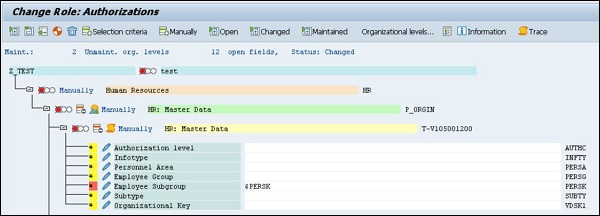
Now, click on the Program Name child node. The Field Values dialog box appears. In the Field values dialog box, ensure that you have the following entries −
Object: /ARBA/PROG Field name: PROGRAM
In the Value Intrvl section, enter all the transaction data report names in the From column. Save the entries and regenerate the profiles created.
Importing Supplier Data
For importing supplier data, Ariba Procurement Solution integrated with SAP downloads supplier data in the SupplierConsolidated.csv using fields in below tables −
Suppliers available in the LFA1 (Vendor Master Table)
Suppliers that are not marked for deletion for a given PORG
Suppliers that do not have a centrally imposed purchasing block
Suppliers that are not blocked for any function
You need to ensure that you maintain the right value of SystemID and vendor fields in the table. When supplier data is imported, values for SystemID field is imported in .csv file.
Function Module/ARBA/VENDOR_EXPORTCSV
Files − SupplierConsolidated.csvPurchaseOrgSupplierCombo.csv
Importing Supplier Location Data
While maintaining supplier location data, these 2 parameters are used − /ARBA/SL_VENDOR_ADDRESS and /ARBA/SL_PARTNER_TYPE. While importing supplier location data, you must maintain at least one of these parameters in /ARBA/TVARV table. In case you do not maintain one of these parameters, it shows an error.
Function Module/ARBA/SUPPLIER_LOCATION_EXPORTCSV
File − SupplierLocationConsolidated.csv
Importing Payment Terms Data
Payment terms indicate the negotiated discount between a buying organization and supplier for a specified number of days before payment is due.
Function Module/ARBA/PAYMENTTERM_EXPORTCSV
File − PaymentTermsConsolidated.csv
SAP Ariba - Integrating Transaction Data
Transactional data includes Purchase Order, invoice, receipts, payments and other business related information. Transactional data comes with a time stamp and a numerical value referring to one or more objects.
Following methods are commonly used for integrating transactional data between SAP ERP and Ariba Procurement solution −
Using file channel option
Using the web services channel
Using user interface option
Using mediated connectivity integration
Integration Using File Channel Option
For each file channel, you have scheduled integration events. An Ariba administrator can run these events manually. An executable program code is defined and scheduled to run. The code picks csv data file from Ariba Procurement solution and exports to SAP ERP database.
CSV files are generated using transaction events and these are picked by data transfer tool. To move data to ERP database, SAP transports should be imported. SAP transports are a combination of SAP Programs, RFCs, and supporting structures. The SAP executable programs are used to move the exported data into SAP ERP. The BAPI executable programs help in the moving of data into SAP ERP.
SAP programs usually contain the following parameters −
Logical File Name − This defines the logical path and the physical location of the CSV files.
Directory Separator − This is the physical separator for directories in SAP ERP.
Encoding in response files − Encoding technique that is used UTF-8 by default.
Variant − Variant Name
Partition − Partition Name
The following tables show different transactional data integration event components −
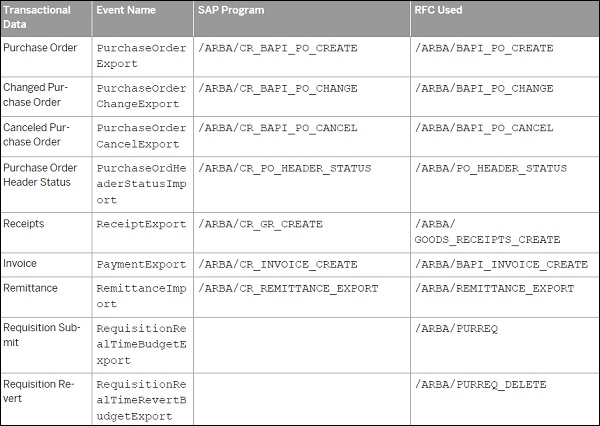
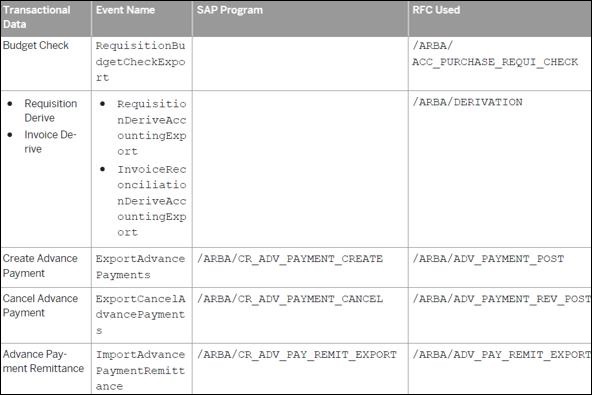
Using the Web Services Channel
The Web service method is based on the use of SOAP URLs configured by Ariba administrators. For all outbound events, a SOAP URL is generated automatically to be present in the generated WSDL according to the following logic −
<IncomingHttpServerURL> / <ContextRoot> / soap / <realm name> / <event_name>
In each WSDL, you have the following components −
Import − This component is used to associate a namespace with a document location.
Types − This component is used to define user created data types, which will be used in the document.
Message − This component is used to define all the parts of an individual message.
PortType − This is a container of supported operations by the web service. The operations in PortType are ordered. These operations indicate whether a message is inbound or outbound.
Binding − This element defines the operation to protocol mapping. (for example, http, https, MIME, etc.).
Service − This component is used to define the operation to address mapping and it shows the actual address the request should be forwarded.
There are various transactional data integration events spread across SAP ERP and Ariba Procurement solution.
The following table shows example URLs for each data integration event −
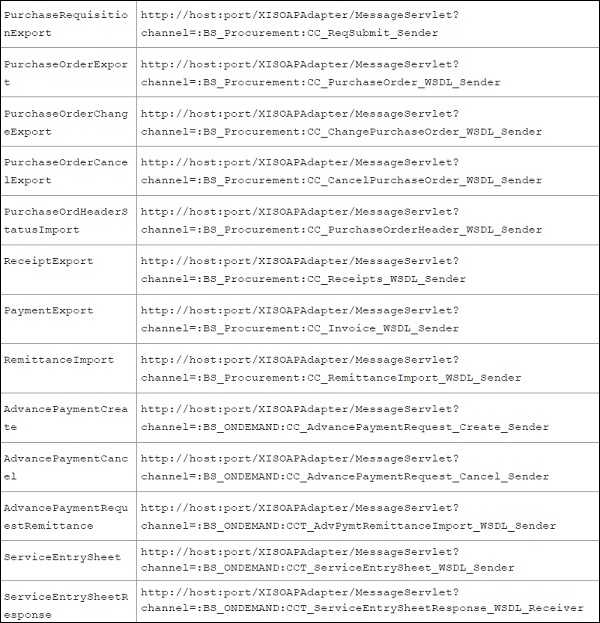
Using User Interface Option
In Ariba Procurement Solution, buyers can also use direct connectivity option to integrate data to SAP ERP system. This feature is supported in SAP ERP 6.0 and later versions. Using this option, ERP system sends a request to Ariba Procurement Solution with the header part containing parameter details for extraction of transactional data.
To use this option, transport request must be downloaded and imported into SAP ERP system.
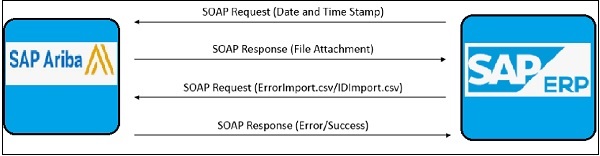
When you use direct connection option using user interface, following limitations are applied −
No email notification while an error occurs during the transactional data integration.
Ariba administrator can see all error messages only in the runtime monitor of the SAP ERP and SAP Process integration.
When you check T-code SLGI, it does not store details of all error log in this transaction.
Using Mediated Connectivity Integration
This method uses SAP Process Integration layer with mediated connectivity option for integration of transactional data. Using SAP PI provides a secure way of integration and all certificates and key stores are created and stored in SAP Process Integration key store.
To use this option, transport request must be downloaded and imported into SAP ERP system. When you use direct connection option using user interface, following limitations are applied −
No email notification while an error occurs during the transactional data integration.
All error messages can be seen only in the runtime monitor of the SAP ERP and SAP Process integration by Ariba administrator.
When you check T-code SLGI, it does not store detail of all error log in this transaction.
SAP Ariba - SAP ERP Transports
To integrate Ariba Procurement solution with SAP ERP system, you must download ERP transport to your procurement solution. While importing transports, you should define a target client while adding to the import queue. Transport management system in SAP system is installed and configured by SAP administrators.
The sequence to install the transports is mentioned inside the “Readme.txt” file and this file is in the ZIP file that you download from connect.ariba.com. You can also import real time integration transport. However, you need to configure SAP ERP system to use real time system with your procurement solution.
To specify target client, you should use SAP Transport Management system, T-code: STMS
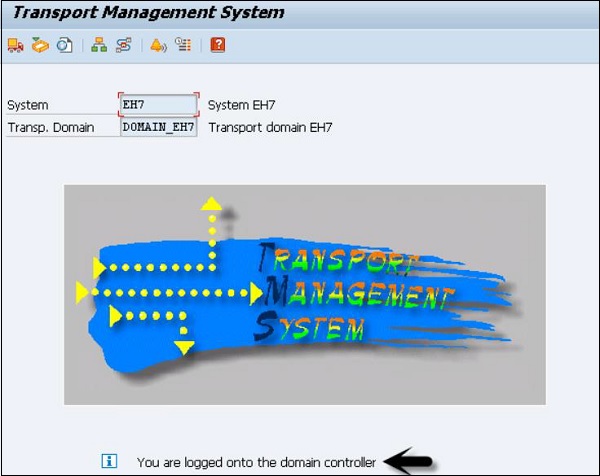
Log on to the SAP system, that you want to add as a System, in client 000 and enter the transaction code → STMS. If system is not added, TMS will check configuration file DOMAIN.CFG and will prompt you to create one. Click → Select the Proposal and Save. The system will remain in ‘Waiting’ status initially.
To complete the task → login to the Domain Controller System → Transaction STMS → Go to Overview → Systems. You can now see that a new system is available. Go to SAP System → Approve.
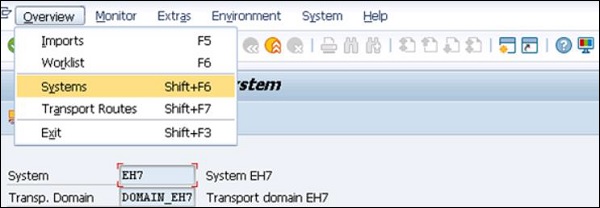
SAP Ariba - Downloading Workbooks
Mapping workbooks are used to import/export data between Ariba Procurement Solution and ERP system. These mapping workbooks can be customized based on business needs. When an outbound transaction happens, data transforms from XML to cXML and is uploaded to Ariba Procurement Solution. For inbound transactions, it is reverse order – the data is transformed from cXML to XML and moved to ERP system.
Mapping workbooks can be downloaded from https://connect.ariba.com and you can customize the mapping of fields between XML and cXML based on your business requirements.
Step 1 − To download mapping workbooks, login to https://connect.ariba.com
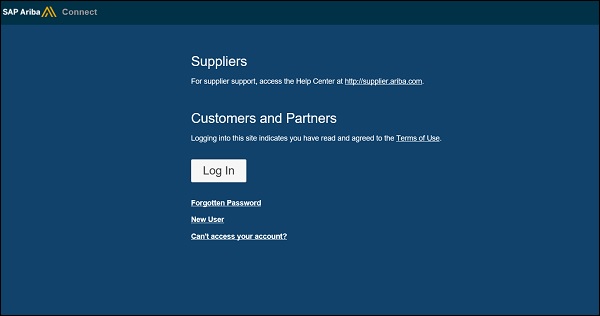
If you do not have username and password for Ariba Connect, you can contact Ariba account executive. You can use any of the below options to manage your account −
- Forgotten Password
- New User
- Can’t access your account
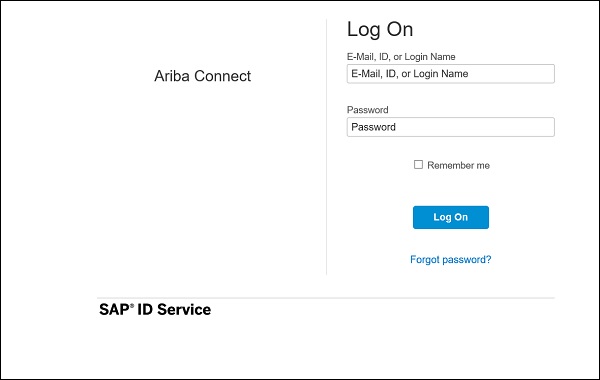
Step 2 − You have to click on Home tab → Product Summary page, click Ariba Cloud Integration; this will further open Ariba Cloud Integration page.
Step 3 − Under the Integration Tools section, click Integration tools for Ariba Procure-to-Pay.
The Integration tools for Ariba Procure-to-Pay page appears.
Navigate to Integration Tools for SAP → Tool and click Mapping Workbooks.
The Mapping Workbooks for Ariba Procurement Solutions integrated with SAP for Cloud Integration X.0 page appears. Click Download and specify a location on your hard drive to download the mapping workbooks.
Mapping workbooks are available for download in Zip format.
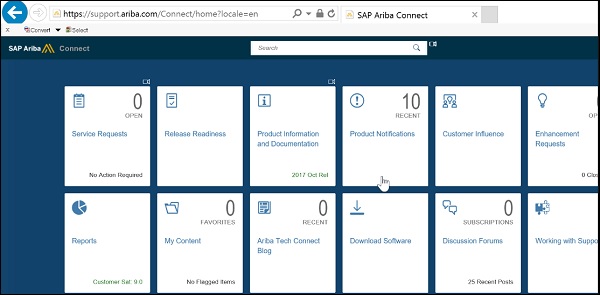
SAP Ariba - Installation
In this chapter, we will learn how to install SAP Ariba. Consider the following to install SAP Ariba −
- SAP Ariba Notes Installation
- SAP Ariba Adapter Installation
- Ariba Functional Configuration
- SAP Ariba Web Services Configuration
- Customizing Adapter as per business requirement
To install SAP Ariba Adapter, you need to go to support.ariba.com and login using your SID and password.
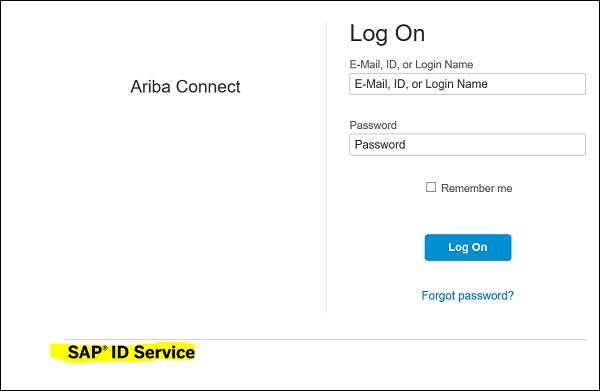
To download software, you need to have a DSC (Designated Support Contact) ID. New users can register on the Ariba portal. Open https://support.ariba.com → New User Registration
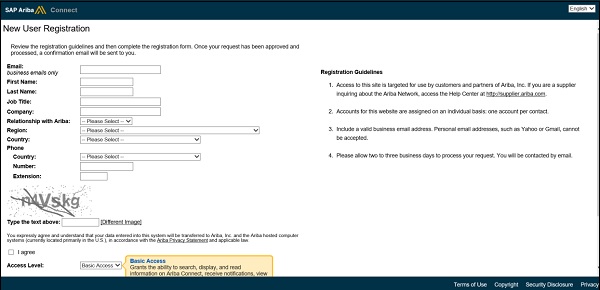
Once you login to Ariba Portal, search for Ariba Network Adapter for SAP NetWeaver. As mentioned, Ariba Network Adapter is available only for DSCs.
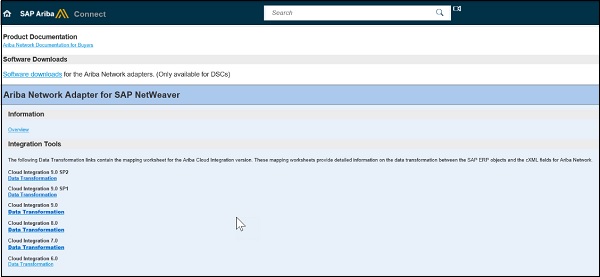
The next step is to Import required AN adapter files (.tpz) into SAP Enterprise Service Repository.
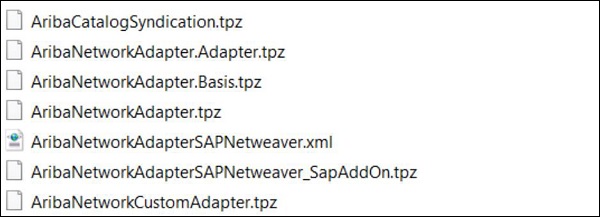
You need to import the required Ariba Network product and component definitions (.zip) into System Landscape directory SLD.
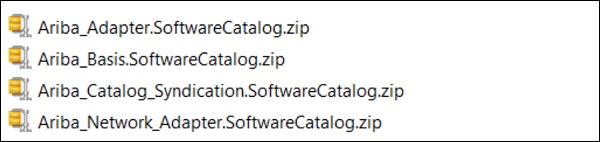
Below are Ariba troubleshooting codes that can be used to fix any of the issues −
Using SLG1 − Application Log: Display Logs Transaction Code
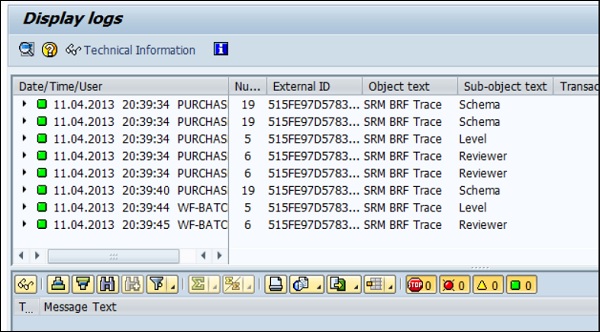
Using SXI_MONITOR − Message Monitor Transaction Code
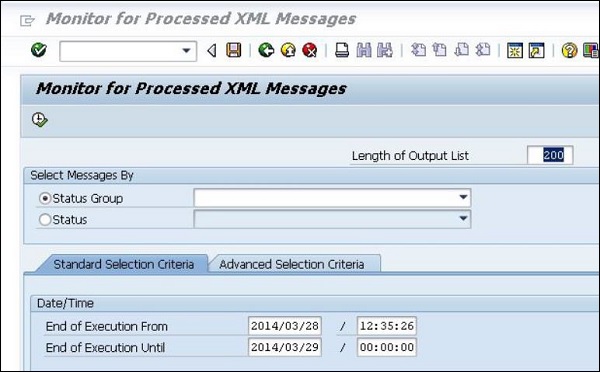
Using SBGRFCMON − bgRFC Monitor Transaction Code
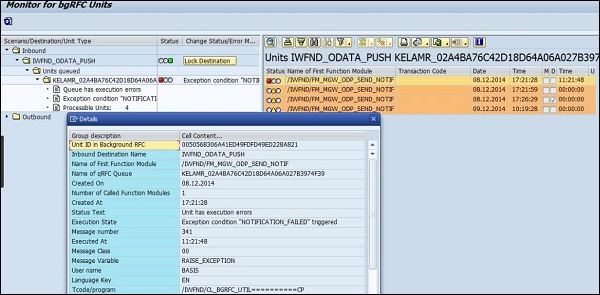
The following message types should be used to enable integration −
- OrderRequest (outbound)
- ConfirmationRequest (inbound)
- ShipNoticeRequest (inbound)
- ServiceEntryRequest (inbound)
- ReceiptRequest (outbound)
- InvoiceDetailRequest (inbound)
- CopyRequest.InvoiceDetailRequest (outbound)
- StatusUpdateRequest (outbound)
- PaymentProposalRequest (outbound)
- CopyRequest.PaymentProposalRequest (inbound)
- PaymentRemittanceRequest (outbound)
- PaymentRemittanceStatusUpdateRequest (outbound)
SAP Ariba - Configuration
After the installation of SAP Ariba and the sample data load is complete, Ariba tools undergo default configuration. The default configuration contains configuration files to define parameters.
Types of Configuration Files
There are two types of configuration files −
System Files
These files exist in the directory BuyerServerRoot/ariba. The files define the default Ariba Buyer configuration. You never change system files as part of an implementation.
Extension Files
These files exist in the directory BuyerServerRoot/config and these files are modified during implementation.
Note − To change Ariba configuration, you should modify the files in the config directory. The files in Ariba directory should not be modified.
Ariba buyers use different file extensions for different file types. The below table lists common file types in the Config directory −
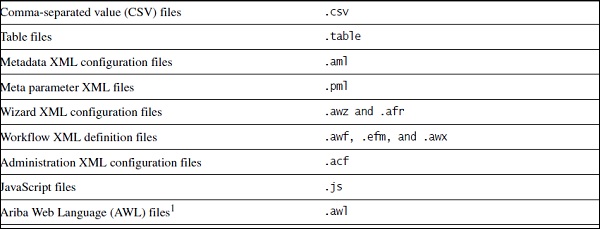
System & Application Parameters
In SAP Ariba, each configuration has one parameter set applicable to all partitions. Within config/parameters.table, parameters are grouped into two types. The types are described below −
System Parameters
These parameters are same across your configuration, at the server level. While the value of this parameter is set in the System section, it is applied to every partition that exists in your configuration.
Application Parameters
The values for these parameters are different for different partitions. While a value you set for this parameter in the Application section initially applies to all partitions, however it is possible to provide different values for different partitions as well.
You can also create custom parameters under system or application parameter section of config/parameter.table file. By default, you don’t have any parameter under custom section.
Date Symbol in Ariba Buyer Configuration
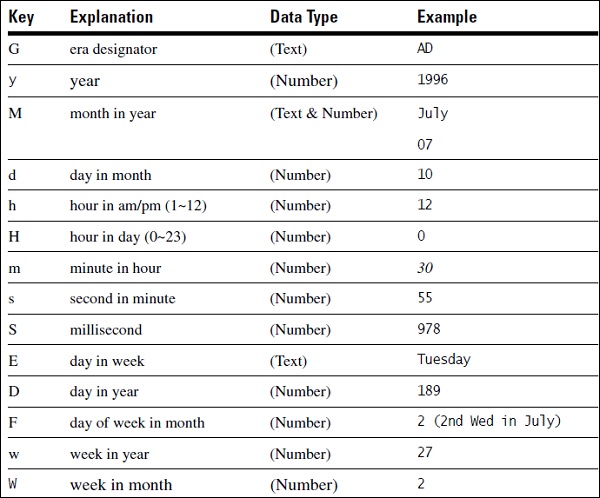
SAP Ariba - Security Details
You need to protect sensitive information and encrypt information in configuration files to protect it. Ariba buyer configuration files can contain sensitive information like computer names, passwords, or personal information. All these values are in plain text format and for protection, the values should be encrypted.
You can use aribaencrypt command and supply a string as an argument. This will update config/parameter.table with encrypted value.
Example
Use aribaencrypt-key <key>. Here, key is the name of an existing parameter in Parameters.table. This will ask you to confirm action and post confirmation, the key is properly encrypted and stored in Parameters.table. No further steps are required.
Securing Ariba Administrator Tasks
You need to secure the data through Ariba Administrator using the following −
Access to integration events and scheduled tasks should be secured from Ariba Administrator by using ExecutePermissionPull integration event.
It is also possible to implement file level security by using “EditPermissionPull” integration event.
To ensure administrator tasks are secure, you need to change workspace and task permissions in the workspace configuration files.
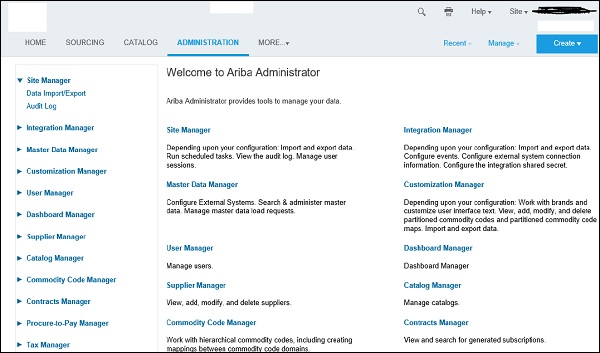
You also need to secure different objects in Ariba configuration. This can be done by assigning read and edit permissions to object in ObjectPermission.csv file.
While using default configuration, ObjectPermission.csv file is in the below directory −
config/variants/Plain/partitions/None/data/ObjectPermission.csv
ObjectPermission.csv file contains the below fields −
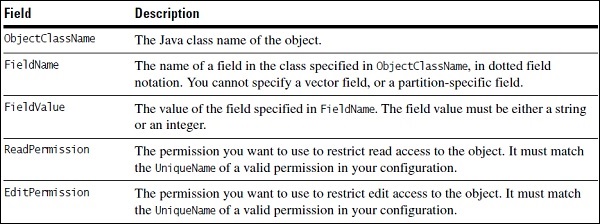
SAP Ariba - Logging and Auditing
In SAP Ariba buyer configuration, BuyerServerRoot/logs contains log files. Few of the files also contain the node name from which the files have been generated.
The below table lists down a few common log files of the log directory. Ariba Administrator can download any of the log files using log files task option −
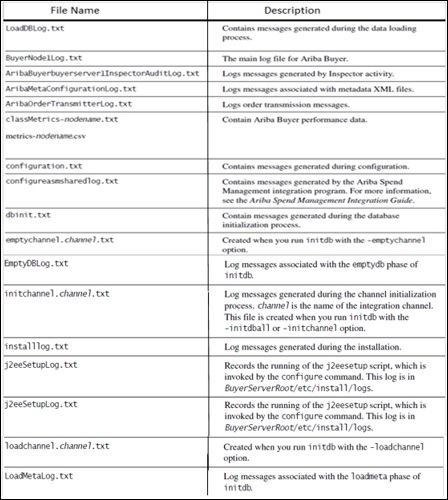
SAP Ariba - Comparison With Other Tools
When we compare SAP Vendor Management systems like SRM or SAP Ariba system with ServiceNow, ServiceNow is considered as an IT Service Management software which is used to transform IT services and infrastructure using single cloud based platform.
Service Now tool is used to automate IT Service management processes, it is primarily used for managing technology-based Service Management tasks to initiate workflows, approval tasks, and other IT Service management processed.
The following image shows common features which are available in Service Now Jakarta edition −
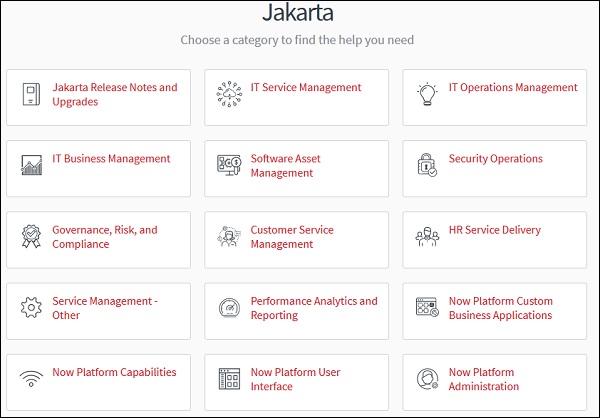
Comparison of SAP Ariba with Service Now
When you compare SAP Ariba with Service Now, Ariba is open to all systems and all types of goods and services, and provides an option to connect to all types of suppliers and buyers on a single global network.
Using Ariba Network (AN), you can collaborate with the right business partners, and enhance your solution with targeted apps and extensions. When users are connected to AN, it allows you to connect to millions of suppliers and merchandisers (direct or indirect). Following are the key features provided by the SAP Ariba network −
One of the key advantages of using Ariba solution is that it simplifies procurement and sourcing process with easy synchronization to SAP SRM and other ERP software.
It enhances the experience of suppliers and buyers by creating digital transformation to supply chain process.
With cloud-based solution, SAP Ariba can be accessed from different locations with a very low initial capital cost for setting up the solution.
There is easy setup of key procurement processes – Procure to pay (integration of purchase department with Accounts payable department), Procure to Order by maintaining shopping carts.
SAP Ariba enables easy transfer of master data – organization structure, suppliers and GL data to Ariba solution using optimal way of integration.
SAP Ariba offers an end-to-end automated system that removes complexity and allows buyers and suppliers to manage everything from contracts to payments all in one place.
SAP SRM (Supplier Relationship Management)
SAP SRM is a SAP product that facilitates the procurement of goods via a web-based platform. Organizations can procure all type of products like direct and indirect material, services and this can be integrated with SAP ERP modules and other non-SAP backend systems for accounting and planning.
SAP SRM allows you to optimize your procurement process to work effectively with suppliers to get long term benefits and also to perform forecasting, procurement cycle and to work with partners. You can reduce the time span and costing of procurement cycle using innovative methods to manage business processes with key suppliers.
SAP SRM supports the full procurement cycle, i.e., starting from source and purchase to pay through complete procurement process with suppliers and effectively managing supplier to build long-term relationship.
SAP SRM helps you to emphasize supplier performance management, streamline the procurement operations, put compliance with contracts and purchasing policies, and improve overall cost management and expenditure.
The future of SAP SRM is SAP S/4 HANA and SAP Ariba system for exceptional procurement and vendor management capabilities. When you have SAP S/4 HANA implemented, you can easily extend your procurement solution from on-premise solution to cloud and it allows to exchange information, improve visibility with great efficiency and effectiveness with your suppliers.
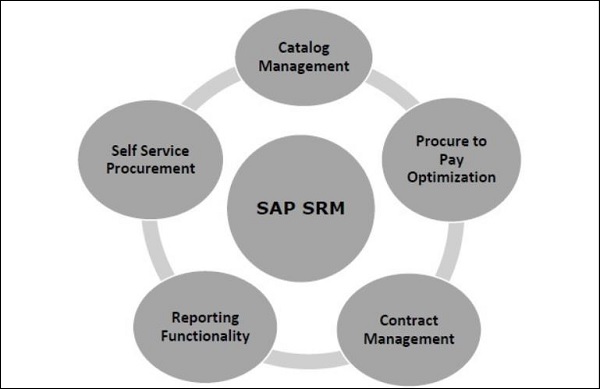
Comparison Scorecard
| KPIs | SAP Ariba | ServiceNow |
|---|---|---|
| Integration with SAP S/4HANA system | SAP Ariba can be easily integrated without the use of any middleware or SAP PI/HCI can be used for integration purpose. | Need 3rd party plugins/ middleware to integrate. Not standard integration and need some expertise to expose Web Services for integration or JCo option for integration. |
| Primary Functionality | Ariba is a cloud-based solution for sourcing, contracts, spend visibility, procurement and Ariba Network. | ServiceNow is basically a ticketing tool used to manage Technology Service Management tasks. It provides a centralized service catalog for personnel to request for technology services or information about applications and processes that are being used in the system. |
| Meeting Vendor Management KPI’s | With use of preconfigured workflows based on best practices, easy to automate approval processes for invoice management, procure to pay workflows, etc. | ServiceNow system can automatically generate an approval request to individuals or groups when specific criteria are met; however, customization of approval process depends on vendor management data. |
| Other Benefits | 1. Ariba offers an end-to-end automated system that removes complexity and allows buyers and suppliers to manage everything from contracts to payments all in one place. 2. Ariba Network is one of the key components, which provides a cloud-based B2B marketplace where buyers and suppliers can find each other and do business on a single platform. |
Already in place and can be used for ticket management. |
| Costing | SAP Ariba has four pricing plans — Select, Premier, Enterprise, and Enterprise Plus. The plans cost $50, $495, $2,495, and $7,495 per month, respectively. To get quotation, you can also reach- https://www.ariba.com/support/customer-hub | Service Now cost depends on required version. |
| Reporting | With use of custom and compound reports in Ariba, it is much more advanced as compared to standard reporting in an ERP system. Following report types are supported in Ariba system −
|
Vendor management reports depend on vendor management data. Limited reporting functionality as compared to Ariba reporting feature. |
SAP Ariba - Solution Areas
In SAP Ariba cloud solution, following solution areas are covered −
SAP Ariba Supplier Management − It manages supplier information, lifecycle, performance, and risk all in one place and can be accessed from anywhere.
SAP Ariba Strategic Sourcing − It manages sourcing, contracting, and spend analysis processes for all types of spend – direct materials, indirect materials, and services.
SAP Ariba Solutions for Direct Spend − Helps to connect the people, partners, processes, and information needed to manage all design-to-deliver activities.
SAP Ariba Procurement − Helps in achieving compliance, visibility, and control while cutting costs and risks.
SAP Ariba Financial Supply Chain − This closes the source-to-settle loop by boosting free cash flow, freeing up working capital, and delivering more bottom-line value.
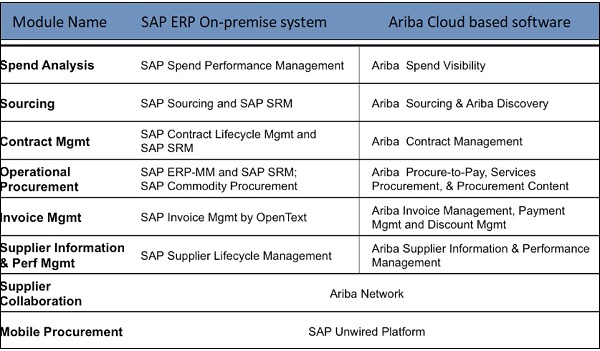
SAP Ariba - Configurable Workflows
SAP Ariba modules provide easy to use workflow designs that do not need customization by technical experts. It provides preconfigured workflows based on best practices that you can use right way. With the use of drag-drop functionalities, you can easily modify rules and with the use of workflow builder, users can easily build, test and deploy workflows.
https://www.ariba.com/solutions/solutions-overview/financial-supply-chain/invoice-management
There are different configuration workflows that can be used.
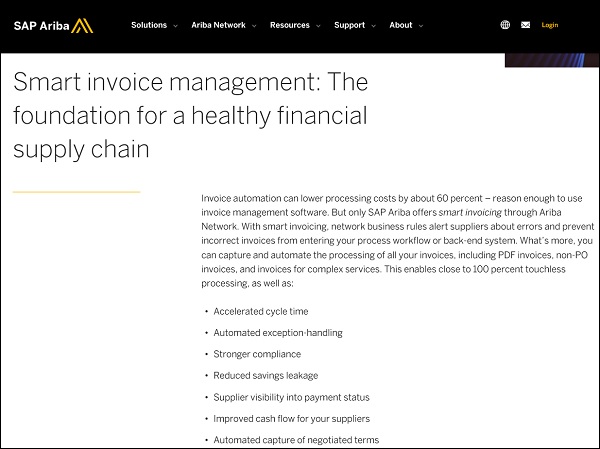
From the same link, you can check other existing configurable workflows in Ariba solution −
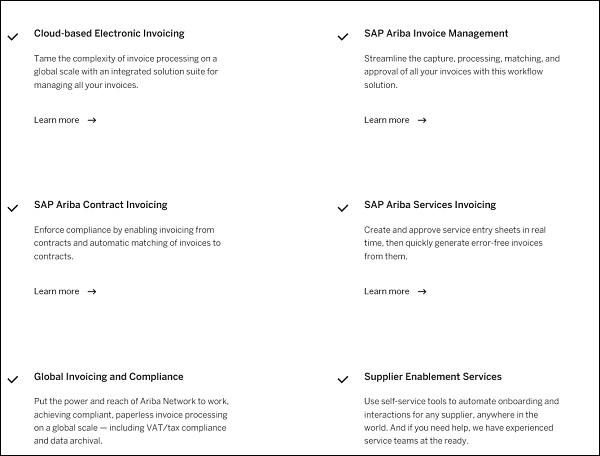
SAP Ariba - Reporting Options
In this chapter, we will see the Report Types supported in the Ariba system −
- Prepackaged Reports
- Investigate Data
- Custom Reports
- Multi-fact Reports
- Exporting Reports
- Compound Reports
Apart from this, if you are using SAP S/4 HANA system, it also provides different standard reports w.r.t. Procurement system.
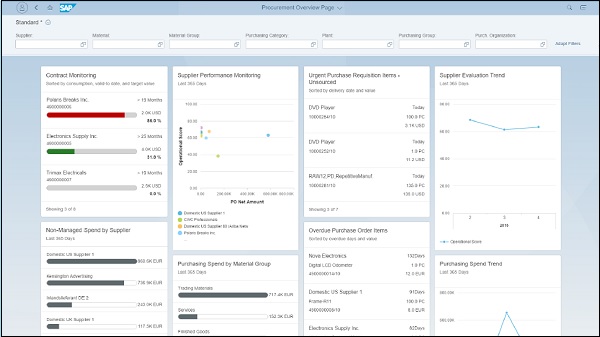
There are various dashboards’ views under each Ariba module that can be customized based on the requirement and used for reporting purpose.
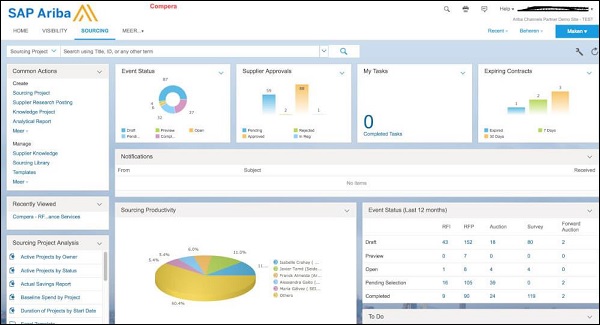
In SAP Ariba, users can also modify CSV files that pull report data, to specify report properties or permissions. Report properties can be changed using the below integration events −
ReportQueryPull Integration Event − This is used to Query API queries associated with each report.
ReportMetaPull Integration Event − This event is used to define report visualization and appearance of each report in Ariba system.
ReportPermissionMap.csv File − This defines list of reports in Ariba system and it contains one line for each report.
ReportColumnMeta.csv File − This is used to define column name in each report.
SAP Ariba - Integration with S/4 HANA
SAP S/4 HANA integration with the Ariba Network is native to SAP S/4HANA and this can be performed as part of SAP S/4HANA with guided configuration. You can navigate to “Ariba account settings” and it doesn’t require use of middleware. To meet your organization policies, you can integrate using a middleware like SAP Process Orchestration PI/PO on-premise or SAP HANA Cloud Integration HCI in the cloud. SAP also provides best practices to show you which mediated connectivity alternatives should be used for integration.
With the integration of SAP S/4HANA and Ariba, cloud allows the following processes −
- Purchase order collaboration
- Invoice collaboration
- Service procurement
- Discount management
- Payment
The Ways of Connecting SAP S/4 HANA With The Ariba Network
There are three ways of connecting SAP S/4HANA with the Ariba Network −
Direct connectivity
You establish a system connection between SAP S/4HANA and the Ariba Network without using middleware. Under Ariba account settings, you have direct connectivity option.
Mediated connectivity using HCI
You establish a system connection using SAP HANA Cloud Integration between SAP S/4HANA and the Ariba Network.
Mediated connectivity using PI
You establish a system connection using middleware between SAP S/4HANA and the Ariba Network.
The SAP Process Integration design packages (TPZ files) are available on this link https://connect.ariba.com in a ZIP file. You must download the ZIP file and extract the files for your required version.
You can also refer to SAP Note 1991088 to know more about integration.
SAP Ariba - Best Practices For Integration
For integration between SAP S/4 HANA and Ariba Network, you should use SAP Activate and best practices. To check best practices, open URL − https://rapid.sap.com/bp/
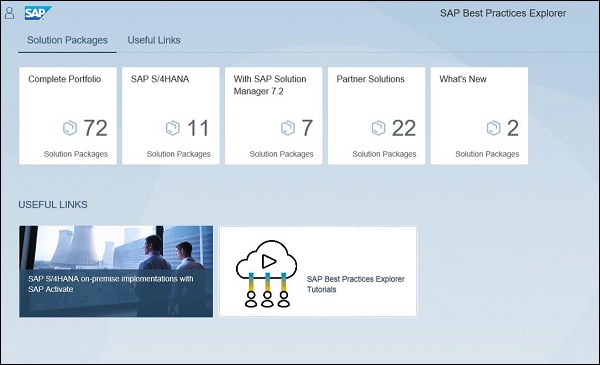
Navigate to SAP S/4HANA → Integration → SAP Best Practices for SAP S/4HANA integration with Ariba Solutions
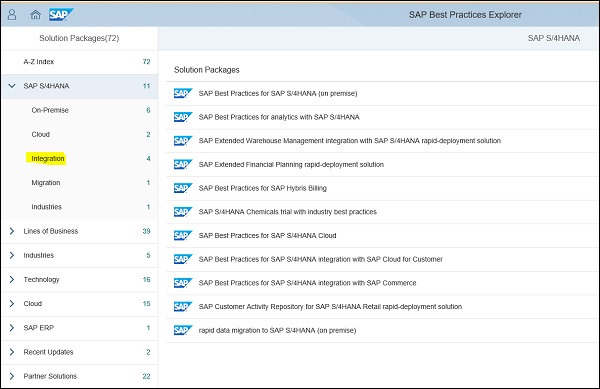
Following is the link of SAP best practices explorer to learn SAP Ariba network integration with S/4 HANA for different scope items −
https://rapid.sap.com/bp/#/browse/search?q=Ariba&from=0&size=50
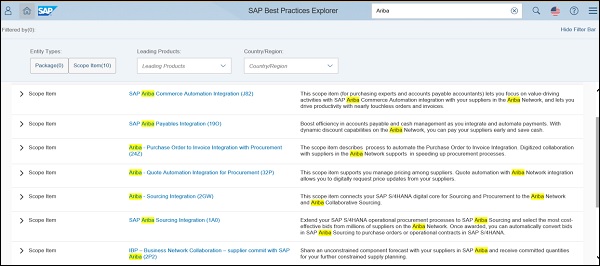
To open any of the best practices, you can click on any link and it will show business benefits and process flow under that best practice.
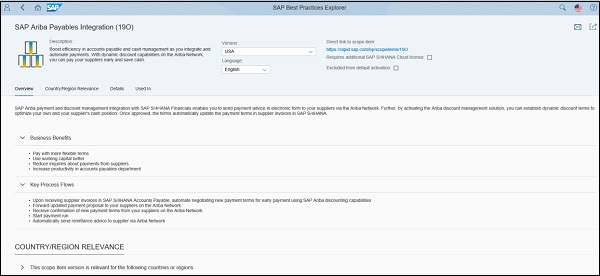
SAP Ariba Developer Job Responsibilities
Following are the various requirements and responsibilities of a SAP Ariba Developer −
Experience of Ariba integration with backend ERP systems and 2-4 full life-cycle implementations of Ariba applications.
Technical knowledge of Ariba solutions and products.
Ariba On Demand implementation experience, should include experience in one or more of the following areas −
SAP Ariba Procurement capabilities including SAP Ariba Buying and Invoicing, SAP Ariba Guided Buying, SAP Ariba Catalog and SAP Ariba Invoice Management.
SAP Ariba Commerce Automation, Payables and Supply Chain Collaboration using the Ariba Network.
Experience of SAP Ariba integration with SAP S/4HANA, SAP ERP or other non-SAP backend systems.
Knowledge of implementing SAP Notes and best practices for integration.
Knowledge of customizing a solution as per business requirement and the ability to convert business requirements into technical specifications.