
- RxPY Tutorial
- RxPY - Home
- RxPY - Overview
- RxPY - Environment Setup
- RxPY - Latest Release Updates
- RxPY - Working with Observables
- RxPY- Operators
- RxPY - Working With Subject
- RxPY - Concurrency Using Scheduler
- RxPY - Examples
- RxPY Useful Resources
- RxPY - Quick Guide
- RxPY - Useful Resources
- RxPY - Discussion
RxPY - Environment Setup
In this chapter, we will work on the installation of RxPy. To start working with RxPY, we need to install Python first. So, we are going to work on the following −
- Install Python
- Install RxPy
Installing Python
Go to the Python official site: https://www.python.org/downloads/. as shown below, and click on the latest version available for Windows, Linux/Unix, and mac os. Download Python as per your 64 or 32-bit OS available with you.
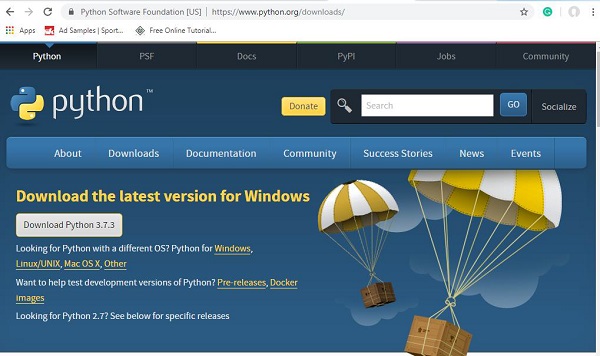
Once you have downloaded, click on the .exe file and follow the steps to install python on your system.
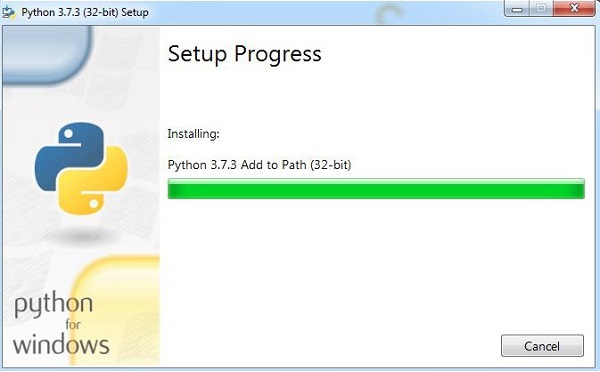
The python package manager, i.e. pip will also get installed by default with the above installation. To make it work globally on your system, directly add the location of python to the PATH variable, the same is shown at the start of the installation, to remember to check the checkbox, which says ADD to PATH. In case, you forget to check it, please follow the below given steps to add to PATH.
To add to PATH follow the below steps −
Right-click on your Computer icon and click on properties → Advanced System Settings.
It will display the screen as shown below −
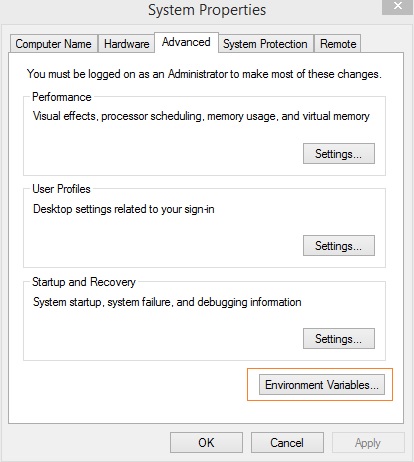
Click on Environment Variables as shown above. It will display the screen as shown below −
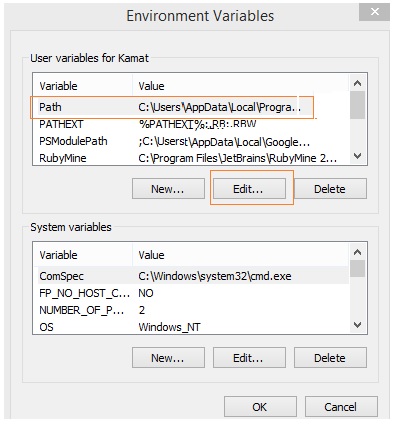
Select Path and click on Edit button, add the location path of your python at the end. Now, let’s check the python version.
Checking for python version
E:\pyrx>python --version Python 3.7.3
Install RxPY
Now, that we have python installed, we are going to install RxPy.
Once python is installed, python package manager, i.e. pip will also get installed. Following is the command to check pip version −
E:\pyrx>pip --version pip 19.1.1 from c:\users\xxxx\appdata\local\programs\python\python37\lib\site- packages\pip (python 3.7)
We have pip installed and the version is 19.1.1. Now, we will use pip to install RxPy
The command is as follows −
pip install rx
