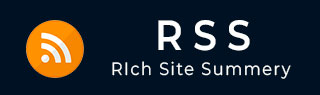
- RSS Tutorial
- RSS - Home
- RSS - What is RSS?
- RSS - Advantages
- RSS - Version History
- RSS - Feed Formats
- RSS - Reading Feeds
- RSS - Feed Publishing
- RSS - Feed Validation
- RSS - What is Atom?
- RSS - Further Extensions
- RSS - Summary
- RSS Useful References
- RSS - Quick Guide
- RSS - Useful Resources
- RSS - Discussion
RSS - Quick Guide
What is RSS?
RSS is an open method for delivering regularly changing web content. Many news-related sites, weblogs, and other online publishers syndicate their content as an RSS Feed to whoever wants it.
Any time you want to retrieve the latest headlines from your favorite sites, you can access the available RSS Feeds via a desktop RSS reader. You can also make an RSS Feed for your own site if your content changes frequently.
In brief:
RSS is a protocol that provides an open method of syndicating and aggregating web content.
RSS is a standard for publishing regular updates to web-based content.
RSS is a Syndication Standard based on a type of XML file that resides on an Internet server.
RSS is an XML application, which conforms to the W3C's RDF specification and is extensible via XML.
You can also download RSS Feeds from other sites to display the updated news items on your site, or use a desktop or online reader to access your favorite RSS Feeds.
What does RSS stand for? It depends on what version of RSS you are using.
RSS Version 0.9 - Rich Site Summary
RSS Version 1.0 - RDF Site Summary
RSS Versions 2.0, 2.0.1, and 0.9x - Really Simple Syndication
What is RSS Feed?
RSS Feed is a text XML file that resides on an Internet server.
An RSS Feed file includes the basic information about a site (title, URL, description), plus one or more item entries that include - at a minimum - a title (headline), a URL, and a brief description of the linked content.
There are various flavors of RSS Feed depending on RSS Version. Another XML Feed format is called ATOM.
RSS Feeds are registered with an RSS registry to make them more available to viewers interested in your content area.
RSS Feeds can have links back to your website, which will result in a high traffic to your site.
RSS Feeds are updated hourly (Associated Press and News Groups), some RSS Feeds are updated daily, and others are updated weekly or irregularly.
How Does RSS Work?
This is how RSS works:
A website willing to publish its content using RSS creates one RSS Feed and keeps it on a web server. RSS Feeds can be created manually or with software.
A website visitor will subscribe to read your RSS Feed. An RSS Feed will be read by an RSS Feed reader.
The RSS Feed Reader reads the RSS Feed file and displays it. The RSS Reader displays only new items from the RSS Feed.
The RSS Feed reader can be customized to show you content related to one or more RSS Feeds and based on your own interest.
News Aggregators and Feed Readers
RSS Feed readers and news aggregators are essentially the same thing; they are a piece of software. Both are used for viewing RSS Feeds. News aggregators are designed specifically to view news-related Feeds but technically, they can read any Feeds.
Who can Use RSS?
RSS started out with the intent of distributing news-related headlines. The potential for RSS is significantly larger and can be used anywhere in the world.
Consider using RSS for the following:
New Homes - Realtors can provide updated Feeds of new home listings on the market.
Job Openings - Placement firms and newspapers can provide a classified Feed of job vacancies.
Auction Items - Auction vendors can provide Feeds containing items that have been recently added to eBay or other auction sites.
Press Distribution - Listing of new releases.
Schools - Schools can relay homework assignments and quickly announce school cancellations.
News & Announcements - Headlines, notices, and any list of announcements.
Entertainment - Listings of the latest TV programs or movies at local theatres.
RSS is growing in popularity. The reason is fairly simple. RSS is a free and easy way to promote a site and its content without the need to advertise or create complicated content sharing partnerships.
RSS - Advantages
RSS is taking off so quickly because people are liking it. RSS is easy to use and it has advantages for a publisher as well as for a subscriber. Here we have listed out a few advantages of RSS for subscribers as well as for publishers.
Advantages for Subscribers
RSS subscribers are the people who subscribe to read a published Feed. Here are some of the advantages of RSS Feeds for subscribers:
All news at one place: You can subscribe to multiple news groups and then you can customize your reader to have all the news on a single page. It will save you a lot of time.
News when you want it: Rather than waiting for an e-mail, you go to your RSS reader when you want to read a news. Furthermore, RSS Feeds display more quickly than information on web-sites, and you can read them offline if you prefer.
Get the news you want: RSS Feed comes in the form of headlines and a brief description so that you can easily scan the headlines and click only those stories that interest you.
Freedom from e-mail overload: You are not going to get any email for any news or blog update. You just go to your reader and you will find updated news or blog automatically whenever there is a change on the RSS server.
Easy republishing: You may be both a subscriber and a publisher. For example, you may have a web-site that collects news from various other sites and then republishes it. RSS allows you to easily capture that news and display it on your site.
Advantages for Publishers
RSS publishers are the people who publish their content through RSS feed. We would suggest you to use RSS:
- if you want to get your message out and easily,
- if you want people to see what you publish, and
- if you want your news to bring people back to your site.
Here are some of the advantages of RSS if you publish on the Web:
Easier publishing: RSS is really simple publishing. You don't have to maintain a database of subscribers to send your information to them, instead they will access your Feed using a reader and will get updated content automatically.
A simpler writing process: If you have a new content on your web site, you only need to write an RSS Feed in the form of titles and short descriptions, and link back to your site.
An improved relationship with your subscribers: Because people subscribe from their side, they don't feel as if you are pushing your content on them.
The assurance of reaching your subscribers: RSS is not subject to spam filters, your subscribers get the Feeds, which they subscribe to and nothing more.
Links back to your site: RSS Feeds always include links back to a website. It directs a lot of traffic towards your website.
Relevance and timeliness: Your subscribers always have the latest information from your site.
RSS - Version History
RSS was first invented by Netscape. They wanted to use an XML format to distribute news, stories, and information. Netscape refined the version of RSS and then dropped it.
Later Userland Software started controlling RSS specifications and releasing newer RSS versions. They continued development of their own version of RSS and eventually UserLand released RSS v2.
RSS has been released in many different versions.
12/27/97 - Dave Winer at Userland developed scriptingNews. RSS was born.
3/15/99 - Netscape developed RSS 0.90 (which supported scriptingNews). This was simply XML with an RDF Header and it was used for my.netscape.com.
6/15/99 - Dave Winer at UserLand develops scriptingNews 2.0b1, which included Netscape's RSS 0.90 features also.
7/10/99 - Netscape developed RSS 0.91. In this version they removed the RDF header, but included most features from scriptingNews 2.0b1.
7/28/99 - UserLand deprecated scriptingNews formats and adopted only RSS 0.91.
Netscape stops their RSS development.
6/4/00 - UserLand releases the official RSS 0.91 specification.
8/14/00 - A group led by Rael Dornfest at O'Reilly, developed RSS 1.0. This format uses RDF and namespaces. This version is often confused as being a new version of 0.91, but this is a completely new format with no ties to RSS 0.91
12/25/00 - Dave Winer at UserLand develops RSS 0.92, which is 0.91 with optional elements.
04/20/01 - RSS0.93 was discussed but never deployed.
03/14/02 - MetaWeblog API merged RSS 0.92 with XML-RPC to provide a powerful blogging API.
09/18/02 - Dave Winer developed RSS 2.0 after leaving Userland. This is 0.92 with optional elements. MetaWeblog API updated for RSS 2.0. While in development, this format was called 0.94.
07/15/03 - Official Spec RSS 2.0 was released through Harvard under a Creative Commons license.
Which RSS Version Should be Used?
There is no consensus on using RSS Feed version. It's up to you, which version you want to use. We would suggest to use the latest one, which is RSS2.0. This is simple enough to use and easy to learn.
- About 50 % of all RSS Feeds use RSS 0.91.
- About 25 % use RSS 1.0.
- The last 25 % is split between RSS 0.9x versions and RSS 2.0.
We will see Feed formats for these versions in the next chapter.
RSS - Feed Formats
RSS has been released in many different versions in the last 10 years. Here we will give you detail about three most commonly used RSS version.
RSS v0.91 Feed Format
RSS v0.91 was originally released by Netscape in 1999.
RSS v0.91 does not have RDF header.
RSS v0.91 is called Rich Site Summary (RSS).
RSS v0.91 has features from Dave Winer's RSS version scriptingNews 2.0b1.
RSS v0.91 has support for international languages and encodings.
RSS v0.91 has support for image height and width definitions.
RSS v0.91 has support for description text for headlines.
Check complete set of - RSS v0.91 tags and syntax
RSS v1.0 Feed Format
RSS 1.0 is the only version that was developed using the W3C RDF (Resource Description Framework) standard. This version of RSS is called RDF Site Summary.
RSS 0.91 and RSS 2.0 are easier to understand than RSS 1.0.
Check complete set of - RSS v1.0 tags and syntax
RSS v2.0/2.01 Feed Format:
RSS 2.0/2.01 is very similar to RSS 0.9x. RSS 2.0/2.01 adds namespace modules and six optional elements to RSS 0.9x.
RSS 2.0/2.01 specification was written by Dave Winer of Radio UserLand. The copyright was later transferred to Harvard University.
Check complete set of - RSS v2.0 tags and syntax
RSS - Reading Feeds
Many sites offer RSS Feeds, which you can identify by a small yellow button that says either  or
or  . However, if you click one of these links, you will most likely get a page full of code in your browser.
. However, if you click one of these links, you will most likely get a page full of code in your browser.
To properly read the Feed, you need an RSS reader. Here are the steps to get and use RSS Feed readers.
Step 1 - Get an RSS Feed Reader
There are a lot of different RSS readers available. Some work as web services, and some are limited to windows (or Mac, PDA or UNIX). Here are a few, which you can try:
NewsGator Online - A free online RSS reader. Includes synchronization with Outlook, viewing TV content with Media Center Edition, and publication of blogs and headlines.
FeedDemon - A Windows-based RSS reader. Very easy to use and has a very orderly interface. However, this is not freeware!
blogbot - An RSS reader plug-in for Outlook or Internet Explorer. The light-version for Internet Explorer is free.
Step 2 - RSS Reader Installation
All the readers come along with installation instructions. So, use the provided script to install your RSS Reader on your computer.
When you first launch a standalone reader, most often, you will see a toolbar and three window panes arranged much like the preview mode in Microsoft Outlook. The pane on the left side typically displays the RSS Feeds, or channels, to which you are subscribed. These can be organized into categories or folders.
The upper-right panel typically shows a list of articles within whichever channel is selected, and the article content is then displayed in the lower-right panel. To change channel groups, just click the drop-down box at the upper left beneath the menus. Sometimes a brief description will appear in the lower right; if so, click the link in the article to load the complete text.
Some standalone apps can be configured to send you e-mail every time there's a new article on a topic you're interested in.
Step 3 - Add Channels and Channel Groups
To add a channel i.e., RSS Feed, go to the RSS page of any site using the yellow button that says either  or
or  . Right-click or use CTRL+C to copy the URL from the address bar of your browser, which should show a page full of XML code.
. Right-click or use CTRL+C to copy the URL from the address bar of your browser, which should show a page full of XML code.
Now go back to your newsreader, choose the category where you want the new subscription to live (Business, Entertainment, the New York Times), and select New or New Channel from the File menu. In most cases, the URL you copied should automatically be pasted into the URL field in the New Channel wizard. If not, you can cut and paste the URL yourself.
Step 4 - Customize RSS Reader
When you accumulate lots of articles from your various Feeds, it can become difficult to find specific information. Fortunately, newsreaders include useful tools for finding articles.
A Filter tool will show only articles that contain a keyword you specify. This may also be labeled Search. To use it, type a keyword directly into the Filter/Search bar.
Some readers include the ability to set a watch, an automatic search through all your incoming Feeds for a specific keyword. For example, you could enter ICQ as a watch. If any article in any Feed you subscribe to mentions ICQ, the article will be included in the Watch list.
You need to check the help section of your reader to find out more options to customize it according to your needs.
Step 5 - Cleaning Unwanted Feeds
Eventually, you'll probably end up with more Feeds than you want or can read regularly. In most readers, to delete a Feed you're no longer interested in, you simply delete its title. Then your RSS reader won't seek out that information anymore, and you won't get any content from the publisher unless you go to its site or resubscribe to the Feed.
RSS - Feed Publishing
Now you are aware how to write an RSS Feed for your site. If you don't know how to prepare RSS Feed file, then please go through the RSS Feed Formats chapter.
Uploading an RSS Feed
Here are the simple steps to put your RSS Feed on the web.
First decide which version of RSS Feed you are going to use for your site. We would recommend you to use the latest version available.
Create your RSS Feed in a text file with extension either .xml or .rdf. Upload this file on your web server.
You should validate your RSS Feed before making it live. Check the next chapter on RSS Feed Validation.
Create a link on your Web Pages for the RSS Feed file. You will use a small yellow button for the link that says either
 or
or  .
.
Now, your RSS Feed is online and people can start using it. But there are ways to promote your RSS Feed so that more number of people can use your RSS Feed.
Promote Your RSS Feed
Submit your RSS Feed to the RSS Feed Directories. There are many directories available on the web, where you can register your Feed. Some of them are given here:
Syndic8: Over 300,000 Feeds listed.
Register your Feed with the major search engines. Similar to your web pages, you can add your Feed as well with the following major search engines.
Keeping Up-To-Date Feed
As we have explained earlier, RSS Feed makes sense for the site which are changing their content very frequently, for example, any news or blogging sites.
So now, you have got RSS Feed buttons from Google, Yahoo, and MSN. You must make sure to update your content frequently and that your RSS Feed is constantly available.
RSS - Feed Validation & Validators
If you have created one RSS Feed for your news group or web blog or for any other purpose, then it is your responsibility to ensure that your RSS Feed file can be parsed by the XML parser of any subscribing site.
Many of the RSS Feed creation softwares validate XML at the time of Feed creation but some don't. Make a note that small errors can make your Feed unreadable by the standard Feed readers.
So we would suggest you to make sure you have done all the required validations before publishing your RSS Feed. You may wish to load your RSS Feed file to your internet server and then enter the URL in one of the following validators to check the syntax.
Feed Validator - This validator validates multiple syndication formats: RSS 0.90, 0.91, 0.92, 0.93, 0.94, 1.0, 1.1, and 2.0. It includes validation for common namespaces.
RSS Validator - If you are using RSS 0.91 or RSS0.92, then you can use this validator to validate your RSS Feed.
Experimental Online RSS 1.0, Validator - If you are using RSS 1.0, then you can use this validator.
Redland RSS 1.0 Validator and Viewer - This is not just a validator, but also it acts as an RSS to HTML converter.
What is Atom 1.0
Atom is the name of an XML-based Web content and metadata syndication format, and an application-level protocol for publishing and editing Web resources belonging to periodically updated websites.
Atom is a relatively recent spec and is much more robust and feature-rich than RSS. For instance, where RSS requires descriptive fields such as title and link only in item breakdowns, Atom requires these things for both items and the full Feed.
All Atom Feeds must be well-formed XML documents, and are identified with the application/atom+xml media type.
Structure of an Atom 1.0 Feed
A Feed consists of some metadata, followed by any number of entries. Here is a basic structure of an Atom 1.0 Feed.
<?xml version="1.0"?>
<feed xmlns="http://www.w3.org/2005/Atom">
<title>...</title>
<link>...</link>
<updated>...</updated>
<author>
<name>...</name>
</author>
<id>...</id>
<entry>
<title>...</title>
<link>...</link>
<id>...</id>
<updated>...</updated>
<summary>...</summary>
</entry>
</feed>
Atom 1.0 Feed Tags
An Atom 1.0 Feed Document will be constructed of the following two elements:
There are some common construct, which are required for the above two elements and they are explained in: Common Construct.
RSS - Further Extensions
RSS originated in 1999, and has strived to be a simple, easy to understand format, with relatively modest goals. After it became a popular format, developers wanted to extend it using modules defined in namespaces, as specified by the W3C.
RSS 2.0 adds that capability, following a simple rule. An RSS Feed may contain elements not described on this page, only if those elements are defined in a namespace.
The elements defined in this tutorial are not themselves members of a namespace, so that RSS 2.0 can remain compatible with the previous versions in the following sense - a version 0.91 or 0.92 file is also a valid 2.0 file. If the elements of RSS 2.0 were in a namespace, this constraint would break, a version 0.9x file would not be a valid 2.0 file.
RSS is by no means a perfect format, but it is very popular and widely supported. Having a settled spec is something RSS has needed for a long time.
However, the RSS spec is, for all practical purposes, frozen at version 2.0.1. But you can anticipate the possible 2.0.2 or 2.0.3 versions, etc. only for the purpose of clarifying the specification, not for adding new features to the format.
Subsequent work should happen in modules, using namespaces, and in completely new syndication formats, with new names.
RSS - Summary
This tutorial has taught you what is RSS and what are its different versions and associated elements. It described in detail all the elements with examples.
You have learnt how to write RSS Feed for your web-site and how to publish it on the Web. We have listed out various RSS Feed Promotion techniques as well.
You have also learnt how to validate an RSS Feed and how you can read other RSS Feed available on various sites.
What's Next?
The next step is to follow the given steps in this tutorial and upload your RSS Feed online.
Please send us your feedback and suggestions at webmaster@tutorialspoint.com