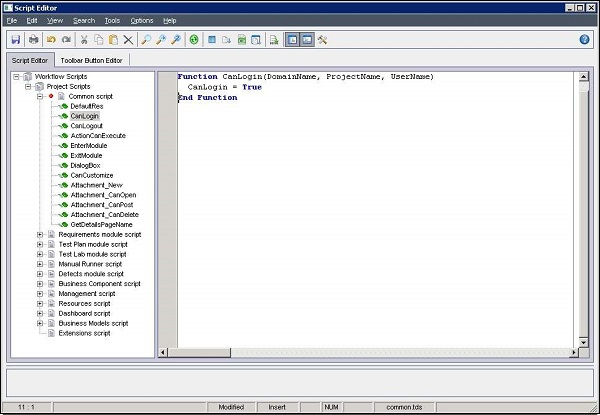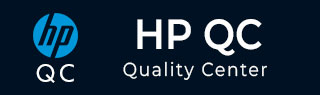
- Quality Center Tutorial
- QC - Home
- QC - Introduction
- QC - Environment Setup
- QC - Server Side Configurations
- QC - Common Functionalities
- QC - Management
- QC - Requirements
- QC - Test Plan
- QC - Test Lab
- QTP - QC Integration
- QC - Defects
- QC - Dashboard Analysis
- QC - Project Customization
- QC Useful Resources
- QC - Questions and Answers
- QC - Quick Guide
- QC - Useful Resources
- QC - Discussion
Hp-QC - Workflow
The Workflow module provides links to script generators and a script editor. Script generators are used to perform customizations on the input fields of the Defects module dialog boxes while the script editor is used to create scripts to control the workflow in any ALM module.
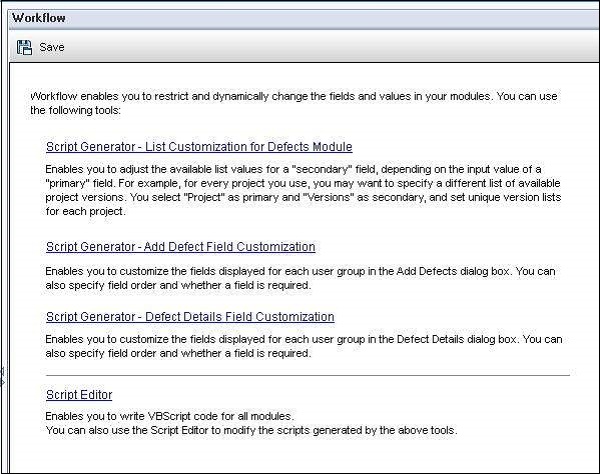
Script Generator - List Customization
When workflow customization is used to change a list of values for a field that has transition rules defined, the field may only be modified in a way that satisfies both the workflow script and the transition rules.
Select Primary field and when it changes, user can set an appropriate secondary field. In the below example, we have selected the primary field as target cycle and priority as secondary field.
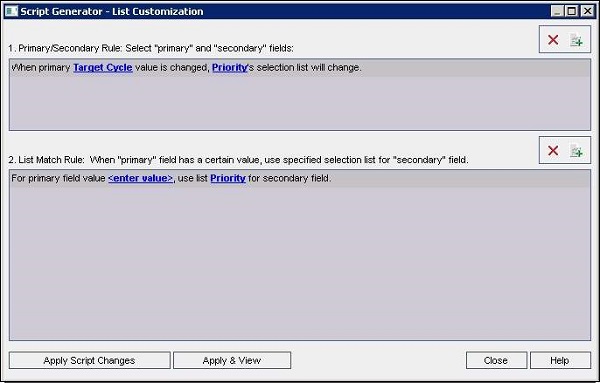
Upon setting the primary and secondary field, click "Apply Script Changes". Upon clicking "Apply and View", the script window will be opened with the script placed in appropriate place.
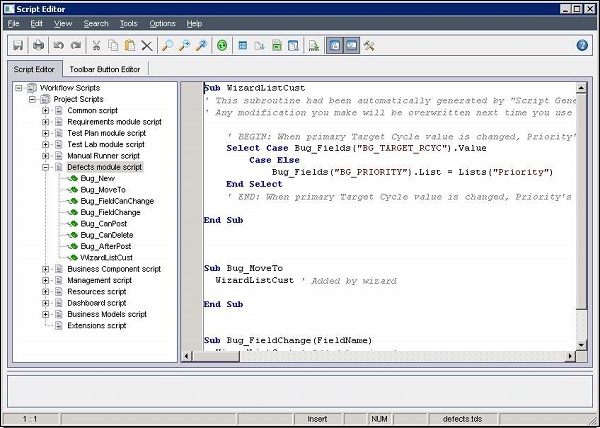
Script Generator - Add Defect Field Customization
This module helps project admins to configure the fields that should be displayed in "new defect" dialog for each one of the user profiles. First Select the user profile and by default all the fields are visible to the Admin user in "New Defect" dialog. But, user can push the fields out of visible fields and also make any field mandatory by checking the field "ON" under visible fields pane.

Click on "Apply and View" , the Script editor window opens and shows the changes as script. Scroll down and check "TD Admin" profile which we have modified just now. Following things are to be noted.
The First Parameter corresponds to the Field Name
The Second parameter corresponds to the "Visibility" flag. If Set "True" then it is visible.
The Third Parameter corresponds to the "Mandatory" Flag. If set "True" then it is Mandatory.
The fourth parameter corresponds to the Page Number. If "0" then it will display in the first page.
The last parameter corresponds to the view order. The field with flag 0 will be displayed first and field with flag value "1" will be displayed next and so on.
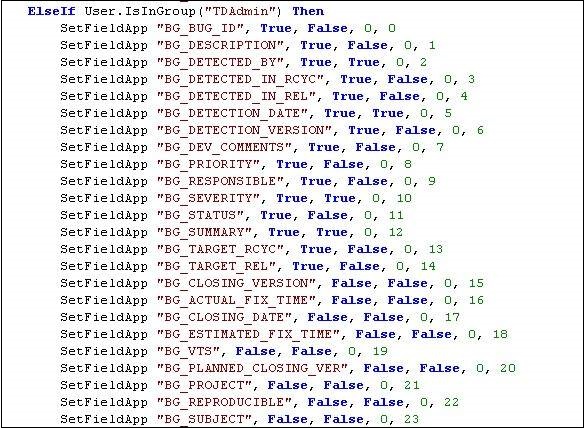
Now let us take a preview of the "TD Admin" user group's "Add Defect" Window.
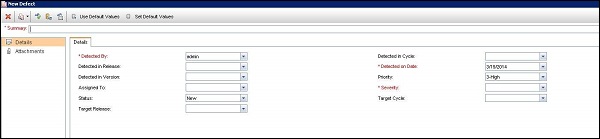
Script Generator - Defect Details Field Customization
This module helps project admins to configure the fields that should be displayed in "View defect Details" dialog for each one of the user profiles. First Select the user profile and by default all the fields are visible to the Admin user in "View Defects Defect" dialog. But, user can push the fields out of visible fields and also make any field mandatory by checking the field "ON" under visible fields pane. It works the same way as that of "Add Defect Field" Customization.
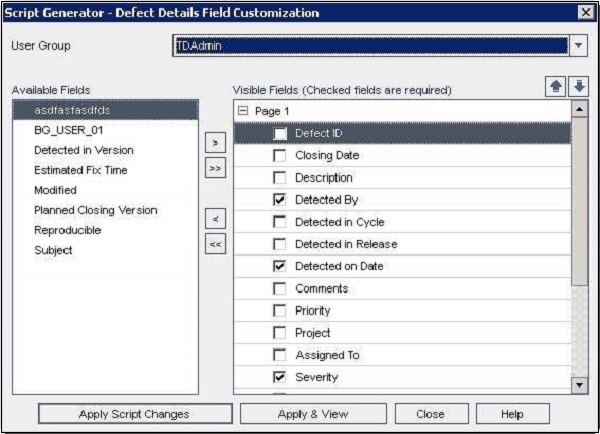
Click on "Apply and View" , the Script editor window opens and shows the changes as script. Scroll down and check "TD Admin" profile which we have modified just now. Following things are to be noted.
The First Parameter corresponds to the Field Name
The Second parameter corresponds to the "Visibility" flag. If Set "True" then it is visible.
The Third Parameter corresponds to the "Mandatory" Flag. If set "True" then it is Mandatory.
The fourth parameter corresponds to the Page Number. If "0" then it will display in the first page.
The last parameter corresponds to the view order. The field with flag 0 will be displayed first and field with flag value "1" will be displayed next and so on.
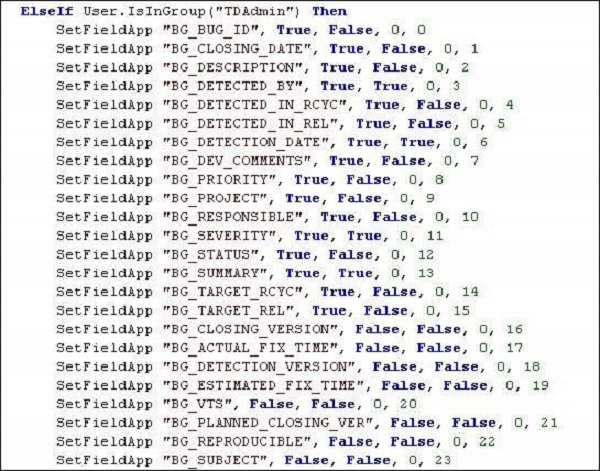
Now let us take a preview of the "TD Admin" user group's "View Defect details" Window.
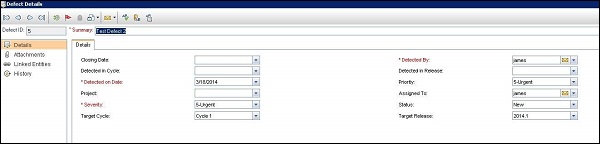
Script Editor
Script Editor helps the project Admins to create a user-defined workflow script. From the following screenshot, it is obvious that a script can be created commonly across modules or specific to a module viz. - test lab, defects, etc.