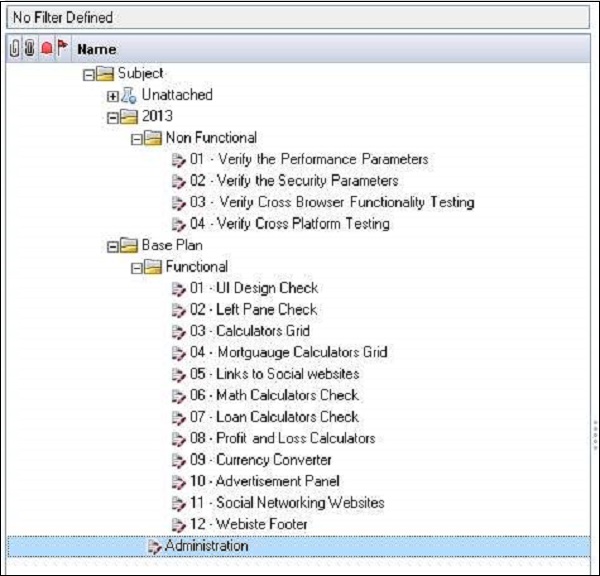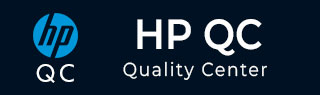
- Quality Center Tutorial
- QC - Home
- QC - Introduction
- QC - Environment Setup
- QC - Server Side Configurations
- QC - Common Functionalities
- QC - Management
- QC - Requirements
- QC - Test Plan
- QC - Test Lab
- QTP - QC Integration
- QC - Defects
- QC - Dashboard Analysis
- QC - Project Customization
- QC Useful Resources
- QC - Questions and Answers
- QC - Quick Guide
- QC - Useful Resources
- QC - Discussion
Hp-QC - Upload Tests
Every time the user will NOT be in a position to create test cases manually. Hence HP has come up with an Excel Addin with which the user can upload from excel directly. Let us understand the step-by-step procedure to upload test cases into QC from Excel.
Step 1 − Navigate to ALM home page and click on "Tools" from the list of links.
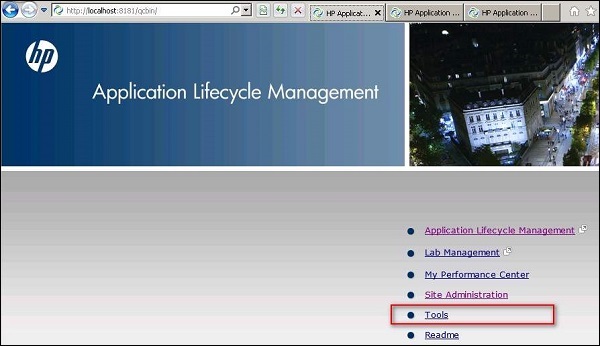
Step 2 − Click on "More HP ALM Addins" Link from the addins page as shown below.
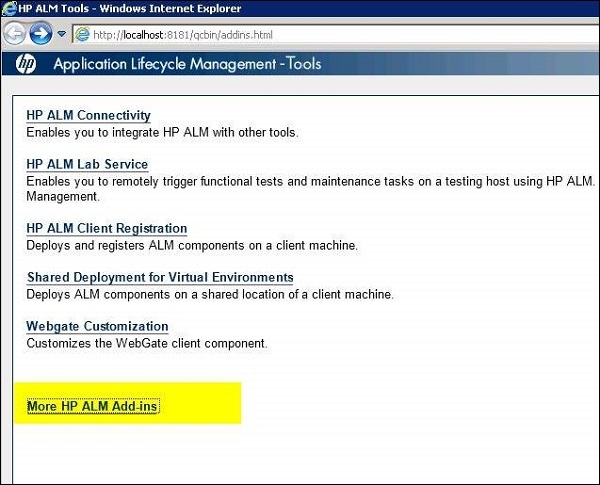
Step 3 − In the Addins page, select "Addins for Microsoft applications" and choose "Microsoft Excel"
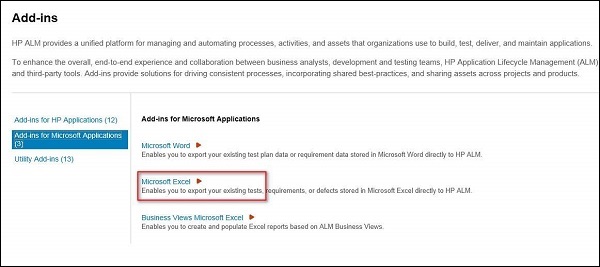
Step 4 − Upon selecting "Microsoft Excel" and choosing ALM 11.5 Excel addin, the exe file will be downloaded. Please also take a note of the supported MS Office Editions as shown in the below screenshot.
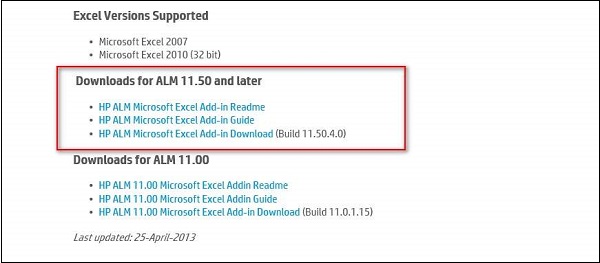
Step 5 − Once the Addin is installed, upon opening the Excel file, one can see "Export to ALM" button under Addins tab.
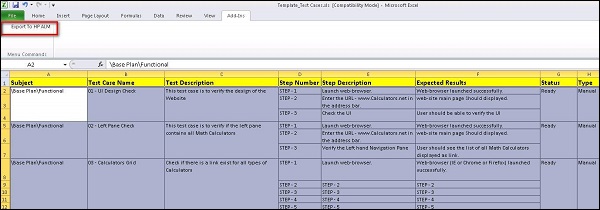
Step 6 − Select the Records that one would like to upload into ALM and click on "Export to ALM Button". The HP ALM Export Wizard opens as shown below. Enter the Quality Center URL.
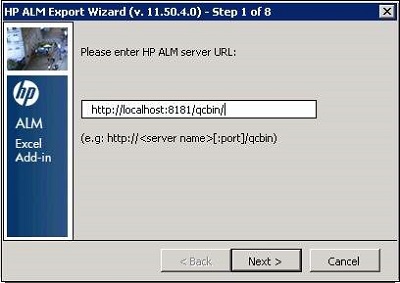
Step 7 − Enter the Quality Center credentials to successfully establish a connection.
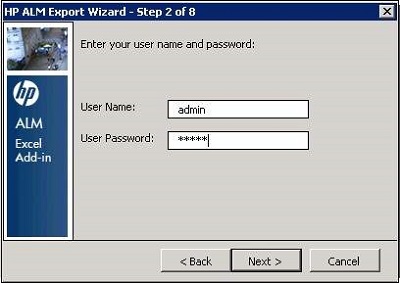
Step 8 − Select the Domain and Project as shown below and click "Next".
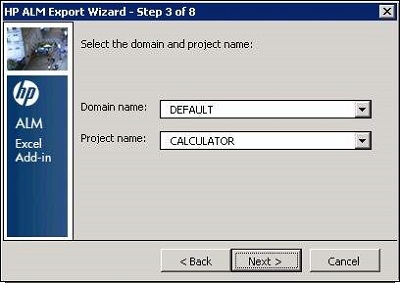
Step 9 − Select the Type of data that the user wishes to upload. In this case it is "Tests".
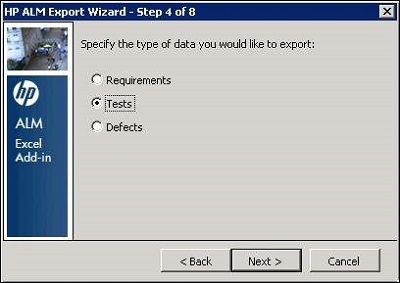
Step 10 − Enter a New map name. Upon creating once, we can reuse it any number of times for uploading tests.
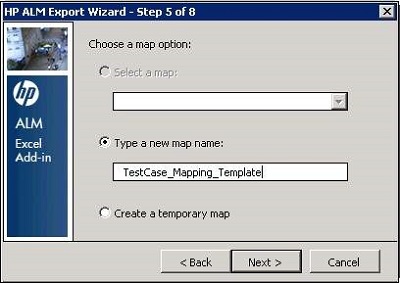
Step 11 − The Field Mapping Dialog opens. Here the user has to map the field in Quality Center against the column ID in Excel.
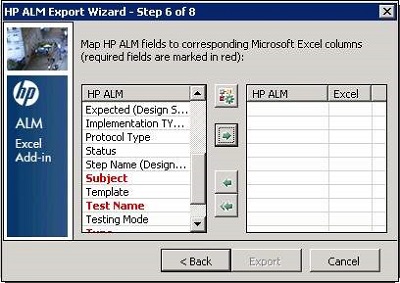
Step 12 − Once the Field mapping is done, click Next.
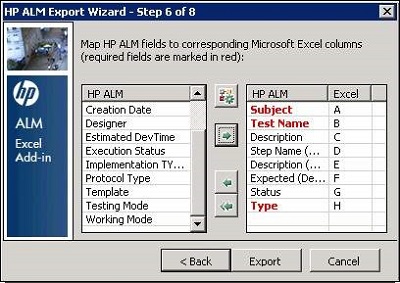
Step 13 : Hp ALM will start uploading the tests into Quality Center and shows the progress as shown below.
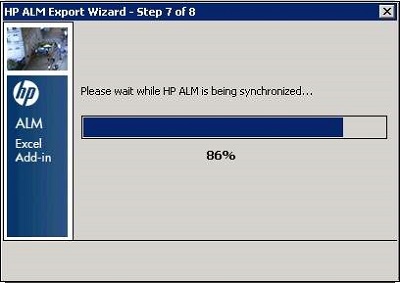
Step 14 − If the upload is successful, the HP-ALM Export Wizard would show the message that it got successfully uploaded.
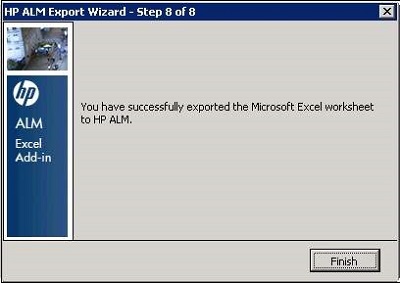
Step 15 − Upon successful upload, the uploaded Test cases can be seen in HP-ALM directly.