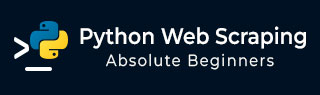
- Python Web Scraping Tutorial
- Python Web Scraping - Home
- Introduction
- Getting Started with Python
- Python Modules for Web Scraping
- Legality of Web Scraping
- Data Extraction
- Data Processing
- Processing Images and Videos
- Dealing with Text
- Scraping Dynamic Websites
- Scraping Form based Websites
- Processing CAPTCHA
- Testing with Scrapers
- Python Web Scraping Resources
- Python Web Scraping - Quick Guide
- Python Web Scraping - Resources
- Python Web Scraping - Discussion
Python Web Scraping - Form based Websites
In the previous chapter, we have seen scraping dynamic websites. In this chapter, let us understand scraping of websites that work on user based inputs, that is form based websites.
Introduction
These days WWW (World Wide Web) is moving towards social media as well as usergenerated contents. So the question arises how we can access such kind of information that is beyond login screen? For this we need to deal with forms and logins.
In previous chapters, we worked with HTTP GET method to request information but in this chapter we will work with HTTP POST method that pushes information to a web server for storage and analysis.
Interacting with Login forms
While working on Internet, you must have interacted with login forms many times. They may be very simple like including only a very few HTML fields, a submit button and an action page or they may be complicated and have some additional fields like email, leave a message along with captcha for security reasons.
In this section, we are going to deal with a simple submit form with the help of Python requests library.
First, we need to import requests library as follows −
import requests
Now, we need to provide the information for the fields of login form.
parameters = {‘Name’:’Enter your name’, ‘Email-id’:’Your Emailid’,’Message’:’Type your message here’}
In next line of code, we need to provide the URL on which action of the form would happen.
r = requests.post(“enter the URL”, data = parameters) print(r.text)
After running the script, it will return the content of the page where action has happened.
Suppose if you want to submit any image with the form, then it is very easy with requests.post(). You can understand it with the help of following Python script −
import requests
file = {‘Uploadfile’: open(’C:\Usres\desktop\123.png’,‘rb’)}
r = requests.post(“enter the URL”, files = file)
print(r.text)
Loading Cookies from the Web Server
A cookie, sometimes called web cookie or internet cookie, is a small piece of data sent from a website and our computer stores it in a file located inside our web browser.
In the context of dealings with login forms, cookies can be of two types. One, we dealt in the previous section, that allows us to submit information to a website and second which lets us to remain in a permanent “logged-in” state throughout our visit to the website. For the second kind of forms, websites use cookies to keep track of who is logged in and who is not.
What do cookies do?
These days most of the websites are using cookies for tracking. We can understand the working of cookies with the help of following steps −
Step 1 − First, the site will authenticate our login credentials and stores it in our browser’s cookie. This cookie generally contains a server-generated toke, time-out and tracking information.
Step 2 − Next, the website will use the cookie as a proof of authentication. This authentication is always shown whenever we visit the website.
Cookies are very problematic for web scrapers because if web scrapers do not keep track of the cookies, the submitted form is sent back and at the next page it seems that they never logged in. It is very easy to track the cookies with the help of Python requests library, as shown below −
import requests
parameters = {‘Name’:’Enter your name’, ‘Email-id’:’Your Emailid’,’Message’:’Type your message here’}
r = requests.post(“enter the URL”, data = parameters)
In the above line of code, the URL would be the page which will act as the processor for the login form.
print(‘The cookie is:’) print(r.cookies.get_dict()) print(r.text)
After running the above script, we will retrieve the cookies from the result of last request.
There is another issue with cookies that sometimes websites frequently modify cookies without warning. Such kind of situation can be dealt with requests.Session() as follows −
import requests
session = requests.Session()
parameters = {‘Name’:’Enter your name’, ‘Email-id’:’Your Emailid’,’Message’:’Type your message here’}
r = session.post(“enter the URL”, data = parameters)
In the above line of code, the URL would be the page which will act as the processor for the login form.
print(‘The cookie is:’) print(r.cookies.get_dict()) print(r.text)
Observe that you can easily understand the difference between script with session and without session.
Automating forms with Python
In this section we are going to deal with a Python module named Mechanize that will reduce our work and automate the process of filling up forms.
Mechanize module
Mechanize module provides us a high-level interface to interact with forms. Before starting using it we need to install it with the following command −
pip install mechanize
Note that it would work only in Python 2.x.
Example
In this example, we are going to automate the process of filling a login form having two fields namely email and password −
import mechanize brwsr = mechanize.Browser() brwsr.open(Enter the URL of login) brwsr.select_form(nr = 0) brwsr['email'] = ‘Enter email’ brwsr['password'] = ‘Enter password’ response = brwsr.submit() brwsr.submit()
The above code is very easy to understand. First, we imported mechanize module. Then a Mechanize browser object has been created. Then, we navigated to the login URL and selected the form. After that, names and values are passed directly to the browser object.