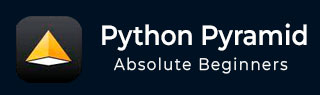
- Python Pyramid Tutorial
- Python Pyramid - Home
- Python Pyramid - Overview
- Pyramid - Environment Setup
- Python Pyramid - Hello World
- Pyramid - Application Configuration
- Python Pyramid - Url Routing
- Python Pyramid - View Configuration
- Python Pyramid - Route Prefix
- Python Pyramid - Templates
- Pyramid - HTML Form Template
- Python Pyramid - Static Assets
- Python Pyramid - Request Object
- Python Pyramid - Response Object
- Python Pyramid - Sessions
- Python Pyramid - Events
- Python Pyramid - Message Flashing
- Pyramid - Using SQLAlchemy
- Python Pyramid - Cookiecutter
- Python Pyramid - Creating A Project
- Python Pyramid - Project Structure
- Python Pyramid - Package Structure
- Creating A Project Manually
- Command Line Pyramid
- Python Pyramid - Testing
- Python Pyramid - Logging
- Python Pyramid - Security
- Python Pyramid - Deployment
- Python Pyramid Useful Resources
- Python Pyramid - Quick Guide
- Python Pyramid - Useful Resources
- Python Pyramid - Discussion
Python Pyramid - Command Line Pyramid
The Pyramid library has a scripts subpackage, and it contains a number of Python scripts that are made available to control and inspect a Pyramid application. These modules can be used both as an importable module as well as from command prompt. Hence, they are often called as command line scripts.
These command line scripts are −
pserve − serves a web application that uses a PasteDeploy configuration file.
pviews − Displaying Matching Views for a Given URL.
pshell − The Interactive Shell.
proutes − Displaying All Application Routes.
ptweens − Displaying "Tweens".
prequest − Invoking a Request.
pdistreport − Showing All Installed Distributions and Their Versions.
All these command line scripts use the PasteDeploy configuration file (development.ini).
pserve
This is the most important script. The Pyramid application configured in the "development.ini" [app:main] section is served with the help of the chosen server (Waitress) and the mentioned host and port (localhost:6543).
Assuming that the Pyramid project (testproj) is created in the folder of the same name in the Pyramid virtual environment, the following command starts listening to incoming browser requests −
Env>..\scripts\pserve development.ini
The pserve module (as also the other Pyramid command-line scripts) can be run as an argument of Python interpreter in the command prompt.
Env>python -m pyramid.scripts.pserve development.ini Starting server in PID 1716. 2022-06-23 14:13:51,492 INFO [waitress:485][MainThread] Serving on http://[::1]:6543 2022-06-23 14:13:51,492 INFO [waitress:485][MainThread] Serving on http://127.0.0.1:6543
To make pserve utility more flexible, the following command line parameters can be used −
config_uri − The URI to the configuration file.
-n <name> − Load the named application (default main).
-s <server_type> − Use the named server.
--server-name <section_name> − Use the named server as defined in the configuration file (default: main)
--reload − Use auto-restart file monitor.
-b − Open a web browser to the server url.
The application is served at http://localhost:6543 in which case, the access is restricted such that only a browser running on the same machine. If you want to let the other machines on the same network, then edit the "development.ini" file, and replace the listen value in the [server:main] section as shown below −
[server:main] use = egg:waitress#main listen = *:6543
The setting *:6543 is equivalent to 0.0.0.0:6543 [::]:6543, as a result, the application responds to requests on all IP addresses possessed by your system, not just requests to localhost.
The --reload option in the pserve command line causes the application to be reloaded automatically whenever the running code is modified.
Start the application with --reload option.
pserve development.ini --reload Starting monitor for PID 36224. Starting server in PID 36224. Serving on http://localhost:6543 Serving on http://localhost:6543
If any change to the project's .py files or .ini files is made, the server restart automatically −
testproj/development.ini changed; reloading ... Gracefully killing the server. Starting monitor for PID 36286. Starting server in PID 36286. Serving on http://localhost:6543 Serving on http://localhost:6543
pviews
The pviews command line script is used in the command terminal window to print a summary of matching routes and views for a given URL. The pviews command accepts two arguments. The first argument is the path to your application's ".ini" file and section name inside it. This should be of the format config_file#section_name (default value is main). The second argument is the URL to test for matching views.
Let us pviews command with the development.ini file in our testproj project built earlier with Cookiecutter.
Env>..\scripts\pviews development.ini /
URL = /
context: <pyramid.traversal.DefaultRootFactory object at 0x000001DD39BF1DE0>
view name:
Route:
------
route name: home
route pattern: /
route path: /
subpath:
View:
-----
testproj.views.default.my_view
The output shows the requested URL at the top and below which all the matching views are displayed with their view configuration details. In this example only one view matches, so there is just a single View section.
pshell
The pshell script makes it possible to interact with the Pyramid application's environment from Python prompt. This shell uses the PasteDeploy configuration file i.e. development.ini as a command line argument (like the other Pyramid scripts) and opens up Python interactive shell.
Env>..\scripts\pshell development.ini Python 3.10.1 (tags/v3.10.1:2cd268a, Dec 6 2021, 19:10:37) [MSC v.1929 64 bit (AMD64)] on win32 Type "help" for more information. Environment: app The WSGI application. dbsession <sqlalchemy.orm.session.Session object at 0x0000020E9F1452D0> models <module 'testproj.models' from 'f:\\pyram-env\\testproj\\testproj\\models\\__init__.py'> registry Active Pyramid registry. request Active request object. root Root of the default resource tree. root_factory Default root factory used to create `root`. tm Single-thread implementation of `~transaction.interfaces.ITransactionManager`. >>>
The script reads the configuration and the objects declared in it are made available as Python objects to interact with. We can inspect their behaviour from the Python prompt.
>>> root <pyramid.traversal.DefaultRootFactory object at 0x0000020E9E2507F0> >>> registry <Registry testproj>
The registry settings are read from "development.ini" into a dictionary. We can traverse its contents using the for loop −
>>> for k,v in registry.settings.items(): ... print (k,":",v) ... pyramid.reload_templates : True pyramid.debug_authorization : False pyramid.debug_notfound : False pyramid.debug_routematch : False pyramid.default_locale_name : en pyramid.includes : pyramid_debugtoolbar sqlalchemy.url : sqlite:///…\testproj/testproj.sqlite retry.attempts : 3 tm.manager_hook : <function explicit_manager at 0x000001D9E64E4550>
It is even possible to interact with the database with the help of SQLAlchemy model declared in models.py.
The application database is initialized in the beginning when we first complete the cookiecutter steps. We find a models table in the "testproj.sqlite" database with one record in it.
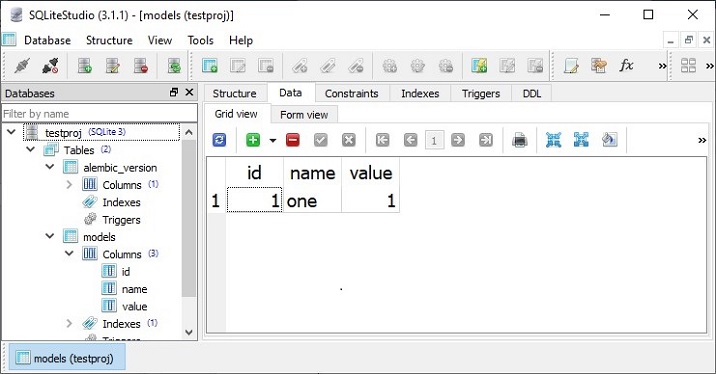
We now access this table from the Python prompt as under −
>>> m=models.MyModel >>> obj=dbsession.query(m).get(1) >>> obj <testproj.models.mymodel.MyModel object at 0x0000020E9FD96DA0> >>> obj.name 'one'
Let us adda new row in the models table. First declare an object of the MyModel class, and add it in the dbsession.
>>> tm.begin() >>> obj=models.MyModel(id=2, name='two', value=2) >>> dbsession.add(obj) >>> tm.commit()
Pyramid uses a transaction manger object tm which is declared in pyramid_tm package. To confirm that a new record is added, retrieve it back.
>>> obj=dbsession.query(models.MyModel).get(2) >>> obj.name 'two'
This can also be confirmed by actually looking at the models table of the database in a SQLite GUI tool.
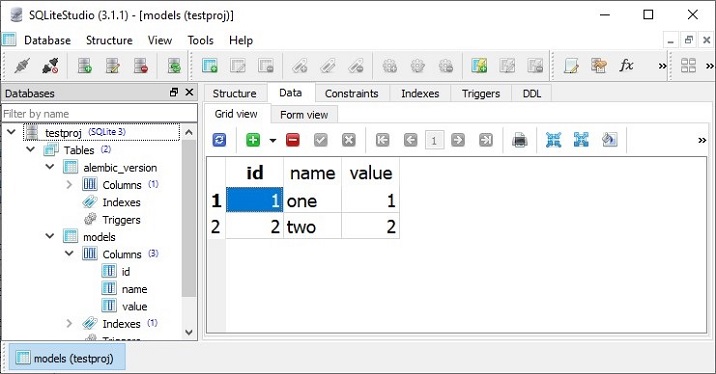
prequest
The prequest utility lets you to test the response of a URL pattern without actually starting the server. The command needs the configuration file and the URL path as the command line arguments. For example −
Env>prequest development.ini /
The command produces the raw HTML response of the Cookiecutter homepage that we have seen earlier.
There are a couple of command line switches that can be used. The -d option displays the status and headers returned by the server. To override the default GET request method, we can use -m option.
proutes
This command line Pyramid script displays all the routes added to your application's registry. It accepts just one argument i.e. the configuration file (development.ini)
Following route configuration of the testproj package is displayed by the proutes command −
Env>proutes development.ini Name Pattern View ---- ------- ---- __static/ /static/*subpath testproj:static/ home / testproj.views.default.my_view debugtoolbar /_debug_toolbar/*subpath <unknown> __/_debug_toolbar/static/ /_debug_toolbar/static/*subpath pyramid_debugtoolbar:static/