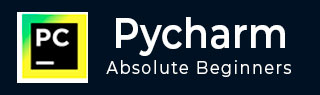
- Pycharm Tutorial
- Pycharm - Home
- Pycharm - Introduction
- Pycharm - Installation
- Pycharm - Understanding Basics
- Pycharm - Keymaps
- Pycharm - Shortcuts
- Pycharm - Omni
- Pycharm - Macros
- Pycharm - Micros
- Pycharm - Improving & Writing Code
- Pycharm - Console
- Pycharm - Interpreters
- Pycharm - Debugging & Breakpoints
- Pycharm - Integration of Version Control
- Pycharm - HTML & CSS Integration
- Pycharm - JavaScript Support
- Pycharm - Tips
- Pycharm - Database Tools
- Pycharm - Exporting Data
- Pycharm - Web Frameworks
- Pycharm - Django
- Pycharm - Pyramid
- Pycharm - Flask
- Pycharm Useful Resources
- Pycharm - Quick Guide
- Pycharm - Useful Resources
- Pycharm - Discussion
Pycharm - Installation
In this chapter, you will learn in detail about the installation process of PyCharm on your local computer.
Steps Involved
You will have to follow the steps given below to install PyCharm on your system. These steps show the installation procedure starting from downloading the PyCharm package from its official website to creating a new project.
Step 1
Download the required package or executable from the official website of PyCharm https://www.jetbrains.com/pycharm/download/#section=windowsHere you will observe two versions of package for Windows as shown in the screenshot given below −
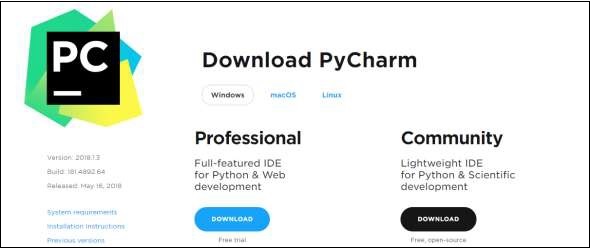
Note that the professional package involves all the advanced features and comes with free trial for few days and the user has to buy a licensed key for activation beyond the trial period. Community package is for free and can be downloaded and installed as and when required. It includes all the basic features needed for installation. Note that we will continue with community package throughout this tutorial.
Step 2
Download the community package (executable file) onto your system and mention a destination folder as shown below −
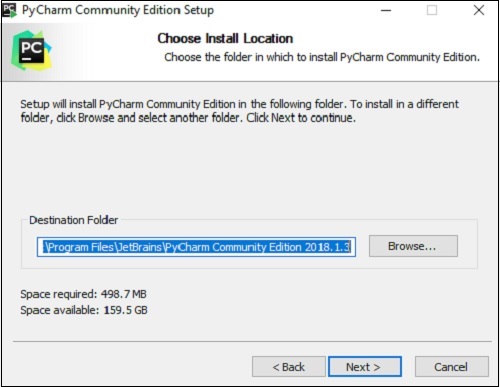
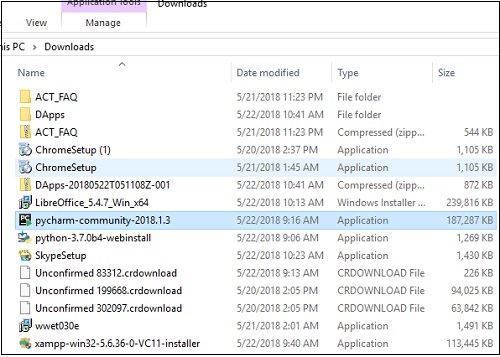
Step 3
Now, begin the installation procedure similar to any other software package.
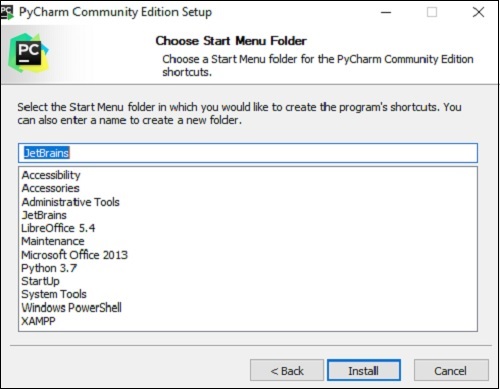
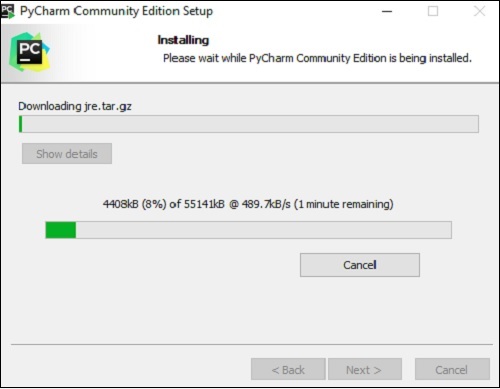
Step 4
Once the installation is successful, PyCharm asks you to import settings of the existing package if any.
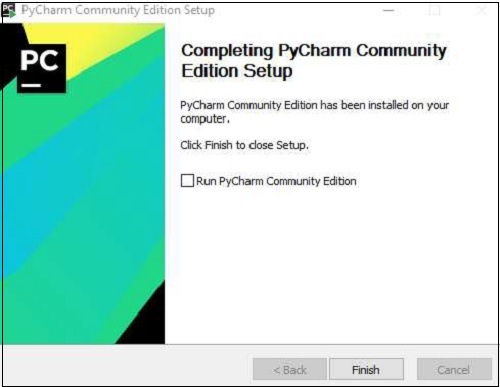
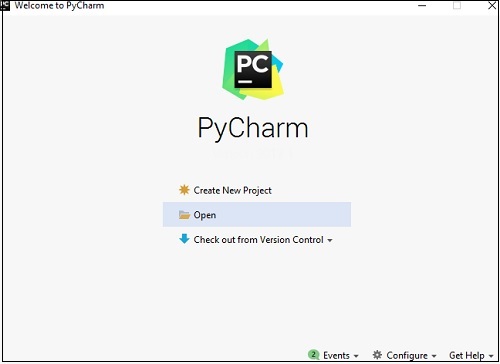
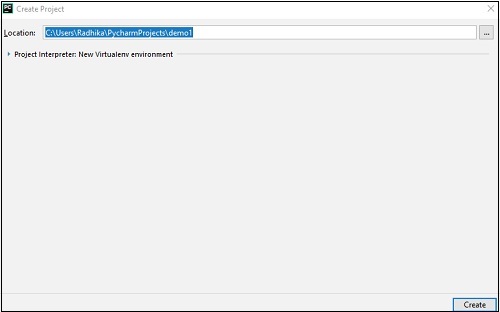
This helps in creating a new project of Python where you can work from the scratch. Note that unlike other IDEs, PyCharm only focusses on working with projects of Python scripting language.