
- PhoneGap Tutorial
- PhoneGap - Home
- PhoneGap - Overview
- PhoneGap - Environment Setup
- PhoneGap - App Contents
- PhoneGap - App Compilation
- PhoneGap Useful Resources
- PhoneGap - Quick Guide
- PhoneGap - Useful Resources
- PhoneGap - Discussion
PhoneGap - App Compilation
Now we are ready to compile our first web API-based quick mode app. In this final segment, we shall learn about the process of transforming our web contents to an app format, which can be uploaded on online app stores.
PhoneGap accepts user login created on GitHub or using AdobeID. GitHub is a repository service where users can upload their contents and use them by providing their URL references. For example, the content we just created can be uploaded to GitHub and then call it directly to PhoneGap.
The following steps detail how to create an Adobe ID.
Create Adobe ID
Go to www.build.phonegap.com and click on Register
A new window will open as displayed below −
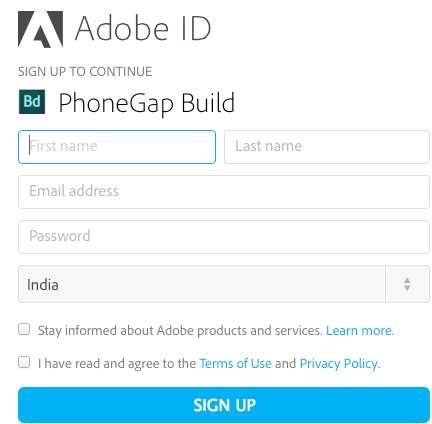
Fill in your details and click on sign up. You can now login with the same user id to PhoneGap. By default, this page should lead to PhoneGap console as displayed below −
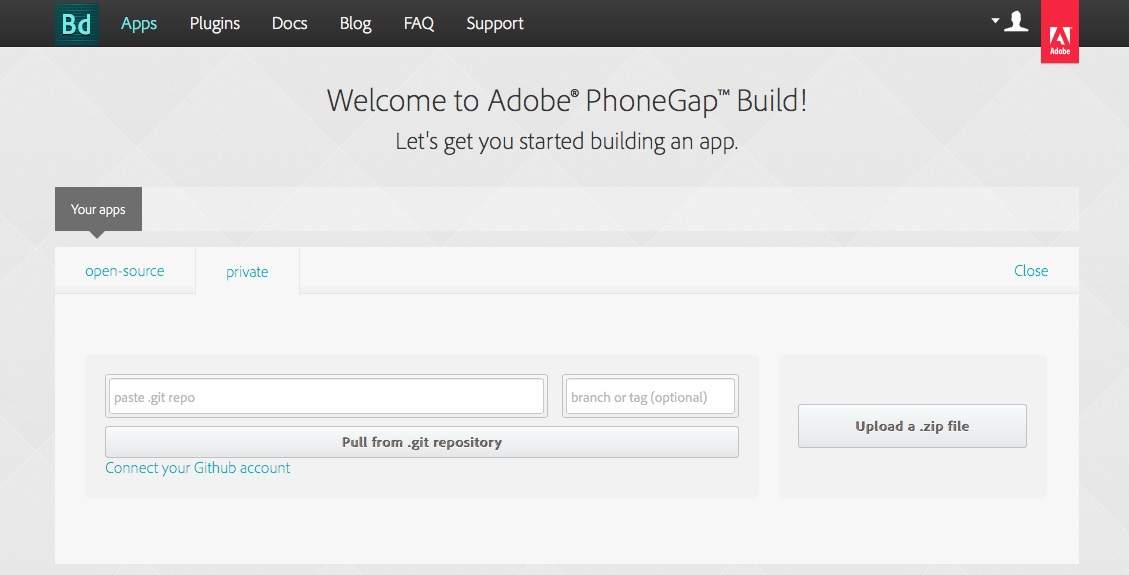
Click ‘Upload a .zip file’ and upload the .zip file we created, which has the entire web content and configurations. You should see the following window after successful upload −
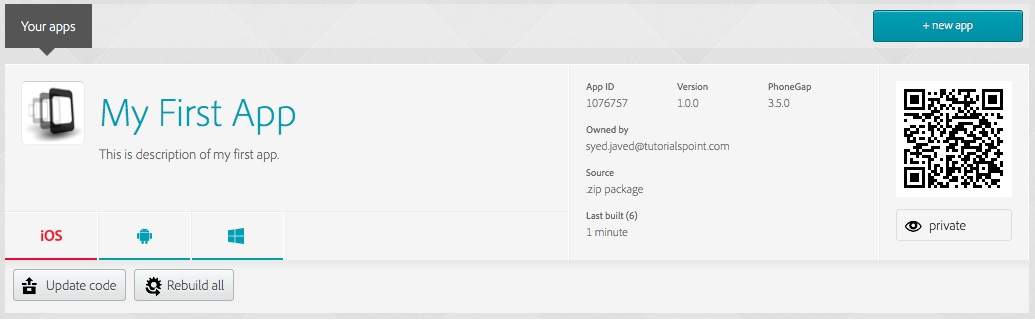
You may instantly see that iOS app has failed its processing as we have not provided any signed key. We are only concentrating on Android and you can see that it has been created by PhoneGap. This app cannot be uploaded to google store as it is not signed by key.
Click on the Android icon and the following screen should appear −
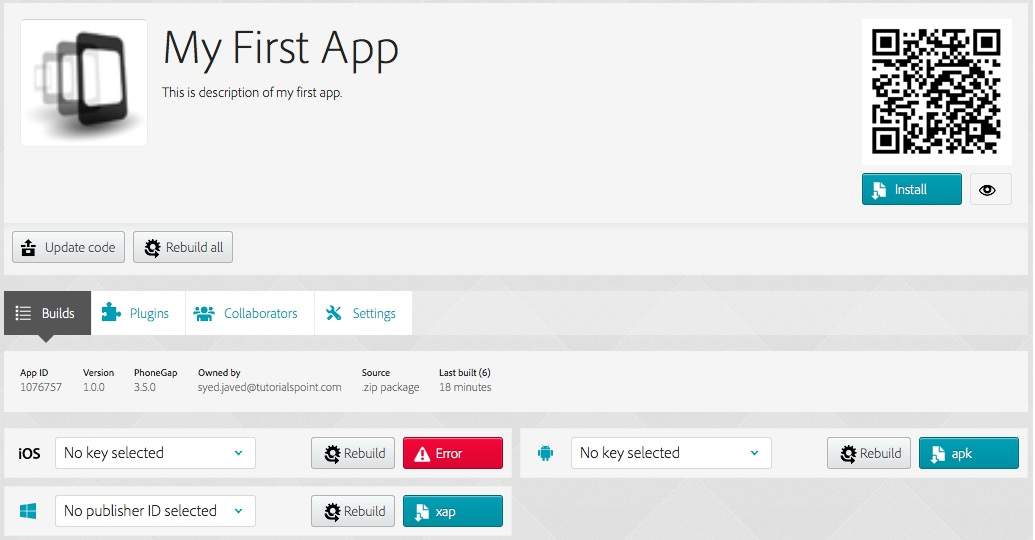
Click on drop-down option menu next to Android icon that reads No key selected, click on add a key and the following screen should appear −
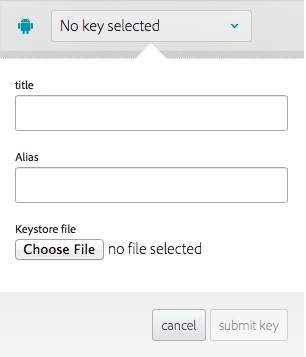
Provide title and alias of your choice and click on Keystore file. Provide the keystore file created in the last section. Then click on 'Rebuild' button next to it.
The app built by this process can be directly uploaded to Google Play. Click on .apk file and you can download your first web-based free app.
Before uploading, app should be tested on either virtual or real devices.