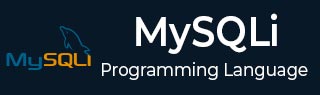
- MySQLi Tutorial
- MySQLi - Home
- MySQLi - Introduction
- MySQLi - PHP Syntax
- MySQLi - Connection
- MySQLi - Create Database
- MySQLi - Drop Database
- MySQLi - Select Database
- MySQLi - Create Tables
- MySQLi - Drop Tables
- MySQLi - Insert Query
- MySQLi - Select Query
- MySQLi - Where Clause
- MySQLi - Update Query
- MySQLi - Delete Query
- MySQLi - Like Clause
- MySQLi - Sorting Results
- MySQLi - Using Joins
- MySQLi - Handling NULL Values
- Obtaining & Using MySQLi Metadata
- MySQL
- MySQL - Installation
- MySQL - Administration
- MySQL - Data Types
- MySQL - Regexps
- MySQL - Transactions
- MySQL - Alter Command
- MySQL - Indexes
- MySQL - Temporary Tables
- MySQL - Clone Tables
- MySQL - Using Sequences
- MySQL - Handling Duplicates
- MySQLi Useful Resources
- MySQLi - Useful Functions
- MySQLi - Quick Guide
- MySQLi - Useful Resources
- MySQLi - Discussion
MySQLi - Quick Guide
MySQLi - Introduction
MySQLi is an extension to MySQL API available in PHP and is introduced from PHP 5.0 onwards. It is also known as MySQL improved extension. Motivation behind MySQLi was to take advantage of new features available in MySQL 4.1.3 onwards. It provides numerous benefits over MySQL extension.
MySQL provides an object oriented interface. It provides both object oriented and procedural approach to handle database operations.
Object Oriented Interface
<?php
$mysqli = mysqli_connect("localhost", "user", "password", "database-name");
$result = mysqli_query($mysqli, "SELECT 'Welcome to MySQLi' AS _msg FROM DUAL");
$row = mysqli_fetch_assoc($result);
echo $row['_msg'];
?>
Procedural Approach
<?php
$mysqli = new mysqli("localhost", "user", "password", "database-name");
$result = $mysqli→query("SELECT 'Welcome to MySQLi' AS _msg FROM DUAL");
$row = $result→fetch_assoc();
echo $row['_msg'];
?>
MySQLi supports prepared statments.
MySQLi supports multiple statments.
MySQLi supports transactions.
MySQLi provides enhanced debugging capabilities.
MySQLi - PHP Syntax
MySQL works very well in combination of various programming languages like PERL, C, C++, JAVA and PHP. Out of these languages, PHP is the most popular one because of its web application development capabilities.
This tutorial focuses heavily on using MySQL in a PHP environment. If you are interested in MySQL with PERL, then you can consider reading the PERL Tutorial.
PHP provides various functions to access the MySQL database and to manipulate the data records inside the MySQL database. You would require to call the PHP functions in the same way you call any other PHP function.
The PHP functions for use with MySQL have the following general format −
mysqli function(value,value,...);
The second part of the function name is specific to the function, usually a word that describes what the function does. The following are two of the functions, which we will use in our tutorial −
$mysqli = new mysqli($dbhost, $dbuser, $dbpass, $dbname); mysqli→query(,"SQL statement");
The following example shows a generic syntax of PHP to call any MySQL function.
<html>
<head>
<title>PHP with MySQL</title>
</head>
<body>
<?php
$retval = mysqli - > <i>function</i>(value, [value,...]);
if( !$retval ) {
die ( "Error: a related error message" );
}
// Otherwise MySQL or PHP Statements
?>
</body>
</html>
Starting from the next chapter, we will see all the important MySQL functionality along with PHP.
MySQLi - Connection
MySQL Connection Using MySQL Binary
You can establish the MySQL database using the mysql binary at the command prompt.
Example
Here is a simple example to connect to the MySQL server from the command prompt −
[root@host]# mysql -u root -p Enter password:******
This will give you the mysqli command prompt where you will be able to execute any SQL command. Following is the result of above command −
The following code block shows the result of above code −
Welcome to the MySQL monitor. Commands end with ; or \g. Your MySQL connection id is 2854760 to server version: 5.0.9 Type 'help;' or '\h' for help. Type '\c' to clear the buffer.
In the above example, we have used root as a user but you can use any other user as well. Any user will be able to perform all the SQL operations, which are allowed to that user.
You can disconnect from the MySQL database any time using the exit command at mysql> prompt.
mysql> exit Bye
MySQL Connection Using PHP Script
PHP provides mysqli contruct or mysqli_connect() function to open a database connection. This function takes six parameters and returns a MySQL link identifier on success or FALSE on failure.
Syntax
$mysqli = new mysqli($host, $username, $passwd, $dbName, $port, $socket);
| Sr.No. | Parameter & Description |
|---|---|
| 1 |
$host Optional − The host name running the database server. If not specified, then the default value will be localhost:3306. |
| 2 |
$username Optional − The username accessing the database. If not specified, then the default will be the name of the user that owns the server process. |
| 3 |
$passwd Optional − The password of the user accessing the database. If not specified, then the default will be an empty password. |
| 4 |
$dbName Optional − database name on which query is to be performed. |
| 5 |
$port Optional − the port number to attempt to connect to the MySQL server.. |
| 6 |
$socket Optional − socket or named pipe that should be used. |
You can disconnect from the MySQL database anytime using another PHP function close().
Syntax
$mysqli→close();
Example
Try the following example to connect to a MySQL server −
Copy and paste the following example as mysql_example.php −
<html>
<head>
<title>Connecting MySQL Server</title>
</head>
<body>
<?php
$dbhost = 'localhost';
$dbuser = 'root';
$dbpass = 'root@123';
$mysqli = new mysqli($dbhost, $dbuser, $dbpass);
if($mysqli→connect_errno ) {
printf("Connect failed: %s<br />", $mysqli→connect_error);
exit();
}
printf('Connected successfully.<br />');
$mysqli→close();
?>
</body>
</html>
Output
Access the mysql_example.php deployed on apache web server and verify the output.
Connected successfully.
MySQLi - Create Database
Create Database Using mysqladmin
You would need special privileges to create or to delete a MySQL database. So assuming you have access to the root user, you can create any database using the mysql mysqladmin binary.
Example
Here is a simple example to create a database called TUTORIALS −
[root@host]# mysqladmin -u root -p create TUTORIALS Enter password:******
This will create a MySQL database called TUTORIALS.
Create a Database using PHP Script
PHP uses mysqli query() or mysql_query() function to create or delete a MySQL database. This function takes two parameters and returns TRUE on success or FALSE on failure.
Syntax
$mysqli→query($sql,$resultmode)
| Sr.No. | Parameter & Description |
|---|---|
| 1 | $sql Required - SQL query to create a MySQL database. |
| 2 | $resultmode Optional - Either the constant MYSQLI_USE_RESULT or MYSQLI_STORE_RESULT depending on the desired behavior. By default, MYSQLI_STORE_RESULT is used. |
Example
Try the following example to create a database −
Copy and paste the following example as mysql_example.php −
<html>
<head><title>Creating MySQL Database</title></head>
<body>
<?php
$dbhost = 'localhost';
$dbuser = 'root';
$dbpass = 'root@123';
$mysqli = new mysqli($dbhost, $dbuser, $dbpass);
if($mysqli→connect_errno ) {
printf("Connect failed: %s<br />", $mysqli→connect_error);
exit();
}
printf('Connected successfully.<br />');
if ($mysqli→query("CREATE DATABASE TUTORIALS")) {
printf("Database TUTORIALS created successfully.<br />");
}
if ($mysqli→errno) {
printf("Could not create database: %s<br />", $mysqli→error);
}
$mysqli→close();
?>
</body>
</html>
Output
Access the mysql_example.php deployed on apache web server and verify the output.
Connected successfully. Database TUTORIALS created successfully.
MySQLi - Drop Database
Drop a Database using mysqladmin
You would need special privileges to create or to delete a MySQL database. So, assuming you have access to the root user, you can create any database using the mysql mysqladmin binary.
Be careful while deleting any database because you will lose your all the data available in your database.
Here is an example to delete a database(TUTORIALS) created in the previous chapter −
[root@host]# mysqladmin -u root -p drop TUTORIALS Enter password:******
This will give you a warning and it will confirm if you really want to delete this database or not.
Dropping the database is potentially a very bad thing to do. Any data stored in the database will be destroyed. Do you really want to drop the 'TUTORIALS' database [y/N] y Database "TUTORIALS" dropped
Drop Database using PHP Script
PHP uses mysqli query() or mysql_query() function to drop a MySQL database. This function takes two parameters and returns TRUE on success or FALSE on failure.
Syntax
$mysqli→query($sql,$resultmode)
| Sr.No. | Parameter & Description |
|---|---|
| 1 |
$sql Required - SQL query to drop a MySQL database. |
| 2 |
$resultmode Optional - Either the constant MYSQLI_USE_RESULT or MYSQLI_STORE_RESULT depending on the desired behavior. By default, MYSQLI_STORE_RESULT is used. |
Example
Try the following example to drop a database −
Copy and paste the following example as mysql_example.php −
<html>
<head><title>Dropping MySQL Database</title></head>
<body>
<?php
$dbhost = 'localhost';
$dbuser = 'root';
$dbpass = 'root@123';
$mysqli = new mysqli($dbhost, $dbuser, $dbpass);
if($mysqli->connect_errno ) {
printf("Connect failed: %s<br />", $mysqli->connect_error);
exit();
}
printf('Connected successfully.<br />');
if ($mysqli->query("Drop DATABASE TUTORIALS")) {
printf("Database TUTORIALS dropped successfully.<br />");
}
if ($mysqli->errno) {
printf("Could not drop database: %s<br />", $mysqli->error);
}
$mysqli->close();
?>
</body>
</html>
Output
Access the mysql_example.php deployed on apache web server and verify the output.
Connected successfully. Database TUTORIALS dropped successfully.
MySQLi - Select Database
Once you get connected with the MySQL server, it is required to select a database to work with. This is because there might be more than one database available with the MySQL Server.
Selecting MySQL Database from the Command Prompt
It is very simple to select a database from the mysql> prompt. You can use the SQL command use to select a database.
Example
Here is an example to select a database called TUTORIALS −
[root@host]# mysql -u root -p Enter password:****** mysql> use TUTORIALS; Database changed mysql>
Now, you have selected the TUTORIALS database and all the subsequent operations will be performed on the TUTORIALS database.
NOTE − All the database names, table names, table fields name are case sensitive. So you would have to use the proper names while giving any SQL command.
Selecting a MySQL Database Using PHP Script
PHP uses mysqli_select_db function to select the database on which queries are to be performed. This function takes two parameters and returns TRUE on success or FALSE on failure.
Syntax
mysqli_select_db ( mysqli $link , string $dbname ) : bool
| Sr.No. | Parameter & Description |
|---|---|
| 1 |
$link Required - A link identifier returned by mysqli_connect() or mysqli_init(). |
| 2 |
$dbname Required - Name of the database to be connected. |
Example
Try the following example to select a database −
Copy and paste the following example as mysql_example.php −
<html>
<head>
<title>Selecting MySQL Database</title>
</head>
<body>
<?php
$dbhost = 'localhost';
$dbuser = 'root';
$dbpass = 'root@123';
$conn = mysqli_connect($dbhost, $dbuser, $dbpass);
if(! $conn ) {
die('Could not connect: ' . mysqli_error($conn));
}
echo 'Connected successfully<br />';
$retval = mysqli_select_db( $conn, 'TUTORIALS' );
if(! $retval ) {
die('Could not select database: ' . mysqli_error($conn));
}
echo "Database TUTORIALS selected successfully\n";
mysqli_close($conn);
?>
</body>
</html>
Output
Access the mysql_example.php deployed on apache web server and verify the output.
Database TUTORIALS selected successfully
MySQLi - Create Table
To begin with, the table creation command requires the following details −
- Name of the table
- Name of the fields
- Definitions for each field
Syntax
Here is a generic SQL syntax to create a MySQL table −
CREATE TABLE table_name (column_name column_type);
Now, we will create the following table in the TUTORIALS database.
create table tutorials_tbl( tutorial_id INT NOT NULL AUTO_INCREMENT, tutorial_title VARCHAR(100) NOT NULL, tutorial_author VARCHAR(40) NOT NULL, submission_date DATE, PRIMARY KEY ( tutorial_id ) );
Here, a few items need explanation −
Field Attribute NOT NULL is being used because we do not want this field to be NULL. So, if a user will try to create a record with a NULL value, then MySQL will raise an error.
Field Attribute AUTO_INCREMENT tells MySQL to go ahead and add the next available number to the id field.
Keyword PRIMARY KEY is used to define a column as a primary key. You can use multiple columns separated by a comma to define a primary key.
Creating Tables from Command Prompt
It is easy to create a MySQL table from the mysql> prompt. You will use the SQL command CREATE TABLE to create a table.
Example
Here is an example, which will create tutorials_tbl −
root@host# mysql -u root -p Enter password:******* mysql> use TUTORIALS; Database changed mysql> CREATE TABLE tutorials_tbl( → tutorial_id INT NOT NULL AUTO_INCREMENT, → tutorial_title VARCHAR(100) NOT NULL, → tutorial_author VARCHAR(40) NOT NULL, → submission_date DATE, → PRIMARY KEY ( tutorial_id ) → ); Query OK, 0 rows affected (0.16 sec) mysql>
NOTE − MySQL does not terminate a command until you give a semicolon (;) at the end of SQL command.
Creating Tables Using PHP Script
PHP uses mysqli query() or mysql_query() function to create a MySQL table. This function takes two parameters and returns TRUE on success or FALSE on failure.
Syntax
$mysqli→query($sql,$resultmode)
| Sr.No. | Parameter & Description |
|---|---|
| 1 |
$sql Required - SQL query to create a MySQL table. |
| 2 |
$resultmode Optional - Either the constant MYSQLI_USE_RESULT or MYSQLI_STORE_RESULT depending on the desired behavior. By default, MYSQLI_STORE_RESULT is used. |
Example
Try the following example to create a table −
Copy and paste the following example as mysql_example.php −
<html>
<head>
<title>Creating MySQL Table</title>
</head>
<body>
<?php
$dbhost = 'localhost';
$dbuser = 'root';
$dbpass = 'root@123';
$dbname = 'TUTORIALS';
$mysqli = new mysqli($dbhost, $dbuser, $dbpass, $dbname);
if($mysqli→connect_errno ) {
printf("Connect failed: %s<br />", $mysqli→connect_error);
exit();
}
printf('Connected successfully.<br />');
$sql = "CREATE TABLE tutorials_tbl( ".
"tutorial_id INT NOT NULL AUTO_INCREMENT, ".
"tutorial_title VARCHAR(100) NOT NULL, ".
"tutorial_author VARCHAR(40) NOT NULL, ".
"submission_date DATE, ".
"PRIMARY KEY ( tutorial_id )); ";
if ($mysqli→query($sql)) {
printf("Table tutorials_tbl created successfully.<br />");
}
if ($mysqli→errno) {
printf("Could not create table: %s<br />", $mysqli→error);
}
$mysqli→close();
?>
</body>
</html>
Output
Access the mysql_example.php deployed on apache web server and verify the output.
Connected successfully. Table tutorials_tbl created successfully.
MySQLi - Drop Table
It is very easy to drop an existing MySQL table, but you need to be very careful while deleting any existing table because the data lost will not be recovered after deleting a table.
Syntax
Here is a generic SQL syntax to drop a MySQL table −
DROP TABLE table_name ;
Dropping Tables from the Command Prompt
To drop tables from the command prompt, we need to execute the DROP TABLE SQL command at the mysql> prompt.
Example
The following program is an example which deletes the tutorials_tbl −
root@host# mysql -u root -p Enter password:******* mysql> use TUTORIALS; Database changed mysql> DROP TABLE tutorials_tbl Query OK, 0 rows affected (0.8 sec) mysql>
Dropping Tables Using PHP Script
PHP uses mysqli query() or mysql_query() function to drop a MySQL table. This function takes two parameters and returns TRUE on success or FALSE on failure.
Syntax
$mysqli→query($sql,$resultmode)
| Sr.No. | Parameter & Description |
|---|---|
| 1 |
$sql Required - SQL query to drop a table. |
| 2 |
$resultmode Optional - Either the constant MYSQLI_USE_RESULT or MYSQLI_STORE_RESULT depending on the desired behavior. By default, MYSQLI_STORE_RESULT is used. |
Example
Try the following example to drop a table −
Copy and paste the following example as mysql_example.php −
<html>
<head>
<title>Dropping MySQL Table</title>
</head>
<body>
<?php
$dbhost = 'localhost';
$dbuser = 'root';
$dbpass = 'root@123';
$dbname = 'TUTORIALS';
$mysqli = new mysqli($dbhost, $dbuser, $dbpass, $dbname);
if($mysqli→connect_errno ) {
printf("Connect failed: %s<br />", $mysqli→connect_error);
exit();
}
printf('Connected successfully.<br />');
if ($mysqli→query("Drop Table tutorials_tbl")) {
printf("Table tutorials_tbl dropped successfully.<br />");
}
if ($mysqli→errno) {
printf("Could not drop table: %s<br />", $mysqli→error);
}
$mysqli→close();
?>
</body>
</html>
Output
Access the mysql_example.php deployed on apache web server and verify the output.
Connected successfully. Table tutorials_tbl dropped successfully.
MySQLi - Insert Query
To insert data into a MySQL table, you would need to use the SQL INSERT INTO command. You can insert data into the MySQL table by using the mysql> prompt or by using any script like PHP.
Syntax
Here is a generic SQL syntax of INSERT INTO command to insert data into the MySQL table −
INSERT INTO table_name ( field1, field2,...fieldN ) VALUES ( value1, value2,...valueN );
To insert string data types, it is required to keep all the values into double or single quotes. For example "value".
Inserting Data from the Command Prompt
To insert data from the command prompt, we will use SQL INSERT INTO command to insert data into MySQL table tutorials_tbl.
Example
The following example will create 3 records into tutorials_tbl table −
root@host# mysql -u root -p password;
Enter password:*******
mysql> use TUTORIALS;
Database changed
mysql> INSERT INTO tutorials_tbl
→(tutorial_title, tutorial_author, submission_date)
→VALUES
→("Learn PHP", "John Poul", NOW());
Query OK, 1 row affected (0.01 sec)
mysql> INSERT INTO tutorials_tbl
→(tutorial_title, tutorial_author, submission_date)
→VALUES
→("Learn MySQL", "Abdul S", NOW());
Query OK, 1 row affected (0.01 sec)
mysql> INSERT INTO tutorials_tbl
→(tutorial_title, tutorial_author, submission_date)
→VALUES
→("JAVA Tutorial", "Sanjay", '2007-05-06');
Query OK, 1 row affected (0.01 sec)
mysql>
NOTE − Please note that all the arrow signs (→) are not a part of the SQL command. They are indicating a new line and they are created automatically by the MySQL prompt while pressing the enter key without giving a semicolon at the end of each line of the command.
In the above example, we have not provided a tutorial_id because at the time of table creation, we had given AUTO_INCREMENT option for this field. So MySQL takes care of inserting these IDs automatically. Here, NOW() is a MySQL function, which returns the current date and time.
Inserting Data Using a PHP Script
PHP uses mysqli query() or mysql_query() function to insert a record into a MySQL table. This function takes two parameters and returns TRUE on success or FALSE on failure.
Syntax
$mysqli→query($sql,$resultmode)
| Sr.No. | Parameter & Description |
|---|---|
| 1 |
$sql Required - SQL query to insert record into a table. |
| 2 |
$resultmode Optional - Either the constant MYSQLI_USE_RESULT or MYSQLI_STORE_RESULT depending on the desired behavior. By default, MYSQLI_STORE_RESULT is used. |
Example
This example will take three parameters from the user and will insert them into the MySQL table − −
Copy and paste the following example as mysql_example.php −
<html>
<head>
<title>Add New Record in MySQL Database</title>
</head>
<body>
<?php
if(isset($_POST['add'])) {
$dbhost = 'localhost';
$dbuser = 'root';
$dbpass = 'root@123';
$dbname = 'TUTORIALS';
$mysqli = new mysqli($dbhost, $dbuser, $dbpass, $dbname);
if($mysqli→connect_errno ) {
printf("Connect failed: %s<br />", $mysqli→connect_error);
exit();
}
printf('Connected successfully.<br />');
if(! get_magic_quotes_gpc() ) {
$tutorial_title = addslashes ($_POST['tutorial_title']);
$tutorial_author = addslashes ($_POST['tutorial_author']);
} else {
$tutorial_title = $_POST['tutorial_title'];
$tutorial_author = $_POST['tutorial_author'];
}
$submission_date = $_POST['submission_date'];
$sql = "INSERT INTO tutorials_tbl ".
"(tutorial_title,tutorial_author, submission_date) "."VALUES ".
"('$tutorial_title','$tutorial_author','$submission_date')";
if ($mysqli→query($sql)) {
printf("Record inserted successfully.<br />");
}
if ($mysqli→errno) {
printf("Could not insert record into table: %s<br />", $mysqli→error);
}
$mysqli→close();
} else {
?>
<form method = "post" action = "<?php $_PHP_SELF ?>">
<table width = "600" border = "0" cellspacing = "1" cellpadding = "2">
<tr>
<td width = "250">Tutorial Title</td>
<td><input name = "tutorial_title" type = "text" id = "tutorial_title"></td>
</tr>
<tr>
<td width = "250">Tutorial Author</td>
<td><input name = "tutorial_author" type = "text" id = "tutorial_author"></td>
</tr>
<tr>
<td width = "250">Submission Date [ yyyy-mm-dd ]</td>
<td><input name = "submission_date" type = "text" id = "submission_date"></td>
</tr>
<tr>
<td width = "250"> </td>
<td></td>
</tr>
<tr>
<td width = "250"> </td>
<td><input name = "add" type = "submit" id = "add" value = "Add Tutorial"></td>
</tr>
</table>
</form>
<?php
}
?>
</body>
</html>
Output
Access the mysql_example.php deployed on apache web server, enter details and verify the output on submitting the form.
Record inserted successfully.
While doing a data insert, it is best to use the function get_magic_quotes_gpc() to check if the current configuration for magic quote is set or not. If this function returns false, then use the function addslashes() to add slashes before the quotes.
You can put many validations around to check if the entered data is correct or not and can take the appropriate action.
MySQLi - Select Query
The SQL SELECT command is used to fetch data from the MySQL database. You can use this command at mysql> prompt as well as in any script like PHP.
Syntax
Here is generic SQL syntax of SELECT command to fetch data from the MySQL table −
SELECT field1, field2,...fieldN FROM table_name1, table_name2... [WHERE Clause] [OFFSET M ][LIMIT N]
You can use one or more tables separated by comma to include various conditions using a WHERE clause, but the WHERE clause is an optional part of the SELECT command.
You can fetch one or more fields in a single SELECT command.
You can specify star (*) in place of fields. In this case, SELECT will return all the fields.
You can specify any condition using the WHERE clause.
You can specify an offset using OFFSET from where SELECT will start returning records. By default, the offset starts at zero.
You can limit the number of returns using the LIMIT attribute.
Fetching Data from a Command Prompt
This will use SQL SELECT command to fetch data from the MySQL table tutorials_tbl.
Example
The following example will return all the records from the tutorials_tbl table −
root@host# mysql -u root -p password; Enter password:******* mysql> use TUTORIALS; Database changed mysql> SELECT * from tutorials_tbl +-------------+----------------+-----------------+-----------------+ | tutorial_id | tutorial_title | tutorial_author | submission_date | +-------------+----------------+-----------------+-----------------+ | 1 | Learn PHP | John Poul | 2007-05-21 | | 2 | Learn MySQL | Abdul S | 2007-05-21 | | 3 | JAVA Tutorial | Sanjay | 2007-05-21 | +-------------+----------------+-----------------+-----------------+ 3 rows in set (0.01 sec) mysql>
Fetching Data Using a PHP Script
PHP uses mysqli query() or mysql_query() function to select records from a MySQL table. This function takes two parameters and returns TRUE on success or FALSE on failure.
Syntax
$mysqli→query($sql,$resultmode)
| Sr.No. | Parameter & Description |
|---|---|
| 1 |
$sql Required - SQL query to select records from a MySQL table. |
| 2 |
$resultmode Optional - Either the constant MYSQLI_USE_RESULT or MYSQLI_STORE_RESULT depending on the desired behavior. By default, MYSQLI_STORE_RESULT is used. |
Example
Try the following example to select a record from a table −
Copy and paste the following example as mysql_example.php −
<html>
<head>
<title>Creating MySQL Table</title>
</head>
<body>
<?php
$dbhost = 'localhost';
$dbuser = 'root';
$dbpass = 'root@123';
$dbname = 'TUTORIALS';
$mysqli = new mysqli($dbhost, $dbuser, $dbpass, $dbname);
if($mysqli→connect_errno ) {
printf("Connect failed: %s<br />", $mysqli→connect_error);
exit();
}
printf('Connected successfully.<br />');
$sql = "SELECT tutorial_id, tutorial_title, tutorial_author, submission_date FROM tutorials_tbl";
$result = $mysqli->query($sql);
if ($result->num_rows > 0) {
while($row = $result->fetch_assoc()) {
printf("Id: %s, Title: %s, Author: %s, Date: %d <br />",
$row["tutorial_id"],
$row["tutorial_title"],
$row["tutorial_author"],
$row["submission_date"]);
}
} else {
printf('No record found.<br />');
}
mysqli_free_result($result);
$mysqli→close();
?>
</body>
</html>
Output
Access the mysql_example.php deployed on apache web server and verify the output. Here we've entered multiple records in the table before running the select script.
Connected successfully. Id: 1, Title: MySQL Tutorial, Author: Mahesh, Date: 2021 Id: 2, Title: HTML Tutorial, Author: Mahesh, Date: 2021 Id: 3, Title: PHP Tutorial, Author: Mahesh, Date: 2021 Id: 4, Title: Java Tutorial, Author: Mahesh, Date: 2021 Id: 5, Title: Apache Tutorial, Author: Suresh, Date: 2021
MySQLi - WHERE Clause
We have seen the SQL SELECT command to fetch data from a MySQL table. We can use a conditional clause called the WHERE Clause to filter out the results. Using this WHERE clause, we can specify a selection criteria to select the required records from a table.
Syntax
The following code block has a generic SQL syntax of the SELECT command with the WHERE clause to fetch data from the MySQL table −
SELECT field1, field2,...fieldN table_name1, table_name2... [WHERE condition1 [AND [OR]] condition2.....
You can use one or more tables separated by a comma to include various conditions using a WHERE clause, but the WHERE clause is an optional part of the SELECT command.
You can specify any condition using the WHERE clause.
You can specify more than one condition using the AND or the OR operators.
A WHERE clause can be used along with DELETE or UPDATE SQL command also to specify a condition.
The WHERE clause works like an if condition in any programming language. This clause is used to compare the given value with the field value available in a MySQL table. If the given value from outside is equal to the available field value in the MySQL table, then it returns that row.
Here is the list of operators, which can be used with the WHERE clause.
Assume field A holds 10 and field B holds 20, then −
| Operator | Description | Example |
|---|---|---|
| = | Checks if the values of the two operands are equal or not, if yes, then the condition becomes true. | (A = B) is not true. |
| != | Checks if the values of the two operands are equal or not, if the values are not equal then the condition becomes true. | (A != B) is true. |
| > | Checks if the value of the left operand is greater than the value of the right operand, if yes, then the condition becomes true. | (A > B) is not true. |
| < | Checks if the value of the left operand is less than the value of the right operand, if yes then the condition becomes true. | (A < B) is true. |
| >= | Checks if the value of the left operand is greater than or equal to the value of the right operand, if yes, then the condition becomes true. | (A >= B) is not true. |
| <= | Checks if the value of the left operand is less than or equal to the value of the right operand, if yes, then the condition becomes true. | (A <= B) is true. |
The WHERE clause is very useful when you want to fetch the selected rows from a table, especially when you use the MySQL Join. Joins are discussed in another chapter.
It is a common practice to search for records using the Primary Key to make the search faster.
If the given condition does not match any record in the table, then the query would not return any row.
Fetching Data from the Command Prompt
This will use the SQL SELECT command with the WHERE clause to fetch the selected data from the MySQL table – tutorials_tbl.
Example
The following example will return all the records from the tutorials_tbl table for which the author name is Sanjay.
root@host# mysql -u root -p password; Enter password:******* mysql> use TUTORIALS; Database changed mysql> SELECT * from tutorials_tbl WHERE tutorial_author = 'Sanjay'; +-------------+----------------+-----------------+-----------------+ | tutorial_id | tutorial_title | tutorial_author | submission_date | +-------------+----------------+-----------------+-----------------+ | 3 | JAVA Tutorial | Sanjay | 2007-05-21 | +-------------+----------------+-----------------+-----------------+ 1 rows in set (0.01 sec) mysql>
Unless performing a LIKE comparison on a string, the comparison is not case sensitive. You can make your search case sensitive by using the BINARY keyword as follows −
root@host# mysql -u root -p password; Enter password:******* mysql> use TUTORIALS; Database changed mysql> SELECT * from tutorials_tbl \ WHERE BINARY tutorial_author = 'sanjay'; Empty set (0.02 sec) mysql>
Fetching Data Using a PHP Script
PHP uses mysqli query() or mysql_query() function to select records in a MySQL table using where clause. This function takes two parameters and returns TRUE on success or FALSE on failure.
Syntax
$mysqli→query($sql,$resultmode)
| Sr.No. | Parameter & Description |
|---|---|
| 1 | $sql Required - SQL query to select records in a MySQL table using Where Clause. |
| 2 |
$resultmode Optional - Either the constant MYSQLI_USE_RESULT or MYSQLI_STORE_RESULT depending on the desired behavior. By default, MYSQLI_STORE_RESULT is used. |
Example
Try the following example to select a record using where clause in a table −
Copy and paste the following example as mysql_example.php −
<html>
<head>
<title>Using Where Clause</title>
</head>
<body>
<?php
$dbhost = 'localhost';
$dbuser = 'root';
$dbpass = 'root@123';
$dbname = 'TUTORIALS';
$mysqli = new mysqli($dbhost, $dbuser, $dbpass, $dbname);
if($mysqli→connect_errno ) {
printf("Connect failed: %s<br />", $mysqli→connect_error);
exit();
}
printf('Connected successfully.<br />');
$sql = 'SELECT tutorial_id, tutorial_title, tutorial_author, submission_date FROM tutorials_tbl where tutorial_author = "Mahesh"';
$result = $mysqli→query($sql);
if ($result→num_rows > 0) {
while($row = $result→fetch_assoc()) {
printf("Id: %s, Title: %s, Author: %s, Date: %d <br />",
$row["tutorial_id"],
$row["tutorial_title"],
$row["tutorial_author"],
$row["submission_date"]);
}
} else {
printf('No record found.<br />');
}
mysqli_free_result($result);
$mysqli→close();
?>
</body>
</html>
Output
Access the mysql_example.php deployed on apache web server and verify the output. Here we've entered multiple records in the table before running the select script.
Connected successfully. Id: 1, Title: MySQL Tutorial, Author: Mahesh, Date: 2021 Id: 2, Title: HTML Tutorial, Author: Mahesh, Date: 2021 Id: 3, Title: PHP Tutorial, Author: Mahesh, Date: 2021
MySQLi - Update Query
There may be a requirement where the existing data in a MySQL table needs to be modified. You can do so by using the SQL UPDATE command. This will modify any field value of any MySQL table.
Syntax
The following code block has a generic SQL syntax of the UPDATE command to modify the data in the MySQL table −
UPDATE table_name SET field1 = new-value1, field2 = new-value2 [WHERE Clause]
- You can update one or more field altogether.
- You can specify any condition using the WHERE clause.
- You can update the values in a single table at a time.
The WHERE clause is very useful when you want to update the selected rows in a table.
Updating Data from the Command Prompt
This will use the SQL UPDATE command with the WHERE clause to update the selected data in the MySQL table tutorials_tbl.
Example
The following example will update the tutorial_title field for a record having the tutorial_id as 3.
root@host# mysql -u root -p password; Enter password:******* mysql> use TUTORIALS; Database changed mysql> UPDATE tutorials_tbl → SET tutorial_title = 'Learning JAVA' → WHERE tutorial_id = 3; Query OK, 1 row affected (0.04 sec) Rows matched: 1 Changed: 1 Warnings: 0 mysql>
Updating Data Using a PHP Script
PHP uses mysqli query() or mysql_query() function to update records in a MySQL table. This function takes two parameters and returns TRUE on success or FALSE on failure.
Syntax
$mysqli→query($sql,$resultmode)
| Sr.No. | Parameter & Description |
|---|---|
| 1 |
$sql Required - SQL query to update records in a MySQL table. |
| 2 |
$resultmode Optional - Either the constant MYSQLI_USE_RESULT or MYSQLI_STORE_RESULT depending on the desired behavior. By default, MYSQLI_STORE_RESULT is used. |
Example
Try the following example to update a record in a table −
Copy and paste the following example as mysql_example.php −
<html>
<head>
<title>Updating MySQL Table</title>
</head>
<body>
<?php
$dbhost = 'localhost';
$dbuser = 'root';
$dbpass = 'root@123';
$dbname = 'TUTORIALS';
$mysqli = new mysqli($dbhost, $dbuser, $dbpass, $dbname);
if($mysqli→connect_errno ) {
printf("Connect failed: %s<br />", $mysqli→connect_error);
exit();
}
printf('Connected successfully.<br />');
if ($mysqli→query('UPDATE tutorials_tbl set tutorial_title = "Learning Java" where tutorial_id = 4')) {
printf("Table tutorials_tbl updated successfully.<br />");
}
if ($mysqli→errno) {
printf("Could not update table: %s<br />", $mysqli→error);
}
$sql = "SELECT tutorial_id, tutorial_title, tutorial_author, submission_date FROM tutorials_tbl";
$result = $mysqli→query($sql);
if ($result→num_rows > 0) {
while($row = $result→fetch_assoc()) {
printf("Id: %s, Title: %s, Author: %s, Date: %d <br />",
$row["tutorial_id"],
$row["tutorial_title"],
$row["tutorial_author"],
$row["submission_date"]);
}
} else {
printf('No record found.<br />');
}
mysqli_free_result($result);
$mysqli→close();
?>
</body>
</html>
Output
Access the mysql_example.php deployed on apache web server and verify the output. Here we've entered multiple records in the table before running the select script.
Connected successfully. Table tutorials_tbl updated successfully. Id: 1, Title: MySQL Tutorial, Author: Mahesh, Date: 2021 Id: 2, Title: HTML Tutorial, Author: Mahesh, Date: 2021 Id: 3, Title: PHP Tutorial, Author: Mahesh, Date: 2021 Id: 4, Title: Learning Java, Author: Mahesh, Date: 2021 Id: 5, Title: Apache Tutorial, Author: Suresh, Date: 2021
MySQLi - Delete Query
If you want to delete a record from any MySQL table, then you can use the SQL command DELETE FROM. You can use this command at the mysql> prompt as well as in any script like PHP.
Syntax
The following code block has a generic SQL syntax of the DELETE command to delete data from a MySQL table.
DELETE FROM table_name [WHERE Clause]
If the WHERE clause is not specified, then all the records will be deleted from the given MySQL table.
You can specify any condition using the WHERE clause.
You can delete records in a single table at a time.
The WHERE clause is very useful when you want to delete selected rows in a table.
Deleting Data from the Command Prompt
This will use the SQL DELETE command with the WHERE clause to delete selected data into the MySQL table – tutorials_tbl.
Example
The following example will delete a record from the tutorial_tbl whose tutorial_id is 3.
root@host# mysql -u root -p password; Enter password:******* mysql> use TUTORIALS; Database changed mysql> DELETE FROM tutorials_tbl WHERE tutorial_id=3; Query OK, 1 row affected (0.23 sec) mysql>
Deleting Data Using a PHP Script
PHP uses mysqli query() or mysql_query() function to delete records in a MySQL table. This function takes two parameters and returns TRUE on success or FALSE on failure.
Syntax
$mysqli→query($sql,$resultmode)
| Sr.No. | Parameter & Description |
|---|---|
| 1 |
$sql Required - SQL query to delete records in a MySQL table. |
| 2 |
$resultmode Optional - Either the constant MYSQLI_USE_RESULT or MYSQLI_STORE_RESULT depending on the desired behavior. By default, MYSQLI_STORE_RESULT is used. |
Example
Try the following example to delete a record in a table −
Copy and paste the following example as mysql_example.php −
<html>
<head>
<title>Deleting MySQL Table record</title>
</head>
<body>
<?php
$dbhost = 'localhost';
$dbuser = 'root';
$dbpass = 'root@123';
$dbname = 'TUTORIALS';
$mysqli = new mysqli($dbhost, $dbuser, $dbpass, $dbname);
if($mysqli→connect_errno ) {
printf("Connect failed: %s<br />", $mysqli→connect_error);
exit();
}
printf('Connected successfully.<br />');
if ($mysqli→query('DELETE FROM tutorials_tbl where tutorial_id = 4')) {
printf("Table tutorials_tbl record deleted successfully.<br />");
}
if ($mysqli→errno) {
printf("Could not delete record from table: %s<br />", $mysqli→error);
}
$sql = "SELECT tutorial_id, tutorial_title, tutorial_author, submission_date FROM tutorials_tbl";
$result = $mysqli→query($sql);
if ($result→num_rows > 0) {
while($row = $result→fetch_assoc()) {
printf("Id: %s, Title: %s, Author: %s, Date: %d <br />",
$row["tutorial_id"],
$row["tutorial_title"],
$row["tutorial_author"],
$row["submission_date"]);
}
} else {
printf('No record found.<br />');
}
mysqli_free_result($result);
$mysqli→close();
?>
</body>
</html>
Output
Access the mysql_example.php deployed on apache web server and verify the output. Here we've entered multiple records in the table before running the select script.
Connected successfully. Table tutorials_tbl record deleted successfully. Id: 1, Title: MySQL Tutorial, Author: Mahesh, Date: 2021 Id: 2, Title: HTML Tutorial, Author: Mahesh, Date: 2021 Id: 3, Title: PHP Tutorial, Author: Mahesh, Date: 2021 Id: 5, Title: Apache Tutorial, Author: Suresh, Date: 2021
MySQLi - Like Clause
We have seen the SQL SELECT command to fetch data from the MySQL table. We can also use a conditional clause called as the WHERE clause to select the required records.
A WHERE clause with the ‘equal to’ sign (=) works fine where we want to do an exact match. Like if "tutorial_author = 'Sanjay'". But there may be a requirement where we want to filter out all the results where tutorial_author name should contain "jay". This can be handled using SQL LIKE Clause along with the WHERE clause.
If the SQL LIKE clause is used along with the % character, then it will work like a meta character (*) as in UNIX, while listing out all the files or directories at the command prompt. Without a % character, the LIKE clause is very same as the equal to sign along with the WHERE clause.
Syntax
The following code block has a generic SQL syntax of the SELECT command along with the LIKE clause to fetch data from a MySQL table.
SELECT field1, field2,...fieldN table_name1, table_name2... WHERE field1 LIKE condition1 [AND [OR]] filed2 = 'somevalue'
You can specify any condition using the WHERE clause.
You can use the LIKE clause along with the WHERE clause.
You can use the LIKE clause in place of the equals to sign.
When LIKE is used along with % sign then it will work like a meta character search.
You can specify more than one condition using AND or OR operators.
A WHERE...LIKE clause can be used along with DELETE or UPDATE SQL command also to specify a condition.
Using the LIKE clause at the Command Prompt
This will use the SQL SELECT command with the WHERE...LIKE clause to fetch the selected data from the MySQL table – tutorials_tbl.
Example
The following example will return all the records from the tutorials_tbl table for which the author name ends with jay −
root@host# mysql -u root -p password; Enter password:******* mysql> use TUTORIALS; Database changed mysql> SELECT * from tutorials_tbl → WHERE tutorial_author LIKE '%jay'; +-------------+----------------+-----------------+-----------------+ | tutorial_id | tutorial_title | tutorial_author | submission_date | +-------------+----------------+-----------------+-----------------+ | 3 | JAVA Tutorial | Sanjay | 2007-05-21 | +-------------+----------------+-----------------+-----------------+ 1 rows in set (0.01 sec) mysql>
Using LIKE clause inside PHP Script
PHP uses mysqli query() or mysql_query() function to select records in a MySQL table using Like clause. This function takes two parameters and returns TRUE on success or FALSE on failure.
Syntax
$mysqli→query($sql,$resultmode)
| Sr.No. | Parameter & Description |
|---|---|
| 1 |
$sql Required - SQL query to select records in a MySQL table using Like Clause. |
| 2 |
$resultmode Optional - Either the constant MYSQLI_USE_RESULT or MYSQLI_STORE_RESULT depending on the desired behavior. By default, MYSQLI_STORE_RESULT is used. |
Example
Try the following example to select a record using like clause in a table −
Copy and paste the following example as mysql_example.php −
<html>
<head>
<title>Using Like Clause</title>
</head>
<body>
<?php
$dbhost = 'localhost';
$dbuser = 'root';
$dbpass = 'root@123';
$dbname = 'TUTORIALS';
$mysqli = new mysqli($dbhost, $dbuser, $dbpass, $dbname);
if($mysqli→connect_errno ) {
printf("Connect failed: %s<br />", $mysqli→connect_error);
exit();
}
printf('Connected successfully.<br />');
$sql = 'SELECT tutorial_id, tutorial_title, tutorial_author, submission_date FROM tutorials_tbl where tutorial_author like "Mah%"';
$result = $mysqli→query($sql);
if ($result→num_rows > 0) {
while($row = $result→fetch_assoc()) {
printf("Id: %s, Title: %s, Author: %s, Date: %d <br />",
$row["tutorial_id"],
$row["tutorial_title"],
$row["tutorial_author"],
$row["submission_date"]);
}
} else {
printf('No record found.<br />');
}
mysqli_free_result($result);
$mysqli→close();
?>
</body>
</html>
Output
Access the mysql_example.php deployed on apache web server and verify the output. Here we've entered multiple records in the table before running the select script.
Connected successfully. Id: 1, Title: MySQL Tutorial, Author: Mahesh, Date: 2021 Id: 2, Title: HTML Tutorial, Author: Mahesh, Date: 2021 Id: 3, Title: PHP Tutorial, Author: Mahesh, Date: 2021
MySQLi - Sorting Results
We have seen the SQL SELECT command to fetch data from a MySQL table. When you select rows, the MySQL server is free to return them in any order, unless you instruct it otherwise by saying how to sort the result. But, you sort a result set by adding an ORDER BY clause that names the column or columns which you want to sort.
Syntax
The following code block is a generic SQL syntax of the SELECT command along with the ORDER BY clause to sort the data from a MySQL table.
SELECT field1, field2,...fieldN table_name1, table_name2... ORDER BY field1, [field2...] [ASC [DESC]]
You can sort the returned result on any field, if that field is being listed out.
You can sort the result on more than one field.
You can use the keyword ASC or DESC to get result in ascending or descending order. By default, it's the ascending order.
You can use the WHERE...LIKE clause in the usual way to put a condition.
Using ORDER BY clause at the Command Prompt
This will use the SQL SELECT command with the ORDER BY clause to fetch data from the MySQL table – tutorials_tbl.
Example
Try out the following example, which returns the result in an ascending order.
root@host# mysql -u root -p password; Enter password:******* mysql> use TUTORIALS; Database changed mysql> SELECT * from tutorials_tbl ORDER BY tutorial_author ASC +-------------+----------------+-----------------+-----------------+ | tutorial_id | tutorial_title | tutorial_author | submission_date | +-------------+----------------+-----------------+-----------------+ | 2 | Learn MySQL | Abdul S | 2007-05-24 | | 1 | Learn PHP | John Poul | 2007-05-24 | | 3 | JAVA Tutorial | Sanjay | 2007-05-06 | +-------------+----------------+-----------------+-----------------+ 3 rows in set (0.42 sec) mysql>
Verify all the author names that are listed out in the ascending order.
Using ORDER BY clause inside a PHP Script
PHP uses mysqli query() or mysql_query() function to get sorted records from a MySQL table. This function takes two parameters and returns TRUE on success or FALSE on failure.
Syntax
$mysqli→query($sql,$resultmode)
| Sr.No. | Parameter & Description |
|---|---|
| 1 |
$sql Required - SQL query to get sorted records from a table. |
| 2 |
$resultmode Optional - Either the constant MYSQLI_USE_RESULT or MYSQLI_STORE_RESULT depending on the desired behavior. By default, MYSQLI_STORE_RESULT is used. |
Example
Try the following example to get sorted records from a table −
Copy and paste the following example as mysql_example.php −
<html>
<head>
<title>Sorting MySQL Table records</title>
</head>
<body>
<?php
$dbhost = 'localhost';
$dbuser = 'root';
$dbpass = 'root@123';
$dbname = 'TUTORIALS';
$mysqli = new mysqli($dbhost, $dbuser, $dbpass, $dbname);
if($mysqli→connect_errno ) {
printf("Connect failed: %s<br />", $mysqli→connect_error);
exit();
}
printf('Connected successfully.<br />');
$sql = "SELECT tutorial_id, tutorial_title, tutorial_author, submission_date FROM tutorials_tbl order by tutorial_title asc";
$result = $mysqli→query($sql);
if ($result→num_rows > 0) {
while($row = $result→fetch_assoc()) {
printf("Id: %s, Title: %s, Author: %s, Date: %d <br />",
$row["tutorial_id"],
$row["tutorial_title"],
$row["tutorial_author"],
$row["submission_date"]);
}
} else {
printf('No record found.<br />');
}
mysqli_free_result($result);
$mysqli→close();
?>
</body>
</html>
Output
Access the mysql_example.php deployed on apache web server and verify the output.
Connected successfully. Id: 5, Title: Apache Tutorial, Author: Suresh, Date: 2021 Id: 2, Title: HTML Tutorial, Author: Mahesh, Date: 2021 Id: 1, Title: MySQL Tutorial, Author: Mahesh, Date: 2021 Id: 3, Title: PHP Tutorial, Author: Mahesh, Date: 2021
MySQLi - Using Joins
In the previous chapters, we were getting data from one table at a time. This is good enough for simple takes, but in most of the real world MySQL usages, you will often need to get data from multiple tables in a single query.
You can use multiple tables in your single SQL query. The act of joining in MySQL refers to smashing two or more tables into a single table.
You can use JOINS in the SELECT, UPDATE and DELETE statements to join the MySQL tables. We will see an example of the LEFT JOIN also which is different from the simple MySQL JOIN.
Using Joins at the Command Prompt
Assume we have two tables tcount_tbl and tutorials_tbl, in TUTORIALS. Now take a look at the examples given below −
Example
The following examples −
root@host# mysql -u root -p password; Enter password:******* mysql> use TUTORIALS; Database changed mysql> SELECT * FROM tcount_tbl; +-----------------+----------------+ | tutorial_author | tutorial_count | +-----------------+----------------+ | mahran | 20 | | mahnaz | NULL | | Jen | NULL | | Gill | 20 | | John Poul | 1 | | Sanjay | 1 | +-----------------+----------------+ 6 rows in set (0.01 sec) mysql> SELECT * from tutorials_tbl; +-------------+----------------+-----------------+-----------------+ | tutorial_id | tutorial_title | tutorial_author | submission_date | +-------------+----------------+-----------------+-----------------+ | 1 | Learn PHP | John Poul | 2007-05-24 | | 2 | Learn MySQL | Abdul S | 2007-05-24 | | 3 | JAVA Tutorial | Sanjay | 2007-05-06 | +-------------+----------------+-----------------+-----------------+ 3 rows in set (0.00 sec) mysql>
Now we can write an SQL query to join these two tables. This query will select all the authors from table tutorials_tbl and will pick up the corresponding number of tutorials from the tcount_tbl.
mysql> SELECT a.tutorial_id, a.tutorial_author, b.tutorial_count → FROM tutorials_tbl a, tcount_tbl b → WHERE a.tutorial_author = b.tutorial_author; +-------------+-----------------+----------------+ | tutorial_id | tutorial_author | tutorial_count | +-------------+-----------------+----------------+ | 1 | John Poul | 1 | | 3 | Sanjay | 1 | +-------------+-----------------+----------------+ 2 rows in set (0.01 sec) mysql>
Using Joins in a PHP Script
PHP uses mysqli query() or mysql_query() function to get records from a MySQL tables using Joins. This function takes two parameters and returns TRUE on success or FALSE on failure.
Syntax
$mysqli→query($sql,$resultmode)
| Sr.No. | Parameter & Description |
|---|---|
| 1 |
$sql Required - SQL query to get records from multiple tables using Join. |
| 2 |
$resultmode Optional - Either the constant MYSQLI_USE_RESULT or MYSQLI_STORE_RESULT depending on the desired behavior. By default, MYSQLI_STORE_RESULT is used. |
First create a table in MySQL using following script and insert two records.
create table tcount_tbl(
tutorial_author VARCHAR(40) NOT NULL,
tutorial_count int
);
insert into tcount_tbl values('Mahesh', 3);
insert into tcount_tbl values('Suresh', 1);
Example
Try the following example to get records from a two tables using Join. −
Copy and paste the following example as mysql_example.php −
<html>
<head>
<title>Using joins on MySQL Tables</title>
</head>
<body>
<?php
$dbhost = 'localhost';
$dbuser = 'root';
$dbpass = 'root@123';
$dbname = 'TUTORIALS';
$mysqli = new mysqli($dbhost, $dbuser, $dbpass, $dbname);
if($mysqli→connect_errno ) {
printf("Connect failed: %s<br />", $mysqli→connect_error);
exit();
}
printf('Connected successfully.<br />');
$sql = 'SELECT a.tutorial_id, a.tutorial_author, b.tutorial_count
FROM tutorials_tbl a, tcount_tbl b
WHERE a.tutorial_author = b.tutorial_author';
$result = $mysqli→query($sql);
if ($result→num_rows > 0) {
while($row = $result→fetch_assoc()) {
printf("Id: %s, Author: %s, Count: %d <br />",
$row["tutorial_id"],
$row["tutorial_author"],
$row["tutorial_count"]);
}
} else {
printf('No record found.<br />');
}
mysqli_free_result($result);
$mysqli→close();
?>
</body>
</html>
Output
Access the mysql_example.php deployed on apache web server and verify the output.
Connected successfully. Id: 1, Author: Mahesh, Count: 3 Id: 2, Author: Mahesh, Count: 3 Id: 3, Author: Mahesh, Count: 3 Id: 5, Author: Suresh, Count: 1
MySQL LEFT JOIN
A MySQL left join is different from a simple join. A MySQL LEFT JOIN gives some extra consideration to the table that is on the left.
If I do a LEFT JOIN, I get all the records that match in the same way and IN ADDITION I get an extra record for each unmatched record in the left table of the join: thus ensuring (in my example) that every AUTHOR gets a mention.
Example
Try the following example to understand the LEFT JOIN.
root@host# mysql -u root -p password; Enter password:******* mysql> use TUTORIALS; Database changed mysql> SELECT a.tutorial_id, a.tutorial_author, b.tutorial_count → FROM tutorials_tbl a LEFT JOIN tcount_tbl b → ON a.tutorial_author = b.tutorial_author; +-------------+-----------------+----------------+ | tutorial_id | tutorial_author | tutorial_count | +-------------+-----------------+----------------+ | 1 | John Poul | 1 | | 2 | Abdul S | NULL | | 3 | Sanjay | 1 | +-------------+-----------------+----------------+ 3 rows in set (0.02 sec)
You would need to do more practice to become familiar with JOINS. This is slightly a bit complex concept in MySQL/SQL and will become more clear while doing real examples.
MySQLi - Handling NULL Values
We have seen the SQL SELECT command along with the WHERE clause to fetch data from a MySQL table, but when we try to give a condition, which compares the field or the column value to NULL, it does not work properly.
To handle such a situation, MySQL provides three operators −
IS NULL − This operator returns true, if the column value is NULL.
IS NOT NULL − This operator returns true, if the column value is not NULL.
<=> − This operator compares values, which (unlike the = operator) is true even for two NULL values.
The conditions involving NULL are special. You cannot use = NULL or != NULL to look for NULL values in columns. Such comparisons always fail because it is impossible to tell whether they are true or not. Sometimes, even NULL = NULL fails.
To look for columns that are or are not NULL, use IS NULL or IS NOT NULL.
Using NULL values at the Command Prompt
Assume that there is a table called tcount_tbl in the TUTORIALS database and it contains two columns namely tutorial_author and tutorial_count, where a NULL tutorial_count indicates that the value is unknown.
Example
Try the following examples −
root@host# mysql -u root -p password;
Enter password:*******
mysql> use TUTORIALS;
Database changed
mysql> create table tcount_tbl
→ (
→ tutorial_author varchar(40) NOT NULL,
→ tutorial_count INT
→ );
Query OK, 0 rows affected (0.05 sec)
mysql> INSERT INTO tcount_tbl
→ (tutorial_author, tutorial_count) values ('mahran', 20);
mysql> INSERT INTO tcount_tbl
→ (tutorial_author, tutorial_count) values ('mahnaz', NULL);
mysql> INSERT INTO tcount_tbl
→ (tutorial_author, tutorial_count) values ('Jen', NULL);
mysql> INSERT INTO tcount_tbl
→ (tutorial_author, tutorial_count) values ('Gill', 20);
mysql> SELECT * from tcount_tbl;
+-----------------+----------------+
| tutorial_author | tutorial_count |
+-----------------+----------------+
| mahran | 20 |
| mahnaz | NULL |
| Jen | NULL |
| Gill | 20 |
+-----------------+----------------+
4 rows in set (0.00 sec)
mysql>
You can see that = and != do not work with NULL values as follows −
mysql> SELECT * FROM tcount_tbl WHERE tutorial_count = NULL; Empty set (0.00 sec) mysql> SELECT * FROM tcount_tbl WHERE tutorial_count != NULL; Empty set (0.01 sec)
To find the records where the tutorial_count column is or is not NULL, the queries should be written as shown in the following program.
mysql> SELECT * FROM tcount_tbl → WHERE tutorial_count IS NULL; +-----------------+----------------+ | tutorial_author | tutorial_count | +-----------------+----------------+ | mahnaz | NULL | | Jen | NULL | +-----------------+----------------+ 2 rows in set (0.00 sec) mysql> SELECT * from tcount_tbl → WHERE tutorial_count IS NOT NULL; +-----------------+----------------+ | tutorial_author | tutorial_count | +-----------------+----------------+ | mahran | 20 | | Gill | 20 | +-----------------+----------------+ 2 rows in set (0.00 sec)
Handling NULL Values in a PHP Script
You can use the if...else condition to prepare a query based on the NULL value.
The following example takes the tutorial_count from outside and then compares it with the value available in the table.
Example
Copy and paste the following example as mysql_example.php −
<html>
<head>
<title>Handling NULL</title>
</head>
<body>
<?php
$dbhost = 'localhost';
$dbuser = 'root';
$dbpass = 'root@123';
$dbname = 'TUTORIALS';
$mysqli = new mysqli($dbhost, $dbuser, $dbpass, $dbname);
$tutorial_count = null;
if($mysqli→connect_errno ) {
printf("Connect failed: %s<br />", $mysqli→connect_error);
exit();
}
printf('Connected successfully.<br />');
if( isset($tutorial_count )) {
$sql = 'SELECT tutorial_author, tutorial_count
FROM tcount_tbl
WHERE tutorial_count = ' + $tutorial_count;
} else {
$sql = 'SELECT tutorial_author, tutorial_count
FROM tcount_tbl
WHERE tutorial_count IS NULL';
}
$result = $mysqli→query($sql);
if ($result→num_rows > 0) {
while($row = $result→fetch_assoc()) {
printf("Author: %s, Count: %d <br />",
$row["tutorial_author"],
$row["tutorial_count"]);
}
} else {
printf('No record found.<br />');
}
$mysqli→close();
?>
</body>
</html>
Output
Access the mysql_example.php deployed on apache web server and verify the output.
Connected successfully. No record found.
MySQLi - Database Info
Obtaining and Using MySQL Metadata
There are three types of information, which you would like to have from MySQL.
Information about the result of queries − This includes the number of records affected by any SELECT, UPDATE or DELETE statement.
Information about the tables and databases − This includes information pertaining to the structure of the tables and the databases.
Information about the MySQL server − This includes the status of the database server, version number, etc.
It is very easy to get all this information at the MySQL prompt, but while using PERL or PHP APIs, we need to call various APIs explicitly to obtain all this information.
Obtaining the Number of Rows Affected by a Query
Let is now see how to obtain this information.
PERL Example
In DBI scripts, the affected row count is returned by the do( ) or by the execute( ) command, depending on how you execute the query.
# Method 1 # execute $query using do( ) my $count = $dbh→do ($query); # report 0 rows if an error occurred printf "%d rows were affected\n", (defined ($count) ? $count : 0); # Method 2 # execute query using prepare( ) plus execute( ) my $sth = $dbh→prepare ($query); my $count = $sth→execute ( ); printf "%d rows were affected\n", (defined ($count) ? $count : 0);
PHP Example
In PHP, invoke the mysql_affected_rows( ) function to find out how many rows a query changed.
$result_id = mysql_query ($query, $conn_id);
# report 0 rows if the query failed
$count = ($result_id ? mysql_affected_rows ($conn_id) : 0);
print ("$count rows were affected\n");
Listing Tables and Databases
It is very easy to list down all the databases and the tables available with a database server. Your result may be null if you don't have the sufficient privileges.
Apart from the method which is shown in the following code block, you can use SHOW TABLES or SHOW DATABASES queries to get the list of tables or databases either in PHP or in PERL.
PERL Example
# Get all the tables available in current database.
my @tables = $dbh→tables ( );
foreach $table (@tables ){
print "Table Name $table\n";
}
PHP Example
Try the following example to get database info −
Copy and paste the following example as mysql_example.php −
<html>
<head>
<title>Getting MySQL Database Info</title>
</head>
<body>
<?php
$dbhost = 'localhost';
$dbuser = 'root';
$dbpass = 'root@123';
$dbname = 'TUTORIALS';
$mysqli = new mysqli($dbhost, $dbuser, $dbpass, $dbname);
$tutorial_count = null;
if($mysqli→connect_errno ) {
printf("Connect failed: %s<br />", $mysqli→connect_error);
exit();
}
printf('Connected successfully.<br />');
if ($result = mysqli_query($mysqli, "SELECT DATABASE()")) {
$row = mysqli_fetch_row($result);
printf("Default database is %s<br />", $row[0]);
mysqli_free_result($result);
}
$mysqli→close();
?>
</body>
</html>
Output
Access the mysql_example.php deployed on apache web server and verify the output.
Connected successfully. Default database is tutorials
Getting Server Metadata
There are a few important commands in MySQL which can be executed either at the MySQL prompt or by using any script like PHP to get various important information about the database server.
| Sr.No. | Command & Description |
|---|---|
| 1 |
SELECT VERSION( ) Server version string |
| 2 |
SELECT DATABASE( ) Current database name (empty if none) |
| 3 |
SELECT USER( ) Current username |
| 4 |
SHOW STATUS Server status indicators |
| 5 |
SHOW VARIABLES Server configuration variables |
MySQLi - Installation
Downloading MySQL
The MySQLi extension is designed to work with MySQL version 4.1.13 or newer, So have to download MySQL. All downloads for MySQL are located at MySQL Downloads. Pick the latest version number for MySQL Community Server you want and, as exactly as possible, the platform you want.
Installing MySQL on Linux/UNIX
The recommended way to install MySQL on a Linux system is via RPM. MySQL AB makes the following RPMs available for download on its web site −
MySQL − The MySQL database server, which manages databases and tables, controls user access, and processes SQL queries.
MySQL-client − MySQL client programs, which make it possible to connect to and interact with the server.
MySQL-devel − Libraries and header files that come in handy when compiling other programs that use MySQL.
MySQL-shared − Shared libraries for the MySQL client.
MySQL-bench − Benchmark and performance testing tools for the MySQL database server.
The MySQL RPMs listed here are all built on a SuSE Linux system, but they'll usually work on other Linux variants with no difficulty.
Now, follow the following steps to proceed for installation −
Login to the system using root user.
Switch to the directory containing the RPMs −
Install the MySQL database server by executing the following command. Remember to replace the filename in italics with the file name of your RPM.
[root@host]# rpm -i MySQL-5.0.9-0.i386.rpm
This is optional but recommended step to install the remaining RPMs in the same manner −
Above command takes care of installing MySQL server, creating a user of MySQL, creating necessary configuration and starting MySQL server automatically.
You can find all the MySQL related binaries in /usr/bin and /usr/sbin. All the tables and databases will be created in /var/lib/mysql directory.
[root@host]# rpm -i MySQL-client-5.0.9-0.i386.rpm [root@host]# rpm -i MySQL-devel-5.0.9-0.i386.rpm [root@host]# rpm -i MySQL-shared-5.0.9-0.i386.rpm [root@host]# rpm -i MySQL-bench-5.0.9-0.i386.rpm
Installing MySQL on Windows
Default installation on any version of Windows is now much easier than it used to be, as MySQL now comes neatly packaged with an installer. Simply download the installer package, unzip it anywhere, and run setup.exe.
Default installer setup.exe will walk you through the trivial process and by default will install everything under C:\mysql.
Test the server by firing it up from the command prompt the first time. Go to the location of the mysqld server which is probably C:\mysql\bin, and type −
mysqld.exe --console
NOTE − If you are on NT, then you will have to use mysqld-nt.exe instead of mysqld.exe
If all went well, you will see some messages about startup and InnoDB. If not, you may have a permissions issue. Make sure that the directory that holds your data is accessible to whatever user (probably mysql) the database processes run under.
MySQL will not add itself to the start menu, and there is no particularly nice GUI way to stop the server either. Therefore, if you tend to start the server by double clicking the mysqld executable, you should remember to halt the process by hand by using mysqladmin, Task List, Task Manager, or other Windows-specific means.
Verifying MySQL Installation
After MySQL has been successfully installed, the base tables have been initialized, and the server has been started, you can verify that all is working as it should via some simple tests.
Use the mysqladmin Utility to Obtain Server Status
Use mysqladmin binary to check server version. This binary would be available in /usr/bin on linux and in C:\mysql\bin on windows.
[root@host]# mysqladmin --version
It will produce the following result on Linux. It may vary depending on your installation −
mysqladmin Ver 8.23 Distrib 5.0.9-0, for redhat-linux-gnu on i386
If you do not get such message, then there may be some problem in your installation and you would need some help to fix it.
Execute simple SQL commands using MySQL Client
You can connect to your MySQL server by using MySQL client using mysql command. At this moment, you do not need to give any password as by default it will be set to blank.
So just use following command
[root@host]# mysql
It should be rewarded with a mysql> prompt. Now, you are connected to the MySQL server and you can execute all the SQL command at mysql> prompt as follows −
mysql> SHOW DATABASES; +----------+ | Database | +----------+ | mysql | | test | +----------+ 2 rows in set (0.13 sec)
Post-installation Steps
MySQL ships with a blank password for the root MySQL user. As soon as you have successfully installed the database and client, you need to set a root password as follows −
[root@host]# mysqladmin -u root password "new_password";
Now to make a connection to your MySQL server, you would have to use the following command −
[root@host]# mysql -u root -p Enter password:*******
UNIX users will also want to put your MySQL directory in your PATH, so you won't have to keep typing out the full path every time you want to use the command-line client. For bash, it would be something like −
export PATH = $PATH:/usr/bin:/usr/sbin
Running MySQL at boot time
If you want to run MySQL server at boot time, then make sure you have following entry in /etc/rc.local file.
/etc/init.d/mysqld start
Also,you should have mysqld binary in /etc/init.d/ directory.
MySQLi - Administration
Running and Shutting down MySQL Server
First check if your MySQL server is running or not. You can use the following command to check it −
ps -ef | grep mysqld
If your MySql is running, then you will see mysqld process listed out in your result. If server is not running, then you can start it by using the following command −
root@host# cd /usr/bin ./safe_mysqld &
Now, if you want to shut down an already running MySQL server, then you can do it by using the following command −
root@host# cd /usr/bin ./mysqladmin -u root -p shutdown Enter password: ******
Setting Up a MySQL User Account
For adding a new user to MySQL, you just need to add a new entry to the user table in the database mysql.
The following program is an example of adding a new user guest with SELECT, INSERT and UPDATE privileges with the password guest123; the SQL query is −
root@host# mysql -u root -p
Enter password:*******
mysql> use mysql;
Database changed
mysql> INSERT INTO user
(host, user, password,
select_priv, insert_priv, update_priv)
VALUES ('localhost', 'guest',
PASSWORD('guest123'), 'Y', 'Y', 'Y');
Query OK, 1 row affected (0.20 sec)
mysql> FLUSH PRIVILEGES;
Query OK, 1 row affected (0.01 sec)
mysql> SELECT host, user, password FROM user WHERE user = 'guest';
+-----------+---------+------------------+
| host | user | password |
+-----------+---------+------------------+
| localhost | guest | 6f8c114b58f2ce9e |
+-----------+---------+------------------+
1 row in set (0.00 sec)
When adding a new user, remember to encrypt the new password using PASSWORD() function provided by MySQL. As you can see in the above example, the password mypass is encrypted to 6f8c114b58f2ce9e.
Notice the FLUSH PRIVILEGES statement. This tells the server to reload the grant tables. If you don't use it, then you won't be able to connect to MySQL using the new user account at least until the server is rebooted.
You can also specify other privileges to a new user by setting the values of following columns in user table to 'Y' when executing the INSERT query or you can update them later using UPDATE query.
- Select_priv
- Insert_priv
- Update_priv
- Delete_priv
- Create_priv
- Drop_priv
- Reload_priv
- Shutdown_priv
- Process_priv
- File_priv
- Grant_priv
- References_priv
- Index_priv
- Alter_priv
Another way of adding user account is by using GRANT SQL command. The following example will add user zara with password zara123 for a particular database, which is named as TUTORIALS.
root@host# mysql -u root -p password; Enter password:******* mysql> use mysql; Database changed mysql> GRANT SELECT,INSERT,UPDATE,DELETE,CREATE,DROP → ON TUTORIALS.* → TO 'zara'@'localhost' → IDENTIFIED BY 'zara123';
This will also create an entry in the MySQL database table called as user.
NOTE − MySQL does not terminate a command until you give a semi colon (;) at the end of the SQL command.
The /etc/my.cnf File Configuration
In most of the cases, you should not touch this file. By default, it will have the following entries −
[mysqld] datadir = /var/lib/mysql socket = /var/lib/mysql/mysql.sock [mysql.server] user = mysql basedir = /var/lib [safe_mysqld] err-log = /var/log/mysqld.log pid-file = /var/run/mysqld/mysqld.pid
Here, you can specify a different directory for the error log, otherwise you should not change any entry in this table.
Administrative MySQL Command
Here is the list of the important MySQL commands, which you will use time to time to work with MySQL database −
USE Databasename − This will be used to select a database in the MySQL workarea.
SHOW DATABASES − Lists out the databases that are accessible by the MySQL DBMS.
SHOW TABLES − Shows the tables in the database once a database has been selected with the use command.
SHOW COLUMNS FROM tablename: Shows the attributes, types of attributes, key information, whether NULL is permitted, defaults, and other information for a table.
SHOW INDEX FROM tablename − Presents the details of all indexes on the table, including the PRIMARY KEY.
SHOW TABLE STATUS LIKE tablename\G − Reports details of the MySQL DBMS performance and statistics.
MySQLi - Data Types
Properly defining the fields in a table is important to the overall optimization of your database. You should use only the type and size of field you really need to use; don't define a field as 10 characters wide if you know you're only going to use 2 characters. These types of fields (or columns) are also referred to as data types, after the type of data you will be storing in those fields.
MySQL uses many different data types broken into three categories: numeric, date and time, and string types.
Numeric Data Types
MySQL uses all the standard ANSI SQL numeric data types, so if you're coming to MySQL from a different database system, these definitions will look familiar to you. The following list shows the common numeric data types and their descriptions −
INT − A normal-sized integer that can be signed or unsigned. If signed, the allowable range is from -2147483648 to 2147483647. If unsigned, the allowable range is from 0 to 4294967295. You can specify a width of up to 11 digits.
TINYINT − A very small integer that can be signed or unsigned. If signed, the allowable range is from -128 to 127. If unsigned, the allowable range is from 0 to 255. You can specify a width of up to 4 digits.
SMALLINT − A small integer that can be signed or unsigned. If signed, the allowable range is from -32768 to 32767. If unsigned, the allowable range is from 0 to 65535. You can specify a width of up to 5 digits.
MEDIUMINT − A medium-sized integer that can be signed or unsigned. If signed, the allowable range is from -8388608 to 8388607. If unsigned, the allowable range is from 0 to 16777215. You can specify a width of up to 9 digits.
BIGINT − A large integer that can be signed or unsigned. If signed, the allowable range is from -9223372036854775808 to 9223372036854775807. If unsigned, the allowable range is from 0 to 18446744073709551615. You can specify a width of up to 20 digits.
FLOAT(M,D) − A floating-point number that cannot be unsigned. You can define the display length (M) and the number of decimals (D). This is not required and will default to 10,2, where 2 is the number of decimals and 10 is the total number of digits (including decimals). Decimal precision can go to 24 places for a FLOAT.
DOUBLE(M,D) − A double precision floating-point number that cannot be unsigned. You can define the display length (M) and the number of decimals (D). This is not required and will default to 16,4, where 4 is the number of decimals. Decimal precision can go to 53 places for a DOUBLE. REAL is a synonym for DOUBLE.
DECIMAL(M,D) − An unpacked floating-point number that cannot be unsigned. In unpacked decimals, each decimal corresponds to one byte. Defining the display length (M) and the number of decimals (D) is required. NUMERIC is a synonym for DECIMAL.
Date and Time Types
The MySQL date and time datatypes are −
DATE − A date in YYYY-MM-DD format, between 1000-01-01 and 9999-12-31. For example, December 30th, 1973 would be stored as 1973-12-30.
DATETIME − A date and time combination in YYYY-MM-DD HH:MM:SS format, between 1000-01-01 00:00:00 and 9999-12-31 23:59:59. For example, 3:30 in the afternoon on December 30th, 1973 would be stored as 1973-12-30 15:30:00.
TIMESTAMP − A timestamp between midnight, January 1, 1970 and sometime in 2037. This looks like the previous DATETIME format, only without the hyphens between numbers; 3:30 in the afternoon on December 30th, 1973 would be stored as 19731230153000 ( YYYYMMDDHHMMSS ).
TIME − Stores the time in HH:MM:SS format.
YEAR(M) − Stores a year in 2-digit or 4-digit format. If the length is specified as 2 (for example YEAR(2)), YEAR can be 1970 to 2069 (70 to 69). If the length is specified as 4, YEAR can be 1901 to 2155. The default length is 4.
String Types
Although numeric and date types are fun, most data you'll store will be in string format. This list describes the common string datatypes in MySQLi.
CHAR(M) − A fixed-length string between 1 and 255 characters in length (for example CHAR(5)), right-padded with spaces to the specified length when stored. Defining a length is not required, but the default is 1.
VARCHAR(M) − A variable-length string between 1 and 255 characters in length; for example VARCHAR(25). You must define a length when creating a VARCHAR field.
BLOB or TEXT − A field with a maximum length of 65535 characters. BLOBs are "Binary Large Objects" and are used to store large amounts of binary data, such as images or other types of files. Fields defined as TEXT also hold large amounts of data; the difference between the two is that sorts and comparisons on stored data are case sensitive on BLOBs and are not case sensitive in TEXT fields. You do not specify a length with BLOB or TEXT.
TINYBLOB or TINYTEXT − A BLOB or TEXT column with a maximum length of 255 characters. You do not specify a length with TINYBLOB or TINYTEXT.
MEDIUMBLOB or MEDIUMTEXT − A BLOB or TEXT column with a maximum length of 16777215 characters. You do not specify a length with MEDIUMBLOB or MEDIUMTEXT.
LONGBLOB or LONGTEXT − A BLOB or TEXT column with a maximum length of 4294967295 characters. You do not specify a length with LONGBLOB or LONGTEXT.
ENUM − An enumeration, which is a fancy term for list. When defining an ENUM, you are creating a list of items from which the value must be selected (or it can be NULL). For example, if you wanted your field to contain "A" or "B" or "C", you would define your ENUM as ENUM ('A', 'B', 'C') and only those values (or NULL) could ever populate that field.
MySQLi - Regexps
You have seen MySQL pattern matching with LIKE ...%. MySQL supports another type of pattern matching operation based on regular expressions and the REGEXP operator. If you are aware of PHP or PERL, then it's very simple for you to understand because this matching is very similar to those scripting regular expressions.
Following is the table of pattern, which can be used along with REGEXP operator.
| Pattern | What the pattern matches |
|---|---|
| ^ | Beginning of string |
| $ | End of string |
| . | Any single character |
| [...] | Any character listed between the square brackets |
| [^...] | Any character not listed between the square brackets |
| p1|p2|p3 | Alternation; matches any of the patterns p1, p2, or p3 |
| * | Zero or more instances of preceding element |
| + | One or more instances of preceding element |
| {n} | n instances of preceding element |
| {m,n} | m through n instances of preceding element |
Examples
Now based on above table, you can device various type of SQL queries to meet your requirements. Here, I'm listing few for your understanding. Consider we have a table called tutorials_inf and it's having a field called name −
Query to find all the names starting with 'sa'
mysql> SELECT * FROM tutorials_inf WHERE name REGEXP '^sa';
The sample output should be like this −
+----+------+ | id | name | +----+------+ | 1 | sai | +----+------+ 1 row in set (0.00 sec)
Query to find all the names ending with 'ai'
mysql> SELECT * FROM tutorials_inf WHERE name REGEXP 'ai$';
The sample output should be like this −
+----+------+ | id | name | +----+------+ | 1 | sai | +----+------+ 1 row in set (0.00 sec)
Query to find all the names, which contain 'a'
mysql> SELECT * FROM tutorials_inf WHERE name REGEXP 'a';
The sample output should be like this −
+----+-------+ | id | name | +----+-------+ | 1 | sai | | 3 | ram | | 4 | johar | +----+-------+ 3 rows in set (0.00 sec)
Query to find all the names starting with a vowel
mysql> SELECT * FROM tutorials_inf WHERE name REGEXP '^[aeiou]';
MySQLi - Transactions
A transaction is a sequential group of database manipulation operations, which is performed as if it were one single work unit. In other words, a transaction will never be complete unless each individual operation within the group is successful. If any operation within the transaction fails, the entire transaction will fail.
Practically, you will club many SQL queries into a group and you will execute all of them together as part of a transaction.
Properties of Transactions
Transactions have the following four standard properties, usually referred to by the acronym ACID −
Atomicity − ensures that all operations within the work unit are completed successfully; otherwise, the transaction is aborted at the point of failure and previous operations are rolled back to their former state.
Consistency − ensures that the database properly changes states upon a successfully committed transaction.
Isolation − enables transactions to operate independently on and transparent to each other.
Durability − ensures that the result or effect of a committed transaction persists in case of a system failure.
In MySQL, transactions begin with the statement BEGIN WORK and end with either a COMMIT or a ROLLBACK statement. The SQLi commands between the beginning and ending statements form the bulk of the transaction.
COMMIT and ROLLBACK
These two keywords Commit and Rollback are mainly used for MySQL Transactions.
When a successful transaction is completed, the COMMIT command should be issued so that the changes to all involved tables will take effect.
If a failure occurs, a ROLLBACK command should be issued to return every table referenced in the transaction to its previous state.
You can control the behavior of a transaction by setting session variable called AUTOCOMMIT. If AUTOCOMMIT is set to 1 (the default), then each SQL statement (within a transaction or not) is considered a complete transaction and committed by default when it finishes. When AUTOCOMMIT is set to 0, by issuing the SET AUTOCOMMIT=0 command, the subsequent series of statements acts like a transaction and no activities are committed until an explicit COMMIT statement is issued.
You can execute these SQL commands in PHP by using mysqli_query() function.
Generic Example on Transaction
This sequence of events is independent of the programming language used; the logical path can be created in whichever language you use to create your application.
You can execute these SQL commands in PHP by using mysqli_query() function.
Begin transaction by issuing SQL command BEGIN WORK.
Issue one or more SQL commands like SELECT, INSERT, UPDATE or DELETE.
Check if there is no error and everything is according to your requirement.
If there is any error, then issue ROLLBACK command, otherwise issue a COMMIT command.
Transaction-Safe Table Types in MySQL
You can not use transactions directly, you can but they would not be safe and guaranteed. If you plan to use transactions in your MySQL programming, then you need to create your tables in a special way. There are many types of tables, which support transactions but most popular one is InnoDB.
Support for InnoDB tables requires a specific compilation parameter when compiling MySQL from source. If your MySQL version does not have InnoDB support, ask your Internet Service Provider to build a version of MySQL with support for InnoDB table types or download and install the MySQL-Max binary distribution for Windows or Linux/UNIX and work with the table type in a development environment.
If your MySQL installation supports InnoDB tables, simply add a TYPE = InnoDB definition to the table creation statement. For example, the following code creates an InnoDB table called tutorials_innodb −
root@host# mysql -u root -p; Enter password:******* mysql> use TUTORIALS; Database changed mysql> create table tutorials_innodb → ( → tutorial_author varchar(40) NOT NULL, → tutorial_count INT → ) TYPE = InnoDB; Query OK, 0 rows affected (0.02 sec)
Check the following link to know more about − InnoDB
You can use other table types like GEMINI or BDB, but it depends on your installation if it supports these two types.
MySQLi - ALTER Command
MySQL ALTER command is very useful when you want to change a name of your table, any table field or if you want to add or delete an existing column in a table.
Let's begin with creation of a table called tutorials_alter.
root@host# mysql -u root -p password; Enter password:******* mysql> use TUTORIALS; Database changed mysql> create table tutorials_alter → ( → i INT, → c CHAR(1) → ); Query OK, 0 rows affected (0.27 sec) mysql> SHOW COLUMNS FROM tutorials_alter; +-------+---------+------+-----+---------+-------+ | Field | Type | Null | Key | Default | Extra | +-------+---------+------+-----+---------+-------+ | i | int(11) | YES | | NULL | | | c | char(1) | YES | | NULL | | +-------+---------+------+-----+---------+-------+ 2 rows in set (0.02 sec)
Dropping, Adding or Repositioning a Column
Suppose you want to drop an existing column i from above MySQL table then you will use DROP clause along with ALTER command as follows −
mysql> ALTER TABLE tutorials_alter DROP i;
A DROP will not work if the column is the only one left in the table.
To add a column, use ADD and specify the column definition. The following statement restores the i column to tutorials_alter −
mysql> ALTER TABLE tutorials_alter ADD i INT;
After issuing this statement, testalter will contain the same two columns that it had when you first created the table, but will not have quite the same structure. That's because new columns are added to the end of the table by default. So even though i originally was the first column in mytbl, now it is the last one.
mysql> SHOW COLUMNS FROM tutorials_alter; +-------+---------+------+-----+---------+-------+ | Field | Type | Null | Key | Default | Extra | +-------+---------+------+-----+---------+-------+ | c | char(1) | YES | | NULL | | | i | int(11) | YES | | NULL | | +-------+---------+------+-----+---------+-------+ 2 rows in set (0.01 sec)
To indicate that you want a column at a specific position within the table, either use FIRST to make it the first column or AFTER col_name to indicate that the new column should be placed after col_name. Try the following ALTER TABLE statements, using SHOW COLUMNS after each one to see what effect each one has −
ALTER TABLE testalter_tbl DROP i; ALTER TABLE testalter_tbl ADD i INT FIRST; ALTER TABLE testalter_tbl DROP i; ALTER TABLE testalter_tbl ADD i INT AFTER c;
The FIRST and AFTER specifiers work only with the ADD clause. This means that if you want to reposition an existing column within a table, you first must DROP it and then ADD it at the new position.
Changing a Column Definition or Name
To change a column's definition, use MODIFY or CHANGE clause along with ALTER command. For example, to change column c from CHAR(1) to CHAR(10), do this −
mysql> ALTER TABLE tutorials_alter MODIFY c CHAR(10);
With CHANGE, the syntax is a bit different. After the CHANGE keyword, you name the column you want to change, then specify the new definition, which includes the new name. Try out the following example:
mysql> ALTER TABLE tutorials_alter CHANGE i j BIGINT;
If you now use CHANGE to convert j from BIGINT back to INT without changing the column name, the statement will be as expected −
mysql> ALTER TABLE tutorials_alter CHANGE j j INT;
The Effect of ALTER TABLE on Null and Default Value Attributes −
When you MODIFY or CHANGE a column, you can also specify whether or not the column can contain NULL values and what its default value is. In fact, if you don't do this, MySQL automatically assigns values for these attributes.
Here is the example, where NOT NULL column will have value 100 by default.
mysql> ALTER TABLE tutorials_alter → MODIFY j BIGINT NOT NULL DEFAULT 100;
If you don't use above command, then MySQL will fill up NULL values in all the columns.
Changing a Column's Default Value
You can change a default value for any column using ALTER command. Try out the following example.
mysql> ALTER TABLE tutorials_alter ALTER j SET DEFAULT 1000; mysql> SHOW COLUMNS FROM tutorials_alter; +-------+------------+------+-----+---------+-------+ | Field | Type | Null | Key | Default | Extra | +-------+------------+------+-----+---------+-------+ | c | char(10) | YES | | NULL | | | j | bigint(20) | NO | | 1000 | | +-------+------------+------+-----+---------+-------+ 2 rows in set (0.02 sec)
You can remove default constraint from any column by using DROP clause along with ALTER command.
mysql> ALTER TABLE tutorials_alter ALTER j DROP DEFAULT; mysql> SHOW COLUMNS FROM tutorials_alter; +-------+------------+------+-----+---------+-------+ | Field | Type | Null | Key | Default | Extra | +-------+------------+------+-----+---------+-------+ | c | char(10) | YES | | NULL | | | j | bigint(20) | NO | | NULL | | +-------+------------+------+-----+---------+-------+ 2 rows in set (0.02 sec)
Changing a Table Type
You can use a table type by using TYPE clause along with ALTER command.
To find out the current type of a table, use the SHOW TABLE STATUS statement.
mysql> SHOW TABLE STATUS LIKE 'tutorials_alter'\G
*************************** 1. row ***************************
Name: tutorials_alter
Engine: InnoDB
Version: 10
Row_format: Compact
Rows: 0
Avg_row_length: 0
Data_length: 16384
Max_data_length: 0
Index_length: 0
Data_free: 0
Auto_increment: NULL
Create_time: 2017-02-17 11:30:29
Update_time: NULL
Check_time: NULL
Collation: latin1_swedish_ci
Checksum: NULL
Create_options:
Comment:
1 row in set (0.00 sec)
Renaming a Table
To rename a table, use the RENAME option of the ALTER TABLE statement. Try out the following example to rename tutorials_alter to tutorials_bks.
mysql> ALTER TABLE tutorials_alter RENAME TO tutorials_bks;
You can use ALTER command to create and drop INDEX on a MySQL file. We will see this feature in next chapter.
MySQLi - Indexes
A database index is a data structure that improves the speed of operations in a table. Indexes can be created using one or more columns, providing the basis for both rapid random lookups and efficient ordering of access to records.
While creating index, it should be considered that what are the columns which will be used to make SQL queries and create one or more indexes on those columns.
Practically, indexes are also type of tables, which keep primary key or index field and a pointer to each record into the actual table.
The users cannot see the indexes, they are just used to speed up queries and will be used by Database Search Engine to locate records very fast.
INSERT and UPDATE statements take more time on tables having indexes where as SELECT statements become fast on those tables. The reason is that while doing insert or update, database need to insert or update index values as well.
Simple and Unique Index
You can create a unique index on a table. A unique index means that two rows cannot have the same index value. Here is the syntax to create an Index on a table.
CREATE UNIQUE INDEX index_name ON table_name ( column1, column2,...);
You can use one or more columns to create an index. For example, we can create an index on tutorials_inf using NAME_INDEX.
CREATE UNIQUE INDEX NAME_INDEX ON tutorials_inf(name);
You can create a simple index on a table. Just omit UNIQUE keyword from the query to create simple index. Simple index allows duplicate values in a table.
If you want to index the values in a column in descending order, you can add the reserved word DESC after the column name.
mysql> CREATE UNIQUE INDEX NAME_INDEX ON tutorials_inf (name DESC);
ALTER command to add and drop INDEX
There are four types of statements for adding indexes to a table −
ALTER TABLE tbl_name ADD PRIMARY KEY (column_list) − This statement adds a PRIMARY KEY, which means that indexed values must be unique and cannot be NULL.
ALTER TABLE tbl_name ADD UNIQUE index_name (column_list) − This statement creates an index for which values must be unique (with the exception of NULL values, which may appear multiple times).
ALTER TABLE tbl_name ADD INDEX index_name (column_list) − This adds an ordinary index in which any value may appear more than once.
ALTER TABLE tbl_name ADD FULLTEXT index_name (column_list) − This creates a special FULLTEXT index that is used for text-searching purposes.
Here is the example to add index in an existing table.
mysql> ALTER TABLE tutorials_inf ADD INDEX (id);
You can drop any INDEX by using DROP clause along with ALTER command. Try out the following example to drop above-created index.
mysql> ALTER TABLE tutorials_inf DROP INDEX (c);
You can drop any INDEX by using DROP clause along with ALTER command. Try out the following example to drop above-created index.
ALTER Command to add and drop PRIMARY KEY
You can add primary key as well in the same way. But make sure Primary Key works on columns, which are NOT NULL.
Here is the example to add primary key in an existing table. This will make a column NOT NULL first and then add it as a primary key.
mysql> ALTER TABLE tutorials_inf MODIFY id INT NOT NULL; mysql> ALTER TABLE tutorials_inf ADD PRIMARY KEY (id);
You can use ALTER command to drop a primary key as follows:
mysql> ALTER TABLE tutorials_inf DROP PRIMARY KEY;
To drop an index that is not a PRIMARY KEY, you must specify the index name.
Displaying INDEX Information
You can use SHOW INDEX command to list out all the indexes associated with a table. Vertical-format output (specified by \G) often is useful with this statement, to avoid long line wraparound −
Try out the following example
mysql> SHOW INDEX FROM table_name\G ........
MySQLi - Temporary Tables
The temporary tables could be very useful in some cases to keep temporary data. The most important thing that should be known for temporary tables is that they will be deleted when the current client session terminates.
As stated earlier, temporary tables will only last as long as the session is alive. If you run the code in a PHP script, the temporary table will be destroyed automatically when the script finishes executing. If you are connected to the MySQL database server through the MySQL client program, then the temporary table will exist until you close the client or manually destroy the table.
Example
Here is an example showing you usage of temporary table. Same code can be used in PHP scripts using mysqli_query() function.
mysql> CREATE TEMPORARY TABLE SalesSummary (
→ product_name VARCHAR(50) NOT NULL
→ , total_sales DECIMAL(12,2) NOT NULL DEFAULT 0.00
→ , avg_unit_price DECIMAL(7,2) NOT NULL DEFAULT 0.00
→ , total_units_sold INT UNSIGNED NOT NULL DEFAULT 0
→ );
Query OK, 0 rows affected (0.00 sec)
mysql> INSERT INTO SalesSummary
→ (product_name, total_sales, avg_unit_price, total_units_sold)
→ VALUES
→ ('cucumber', 100.25, 90, 2);
mysql> SELECT * FROM SalesSummary;
+--------------+-------------+----------------+------------------+
| product_name | total_sales | avg_unit_price | total_units_sold |
+--------------+-------------+----------------+------------------+
| cucumber | 100.25 | 90.00 | 2 |
+--------------+-------------+----------------+------------------+
1 row in set (0.00 sec)
When you issue a SHOW TABLES command, then your temporary table would not be listed out in the list. Now, if you will log out of the MySQL session and then you will issue a SELECT command, then you will find no data available in the database. Even your temporary table would also not exist.
Dropping Temporary Tables
By default, all the temporary tables are deleted by MySQL when your database connection gets terminated. Still if you want to delete them in between, then you do so by issuing DROP TABLE command.
Following is the example on dropping a temporary table −
mysql> DROP TABLE SalesSummary; mysql> SELECT * FROM SalesSummary; ERROR 1146: Table 'TUTORIALS.SalesSummary' doesn't exist
MySQLi - Clone Tables
There may be a situation when you need an exact copy of a table and CREATE TABLE ... SELECT doesn't suit your purposes because the copy must include the same indexes, default values, and so forth.
You can handle this situation by following steps −
Use SHOW CREATE TABLE to get a CREATE TABLE statement that specifies the source table's structure, indexes and all.
Modify the statement to change the table name to that of the clone table and execute the statement. This way, you will have exact clone table.
Optionally, if you need the table contents copied as well, issue an INSERT INTO ... SELECT statement, too.
Example
Try out the following example to create a clone table for tutorials_inf.
Step 1
Get complete structure about table.
mysql> SHOW CREATE TABLE tutorials_inf \G;
*************************** 1. row ***************************
Table: tutorials_inf
Create Table: CREATE TABLE `tutorials_inf` (
`id` int(11) NOT NULL,
`name` varchar(20) NOT NULL,
PRIMARY KEY (`id`),
UNIQUE KEY `AUTHOR_INDEX` (`name`),
UNIQUE KEY `NAME_INDEX` (`name`),
KEY `id` (`id`)
) ENGINE = InnoDB DEFAULT CHARSET = latin1
1 row in set (0.05 sec)
ERROR: No query specified
Step 2
Rename this table and create another table.
mysql> CREATE TABLE tutorials_clone( → id int(11) NOT NULL, → name varchar(20) NOT NULL, → PRIMARY KEY (id), → UNIQUE KEY AUTHOR_INDEX (name), → UNIQUE KEY NAME_INDEX (name), → KEY id (id)); Query OK, 0 rows affected (1.80 sec)
Step 3
After executing step 2, you will create a clone table in your database. If you want to copy data from old table then you can do it by using INSERT INTO... SELECT statement.
mysql> INSERT INTO tutorials_clone(id,name) SELECT id,name from tutorials_inf; Query OK, 4 rows affected (0.19 sec) Records: 4 Duplicates: 0 Warnings: 0
Finally, you will have exact clone table as you wanted to have.
MySQLi - Using Sequences
A sequence is a set of integers 1, 2, 3, ... that are generated in order on demand. Sequences are frequently used in databases because many applications require each row in a table to contain a unique value and sequences provide an easy way to generate them. This chapter describes how to use sequences in MySQL.
Using AUTO_INCREMENT column
The simplest way in MySQL to use Sequences is to define a column as AUTO_INCREMENT and leave rest of the things to MySQL to take care.
Example
Try out the following example. This will create table and after that it will insert few rows in this table where it is not required to give record ID because it's auto incremented by MySQL.
mysql>CREATE TABLE tutorials_auto( id INT UNSIGNED NOT NULL AUTO_INCREMENT, name VARCHAR(30) NOT NULL,PRIMARY KEY(id)); Query OK, 0 rows affected (0.28 sec) mysql>INSERT INTO tutorials_auto(id,name) VALUES(NULL,'sai'),(NULL,'ram'); Query OK, 2 rows affected (0.12 sec) Records: 2 Duplicates: 0 Warnings: 0 mysql> SELECT * FROM insect ORDER BY id; +----+------+ | id | name | +----+------+ | 1 | sai | | 2 | ram | +----+------+ 2 rows in set (0.05 sec)
Obtain AUTO_INCREMENT Values
LAST_INSERT_ID( ) is a SQL function, so you can use it from within any client that understands how to issue SQL statements. Otherwise, PERL and PHP scripts provide exclusive functions to retrieve auto incremented value of last record.
PERL Example
Use the mysql_insertid attribute to obtain the AUTO_INCREMENT value generated by a query. This attribute is accessed through either a database handle or a statement handle, depending on how you issue the query. The following example references it through the database handle:
$dbh→do ("INSERT INTO tutorials_auto (name,date,origin)
VALUES('moth','2001-09-14','windowsill')");
my $seq = $dbh→{mysqli_insertid};
PHP Example
After issuing a query that generates an AUTO_INCREMENT value, retrieve the value by calling mysql_insert_id( ) −
mysql_query ("INSERT INTO tutorials_auto (name,date,origin)
VALUES('moth','2001-09-14','windowsill')", $conn_id);
$seq = mysqli_insert_id ($conn_id);
Renumbering an Existing Sequence
There may be a case when you have deleted many records from a table and you want to resequence all the records. This can be done by using a simple trick but you should be very careful to do so if your table is having joins with other table.
If you determine that resequencing an AUTO_INCREMENT column is unavoidable, the way to do it is to drop the column from the table, then add it again. The following example shows how to renumber the id values in the insect table using this technique −
mysql> ALTER TABLE tutorials_auto DROP id; mysql> ALTER TABLE tutorials_auto → ADD id INT UNSIGNED NOT NULL AUTO_INCREMENT FIRST, → ADD PRIMARY KEY (id);
Starting a Sequence at a Particular Value
By default, MySQLi will start sequence from 1 but you can specify any other number as well at the time of table creation. Following is the example where MySQL will start sequence from 100.
mysql> CREATE TABLE tutorials_auto → ( → id INT UNSIGNED NOT NULL AUTO_INCREMENT = 100, → PRIMARY KEY (id), → name VARCHAR(30) NOT NULL, → );
Alternatively, you can create the table and then set the initial sequence value with ALTER TABLE.
mysql> ALTER TABLE tutorials_auto AUTO_INCREMENT = 100;
MySQLi - Handling Duplicates
Tables or result sets sometimes contain duplicate records. Sometimes, it is allowed but sometimes it is required to stop duplicate records. Sometimes, it is required to identify duplicate records and remove them from the table. This chapter will describe how to prevent duplicate records occurring in a table and how to remove already existing duplicate records.
Preventing Duplicates from Occurring in a Table
You can use a PRIMARY KEY or UNIQUE Index on a table with appropriate fields to stop duplicate records. Let's take one example: The following table contains no such index or primary key, so it would allow duplicate records for first_name and last_name.
CREATE TABLE person_tbl ( first_name CHAR(20), last_name CHAR(20), sex CHAR(10) );
To prevent multiple records with the same first and last name values from being created in this table, add a PRIMARY KEY to its definition. When you do this, it's also necessary to declare the indexed columns to be NOT NULL, because a PRIMARY KEY does not allow NULL values −
CREATE TABLE person_tbl ( first_name CHAR(20) NOT NULL, last_name CHAR(20) NOT NULL, sex CHAR(10), PRIMARY KEY (last_name, first_name) );
The presence of a unique index in a table normally causes an error to occur if you insert a record into the table that duplicates an existing record in the column or columns that define the index.
Use INSERT IGNORE rather than INSERT. If a record doesn't duplicate an existing record, MySQL inserts it as usual. If the record is a duplicate, the IGNORE keyword tells MySQL to discard it silently without generating an error.
Following example does not error out and same time it will not insert duplicate records.
mysql> INSERT IGNORE INTO person_tbl (last_name, first_name) → VALUES( 'Jay', 'Thomas'); Query OK, 1 row affected (0.00 sec) mysql> INSERT IGNORE INTO person_tbl (last_name, first_name) → VALUES( 'Jay', 'Thomas'); Query OK, 0 rows affected (0.00 sec)
Use REPLACE rather than INSERT. If the record is new, it's inserted just as with INSERT. If it's a duplicate, the new record replaces the old one −
mysql> REPLACE INTO person_tbl (last_name, first_name) → VALUES( 'Ajay', 'Kumar'); Query OK, 1 row affected (0.00 sec) mysql> REPLACE INTO person_tbl (last_name, first_name) → VALUES( 'Ajay', 'Kumar'); Query OK, 2 rows affected (0.00 sec)
INSERT IGNORE and REPLACE should be chosen according to the duplicate-handling behavior you want to effect. INSERT IGNORE keeps the first of a set of duplicated records and discards the rest. REPLACE keeps the last of a set of duplicates and erase out any earlier ones.
Another way to enforce uniqueness is to add a UNIQUE index rather than a PRIMARY KEY to a table.
CREATE TABLE person_tbl ( first_name CHAR(20) NOT NULL, last_name CHAR(20) NOT NULL, sex CHAR(10) UNIQUE (last_name, first_name) );
Counting and Identifying Duplicates
Following is the query to count duplicate records with first_name and last_name in a table.
mysql> SELECT COUNT(*) as repetitions, last_name, first_name → FROM person_tbl → GROUP BY last_name, first_name → HAVING repetitions > 1;
This query will return a list of all the duplicate records in person_tbl table. In general, to identify sets of values that are duplicated, do the following −
Determine which columns contain the values that may be duplicated.
List those columns in the column selection list, along with COUNT(*).
List the columns in the GROUP BY clause as well.
Add a HAVING clause that eliminates unique values by requiring group counts to be greater than one.
Eliminating Duplicates from a Query Result:
You can use DISTINCT along with SELECT statement to find out unique records available in a table.
mysql> SELECT DISTINCT last_name, first_name → FROM person_tbl → ORDER BY last_name;
An alternative to DISTINCT is to add a GROUP BY clause that names the columns you're selecting. This has the effect of removing duplicates and selecting only the unique combinations of values in the specified columns −
mysql> SELECT last_name, first_name → FROM person_tbl → GROUP BY (last_name, first_name);
Removing Duplicates Using Table Replacement
If you have duplicate records in a table and you want to remove all the duplicate records from that table, then here is the procedure −
mysql> CREATE TABLE tmp SELECT last_name, first_name, sex → FROM person_tbl; → GROUP BY (last_name, first_name); mysql> DROP TABLE person_tbl; mysql> ALTER TABLE tmp RENAME TO person_tbl;
An easy way of removing duplicate records from a table is to add an INDEX or PRIMAY KEY to that table. Even if this table is already available, you can use this technique to remove duplicate records and you will be safe in future as well.
mysql> ALTER IGNORE TABLE person_tbl → ADD PRIMARY KEY (last_name, first_name);