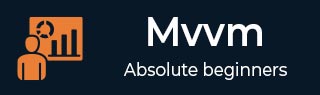
- MVVM Tutorial
- MVVM - Home
- MVVM – Introduction
- MVVM - Advantages
- MVVM - Responsibilities
- MVVM - First Application
- MVVM - Hooking Up Views
- MVVM - Hooking Up ViewModel
- MVVM - WPF Data Bindings
- MVVM - WPF Data Templates
- MVVM - ViewModel Communication
- MVVM - Hierarchies & Navigation
- MVVM - Validations
- MVVM - Dependency Injection
- MVVM - Events
- MVVM - Unit Testing
- MVVM - Frameworks
- MVVM - Interview Questions
- MVVM Useful Resources
- MVVM - Quick Guide
- MVVM - Useful Resources
- MVVM - Discussion
MVVM – WPF Data Bindings
In this chapter, we will be learn how data binding supports the MVVM pattern. Data binding is the key feature that differentiates MVVM from other UI separation patterns like MVC and MVP.
For data binding you need to have a view or set of UI elements constructed, and then you need some other object that the bindings are going to point to.
The UI elements in a view are bound to the properties which are exposed by the ViewModel.
The order that the View and ViewModel are constructed on depends on the situation, as we have covered the View first.
A View and ViewModel get constructed and the DataContext of the View gets set to the ViewModel.
Bindings can either be OneWay or TwoWay data bindings to flow data back and forth between the View and ViewModel.
Let's take a look at data bindings in the same example. Below is the XAML code of StudentView.
<UserControl x:Class = "MVVMDemo.Views.StudentView"
xmlns = "http://schemas.microsoft.com/winfx/2006/xaml/presentation"
xmlns:x = "http://schemas.microsoft.com/winfx/2006/xaml"
xmlns:mc = "http://schemas.openxmlformats.org/markup-compatibility/2006"
xmlns:d = "http://schemas.microsoft.com/expression/blend/2008"
xmlns:local = "clr-namespace:MVVMDemo.Views"
xmlns:viewModel = "clr-namespace:MVVMDemo.ViewModel"
xmlns:vml = "clr-namespace:MVVMDemo.VML"
vml:ViewModelLocator.AutoHookedUpViewModel = "True"
mc:Ignorable = "d" d:DesignHeight = "300" d:DesignWidth = "300">
<!--<UserControl.DataContext>
<viewModel:StudentViewModel/>
</UserControl.DataContext>-->
<Grid>
<StackPanel HorizontalAlignment = "Left">
<ItemsControl ItemsSource = "{Binding Path = Students}">
<ItemsControl.ItemTemplate>
<DataTemplate>
<StackPanel Orientation = "Horizontal">
<TextBox Text = "{Binding Path = FirstName, Mode = TwoWay}"
Width = "100" Margin = "3 5 3 5"/>
<TextBox Text = "{Binding Path = LastName, Mode = TwoWay}"
Width = "100" Margin = "0 5 3 5"/>
<TextBlock Text = "{Binding Path = FullName, Mode = OneWay}"
Margin = "0 5 3 5"/>
</StackPanel>
</DataTemplate>
</ItemsControl.ItemTemplate>
</ItemsControl>
</StackPanel>
</Grid>
</UserControl>
If you look at the above XAML code you will see that ItemsControl is bound to the Students collection exposed by ViewModel.
You can also see that the property of Student model has their own individual bindings as well, and these are bound to the Textboxes and TextBlock.
The ItemSource of ItemsControl is able to bind to the Students property, because the overall DataContext for the View is set to ViewModel.
The individual bindings of properties here are also DataContext bindings, but they're not binding against the ViewModel itself, because of the way an ItemSource works.
When an item source binds to its collection it renders out a container for each item at rendering, and it sets the DataContext of that container to the item. So the overall DataContext for each textbox and textblock within a row is going to be an individual Student in the collection. And you can also see that these bindings for TextBoxes are TwoWay data binding and for TextBlock it is OneWay data binding as you can’t edit TextBlock.
When you run this application again, you will see the following output.
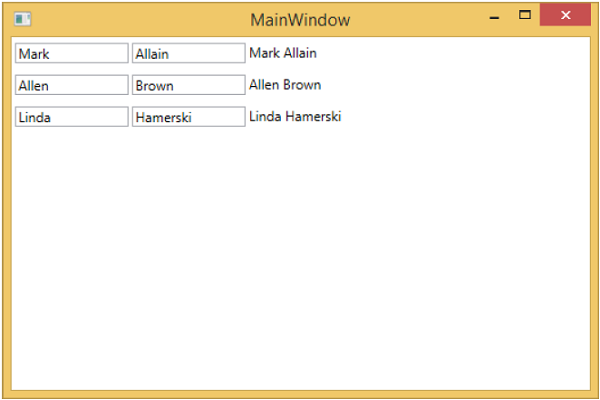
Let us now change the text in the second textbox of first row from Allain to Upston and press tab to lose focus. You will see that the TextBlock text is also updated.
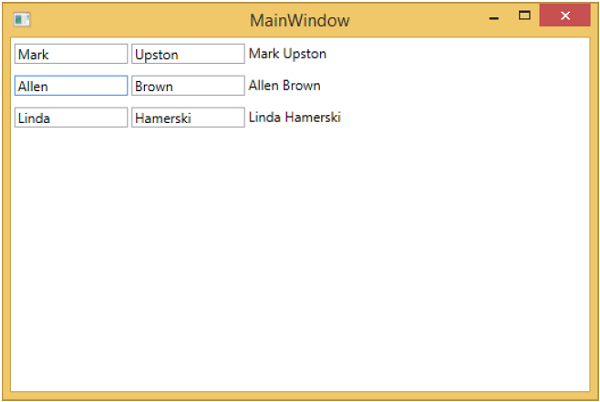
This is because the bindings of the TextBoxes are set to TwoWay and it updates the Model as well, and from the model again the TextBlock is updated.