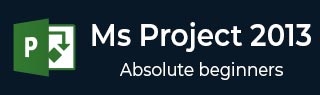
- MS Project Tutorial
- MS Project - Home
- MS Project - Settings
- MS Project - Introduction
- MS Project - Getting Started
- MS Project - Create A New Plan
- MS Project - Set Up Resources
- MS Project - Resources To Task
- MS Project - Plan Duration Cost
- MS Project - Track Progress
- MS Project - Advance Schedule
- MS Project - Status Reporting
- MS Project Resources
- MS Project - Quick Guide
- MS Project - Useful Resources
- MS Project - Discussion
MS Project - Plan Duration Cost & Time
After assigning resources to tasks you can view the cost, duration and work required for the plan to complete.
Check Plan’s Duration
In Gantt Chart View → View Tab → Split View group → Timeline checkbox.
You will be able to see the plan’s start and finish dates.
In the Gantt Chart view, you can also look at the project summary task, to note the duration, start and finish dates of the plan.
In the following example, Assign Resources is the project summary task (identified as Task 0). Duration=53 days, Start date: 1/5/15 and Finish Date: 3/19/15.
One can switch Project Summary Task on by following these steps −
In Gantt Chart View → Format Tab → Show/Hide → To check Project Summary Task on.
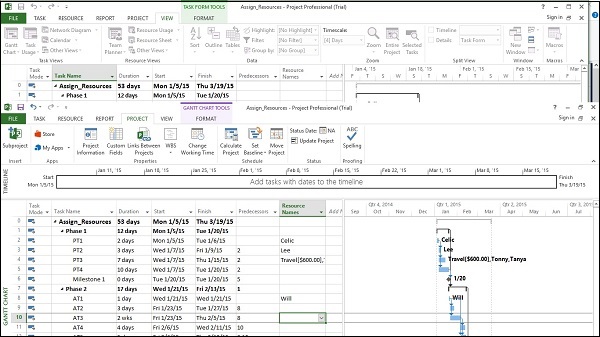
Check Plan’s Cost
Click View tab → Data group → Tables → Cost.
Cost for each task gets rolled up into summary tasks, and then ultimately to project summary task.
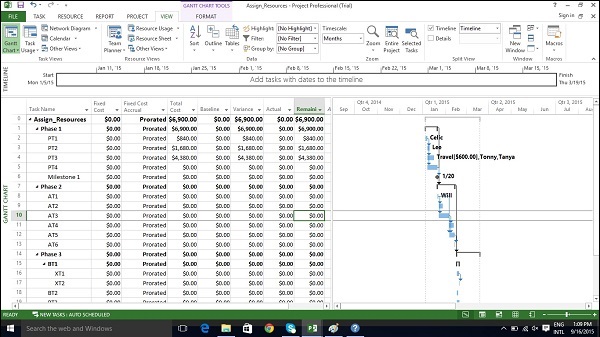
Check Plan’s Work
Click Report Tab → View Reports group → click Resources → click Resource overview
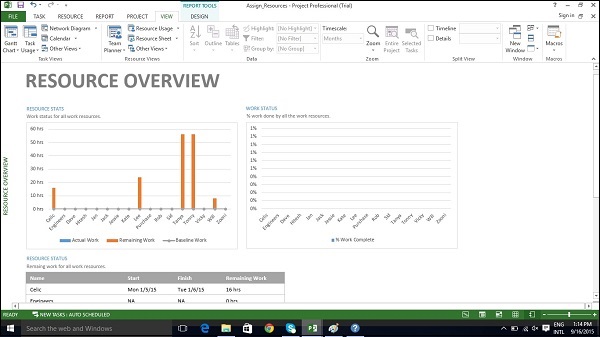
In Resource status table which appears at the bottom, you will get a summary of resource’s earliest start dates and latest finish dates as well as remaining work.
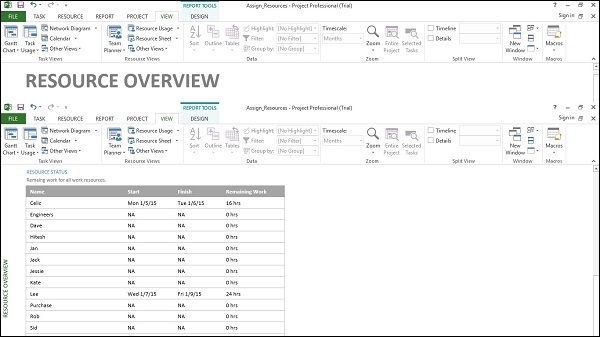
Check Project Statistics
Click Project Tab → Properties group → Project Information → in the new dialog box click Statistics…