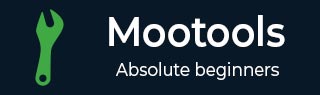
- MooTools Tutorial
- MooTools - Home
- MooTools - Introduction
- MooTools - Installation
- MooTools - Program Structure
- MooTools - Selectors
- MooTools - Using Arrays
- MooTools - Functions
- MooTools - Event Handling
- MooTools - DOM Manipulations
- MooTools - Style Properties
- MooTools - Input Filtering
- MooTools - Drag and Drop
- MooTools - Regular Expression
- MooTools - Periodicals
- MooTools - Sliders
- MooTools - Sortables
- MooTools - Accordion
- MooTools - Tooltips
- MooTools - Tabbed Content
- MooTools - Classes
- MooTools - Fx.Element
- MooTools - Fx.Slide
- MooTools - Fx.Tween
- MooTools - Fx.Morph
- MooTools - Fx.Options
- MooTools - Fx.Events
- MooTools Useful Resources
- MooTools - Quick Guide
- MooTools - Useful Resources
- MooTools - Discussion
MooTools - Fx.Tween
MooTools provides different FX.Tween shortcuts for different transitions such as flashy effects which translate to smooth animated transitions. Let us discuss a few methods from the Tween shortcuts.
tween()
This method provides smooth transitions between two style property values. Let us take an example that uses tween method to change the width of a div from 100px to 300px. Take a look at the following code.
Example
<!DOCTYPE html>
<html>
<head>
<style>
#body_div {
width: 100px;
height: 200px;
background-color: #1A5276;
border: 3px solid #dd97a1;
}
</style>
<script type = "text/javascript" src = "MooTools-Core-1.6.0.js"></script>
<script type = "text/javascript" src = "MooTools-More-1.6.0.js"></script>
<script type = "text/javascript">
var tweenFunction = function(){
$('body_div').tween('width','300px');
}
window.addEvent('domready', function() {
$('tween_button').addEvent('click', tweenFunction);
});
</script>
</head>
<body>
<div id = "body_div"> </div><br/>
<input type = "button" id = "tween_button" value = "Set Width to 300 px"/>
</body>
</html>
You will receive the following output −
Output
fade()
This method adjusts the element opacity or the transparency. Let us take an example wherein, we provide a button to adjust the opacity of a div using MooTools. Take a look at the following code.
Example
<!DOCTYPE html>
<html>
<head>
<style>
#body_div {
width: 100px;
height: 200px;
background-color: #1A5276;
border: 3px solid #dd97a1;
}
</style>
<script type = "text/javascript" src = "MooTools-Core-1.6.0.js"></script>
<script type = "text/javascript" src = "MooTools-More-1.6.0.js"></script>
<script type = "text/JavaScript">
var fadeFunction = function(){
$('body_div').fade('.5');
}
window.addEvent('domready', function() {
$('fade_button').addEvent('click', fadeFunction);
});
</script>
</head>
<body>
<div id = "body_div"> </div><br/>
<input type = "button" id = "fade_button" value = "fade to 50%"/>
</body>
</html>
You will receive the following output −
Output
Click on the fade to 50% button to reduce the div opacity to 50%.
highlight()
This method highlights an element using different background colors. It contains two main functionalities of the Tween Flash.
In the first functionality, Tween Flash is used to apply different background colors to elements.
Once the Tween Flash sets a different background color, then it switches to another background color.
This method is used to highlight an element after selection. Let us take an example to understand this method. Take a look at the following code.
Example
<!DOCTYPE html>
<html>
<head>
<style>
#div1 {
width: 100px;
height: 100px;
background-color: #1A5276;
border: 3px solid #dd97a1;
}
#div2 {
width: 100px;
height: 100px;
background-color: #145A32;
border: 3px solid #dd97a1;
}
</style>
<script type = "text/javascript" src = "MooTools-Core-1.6.0.js"></script>
<script type = "text/javascript" src = "MooTools-More-1.6.0.js"></script>
<script type = "text/javascript">
var highlightFunction = function(){
$('div1').highlight('#eaea16');
}
var highlightChangeFunction = function(){
$('div2').highlight('#eaea16', '#FBFCFC');
}
window.addEvent('domready', function() {
$('div1').addEvent('mouseover', highlightFunction);
$('div2').addEvent('mouseover', highlightChangeFunction);
});
</script>
</head>
<body>
<div id = "div1"> </div><br/>
<div id = "div2"> </div>
</body>
</html>
You will receive the following output −
Output
Try to keep the mouse pointer on the colored divs and observe the changes in flash highlights.